For better image manipulation and artistic effects, you might want to change the eye color to match the theme of the picture. With PicsArt, you can do such things easily. Let’s see how to change your eye color of your pictures using the PicsArt app on iOS or Android.
PicsArt is a photo editing tool available for Mobile devices. Unlike other apps, PicsArt gives extensive control over its features and thus can help you to create very professional looking edits of your favorite picture. Don’t worry if you’re new to this. Since there are many guides available out there to do pro-level editing in the PicsArt app.

Page Contents
How to change eye color in the PicsArt app
Method 1 Blending color image
You can follow these steps to change the eye color in your photo using the PicsArt app using the color image blending method. This method blends another image that has the color we want over the eye on the primary image.
Step 1: Create an overlay image
- Open the photo in the app in image editor mode. Simply select “Edit a photo” after selecting create form the app.
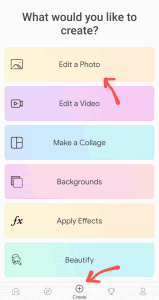
- From the tools on the lower side of the screen, tap on Add Photo.

- If you have any plain color image, select from your gallery. Else you can download new images from the app itself by selecting the free image search option. You can use any image that contains the color and crop to the specific color from the tools.
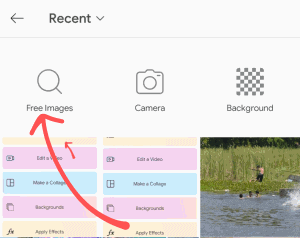
- Tap on the image and tap Add on the top of the screen.
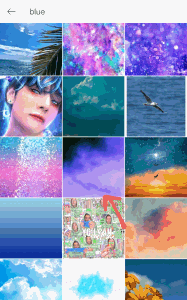
- Once the image is added to our current picture, scroll the tools below, and select “shape” from the tools.
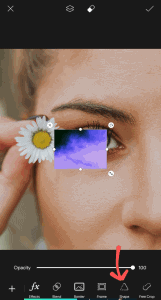
- Select circle shape from the option and tap on the tick mark to confirm the selection. You can also move and resize the circle to suit your needs.
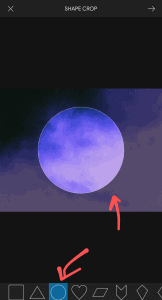
- Now align the circular image on top of the eye. Don’t worry about correct alignment. We can erase excess of the image later.
Step 2: Blend the image and adjust.
- From tools, select Blend and scroll through all available blend options to find the correct one that suits the image. Most of the time, Screen and Overlay blending methods work best. Blending merges the image with the existing image providing a color change effect.

- Once you choose the blend option, tap on the eraser icon on the top of the screen and erase excess of the image around the corner of the eye.

- Finally, tap on the tick mark to complete the changes you made.
- Also, you can play with other options like “Shadow” to obtain more relevant results.
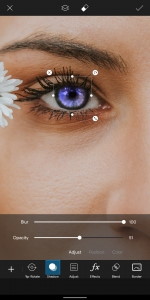
Here my picture has only one eye. You can repeat the steps from adding an image and apply the same effect to another eye if your picture has two eyes.
Method 2: Using the Beautify option
So you don’t like blending another image on top of your image because sometimes it may not work well. In such cases, you can use another option that is available within the Beautify tools.
- After opening the image, select Beautify from the tools.

- Now scroll horizontally and tap on the Eye color tool.

- By default, the tool comes with two eye outline. However, you can add more if you need it.
- So position the outline above the eyes in the picture and select the required eye color.
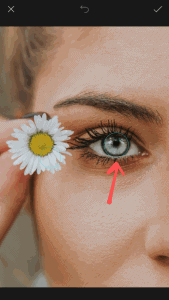
- Although you can edit the colors by changing hue, opacity, etc., even you can erase excessive overlay if it’s getting outside the corner of the eye.
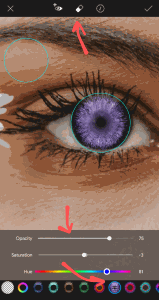
- Finally, tap on the tick mark to save the settings.
Other methods
There are many ways to accomplish this task. For instance, you can select the eye portion using the selection tool. Then you can duplicate it, change its color using an adjustment tool, an overlay on top of the existing image. For a more immersive edit, you can blend that overlay.
Also read: PicsArt Premium APK | Get Free | Is Modded APK Safe To Download?
Or, if you’re good with using brushes and have a steady hand, you can simply brush on top of the image and create a color change effect for the eye. Here having a stylus will benefit you.
Conclusion
As you can see, there are multiple ways to accomplish a single task. You’re only limited by your imagination. Although for starters, you can use the above-mentioned steps to get the job done quickly since these methods are easier ones when compared to other methods. But for more artistic effects, you should really start learning other possibilities and methods.
