D3dx9_39.dll is an essential file for the Microsoft DirectX software and is directly supports a lot of games and hardware like GPU. Now recently, a lot of active users have reportedly complained that they have been experiencing the D3dx9_39.dll missing error in the windows 10 system. The said error generally encountered after an application or game refuses to launch.
Also Read
Page Contents
Fixes for D3dx9_39.dll File Missing Error in Windows 10
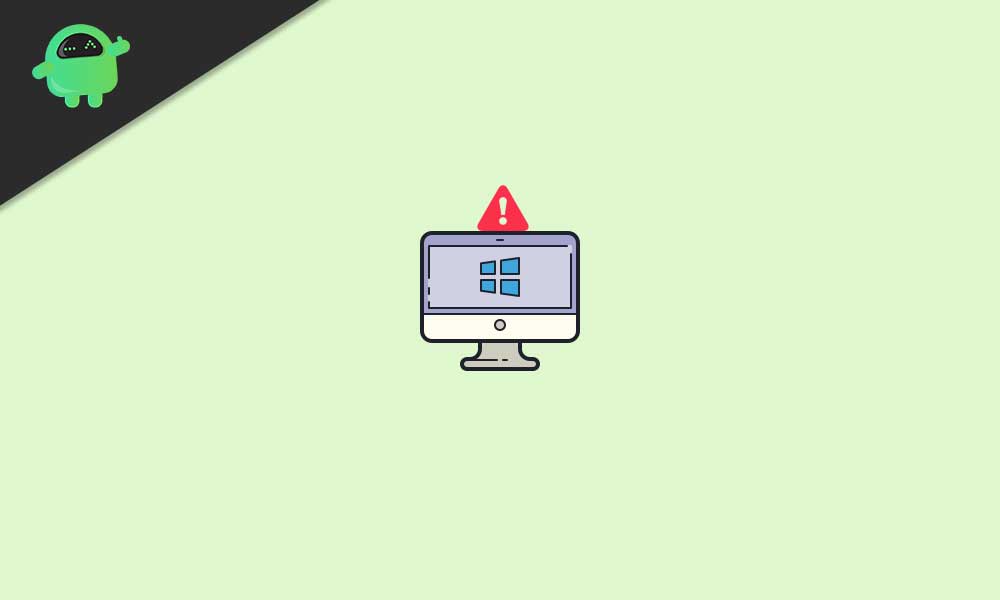
Some common games that are experiencing the D3dx9_39.dll error include League of Legends, Witcher 1 & 2, Warhammer 40,000, and Prince of Persia. Typically, all those games which were released before Direct X 11 became the norm might trigger the D3dx9_39.dll missing error. However, it is a resolvable issue, and we have enough fixes for the same. Have a look down below:
FIX 1: Refresh DirectX Runtime Installation:
As per several suffered users, while they installed the DirectX Runtime June 2010 redistributable package, they were able to resolve the D3dx9_39.dll file missing error in windows 10. It will not only work in resolving the said error but also its similar variants. Here’s how you can install the DirectX Runtime June 2010 update and check whether it helps or not:
- Firstly, visit Microsoft’s official download page for downloading the DirectX Runtime June 2010 redistributable package.
- Now launch the installer and then follow the on-screen instructions in order to complete the process.
- Once you have installed the DirectX Runtime June 2010 redistributable package, then restart your computer, re-launch the problematic application and check whether you experience the error again or not.
Note
FIX 2: Reinstall the problematic program:
If the missing d3dx9_39.dll file error got caused by faulty or corrupted program files and folders, the best solution is to reinstall that problematic application or program and then check whether it helps or not. For doing so, follow the steps given below,
- Firstly, press Windows + R altogether to launch the RUN dialog box.
- Inside the RUN dialog box, type “Control” and then press OK.
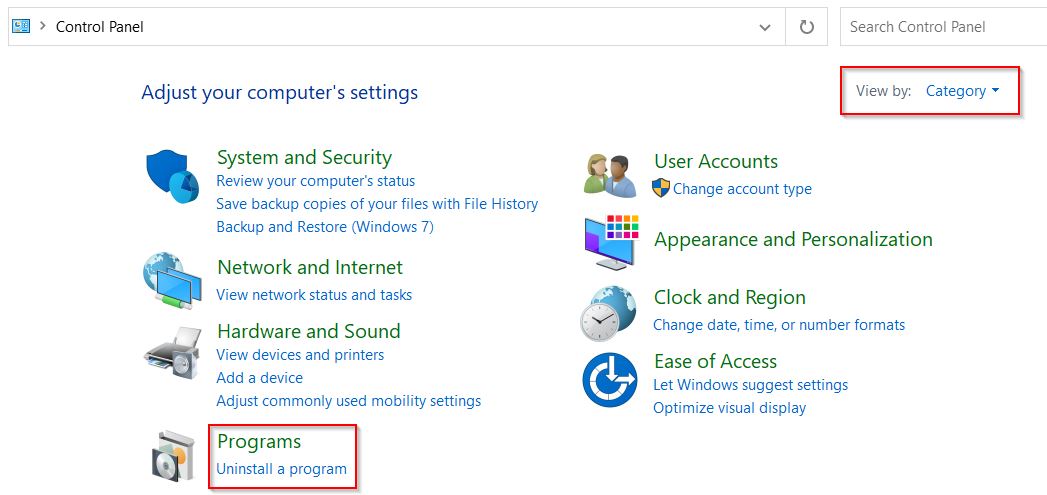
- Now in the Control panel window select View by as Category and then select Uninstall a program option.
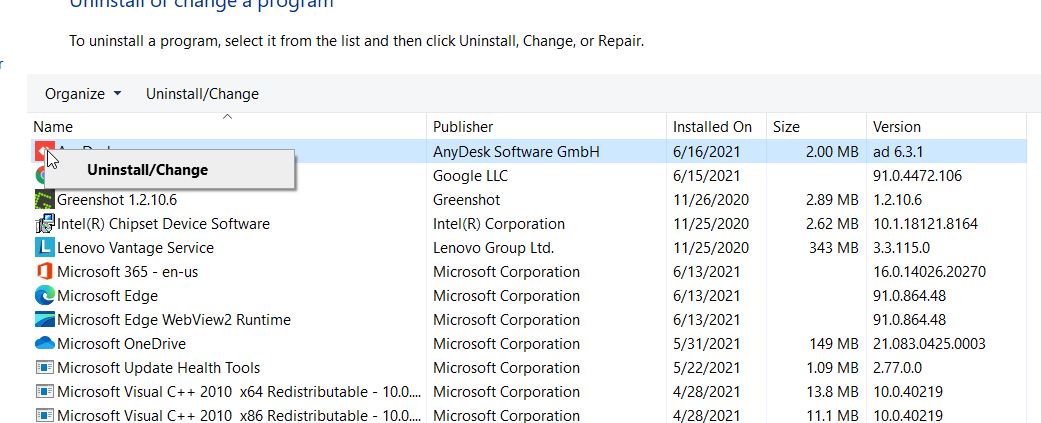
- Locate the problematic program and right-click over it. Then click Uninstall/Change option.
- Then follow the on-screen instructions to complete the uninstall process.
- Once you uninstalled the program/application, download and install the program again.
- Finally, relaunch the program and check whether the said issue is resolved or not.
FIX 3: Delete/Rename the DLL File:
When the previous corrupt installation of the DLL file is affecting the operations of the new installation, you might possibly fail to install the DLL files. Here the best solution is to either delete or rename the old DLL file and further let the installation get completed. This will possibly fix the missing d3dx9_39.dll file error. To know more, follow the steps given below:
- Firstly, navigate to the Window icon on your desktop taskbar, right-click over it and then select File Explorer from the context menu.
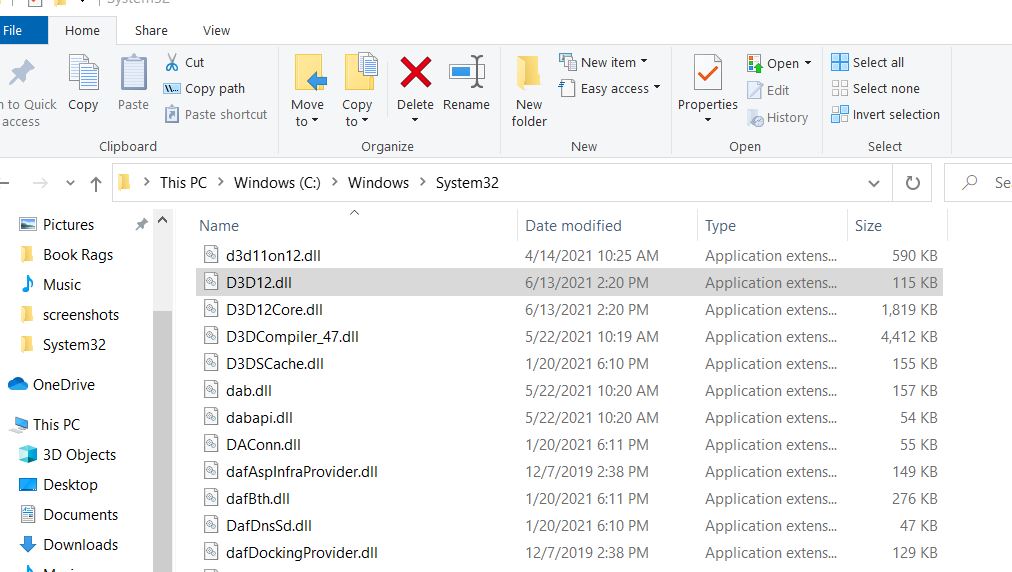
- Now navigate to the below path
\Windows\System32\
- Here rename the d3dx9_39.dll file and then navigate to \Windows\SysWOW64\ path.
- Now rename the d3dx9_39.dll file thereafter reboot your computer.
- Now, after your system reboot, either reinstall the DirectX Runtime package as explained in the first fix.
- Or reinstall the problematic game as discussed in the second fix.
- Doing so will resolve the issue for you. However, if by any chance if the issue still persists, then you can use a third-party uninstaller. Dedicated uninstalling tools remove all the trances of the problematic DLL files.
FIX 4: Update/Reinstall the Graphics Driver:
The d3dx9_39.dll file missing error is usually caused by a corrupted or outdated graphics driver. Here if you try to update or reinstall the graphics driver, it might help to resolve the error. For doing so, follow the steps given below:
- To begin with, Update your Windows and Drivers to their latest built—specifically, the graphics card drivers.
- Further, check whether the d3dx9_39.dll file missing error got resolved or if it still persists. If yes, it ends here for you. However, if not, then move further to the steps given below:
- Navigate to a web browser and then download the latest graphics driver for your computer from the OEM website.
- Now right-click on the Window icon on your desktop taskbar and then select Device Manager from the context menu.
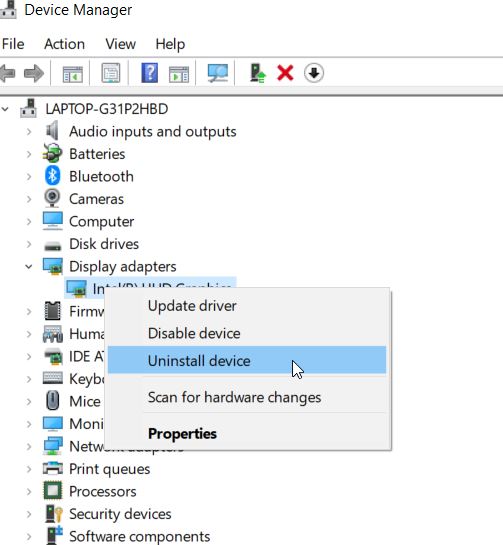
- Inside the Device Manager Window, expand the option Display adapters, then right-click on your graphics driver and then select the option Uninstall Device from the sub-menu.
- Confirm on the following prompt and then complete the uninstallation process. Do click the textbox for the option Delete the Driver Software of This Device.
- Now reboot your computer and then check whether the d3dx9_39.dll file missing error got resolved or not.
Though Window installs all the missing drivers during the restart process, in case if it fails to do so, the said error will still persist. Then you need to install the above-downloaded driver manually.
FIX 5: Repair the .NET Framework Installation
As per a few suffered users, while they repaired the .NET Framework Installation, the d3dx9_39.dll file missing error got resolved for them. You can also try the same and check whether it helps in your case or not. For doing so, follow the steps given below:
- Firstly, download the Microsoft .Net Framework Tool from Microsoft’s official website.
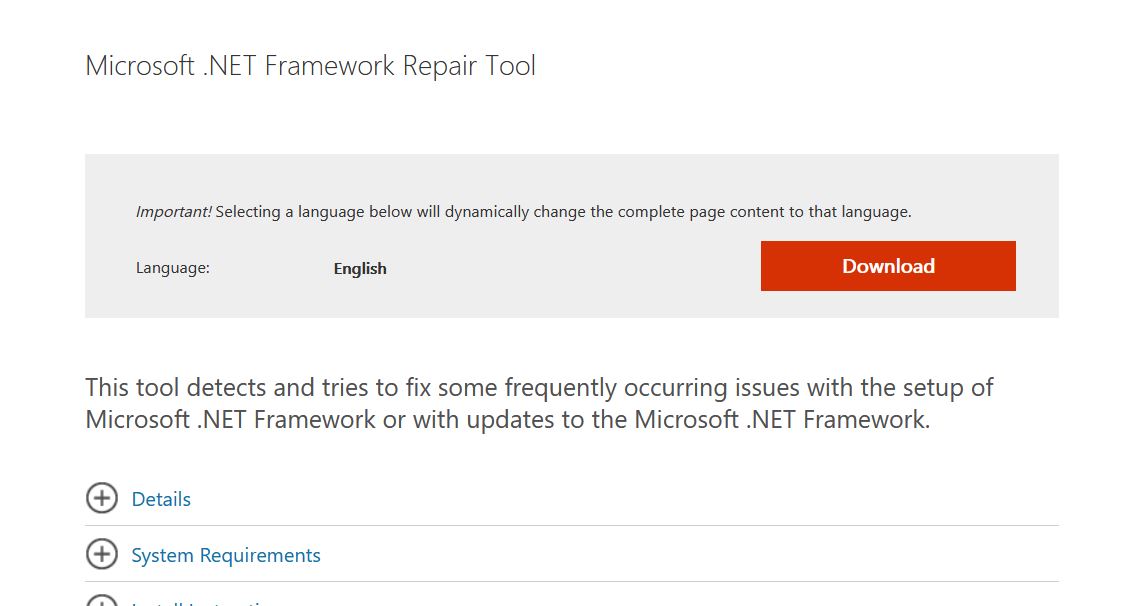
- Now launch the downloaded file and let it complete the repair process.
- Finally, reboot your computer and check whether the said issue got resolved.
Now some additional fixes that can possibly resolve the d3dx9_39.dll file missing error in Windows 10.
- Consider copying the DLL file from the System32 folder (\Windows\System32\) to the SysWOW64 folder (\Windows\SysWOW64\).
- Then consider copying the DLL file from another trusted source, i.e., another computer that you know is reliable.
- Consider re-downloading and installing the application from a trusted source such as Steam. While you download any game from Steam, it installs the required redistributables of that game automatically that may be missing from your system.
These were all the possible fixes for the D3dx9_39.dll missing error in windows 10. Even though it isn’t something really to worry about, but if the error is keeping you from using a specific program or software, it is advisable to resolve it at the quickest.
At the end of the article, we hope that you will be able to resolve the D3dx9_39.dll missing error in windows 10 with all the information mentioned and explained above. If you have any queries or feedback, please write down the comment in the below comment box.
