2019’s Death Stranding is one of the action-adventure video games, developed by Kojima Productions and published by 505 Games that has received pretty good reviews on available platforms. Recently, the developers have come up with a new DLC called ‘Death Stranding Director’s Cut’ which has added some new features and more. Meanwhile, some players have started reporting that the Death Stranding Director’s Cut game not launching issue on PC.
Well, if you’re also facing the same issue then make sure to follow this troubleshooting guide to resolve it. In most scenarios, it’s quite common that almost every PC game has its own fair share of issues or bugs or even multiple errors whatsoever. Whereas Death Stranding Director’s Cut is no exception here and it seems that plenty of PC gamers are encountering the startup crashing or the game not launching issues. So, it’s always better to get into the actual reason and fix it completely.
Also Read
Page Contents
- Why Won’t Death Stranding Director’s Cut Launch?
- Fix: Death Stranding Director’s Cut Not Loading on PC
- Watch Video Tutorial:
- 1. Check System Requirements
- 2. Run the game as an Administrator
- 3. Verify Integrity of Game Files
- 4. Update Microsoft Visual C++ Redistributable
- 5. Update DirectX
- 6. Update GPU Drivers
- 7. Disable Overlay Apps
- 8. Install All Pending Windows Updates
- 9. Disable Antivirus and Firewall Program
- 10. Launch the Game in Windowed Mode (Steam)
- 11. Perform a Clean Boot
- 12. Close Background Processes
- 13. Reset Death Stranding Director’s Cut
- 14. Reinstall Death Stranding Director’s Cut
Why Won’t Death Stranding Director’s Cut Launch?
It appears that the launch of the Death Stranding Director’s Cut game did not go well due to multiple bugs and connectivity errors that players encountered across all gaming platforms. It is important to note that the game is plagued with issues that cannot be ignored. However, it is also possible that problems on your end or with your PC may contribute to game launching or crashing issues. Without any delay, let’s dive into the details.
It is possible that you may face issues while launching your Death Stranding Director’s Cut game. This could be due to various reasons such as outdated game patches, outdated graphics driver versions, outdated Windows builds, missing or corrupted game files, problems with the Microsoft Visual C++ Redistributable, or unnecessary background tasks running on your device. Some players may also encounter issues due to incompatible hardware, background running tasks, overlay apps, and more.
Fix: Death Stranding Director’s Cut Not Loading on PC
It seems you’re unable to launch the Death Stranding Director’s Cut game on your Windows computer, or somehow, the game refuses to load further, and it seems to crash after some time. In that scenario, you can follow all the provided workarounds individually to check whether your problem has been fixed.
Watch Video Tutorial:
We have a video tutorial guide to fix the Death Stranding won’t launch issue on PC. Check out our video tutorial to troubleshoot this issue on your PC.
1. Check System Requirements
First of all, you’ll need to check whether your PC configuration is meeting the system requirements of the game or not. Sometimes incompatible PC hardware can trigger multiple issues with the game launching.
Minimum System Requirements:
- Requires a 64-bit processor and operating system
- OS: Windows 10
- Processor: Intel Core i5-3470 or AMD Ryzen 3 1200
- Memory: 8 GB RAM
- Graphics: GeForce GTX 1050 4 GB or AMD Radeon RX 560 4 GB
- DirectX: Version 12
- Storage: 80 GB available space
- Sound Card: DirectX compatible
- Additional Notes: AVX instruction set required
Recommended System Requirements:
- Requires a 64-bit processor and operating system
- OS: Windows 10
- Processor: Intel Core i7-3770 or AMD Ryzen 5 1600
- Memory: 8 GB RAM
- Graphics: GeForce GTX 1060 6 GB or AMD Radeon RX 590
- DirectX: Version 12
- Storage: 80 GB available space
- Sound Card: DirectX compatible
- Additional Notes: AVX instruction set required
2. Run the game as an Administrator
If you’re not running your video game using an administrator privilege, then it may cause some issues with the game launching or startup crashing or even the game not loading, etc. So, it’s better to simply run the game exe file as an administrator on your Windows computer to check if that fixes the problem or not. To do so:
- Right-click on the Death Stranding Director’s Cut exe shortcut file on your PC.
- Now, select Properties > Click on the Compatibility tab.

- Make sure to click on the Run this program as an administrator checkbox to checkmark it.
- Click on Apply and select OK to save changes.
3. Verify Integrity of Game Files
If in case, your game files become corrupted or missing for some unexpected reasons then verifying and repairing the game files using the game launcher can help you a lot. To do this:
For Steam Client:
- Launch Steam > Click on Library.
- Right-click on Death Stranding Director’s Cut from the list of installed games.
- Now, click on Properties > Go to Local Files.
- Click on Verify Integrity of Game Files.
- You’ll have to wait for the process until it gets completed.
- Once done, just restart your computer.
For Epic Client:
4. Update Microsoft Visual C++ Redistributable
- Head over to the following path on your PC:
C:\Program Files (x86)\Steam\steamapps\common\Steamworks Shared\_CommonRedist\vcredist
- You should see the following folders:
- 2012\vc_redist.x64.exe
- 2013\vc_redist.x64.exe
- 2019\vc_redist.x64.exe
- Just make sure to run all of these executable files that are present. (If you’ve different folders, then run the vc_redist.x64.exe file in those folders)
- Finally, restart your PC to fix the issue.
5. Update DirectX
- Go to the C:\Program Files (x86)\Steam\steamapps\common\Steamworks Shared\_CommonRedist\DirectX folder path.
- Next, run the DXSETUP.exe file to reinstall/update DirectX.
- Once done, restart your computer to apply changes.
6. Update GPU Drivers
It seems that multiple affected players have reported about the outdated graphics driver. If you’re also using the outdated graphics driver for a while then make sure to check for updates by following the steps below:
- Press Windows + X keys to open the Quick Link Menu.
- Now, click on Device Manager from the list > Double-click on Display adapters.
- Right-click on the dedicated graphics card that’s active.

- Next, select Update driver > Choose to Search automatically for drivers.
- If there is an update available, the system will automatically download & install it.
- Once done, restart the computer to apply changes.
This method should fix the Death Stranding Director’s Cut Won’t Launch on PC issue. If not, you can head over to the next method.
7. Disable Overlay Apps
According to some of the affected players, disabling the overlay apps such as Xbox, Discord, or any other on the Windows computer has helped them to easily fix the game not launching issue. As the in-game overlay app is always running in the background whenever you launch the game client, it’s quite possible to have issues with the processes or system resources.
8. Install All Pending Windows Updates
It may possible that somehow any of the Windows bugs or system files conflict with the game to run it properly. Sometimes an incompatibility issue can also take place when you didn’t update the software for a while. So, make sure to install all the pending Windows updates one by one and keep it to the latest OS build whatsoever. To do that:
- Press Windows + I keys to open up the Windows Settings menu.
- Next, click on Update & Security > Select Check for updates under the Windows Update section.
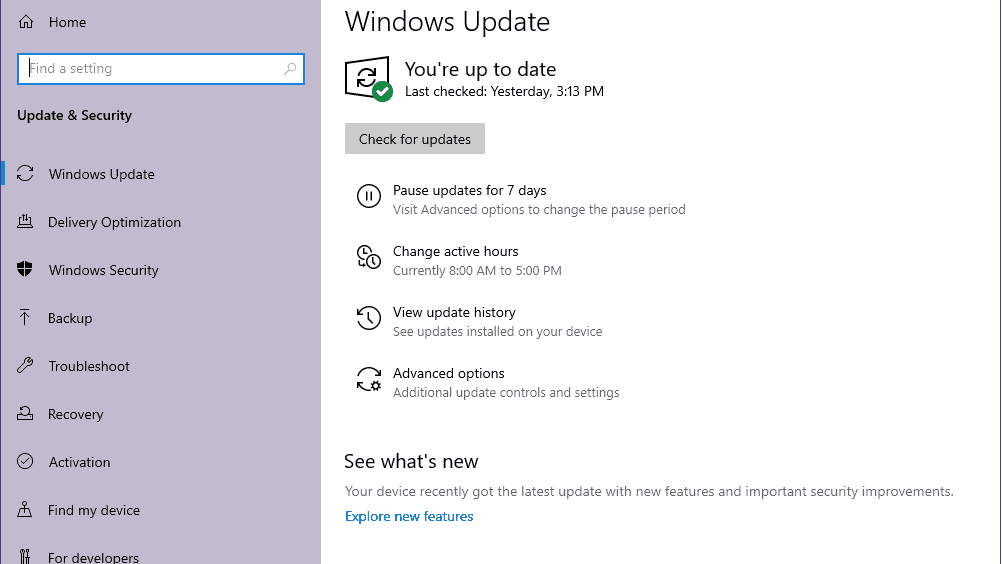
- If there is a feature update available, select Download and install.
- Wait for some time until the update gets completed.
- Finally, reboot your PC to apply changes immediately.
9. Disable Antivirus and Firewall Program
- Click on the Start menu > Type Control Panel and click on it.
- Now, type firewall in the search box > Click on Windows Firewall.
- From the left pane, click on Turn Windows Firewall on or off.
- Make sure to select Turn off Windows Firewall for the Private, Domain, and Public Network Settings.
- Finally, reboot the PC to apply changes, and try checking the issue.
Now, you’ll have to disable the anti-virus protection (Windows Defender) as well by following the steps below:
- Head over to the Windows Settings > Privacy and Security.
- Now, go to Windows Security > Virus & threat protection.
- Click on Manage settings >Then turn off the Real-time Protection option.
- Once done, make sure to reboot your PC to apply changes.
If in case, you’re using any third-party antivirus program then make sure to turn it off manually.
10. Launch the Game in Windowed Mode (Steam)
Try launching the game in Windowed display mode to check if that helps you or not. Sometimes a computer with an average hardware specification can cause several issues with the fullscreen display mode while running the game.
- Open the Steam client and go to Library.
- Right-click on Death Stranding Director’s Cut > Select Properties.
- In the General section, click on Set Launch Options.
- Next, copy & paste the following command-line argument:
-windowed -noborder
- Make sure to save changes and try running the game again to check if Death Stranding Director’s Cut launching properly or not.
11. Perform a Clean Boot
- Press Windows + R keys to open the Run dialog box.
- Now, type msconfig and hit Enter to open the System Configuration window.
- Go to the Services tab > Enable the Hide all Microsoft services checkbox.

- Click on Disable all.
- Click on Apply and then OK to save changes.
- Now, click on the Startup tab > Click on Open Task Manager.
- Under the Startup tab from the Task Manager interface, click on the particular tasks which are enabled for startup boot > Click on Disable.
- Make sure to select the high-impact startup programs and disable them one by one.
- Once all is done, restart your PC to apply changes.
- Finally, check whether the Death Stranding Director’s Cut Won’t Launch on PC issue has been fixed or not.
12. Close Background Processes
- Press the Ctrl + Shift + Esc keys to open Task Manager.
- Click on the Processes tab > Select the task that you want to close.
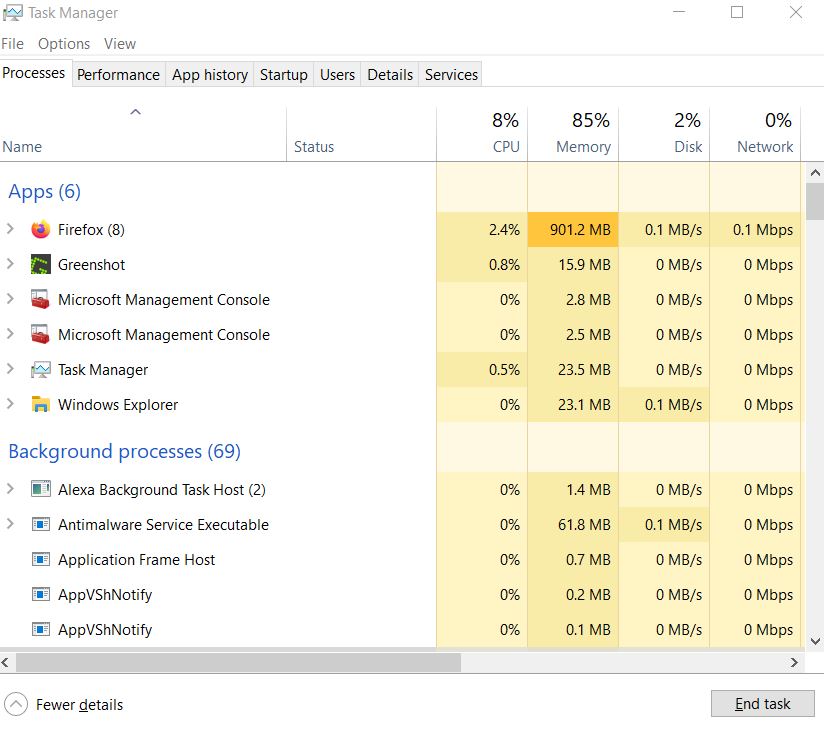
- Once selected, click on End Task. Make sure to do the steps for each task individually.
- Once done, just restart your computer to change effects immediately.
13. Reset Death Stranding Director’s Cut
- Press the Windows (Start) + X keys to open the Quick Link Menu.
- Select Apps and Features > Click on Death Stranding Director’s Cut from the list of installed programs to select it.
- Now, click on Advanced options > Select Reset.
- Once done, reboot your computer and try to launch the game.
14. Reinstall Death Stranding Director’s Cut
If none of the methods worked for you then try reinstalling the Death Stranding Director’s Cut game to check if that helps you to fix the game not launching issue. To do so:
- Launch the Steam client on your computer.
- Now, go to Library > Right-click on the Death Stranding Director’s Cut game.
- Head over to Manage > Select Uninstall.
- If prompted, click on Uninstall again and follow the on-screen instructions to complete the uninstallation process.
- Once done, make sure to reboot your computer to apply changes immediately.
- Open the Steam client again and install the game again using the existing Steam account.
- You’re done. Enjoy! This can resolve the Death Stranding Director’s Cut Won’t Launch on PC issue.
That’s it, guys. We hope this guide was helpful to you. For further queries, you can comment below.
