Apple always ensures maximum security for its mobile devices. Over the years we have seen how Apple developed the concept of Touch ID and Face ID on its phones and tablets. However, some people may be finding the Touch ID not as secure as a manual passcode. We have the latter as a strong backup for securing access to our device. Touch ID is secure but it may be hackable. What if someone manages to lift your prints.? It is not a common occurrence but still, it is possible. We have seen how Apples’ Face ID mechanism can be deceived with a mask. If we disable touch ID on iPhone/iPad, then the only security access is possible through the passcode
Now, when it comes to passcode Apple has an amazing technology present on the iPhones and iPads. If a person maliciously wants to access your Apple device but he enters the passcode wrong for 10 ten times then all data on the device will be erased. If you are really paranoid about your iPhone’s security then do not disable touch ID. However, if you are a bit bored with how Touch ID access is required to unlock, use apps, and authenticate purchases, then you may disable it for a change.
Also Read

Disable Touch ID on iPhone and iPad
First, I must tell you that the following guide will be applicable only to Apple iPhones and iPads that come with a Touch ID sensor on them. Still for our non-tech savvy reader friends, here is the list of Apple mobile devices that come with touch ID on them.
Apple Devices that Come with Touch ID
- iPhone SE 2020 2nd Gen
- iPhone 6/7/8 series
- iPad Air
- iPad Mini
Steps
- Go to Settings
- Scroll down to Touch ID and Passcode. Tap on it to open.
- You will be prompted to enter your passcode. Enter it
- Next, you will see the Use Touch ID for the section.
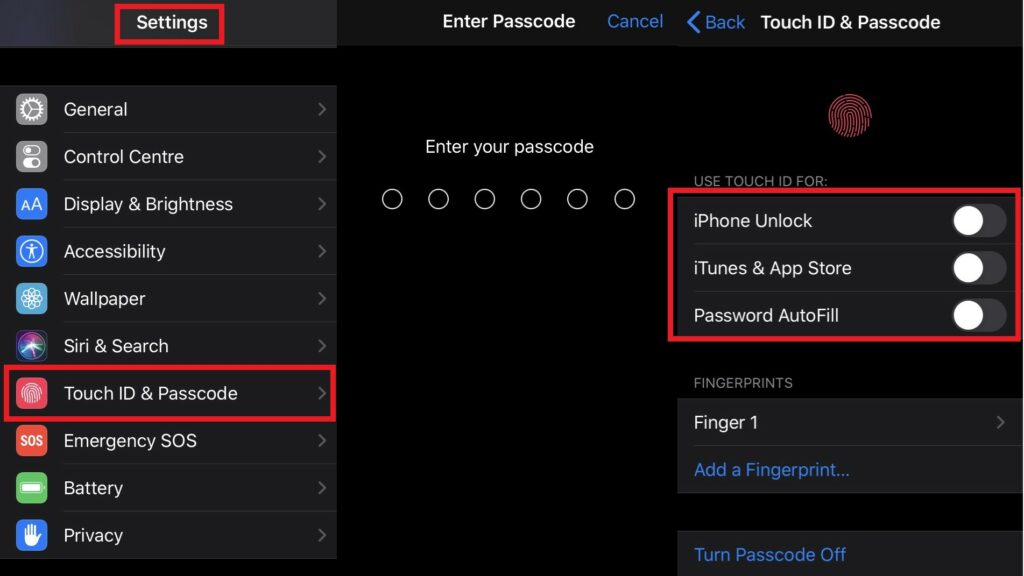
- Under that, there are three options. Use Touch ID for iPhone Unlock, iTunes & App Store, and Password Autofill.
- Besides each of these, there will be a toggle. tap on them to disable touch ID.
- Once done now passcode is the only way of access into your device, doing a purchase, or using Apple Pay.
- To further secure it, scroll all the way down to the Erase Data option. Tap on the toggle next to it to enable it.
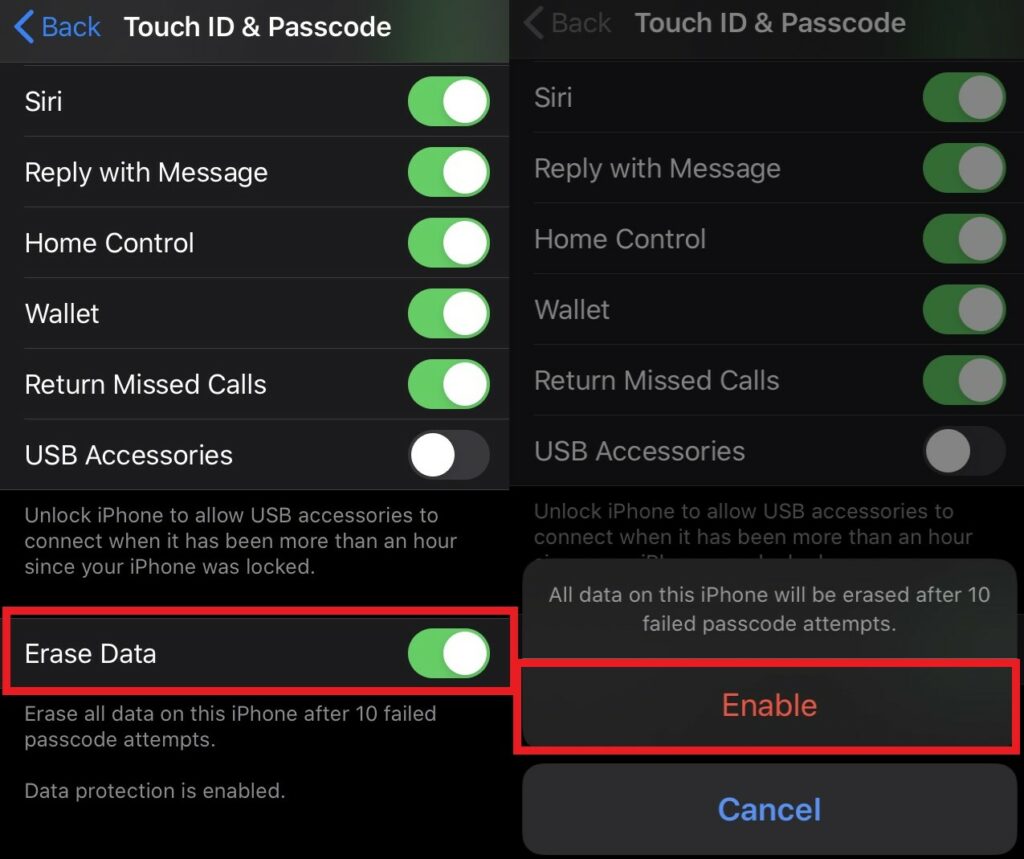
If someone lays hands on your device and wants to steal or access information inside, then he will have to put the passcode. Naturally, he will try to guess it. However, he will have 10 chances before all information inside the iPhone gets erased on their own.
Note
So, that’s how you can effectively disable touch ID on your iPhone or iPad while still having a secure passcode mechanism to protect your devices. I hope that this guide was helpful to you.
