A lot of hijackers install Yahoo.com as your default search engine. And when you try to restore the browser’s original setting, it keeps on redirecting your searches to Yahoo. Now, this probably happens when the Yahoo hijacker program has taken over your browser.
If you are the one dealing with an issue where when you change your browser setting, it reverts to Yahoo search than you can disable it instantly. In this article below, we have described three quick and easy ways through which you can disable Yahoo search on Windows 10 and Mac.
Also Read
Page Contents
Methods to disable Yahoo search on Windows 10 and Mac
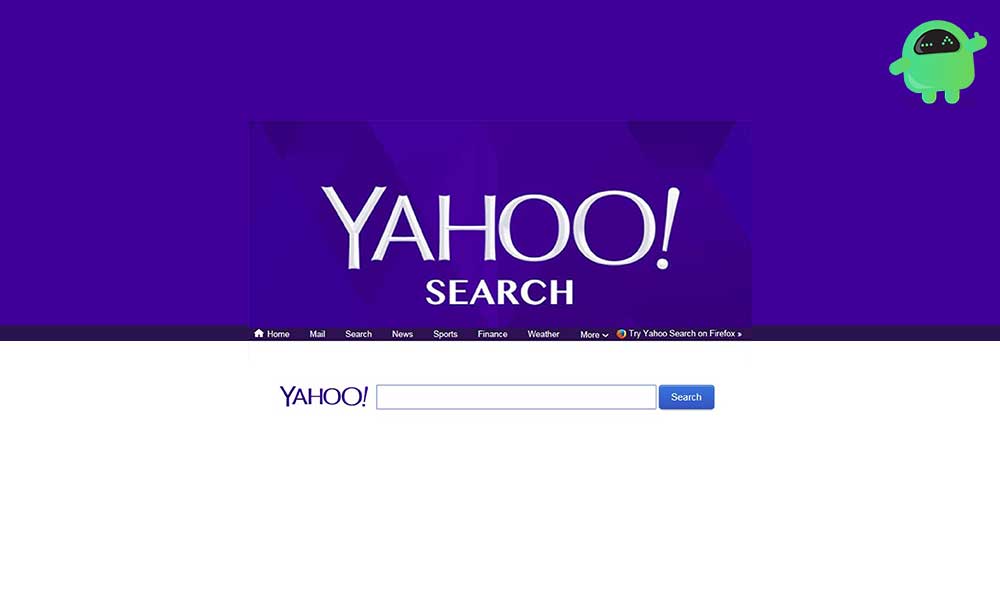
Method 1 – Reset the Browser to the default setting
A lot of users have admitted that turning off the extensions can fix the browser redirecting to Yahoo search. This is probably one of the best ways to try. Follow the steps given below to reset the Google Chrome browser:
- Open Google Chrome.
- On the Chrome window, go to the top right corner and select the three-dot icon.
- Now select Settings from the drop-down list.
- On the Settings window, scroll through the end of the page to locate and expand the Advanced link. By expanding the advanced link, you will see a list of options available.
- Again, scroll till the end of the page to find and select Restore settings to their original default.
- Finally, on the pop-up window, click the Reset button.
Though one can always turn off the installed extensions manually, but a quick browser resetting can do all of this automatically. It will uninstall or disable extensions and restore them to their original settings.
You can now check if the Yahoo search is now disabled.
Method 2 – Switch to a super-secure browser
Browser getting hijacked is a common threat to users around the world. Hence switching to a super-secure browser that is minorly or not at all prone to hijacking is one of the smart options to opt for.
Few of the super-secure browsers are:
Brave
This browser primarily focus on privacy. It allows you to open a private browsing tab for maximum protection.
Advantage: fast & user-friendly, robust security, maximum protection against the online threat, hijackers, and trackers.
Disadvantage: Occasional bugs
Google Chrome
Google Chrome is one of the fast web browsers that alert its users about any possible threat on the page.
Advantages: It displays a warning when a user enters an unsecured web page. It provides add-ons to improve privacy now and then.
Disadvantages: The only vulnerability with Chrome is that it lets Google track your online activity.
Microsoft Edge
The Microsoft Edge browser focus on reliable phishing protection for its user. It runs smoothly and works well will Windows OS.
Advantages: Regular updates, quick & lightweight. It provides high-quality phishing protection from Windows defender Smart Screen.
Disadvantages: A very basic user interface.
Some of the other highly secure web browsers include TOR, Epic privacy browser, and Mozilla Firefox.
However, if you are not the one willing to switch browser than follow the next method below.
Method 3 – Uninstall all the recently installed Yahoo programs
- Press Windows + X altogether and then select the Run tab.
- On the Run dialogue box, type “appwiz.cpl” and click on OK. It will open the uninstaller window.
- In the search box, type and then select “Search provided by Yahoo”.
- Now press the “Uninstall/ Change” button and click on Yes for the confirmation.
- It may be possible that the Uninstall windows do not include “Search provided by Yahoo”. Here in case, go through the programs to check anything that looks even a little dodgy. If yes, Uninstall that software quickly.
One of the additional methods that you can try is performing a Malware scan. This will eliminate most of the Yahoo hijackers from the browser. You can also browse from the default search engine that you had initially been selected.
The methods above will successfully eliminate most Yahoo hijackers from your browser. Meanwhile, to keep your system safe from such threats, we recommend you to use some effective antivirus and antimalware software. If you have any queries or feedback, please write down the comment in the below comment box.
