Are you also getting a connection attempt failed in Divinity Original Sin 2? So, if your eyes are looking to get rid of this error, then guess what? You are in the right place. Yes, we are here with a guide in which you will learn about fixing the Divinity Original Sin 2 connection attempt failed error.
Divinity Original Sin 2, most probably one of the best RPG game from Larian Studios. This time they combine all the different elements required together in order to create a great game. However, the rules and mechanics offer enough complexity to keep the player engaged, but coupled with great design. They are easy enough so that they are not overwhelming or tedious. The storyline is epic, along with interesting and unique characters. In a nutshell, the game itself has endless options with stunning visual effects.
Besides all this, recently, users are experiencing an issue while trying to play the game or while attempt to connect to friends to play cooperatively in a team. Both the Steam and Gog.com community forums are filled with loads of complaints concerning this error. 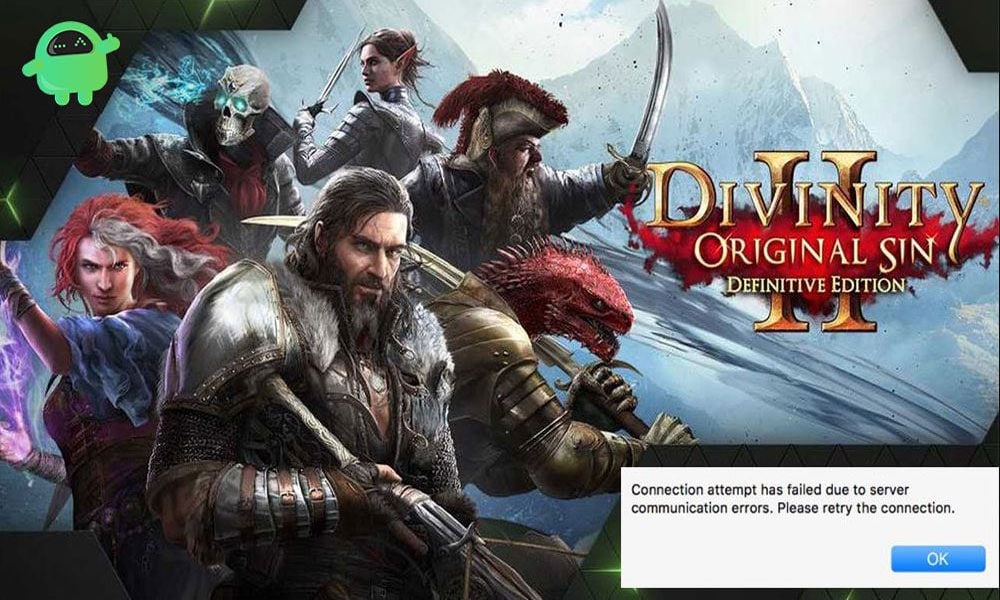
Page Contents
- Fix: Divinity Original Sin 2 Connection Attempt Failed
- Fix 1: Update the Game to Fix the Connection Attempt Failed
- Fix 2: Changing The Windows 10 Profile
- Fix 3: Launch the Game From The EoCApp.exe (For Steam Only)
- Fix 4: Verify The Integrity of Game Files (Steam and GoG.com)
- Fix 5: Enable UPnP to Fix the Connection Attempt Failed
- Fix 6: Forwarding the Game Ports Manually
- Key Takeaways
Fix: Divinity Original Sin 2 Connection Attempt Failed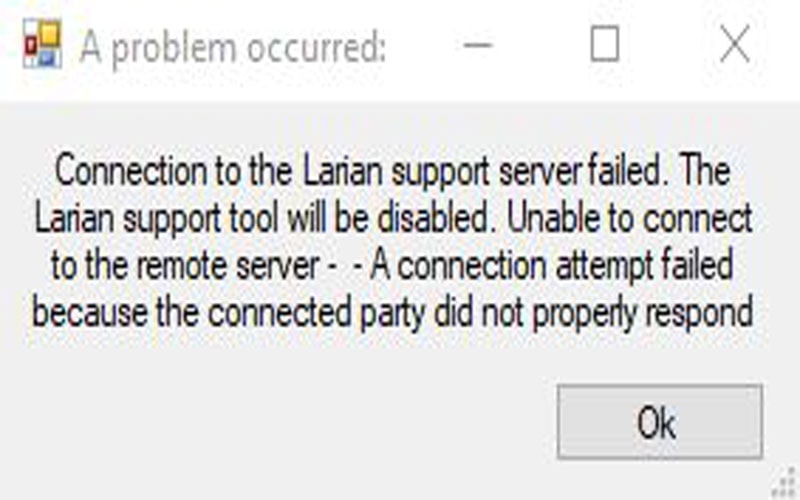
You will barely find any flaws in the Divinity Original Sin 2, but this error plague the whole gaming environment. However, after investigating and examine this error, we found the main causes of this error. The main culprits are shown below:
- Game Version Mismatch: – This generally happens when your friends with whom you want to play don’t have the same version that you are running on.
- Corrupted Windows 10 Profile: – Some user is reported that due to their corrupted Windows 10 profile that they are used for logging in to PC, causes the problem.
- The Game Executable is Blocked: If your Windows Firewall is enabled, it considers your game a suspicious third-party application and blocks it.
- Corrupted Game Installation File: – Sometimes, while installing the game, some files are corrupted because of internet fluctuation. So, in that case, you need to download or repair the game files, whichever is suitable for you.
- Divinity: Original Sin Blocked Ports: – The connection attempt failed error generally occur when some ports that the Divinity Original Sin 2 game needed to access and facilitate cooperative gameplay are not available.
Fix 1: Update the Game to Fix the Connection Attempt Failed
a) Update the Game on Steam:
- First of all, you need to launch your Steam client application and if they ask, fill up the login credentials.
- Now, when you signed in successfully, you can simply access the Library section and locate your game under the installed application list. Once you find it, right-click on it.
- After that, you’ll notice that a context menu will appear on your screen. You need to select the properties option from that menu.
- Now, inside the properties screen, look for the Updates button and right-click on it. Then, from the drop-down menu, select the Automatic Updates along with Always keep this game updated.
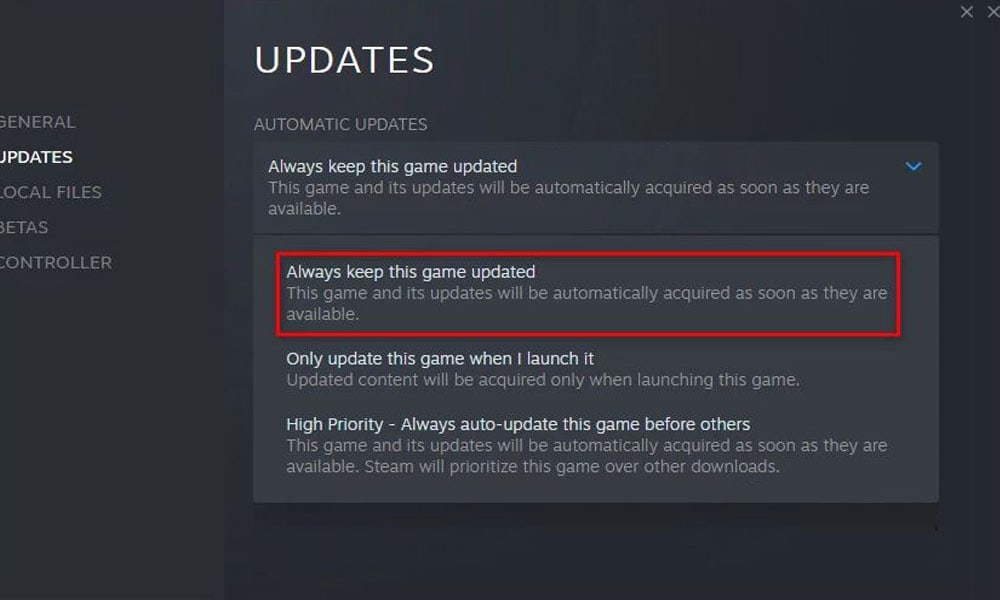
- Further, if any update available, Steam will automatically download and install it on your Windows PC.
b) Update the Game on GoG.com
- The first and foremost step is to open the Gog.com Galaxy and log in using your account credentials.
- After that, hover over towards the Owned games located inside the menu on the left.
- The next step is to find your game icon and right-click on it. This will open a drop-down context menu. From that menu, click on Check for updates.
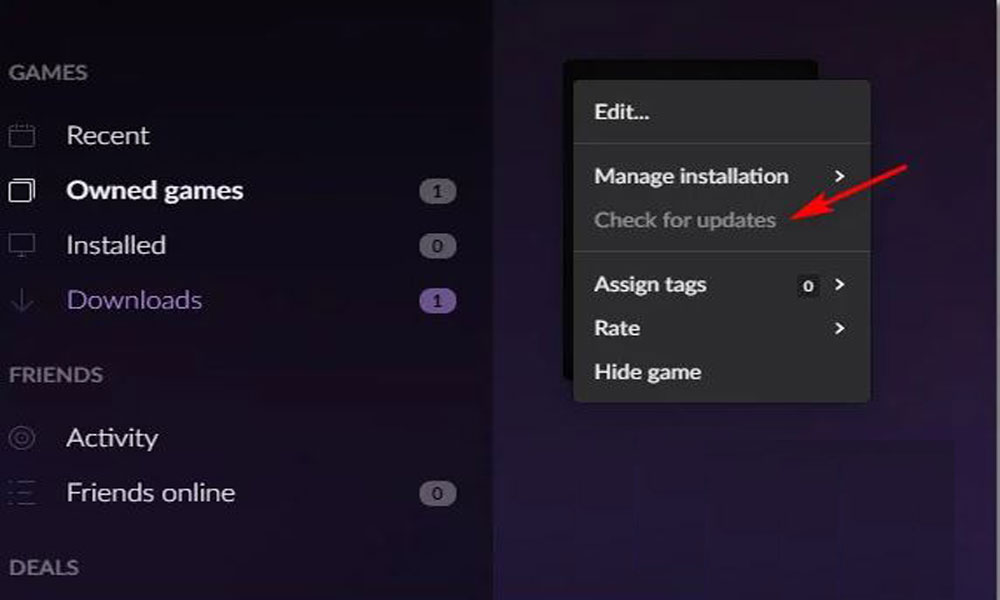
- It will now start searching for update online, and if there is any update available, it will download and install them automatically.
- But, you need to make that that your co-op buddy follows the same steps to update his game.
Many players are reported that the issue is fixed in their case after updating the game. However, if you still find that this method does not work for you, you may move down to the next potential ways mentioned below.
Fix 2: Changing The Windows 10 Profile
Obviously, this seems to be a very weird reason for this error. But, many users reported that changing the windows 10 profile helped them fix the connection attempt failed error. So, you may also try this. However, if you don’t know how to change or create a new user account on Windows 10 PC, follow the steps given below.
- Firstly, simultaneously press and hold the Windows + R key using your keyboard and type ms-settings: other users inside the search text box and hit the enter key. This will help you to open the family & other people tab of the setting app.
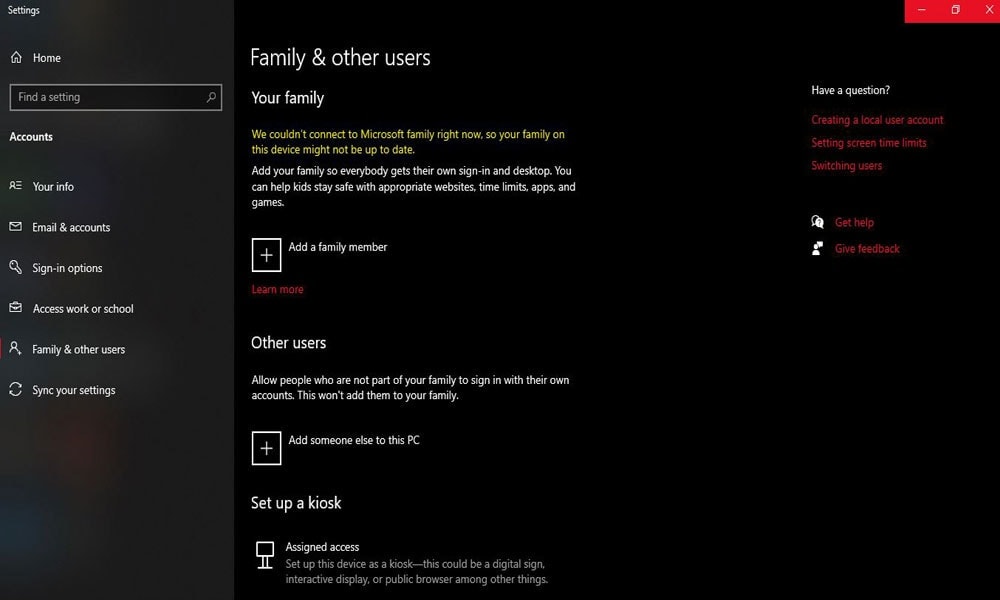
- Now, simply go to the Other user’s tab and click on Add Someone else to this PC.
- After that, you can now proceed further by adding your email and phone associated with your Microsoft account.
- You can also opt for a local account; simply tap on I don’t have this person’s sign-in information.
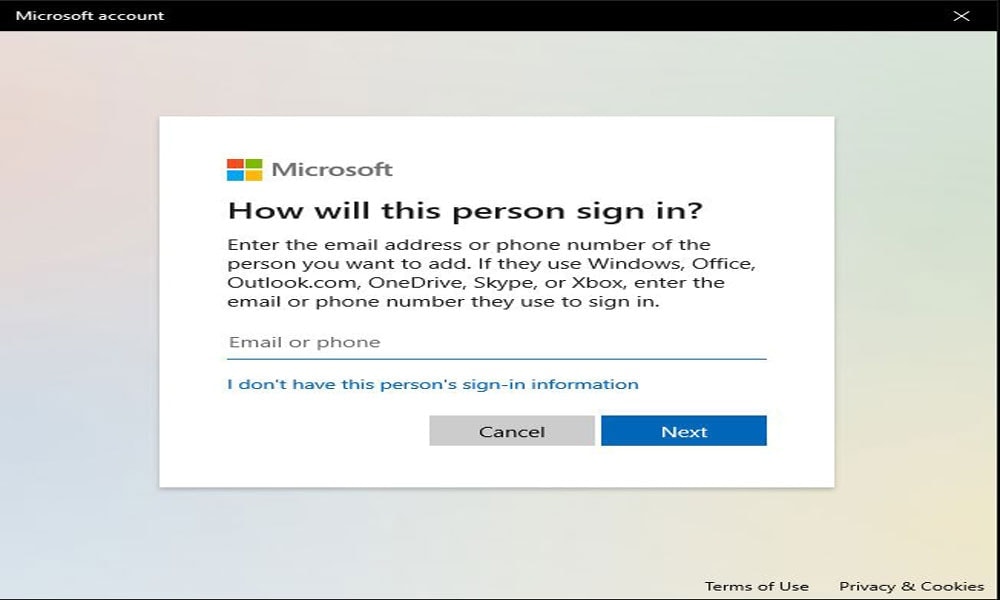
- Now, the next step is to type your account credentials or opt for Add a user without a Microsoft account.
- After that, you’ll need to assign a security question just after establishing a User name and password.
- That’s it. Now, your new account is created successfully. We recommend you restart your PC and use your new Microsoft account credentials.
Now, open the game and see if the error is resolved. However, if it is, then we recommend you delete your old Microsoft account. But, if it is not resolved, you may look forward to the other potential methods to fix the connection attempt failed error.
Fix 3: Launch the Game From The EoCApp.exe (For Steam Only)
Yes, you read it right. You will need to avoid opening the game directly from the default game’s shortcut desktop icon. In the meantime, you can simply use EoCApp.exe to run the game. Follow the steps we describe below to use the EoCApp.exe file for playing the game: –
- Initially, you need to head towards File Explorer. Then, locate and open the file where your game is installed. However, if you are unable to find out the installation folder, you can follow the path to find out the game installation folder:
Program Files (x86)\SteamLibrary\SteamApps\common\Divinity Original Sin 2\bin\
- Once you reach the exact location, please find the EoCApp.exe and right-click on it.
- After that, from the opened drop-down menu, select the Send to Desktop option.
- Then, you will notice that the shortcut is successfully added to your desktop. Now, you can simply use that shortcut to run the game and see if the issue gets disappeared.
Meanwhile, if you find that this will not help you resolve the connection attempt failed error. Then, follow the next potential fix mentioned below.
Fix 4: Verify The Integrity of Game Files (Steam and GoG.com)
Well, to verify the game file integrity is totally depend on you that which launcher you are using. Follow the below-mentioned sub-guides to check the Divinity Original Sin 2 files integrity.
Verify The Game File Integrity in Steam to Fix the Connection Attempt Failed
- Open the Steam app and login into it using your account credentials.
- Now, in Library, find out the Divinity Original Sin 2 game and right-click on it and select the Properties option from the newly opened drop-down menu.
- After that, inside the Properties screen, click on the Local Files option located on the left-hand side of the screen. Now, simply select the option Verify Integrity of Game Cache.
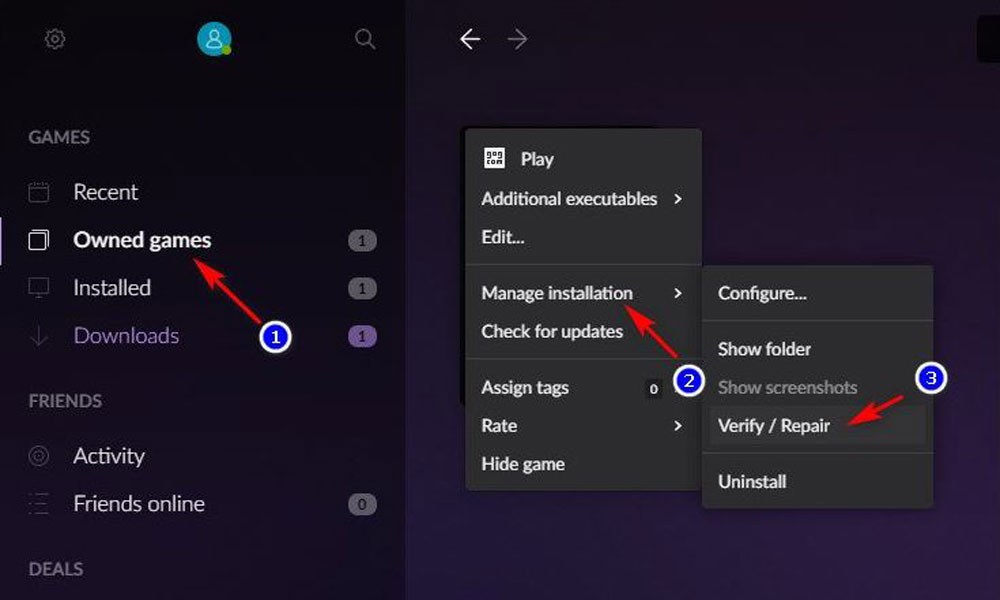
- Then, confirm your action and wait until the files get scanned and verified. Once the process is completed, simply reboot your PC and run the game to see if the connection attempt failed error is resolved.
Verify The Game File Integrity in Gog.com
- Open GoG.com and login into it using your account credentials.
- After that, hover over towards the Owned games located inside the menu on the left.
- The next step is to find your game icon and right-click on it. This will open a drop-down context menu. From that menu, click on the Manage Installation followed by Repair Game.
- Now, wait for a while since Gog.com verify your game file integrity. Once it is done, reboot your PC and launch the Divinity Original Sin 2 to confirm if the issue gets resolved.
However, if you find that the connection attempt failed error still appears, then you can opt for our next potential fixing procedure.
Fix 5: Enable UPnP to Fix the Connection Attempt Failed
As we know, the new generation routers are capable enough to automatically forwarding the ports that are used by the game you are playing using a UPnP(universal plug and play). So, you should enable this feature rather than modifying your router’s settings. But, in case your router doesn’t support UPnP, then don’t worry! Follow the next procedure.
Fix 6: Forwarding the Game Ports Manually
- The first step you need to do is open any browser, type the address that we mentioned below, and hit the enter key using your keyboard to open the router settings.
192.168.0.1 192.168.1.1
- Now, when you are on the log-in page, use your login details to enter into your router’s admin panel.
- After that, head towards the router settings and expand the Advanced or Expert menu.
- Then, navigate through it and find out an option display as Port Forwarding or NAT Forwarding.
- Click on it and manually open the ports that we mentioned below to ensure that your network accepts the Divinity Original Sin 2 connection.
23243 - 23252 23253 - 23262
- Now, wait for a few seconds and then reboot your device once it is completed. Then, launch the game and check if the connection attempt failed error is fixed or not.
Key Takeaways
It’s so annoying how little freedom we have. If you don’t participate in every battle as they intended it, you stay lower in level, making it nearly impossible to beat the game or increase your level.
However, after this, if someone like me, a hardcore game lover, facing such a kind of issue where we cannot connect to the server and an unwanted error is message pop-ups that says connection attempt failed is very disappointing. But, if you are also getting stuck in this error message, then you can simply follow the steps that we mentioned above to resolve this connection attempt failed error.
So, these are the various troubleshooting methods that you can use to fix the Divinity Original Sin 2 connection attempt failed error. Try it out, and I’m sure all of these tricks will work fine in resolving the connection attempt failed error for good.
