Today, we will show you how to remove the +3dB limit in Dolby Audio Equalizer with Atmos Sound System on your Motorola device. Motorola has always been known to provide pretty decent handsets at affordable prices. What began as a partnership with Google for Motorola G1 has now been carried forward by the Lenovo-Motorola partnership. Recently, we saw the addition of G8 (and its variants G8 Power and G8 Plus) to this list. Along the same lines, the OEM also manages an Android One series of handsets. These include the likes of Motorola One Vision, One Action, One Hyper, One Macro, and many others.
One of the USP of Motorola devices includes the incorporation of Dolby Audio Equalizer with Atmos Sound System. The audio mod is perhaps the best in the market that you could get your hands on. It provides many different modes like the Smart Audio, Music, Film, or your custom made. Furthermore, it allows you to customize the Treble, bass boost, Vocal, Boost, and Flat. There’s also a Sound Virtualizer and a Volume Leveller to support all this. But this app also limits the equalizer settings to +3db when you plug your earphones. Today, we will show you how to bypass this restriction.
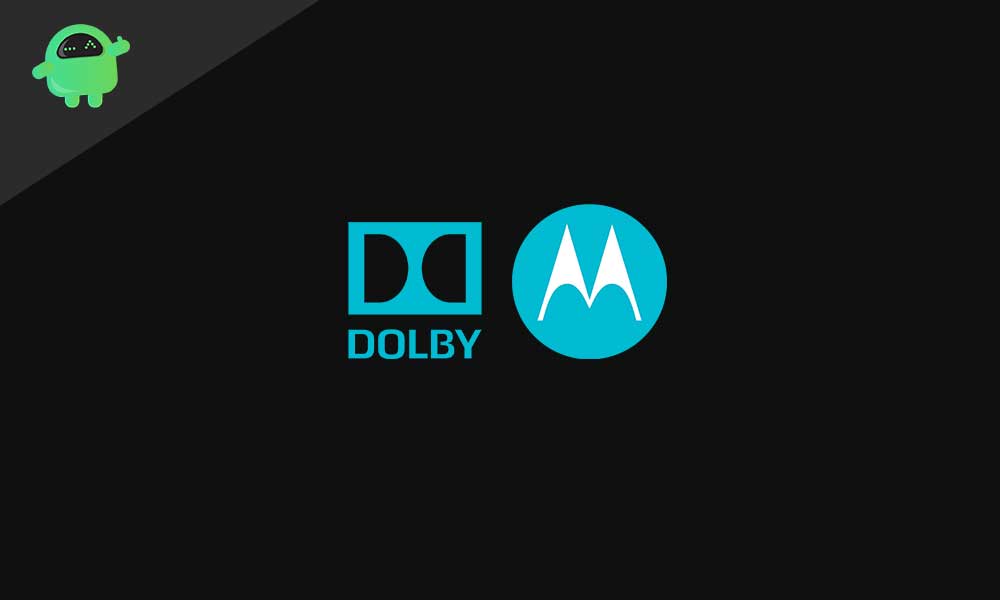
Page Contents
Dolby Audio Equalizer with Atmos Sound System on Motorola
The Dolby Audio Equalizer with Atmos Sound System really notches up the sound level for your Motorola device. But it has a major issue that bugs many users. When you plug in your earphones or headphones, this sound mod sets a +3dB limit. As a result, if one of your headphones needs to increases its treble, you can’t really do so. Many users have even voiced their displeasure over to the Motorola support forum as well.
And you are one of the users looking for the fix, then you have landed at the right place. In this tutorial, we will be showing you the steps to remove the +3db limit on the Dolby Audio Equalizer. So without further ado, let us begin.
How to Remove +3db Limit
First of all, disable the inbuilt Dolby Audio app. Being a system app, you can’t uninstall it, hence disabling it is the only possibility, at least on non-rooted devices. So, to disable it, follow the below steps:
- Head over to Settings on your Motorola device.
- Then go to Apps and Notifications and tap on App Info.
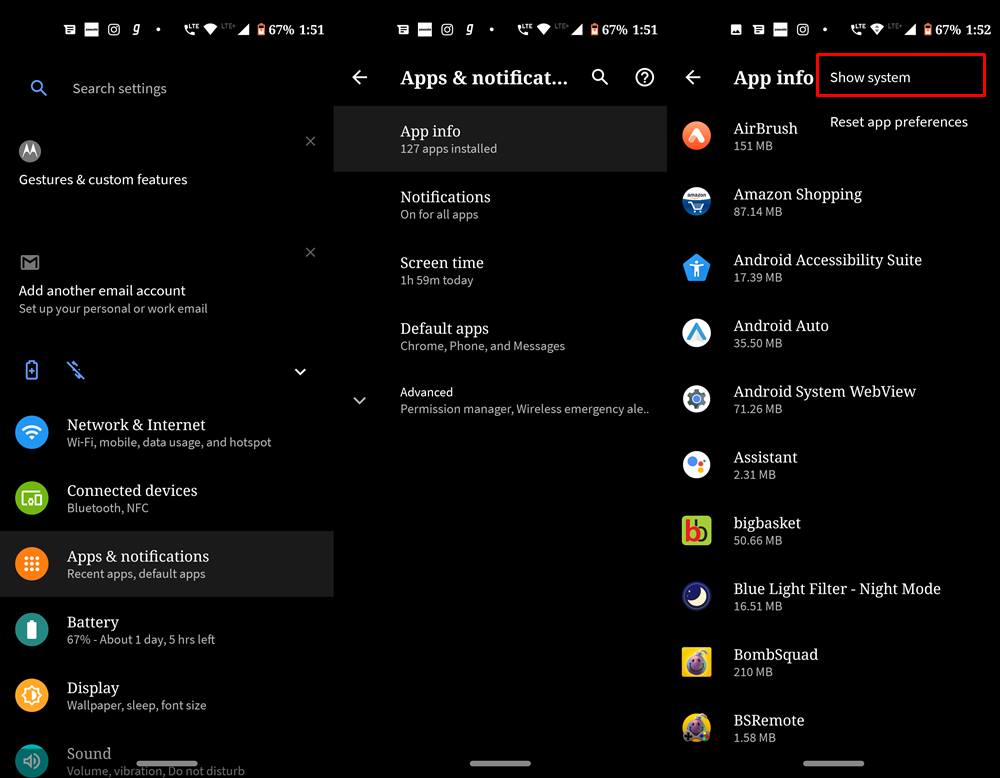
- Next up, tap on the overflow icon situated at the top right and select Show system. This will display all the system apps installed on your device.
- Now search for the Dolby Atmos app, tap on it, and then tap on Disable.
- You will now receive a popup asking for the confirmation, again tap on Disable app to confirm your decision.
That’s it. You have successfully disabled the Dolby Audio app. Now go ahead and download the Dolby Atmos DAX2_2.6.0.28_r1 app on your device. Since you are sideloading the app from a third-party source, make sure to Allow Unknown Source on your device.
Now install the Dolby Audio app and connect the headphones to your device. Open any of your favorite music players and play a song of your choice. Head back to the Dolby app, go to the Music tab, and set the dB as per your requirement. You could now easily bypass the +3dB limit as well. The app gives you the ability to set any dB limit, from -12dB to +12dB. This is definitely quite impressive, to say the least.
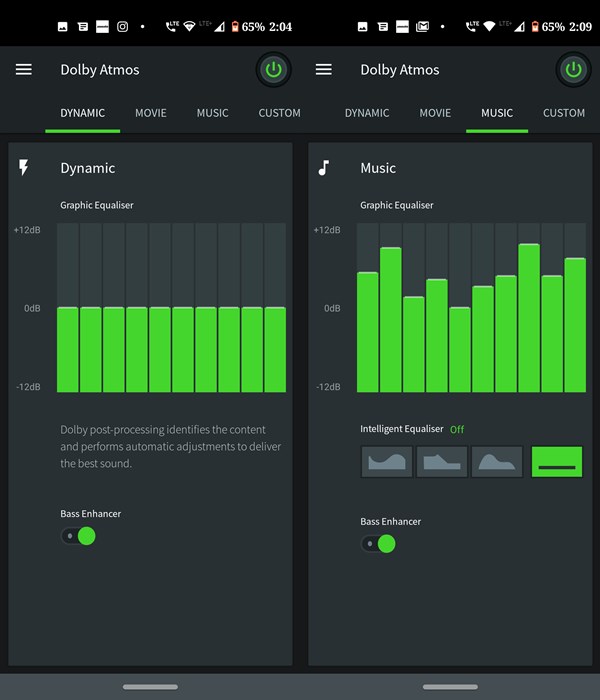
Conclusion
So this was all about the steps to overcome the +3dB restriction using the Dolby Audio Equalizer with Atmos Sound System on your Motorola device. Do let us know what you think of this workaround in the comments section below. On that note, also check out our iPhone Tips and Tricks, PC tips and tricks, and Android Tips and Tricks section for more knowledge on these topics.
