OPPO-owned smartphone brand Realme has done a great job in the last couple of years no matter how the market competition and challenges were there. Even it’s still one of the best budget segment smartphone brands in India with Xiaomi and others. To comply with Android 12, Realme has released Realme UI 3.0 skin for its eligible devices. Now, if you’re interested in Downgrade Realme UI 3.0 to UI 2.0 or Rollback Android 12 to Android 11, this guide is for you.
The chances are high that somehow either you didn’t like the all-new Realme UI 3.0 skin based on Android 12 or it has some flaws which are bothering you a lot in daily usage on your primary device. So, no matter what the reason is applicable for you, it’s not suitable at all to carry as a daily driver for sure. The Material UI Theming Engine, Fluid Space Design, new 3D icons, Spatial and Fluid Interface, privacy enhancements, etc are new in Realme UI 3.0 now.
However, it’s still in its early beta stages and developers will take a few more months or so to provide almost a bug-free user experience whatsoever. If we talk about Android 12, it has dynamic themes, improved security & privacy features, conversation notifications, colorful widgets, material U design overhaul, improved notification & shortcut panel, more responsive UI, extra dim, area magnification, mic & camera indicator, privacy dashboard, and more.
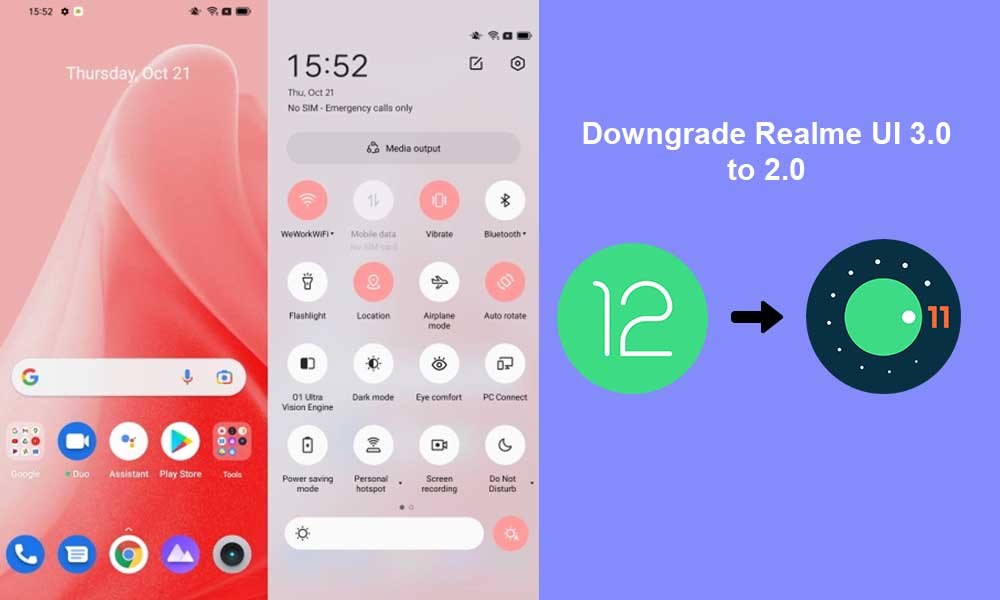
Page Contents
How to Downgrade Realme UI 3.0 to UI 2.0 | Rollback Android 12 to Android 11
Here we’ve shared an easy method that seems convenient for most users. It’s known as Local Install. So, you can follow that method completely.
Warning: GetDroidTips won’t be held responsible for any kind of issues that may happen on your device while or after following this guide. You should follow the steps carefully and if something goes wrong, you’ll be solely responsible for that. Do it at your own risk.
Downgrade Realme UI 3.0 to UI 2.0 via Local Install
This process is quite simple and doesn’t require any technical knowledge for the user. However, we should mention that this method will delete all of your internal storage data from the device. So, taking a backup is highly suggested, if something is important for you.
1. Download Realme Android 12 to Android 11 Rollback Package
Whatever Realme model you’re using, make sure to download the rollback firmware package for your model from the links below. It should be downloaded on your device storage.
- Realme GT Master Edition – Link
- Realme 8 4G – Link
- Realme X50 Pro – Link
- Realme 7 Pro – Link
- Realme C25 – Link
- Realme X7 Max – Link
- Realme GT Neo2 – Link
- Realme X7 Pro 5G – Link
- Realme 8 Pro – Link
- Realme GT – Link
2. Enable Developer Options on Realme Device
- Go to the Settings menu on your device > Tap on About Phone.
- Now, tap on Version 7 times continuously to enable Developer Options.
If you want to check whether the Developer options menu is enabled or not, you can go back to the main Settings menu again > Tap on Additional Settings > Here you can find out Developer options.
3. Install Realme UI 2.0 Android 11 Downgrade Firmware
- Make sure to transfer the downloaded firmware to your device’s Internal Storage that we’ve already mentioned earlier. Don’t keep it inside any folders. (Important)
- Now, go to Settings > Tap on About Phone > Tap on the Realme UI 3.0 Software Version located at the top.
- Tap on the three dots icon at the top right corner > Select Local Install.
- Next, head over to the downloaded rollback firmware package and select it.
- Once selected, the downgrade process will start automatically.
- You’ll need to have some patience to complete the process. The first boot to the system may take a couple of minutes.
- Once done, your device will automatically reboot to the Android 11 (Realme UI 2.0) firmware.
- Just go through the initial setup process and you’re good to go.
- Enjoy!
That’s guys. We hope this guide was helpful to you. For additional queries, you can comment below.

Betary draining issu & no show the icon of sim change of nework
All I’ve done as you say, but during update my phone takes a restart and starts normally… Then i go back to my home screen… Then i got a notification that says “Update failed”
Whats the problem brother?
Same issue
Hi I’m bensan
Please help me my phone is realme c25
How to roll back to Android 11 from Android 12 please give me a link for compatible my phone..thank you
Please send link for Realme c25s RMX3195 MODEL
Realme 8i ka downgrade link kb tk milega bro
Please roll back for Realme 7 5G. Android 12 to Android 11, UI v3.0 to UI v2.0