In this guide, I will teach you how to download and install fonts to the GIMP image editing app. Normally, for various projects users want to experiment with unique fonts. GIMP allows the use of third-party fonts which users can download from the internet. The installation process is very simple. Normally, the fonts are packed in zip files. You need to grab those zip files for a particular font that you want. Then extract the OpenType font file from the zip and install it directly.
You may now be thinking about where to download the font in the first place.? Well, you can get it from anywhere. I downloaded the font I have used as an example for this guide from the Dafont website. It has a lot of options for cool fonts and the process to get a font is pretty straightforward. I’m not promoting them or anything. I simply Googled for GIMP fonts and I stumbled upon their website.
You can download your font from anywhere but be careful about a few things. The website should be secure and should not ask you an outrageous amount of money for downloading the fonts. Mostly you should get your choice of font for free. Also, make sure the website doesn’t serve obscene ads or pop-ups and redirects you to some other suspicious website.
Download and Install Fonts To GIMP
First, let us download the fonts, and then we will install them to GIMP. Here are the exact steps for you. I have downloaded one font but you can download as many as you want.
- I went to the Dafont website [You can download your font from anywhere on the internet]
- Right on the homepage under the Techno segment, I clicked on Sci-Fi fonts.
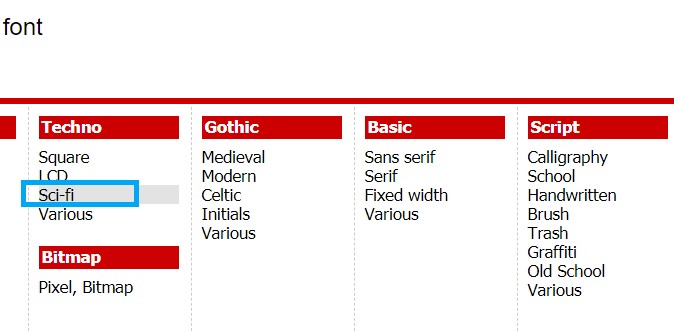
- On the next page, I see a list of sci-fi fonts. I loved the design of the first one that is Origin Tech.
- So, I clicked on Download
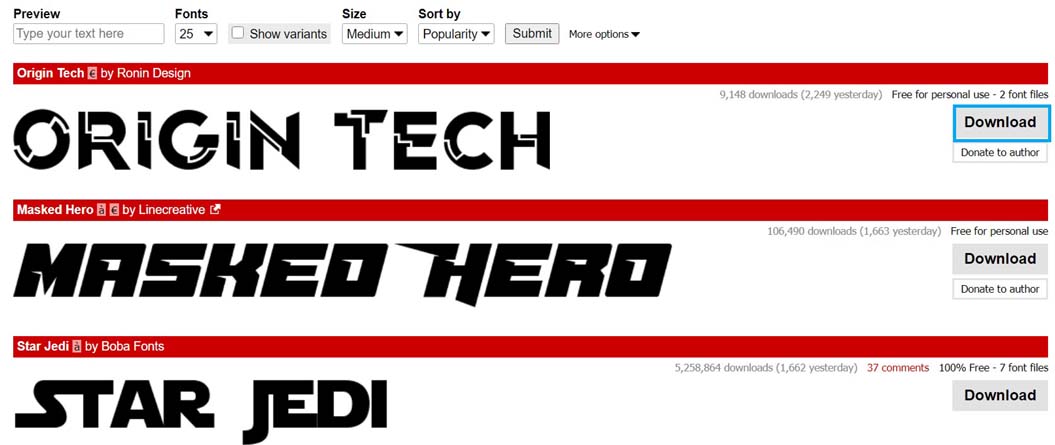
- A zip file will be downloaded [to double-check for the virus, do scan it using anti-virus after you download]
- I extracted the contents of that file to any folder
- Once the extraction is done, check that the zip file has an OTF file [OpenType Font]
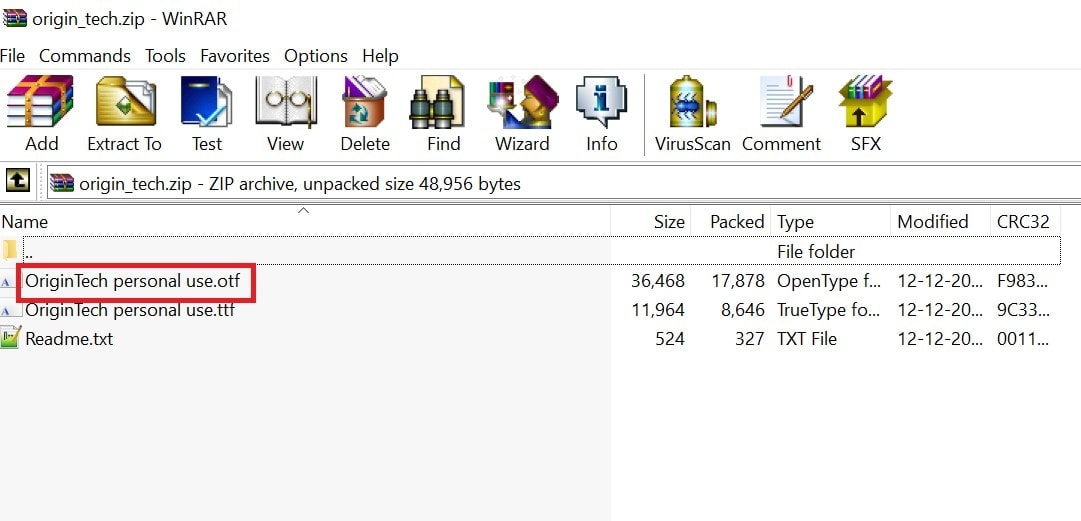
- Double click on that OTF File
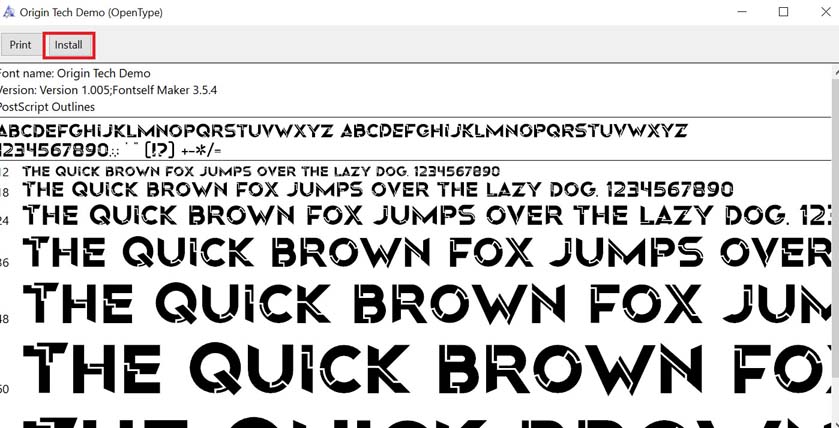
- Next, click on Install
How to Add the New Font?
Now that download and installation have been finished let’s check out how to find out the new font on GIMP and add it to a project.
- Launch GIMP
- Click on Windows > Dockable Dialogs > Fonts
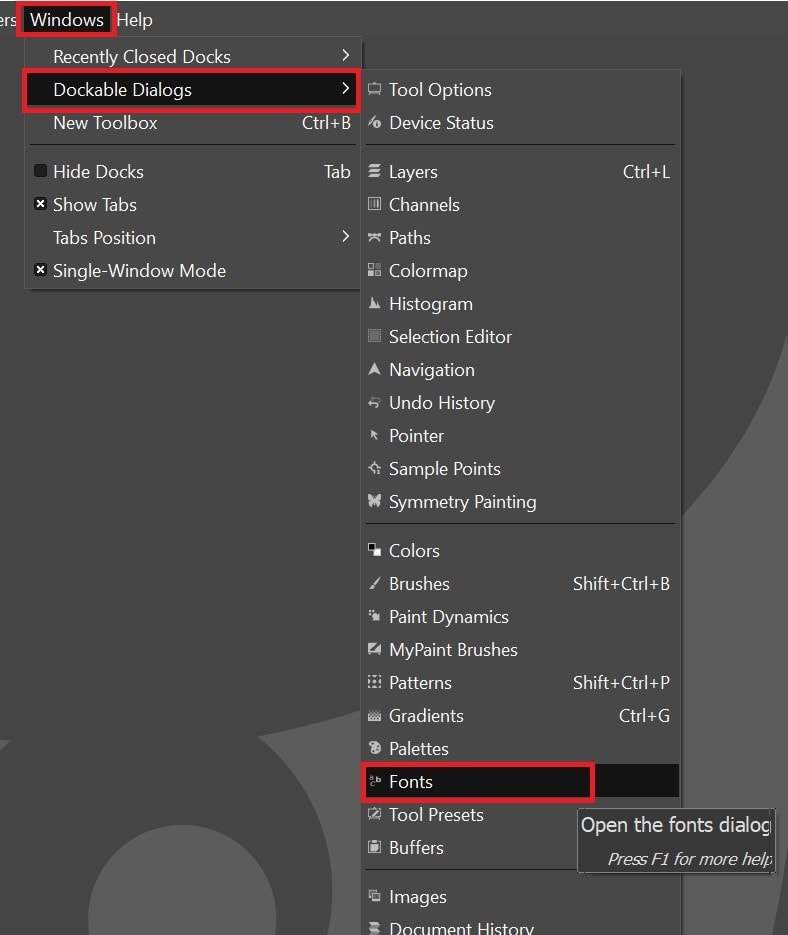
- On the right side, a collection of available fonts will show up
- Use the scroller to navigate down till you find your font
- I scrolled until I found Origin Tech Demo which is the GIMP font I downloaded and installed
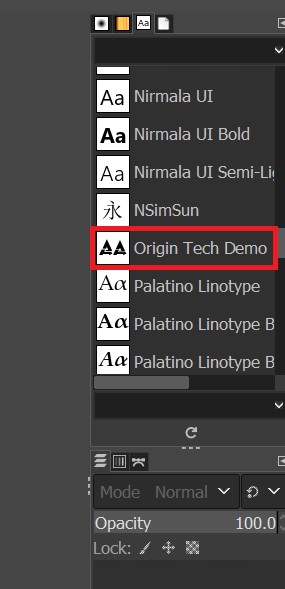
- select the font [I selected the same Origin tech Demo]
- Then create a new project by clicking File >New and deciding the size
- Use the text tool to create a text box and type something
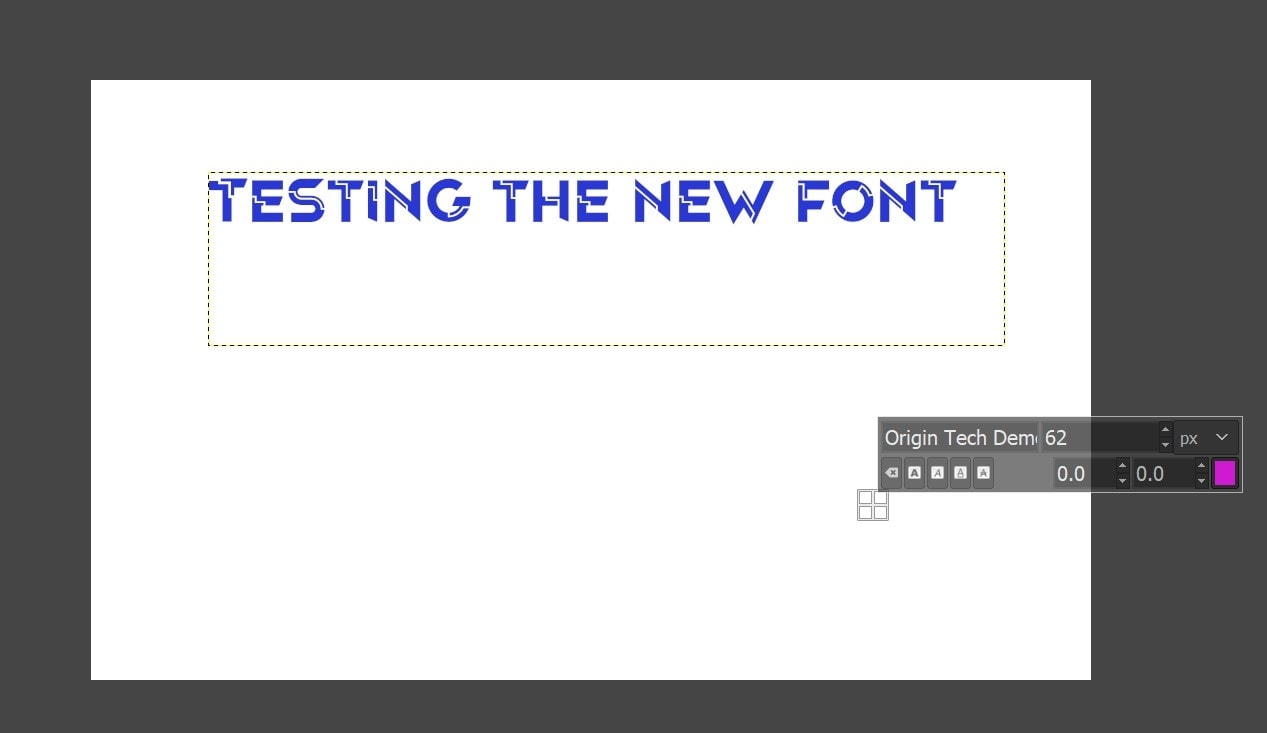
- In this example, as I have installed the Origin tech Font for GIMP, that’s how my text will appear.
Depending upon your font, the design will show accordingly. If you’re into image designing, then try this out. I am sure you will find and download/install a lot of interesting fonts that you can put to use in GIMP and create something unique.
