The massively multiplayer online roleplaying game (MMORPG) from ZeniMax Online Studios and Bethesda Softworks, Elder Scrolls Online, has sold over 15 million copies and has around 2.5 million monthly active players, as of 2020. Originally released for Microsoft Windows and OS X in 2014, it was released for the PlayStation 4 and Xbox One in 2015. Set in the continent of Tamriel and closely following the storyline of the beloved franchise, the game received mostly positive reviews and went on to win prestigious awards, including the award for “Outstanding Video Game” at the 30th GLAAD Media Awards, and a nomination for the “Still Playing” award at the 2019 Golden Joystick Awards.
Errors in games are so common nowadays that not even a single game is free from them. Either bugs have crept in, or they are affected by some massive programming errors. The players of Elder Scrolls Online are continuously reporting one such error is the error 1005. They are facing this issue every now and then whenever trying to play the game. Moreover, restarting and reconnecting did not help them a little. So we decided to bring up a detailed guide that will surely help them and rescue from error 1005. If you are one of those players who is facing this, then you are in the right place. So let’s get started with our guide.
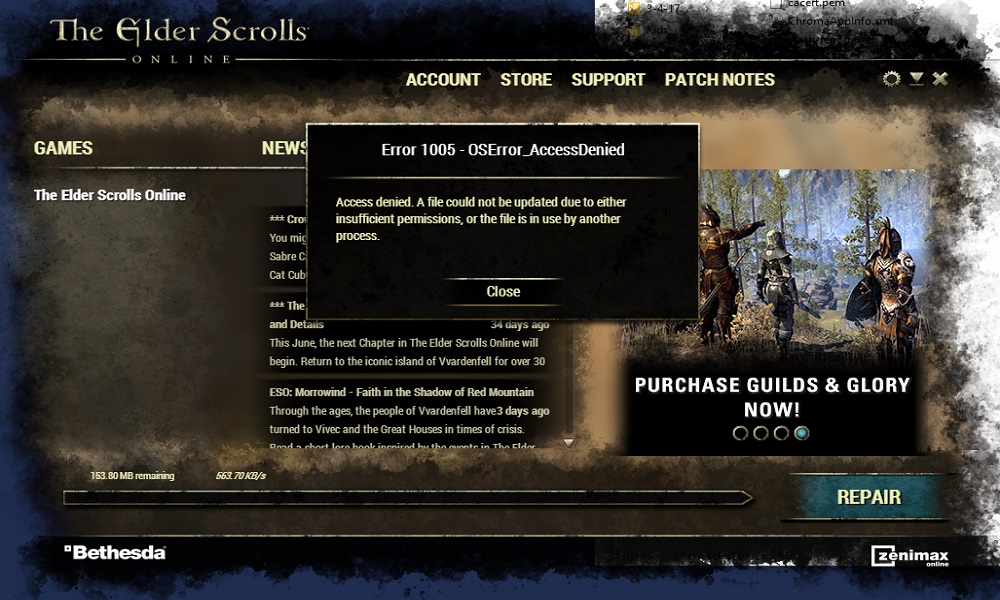
What is the Issue?
There are certain technical issues faced by players, though. One of these, the Elder Scrolls Online Error 1005, is particularly irksome. It could be caused by quite a few issues, which have been listed below:
- Permission issues with the game’s Launcher and installation folders of the game.
- Antivirus software interfering with the working of the game.
- Corrupted installation of Visual C++.
Let’s take a look at our detailed guide to fixing the notorious Error 1005 in Elder Scrolls Online.
Some elementary points to check
Before delving deeper into the issue, you should consider the following steps to potentially solve the issue.
- Check the game’s Twitter handle, in case the servers are currently under maintenance.
- Reboot your PC.
- In case any other program is interfering, do a clean boot of Windows.
- Update your Windows OS and System drivers.
- Disable proxy and automatic configuration script.
Also Read
How to fix Elder Scrolls Online Error 1005?
If the above walkarounds don’t work, consider the solutions we have listed below. Here we have made a detailed guide on solving the error code 1005 in the game. We recommend following the fixes in the order we have discussed so that you don’t face any trouble while making any modifications.
Fix 1: Run the Elder Scrolls Online Launcher as Administrator
This could be an issue due to the game’s Launcher not receiving administrator permission to run properly without UAC restrictions or interruptions. What you need to do in this case is to open the Elder Scrolls Online Launcher with administrative privileges.
- Right-click the game’s Launcher and select “Run as Administrator” in the context menu.
- Launch the game and see if it’s working fine.
If this does not, follow the next fix quickly.
Fix 2: Disable any Antivirus or Firewall Running on Your System
Antivirus programs have been known to identify the game as a false positive and block it from running. You can correct this by disabling your antivirus or adding an exception for the game’s Launcher. We should mention, though, that completely disabling your antivirus or firewall could lead to your system becoming vulnerable to real viruses and trojans. Therefore, we recommend adding an exception for the game, as shown below:
- Add an exception in your antivirus/firewall for the following files:
Bethesda.net launcher: C:\Program Files (x860\ZenimaxOnline\Launcher ESO.exe: C:\Program Files (x86)\ZenimaxOnline\The Elder Scrolls Online\game\client\eso.exe Eso64.exe: C:\Program Files (x86)\ZenimaxOnline\The Elder Scrolls Online\game\client\eso64.exe Steam.exe: C:\Program Files (x86)]\Steam\steam.exe
- Add an exception for the following additional folders as well:
C:\Program Files (x86)\Zenimax Online\ C:\Program Files (x86)\Zenimax Online\The Elder Scrolls Online\ C:\Program Files (x86)\Steam\ C:\Users\<userid>\My Documents\Elder Scrolls Online\ and its subfolders
- Re-launch the game’s Launcher with administrative privileges, and check if it is working.
Fix 3: Repair the Game
Due to a number of reasons, game files can get corrupted. A possible reason is an incomplete update of the game. In this case, you will need to repair the files for the game to start working.
- Restart your PC.
- Run the Elder Scrolls Online Launcher with administrator privileges.
- When the Launcher is fully loaded, click on “Game Options” and select “Repair”.
- Allow the Launcher to scan all the game files when prompted.
- Wait patiently for the process to be completed, and then exit the Launcher and reboot your PC.
- Run the game’s Launcher with administrative privileges, and see if it is working.
Fix 4: Change the Elder Scrolls Online folder Name
The error might be occurring due to mismatching of names of the folder in the EU and NA mega servers. If that’s the case, then renaming the folder in accordance with your game’s region could settle the issue.
- Close the game’s Launcher.
- Open your File Explorer and go to The Elder Scrolls Online folder in My Documents.
C:\Users\<userid>\My Documents\Elder Scrolls Online\
- Proceed to aptly rename the folder. For example, a player in the EU should rename the “Live” folder to “Liveeu”.
- Reboot your PC and launch the game to check if it’s working fine.
Fix 5: Change the Permissions of the Game Folder
The error might turn up if the user account linked to the game does not have sufficient permission to access the installation directory of the game. This can be resolved by making the concerned user the owner of the game’s folder.
- Close the game’s Launcher.
- Bring up the File Explorer and go to the installation directory of the game. For example:
C:\Program Files (x86)\ZenimaxOnline\
- Right-click on the Elder Scrolls Online folder and select “Properties”.
- Go to the “Security” tab and select “Advanced” there.
- In front of “Owner”, click on “Change”.
- Click on Advanced > Find Now.
- Select your user name in the search results and click on “OK”.
- Click “OK” in the permissions window.
- Click on the checkbox of “Replace owner on sub containers and objects”.
- When the Windows security warning appears, click on OK.
- Reboot your PC and re-launch the game to check if it’s working fine.
Fix 6: Restart Your PC in Safe Mode and Remove the Game’s .exe Files
If the game’s Launcher is not able to access the game’s .exe File even after being granted administrative privileges, then the .exe File is likely to be corrupt. You need to try deleting or renaming the File and repairing the game.
- Boot up your PC in Safe Mode.
- Move to the installation directory of the game, as shown below:
C:\Program Files (x86)\Zenimax Online\The Elder Scrolls Online\game\client
- Find the concerned .exe file (eso64.exe or eso.exe) and either delete or rename it. The latter could be a safer option.
- Boot your PC in the normal mode.
- Start repairing your game as previously done in the third solution above.
- Add the .exe into the exception list of your system’s antivirus, as discussed in the second solution above.
- Open the game’s Launcher with administrative privileges and check if it is working.
Fix 7: Remove the Game Add-ons
Elder Scrolls Online uses a number of add-ons to enhance its quality of gaming. Any of these getting corrupted could result in the Error 1005. In that situation, it’s best to remove them altogether, as discussed below.
- Shut down the game’s Launcher.
- Open the File Explorer and move to the following folder:
C:\Users\<userid>\My Documents\Elder Scrolls Online\
- Open the Live or Liveeu folder.
- Go into the Addons folder and delete everything that’s in there.
- Open the “SavedVariables” folder and delete all the files that you see in there.
- Delete the AddOnSettings.txt File
- Reboot your PC and launch the game to see if it’s working.
To be on the safe side, you can try renaming these folders or files.
Fix 8: Repair your Microsoft Visual C++ installation
Elder Scrolls Online uses Visual C++ Redistributable for Visual Studio 2015 (vcredist_x64_2015.exe and vcredist_x86_2015.exe) for running. Error 1005 may turn up due to incomplete or failed installation of C++. Repairing it can lead to the error being resolved.
- Close the game’s Launcher and all the related processes via the Task Manager.
- Go to your system’s Control Panel and click on “Uninstall a Program”.
- In the given list, right-click on your C++ installation and select “Repair”. Follow the on-screen instructions to complete the process.
- Reboot your PC, launch the game, and check if it is working fine.
- If not, proceed to uninstall the Visual C++ installation.
- Download and install Visual C++ Redistributable for Visual Studio 2015.
- Now re-launch your game and check if the game is working fine.
Fix 9: Delete the Program Data Folder of the Game
Error 1005 could potentially be caused by a corrupted patch being downloaded in the program data folder in the game’s installation directory. You could try deleting the program data folder in order to solve the problem in that case.
- Close the game’s Launcher.
- Open the File Explorer and navigate to the Program Data folder in the installation directory of the game. It should be something like this:
C:\Program Files (x86)\Zenimax Online\Launcher\ProgramData
- Delete this folder.
- In the Launcher’s folder, look for the files “host.developer.Xlog” where X corresponds to a number. Delete all such files you see, except the one without a number i.e., host.developer.log.
- Restart your PC and open the game’s Launcher. You will see a “Creating Download” message now.
- Wait for the download to be completed, and then check if the error message is gone.
Fix 10: Launch the Game Directly From the Installation Directory
In case your game’s Launcher is unable to locate the .exe File of Elder Scrolls Online, then launching the game directly from the installation directory may solve the problem.
- Shut down the game’s Launcher.
- Open the File Explorer and move to the installation directory of your game. It should be something like this:
C:\Program Files (x86)\Zenimax Online\The Elder Scrolls Online\game\client
- Locate and right-click on eso.exe or eso64.exe. Click on “Run as Administrator”.
- Check if the game is running fine.
Fix 11: Uninstall and Delete All of the Game’s Folders and then Reinstall it
Corrupted installation of Elder Scrolls Online could possibly lead to the tenacious Error 1005. If that’s the case, then uninstalling the game, deleting the related game folders, and then reinstalling the game could solve the issue.
- Quit the game and Launcher.
- Go to Control Panel > Uninstall A Program.
- Right-click on The Elder Scrolls Online and select “Uninstall”. Wait for the uninstallation process to be completed.
- Reboot your PC, open the File Explorer and navigate to the installation directory of the game. It’s usually what is shown below.
C:\Program Files (x86)\ZenimaxOnline\
- Delete all the files and folders you see here.
- Go to the folder shown below and delete the Elder Scrolls Online folder there.
C:\Users\<userid>\My Documents\
- Launch the Disk Clean-up program to remove any remnants of the game on your PC.
- Reboot your PC, download and install the game. When that’s done, launch it and see if the error message has vanished.
Wrap-UP
In case none of these solutions work, you can consider transferring the updated File of the game from a trustworthy source. Also, you can try resetting your PC to get rid of the 1005 error, though we recommend commenting below before doing so.
This guide was to help the players of Elder Scrolls Online who were facing the error code 1005. We hope our guide comes in handy to help you resolve Error 1005 in Elder Scrolls Online.
GetDroidTips works seamlessly for you people day and night to offer the best iPhone Tips and Tricks, PC tips and tricks, Games and Android Tips and Tricks. So it does become your task to subscribe to our YouTube Channel. Moreover, there, the benefit is yours. We are offering a $150 giveaway contest for all our subscribers who watches our videos there. Now signing off here, to prepare another best guide for you. You can also comment down below with your feedback and queries with your name and e-mail ID, and we will love to help Happy gaming!