Are you always paranoid about malware and viruses that might infect your computer or laptop? Well, if that is the case, then you will find this guide really helpful. Read on to discover how you can enable exploit protection on your laptop or computer running Windows 10.
In today’s modern world of technology, where every single person has a smartphone and a laptop, it is really easy to access someone’s information. Not only can users online have access to your data that you willingly give out on social media platforms such as Facebook, Twitter, or Instagram, but it is also possible for people to get a hold on data that you might not want anyone to have access to. This includes all sorts of confidential information, such as your bills, credit card data, and passwords.
Every eco-system has its own way of tackling such security issues. Apple is known for its rock-solid security and has gained the trust of millions of users over the past couple of years. Apple does this by limiting the grade of access apps, and programs have over your data. Windows, on the other hand, is an entirely different story. Windows had always attracted power-users, and for the same reason, it allows for heavier customization and tinkering within the OS itself. While most users will only enjoy changing their wallpapers, experienced users know of all the tiny tweaks one can make on their Windows machine.
This, however, is also one of the biggest reasons as to why Windows has had a bad reputation when it comes to privacy and security. There are tens and hundreds of trojans and malware online that people accidentally inject into their computers. Once a virus takes control over your machine, it is oftentimes quite difficult to get rid of it while ensuring the total integrity of your data. To combat this, many people use anti-virus software. Windows itself has its own defender known as Windows Security – and we feel it is more than capable of securing you against malicious apps and programs.
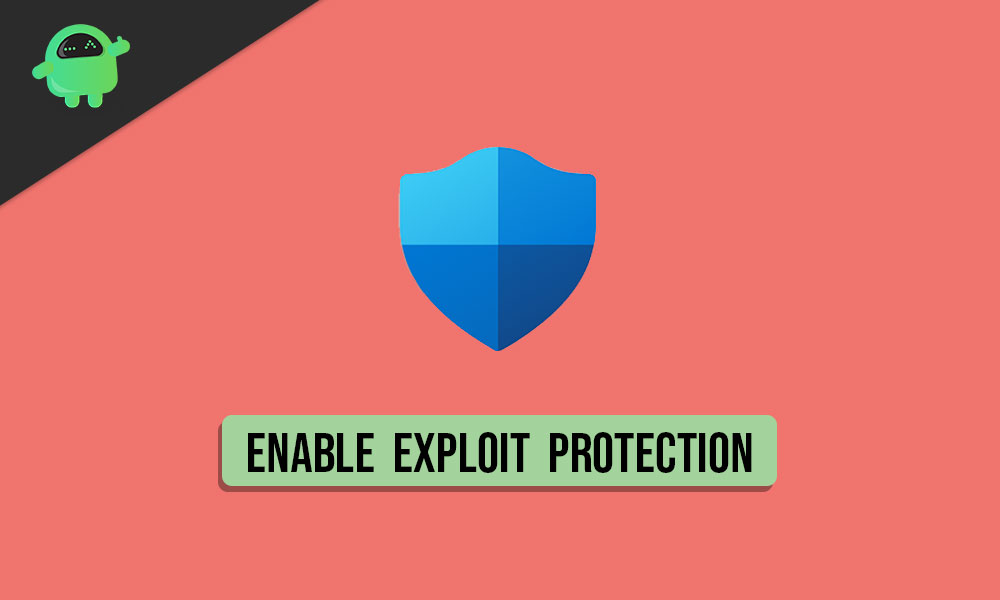
While the Windows Security app comes built-in by default and does actively scan your device for any threats, it has much more potential if you go digging in deeper. One of the best features that the Windows Security app brings with itself is the Exploit Protection mode. Having the usual anti-virus enabled and adding a layer of security on top with the new Exploit Mitigation features further decreases the chance of you accidentally loading up a harmful virus onto your laptop or computer. In this guide, we will be going over the simple steps that you need to go through to enable exploit protection on Windows 10.
Enable Exploit Protection Feature in Windows 10
Before you begin, ensure that you are on the latest build of Windows. The Exploit Protection feature is quite fresh to Windows 10, and you might not be able to find it on the older builds. To check whether your computer or laptop powered by Windows 10 is running the latest updates, navigate to Settings > Update & Security > Windows Update and finally click on the Check for Updates button. Having your Windows 10 machine up to date not only brings the latest features that you might enjoy but also ensures that your device is being protected by the latest bits and pieces of security.
With that out of the way, below are the few steps that you can follow to enable exploit protection in your Windows 10 laptop or computer:
- Launch the Windows Security app. You can do this by clicking on the Start Menu and searching for the keyword. Once the search results show up, simply click on the app that says Windows Security.
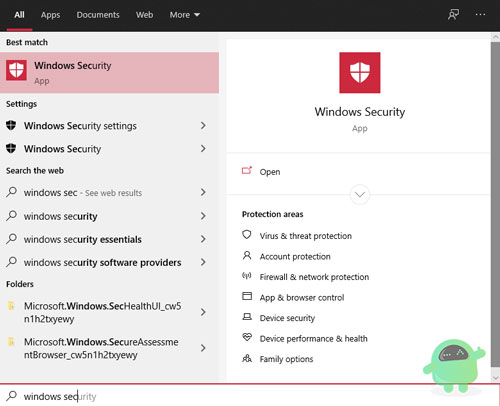
- From the Windows Security dashboard, click on the section which says App & Browser control.
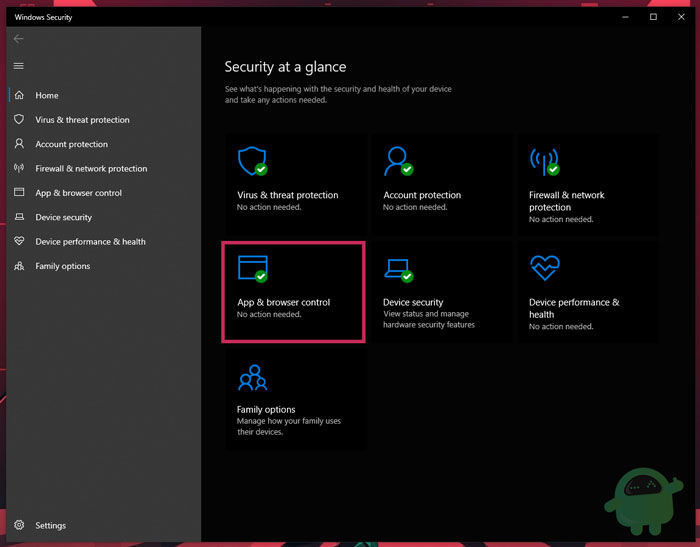
- This will bring up a menu with three options. The one we’re interested in is the last one, which says Exploit Protection.
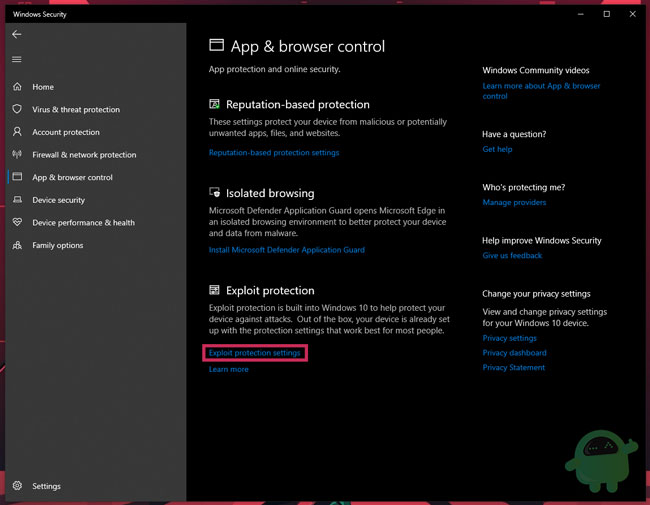
- Simply click on the button below that reads Exploit protection settings, and you will be redirected into its options.
- Here, you can meddle with all the layers of security that the exploit protection settings give you access to. We recommend setting all the available options to On by Default to ensure maximum security.
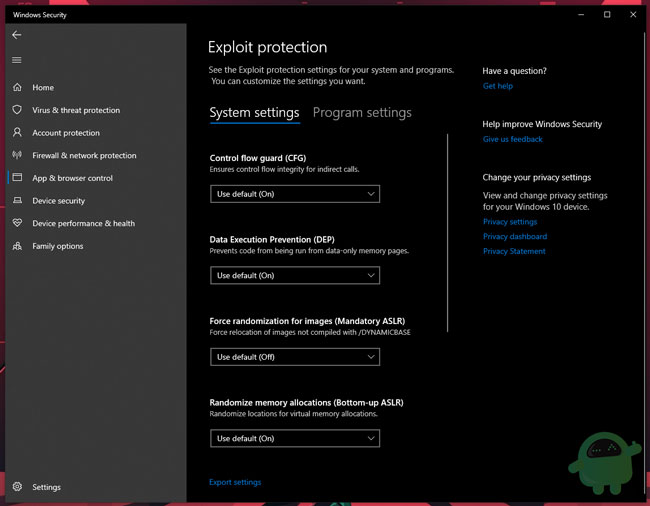
- You can also add third-party apps and programs to this list. Just move over to the tab that says Program Settings, and you can easily add any number of programs installed on your computer. You can also remove some from the list if you want to make exceptions.
- Your settings will be automatically saved. For optimal results, simply reboot your computer once.
Voila! You’ve successfully increased the amount of security safeguarding your Windows 10 laptop or computer. If you have had any issues while following our guide to enable exploit protection in Windows 10, then make sure you leave a comment below since we would be glad to help you out!
- How To Control Windows 10 PC or Laptop Using Your Voice
- Windows File Recovery – Tool to Recover the Deleted Image files by Microsoft
- How to Clear Your Cache On Any Windows Browser
- How to Keep a Window Always on Top on Windows 10
- How to Stop New Microsoft Edge from Installing Automatically on Windows 10
