In this comprehensive tutorial, we will show you the steps to enable VoLTE and VoWiFi on OnePlus 9 and 9 Pro devices using PDC. In recent years, more users are getting inclined towards voice-over LTE or WiFi. The reason for the same is the plethora of benefits associated with it. For example, you could directly place a call via WiFi even if there is no carrier network signal.
Also Read
Likewise, you wouldn’t even have to carry out any additional recharges just for the sake of talk time. However, while most devices come with this technology, not everyone keeps it enabled by default. Unfortunately, the latest OnePlus flagships also fall in this domain. But fret not. Using a simple workaround you could easily enable VoLTE and VoWiFi on OnePlus 9 and 9 Pro devices. And this guide shall make you aware of just that. Follow along for the instructions.

How to Enable VoLTE and VoWiFi on OnePlus 9 and 9 Pro Using PDC
- To begin with, enable Installation from Unknown Sources from your device.
- Next up, download and install the Logkit v1.0 APK and Engineering Mode v1.01 APK files on your device.
- Once both the apps have been installed, open the Dialer app and type in the below code:
-
*#800#
- Select Engineering Mode from the menu that appears.
- Now launch the OnePlus Logkit app and go to Function Switch.
- Then enable the VoLTE and VoWiFi toggle from the app and reboot your device.
- Once the device boots up, go to the Settings page and enable VoLTE and VoWiFi.
- Again launch the Dialer app and this time, type in the below code:
*#801#
- Choose the Engineering Mode from the menu and switch over to the Full Port Switch.
- Once that is done, go to Settings > About Phone > Tap on Build Number 7 times > Go back to Settings > System > Advanced > Developer Options > Enable USB Debugging.
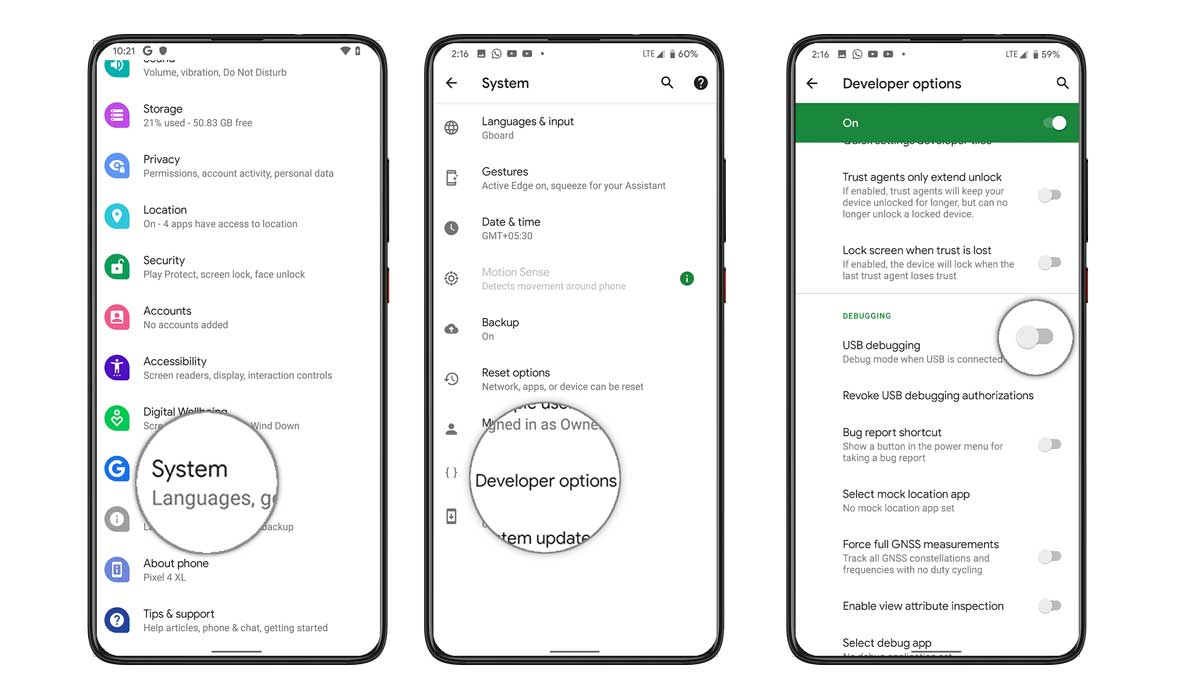
- Connect your device to the PC via USB cable and proceed with the below steps to enable VoLTE and VoWiFi on OnePlus 9 and 9 Pro.
- Then download and install the Android SDK Platform Tools on your PC.
- Head over to the platform-tools folder, type in CMD in the address bar, and hit Enter. This will launch the Command Prompt.

- Now type in the following command in the CMD window and hit Enter:
adb reboot ftm
- After that, execute the shell command via the following code:
adb shell
- Now copy-paste the command exactly as given below, in the CMD window:
setprop sys.usb.config diag,diag_mdm,qdss,qdss_mdm,serial_cdev,dpl,rmnet,adb
- Then download and install the QPST Tool with PDC on your PC.
- Open PDC and then select the required profile. For example, if you wish to activate VoLTE PTCRB, then select the sub0 and sub1profile and hit the Activate button.
- Once the desired profile has been selected, you may now close the tool.
- Finally, reboot the device to the OS using the below command:
adb reboot
That’s it. These were the steps to enable VoLTE and VoWiFi on OnePlus 9 and 9 Pro devices. If you have any queries concerning the aforementioned steps, let us know in the comments section. Rounding off, here are some iPhone Tips and Tricks, PC tips and tricks, and Android Tips and Tricks that deserve your attention as well.
Also Read

PDC keeps force closing, but I am now able to see the device, nice!!
worked with me :)) thanks
oneplus 9r
9 State Bank Nagar paschim vihar
Doesn’t work on Oxygen 12
Does this matter if this is done on a windows 11 pc vs. windows 10? Everything from step 17 onward doesn’t seem to be working on my windows 11 PC.
does this work with the latest Oxygen OS 12 version ?
Did you figure out if this worked on Oxygen OS 12?