Unable to use VoLTE and VoWiFi on your Android phone? In this guide, I will walk you through some working tricks to enable VoLTE and VoWiFi in any unsupported country. By enabling VoLTE and VoWiFi on your phone, you can significantly improve the call quality and call setup speed.
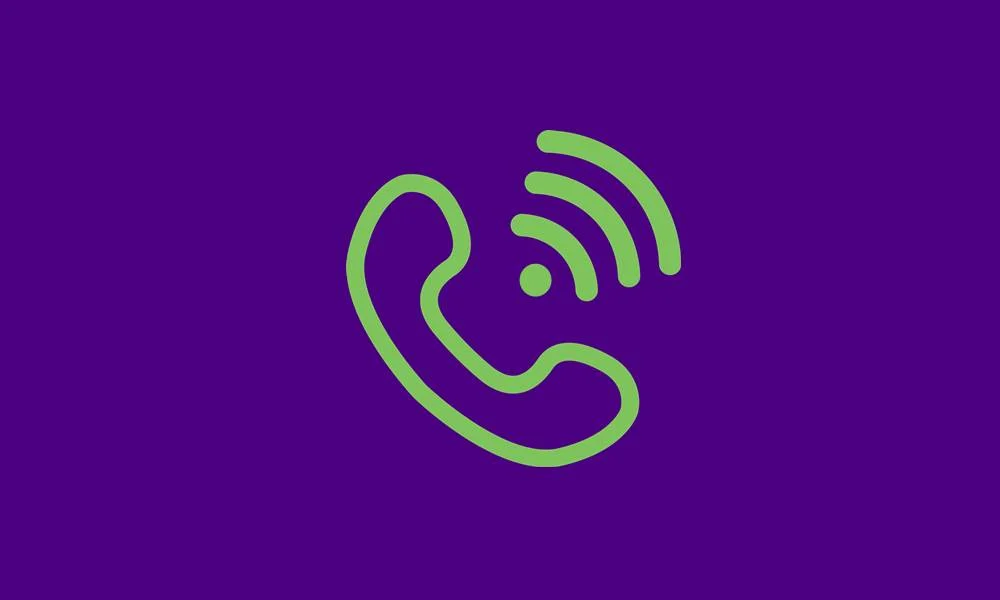
Page Contents
Why Should You Enable VoLTE and VoWiFi on Your Phone?
Voice over LTE (VoLTE) allows users to make voice calls over a 4G LTE network. It offers many useful features, such as better voice quality and faster call setup. The primary benefit of enabling VoLTE on your phone is that you can use the internet while talking to someone as the phone remains in the LTE/4G network during voice calls.
Coming to VoWiFi, it’s the abbreviation of Voice over WiFi. With VoWiFi, you can make calls via a WiFi connection. Even if you are not getting network coverage in your house, you can make rich video calls using VoWiFi. Does the other person also require to enable VoWiFi on their phone? The answer is No. The feature still works even if the recipient is on a 2G, 3G, or 4G connection and has not turned on VoWiFi.
Now that you know the primary benefits of using VoLTE and VoWiFi, I’m sure you are wondering how I can enable these options on my phone if my country does not support VoWiFi and VoLTE. Our next section is what it is all about.
Here’s How to Enable VoLTE and VoWiFi in an Unsupported Country
The methods involve the risk of data loss. You should therefore take a complete backup of the phone before going ahead.
Disclaimer:
GetDroidTips is not responsible if anything wrong happens with your device. However, we’ll be willing to help you in that case.
Method 1: Using Magisk
- Your phone should be rooted via Magisk. Here’s our guide on how to root your phone with Magisk.
- Download Android SDK Platform Tools and extract it on your PC.
- Connect your Android phone to the computer via a USB cable.
- Turn on USB Debugging on the phone. You can locate this option under the Developer Settings option. Can’t find Developer Settings, tap 7 times on the build number to enable it.
- Go to the platform-tools folder and type CMD in the address bar, and hit the Enter button to open the command window.
- In the command prompt window, run the following command to open the shell environment:
adb shell
7. If you get a prompt on your device, tap Allow/OK.
8. Type the following command and press enter:
su
9. You will get a Superuser Request on your phone. Tap GRANT to give access to your device.
10. Run the following command to enable VoLTE and VoWiFi on your Android phone:
setprop persist.dbg.ims_volte_enable 1; setprop persist.dbg.volte_avail_ovr 1; setprop persist.dbg.vt_avail_ovr 1; setprop persist.dbg.wfc_avail_ovr 1
Method 2: Using MBN File
- Download and extract EFSTools on your computer.
- Now, download Android SDK Platform Tools and extract it on your computer.
- Download and extract QPST Tool on your computer.
- Now, download the Qualcomm USB Diagnostic Port Drivers on your PC and install it.
- Get the MBN file from your Android phone. The file can be found at the following location:
/vendor/firmware_mnt/image/modem_pr/mcfg/configs/mcfg_sw
6. After downloading the modem ZIP file, rename it to mbn and move it to the EFSTools folder.
7. Go to the platform-tools folder and type CMD in the address bar and hit the Enter button to open the command window.
8. In the command prompt, type the following command and press Enter:
adb shell setprop persist.usb.eng 1
9. If you get a Superuser Request on your phone, click on Deny.
10. On your computer, open Device Manager. You can open it by right-clicking on the Windows icon and tapping on Device Manager.
11. You’ll see your phone name in the Device Manager multiple times. Right-click on the first occurrence and select Update Driver.
12. Tap on Browser my computer for drivers.
13. Click Let me pick from a list of available drivers on my computer.
14. Select Qualcomm USB diagnostic 9091 and press Next. Repeat this for the other two devices.
15. Launch QPST Configurator and select the COM port corresponding to your device codename and click OK.
16. Open Device Manager again and disable all other ports. Leave the one that has your device’s codename.
17. Go to the EFSTools folder on your PC and open the command prompt here.
18. Run the following command:
./EfsTools.exe efsInfo
19. Now, run the following command to flash the MBN file:
./EfsTools.exe uploadDirectory -i mcfg_sw.mbn -o / -v
20. Reboot the device.
Congratulations, VoLTE and VoWiFi have been enabled on your device. To verify this, dial *#*#4636#*#* on your phone and select Phone Information. You can see the status of Voice over LTE (VoLTE) and Voice over WiFi (VoWiFi).
Wrapping It Up
This was our guide on enabling VoLTE and VoWiFi on your Android phone in an unsupported country. You can make use of any of the methods mentioned in this article. Liked this post? Share it with others and let us know your experience using VoWiFi and VoLTE in the comments section below.
