For tech enthusiasts looking to delve into the Recovery mode of the iPad Pro, the journey may seem a bit challenging, especially with the newer models that come without the conventional home button. Accessing Recovery mode, particularly on the latest versions like the iPad Pro 11-inch and 12.9-inch, can be somewhat intricate.
But if you’re pondering tackling this, you’re in luck. Today, we’ll equip you with the know-how to enter the Recovery mode on these state-of-the-art Apple devices smoothly. And that’s not all – we’ll also guide you on gracefully exiting the Recovery mode on these gadgets. So, stay tuned!
Also Read
Noteworthy:
Knowing how to enter Recovery mode is essential, especially if you need to troubleshoot or fix issues with your device. As highlighted, this mode allows you to restore your device efficiently. While you can also use DFU mode, be cautious as it can potentially render the device unusable or in an unstable state. The method we’ve discussed is specifically for devices that don’t have a home button.
How can you enter Recovery mode on iPad Pro 12-inch or iPad 12 9-inch (2018 and Newer Models)?
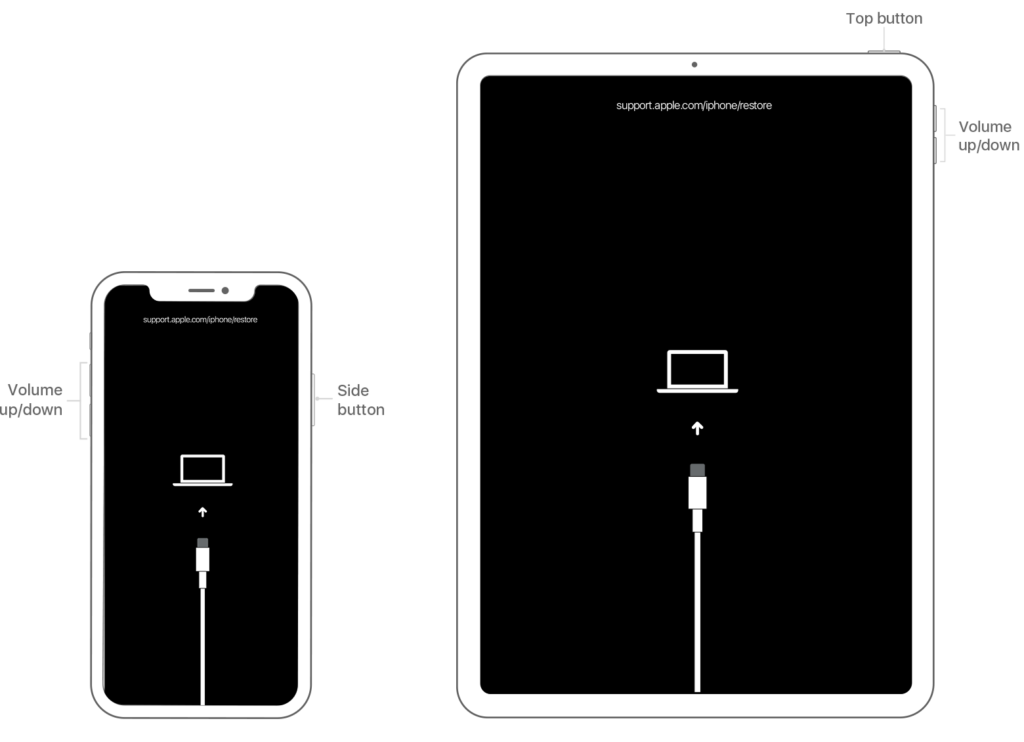
First thing first, you require a new USB Cable and a Computer system. You need to log into your iTunes account with Apple ID Ensure that you have the latest version of iTunes. We recommend you take an entire backup of your iPad before entering into Recovery mode to be safe in case you lose your data.
- Starting with connecting your iPad Pro to the computer using a Micro USB cable.
- Then, open your iTunes on your Mac or computer.
- After that, press and release the Volume button up
- Then press and release the Volume button down.
- You have to press and hold the power button until the recovery mode on iPad Pro appears.
- That’s it, and you have now entered into the recovery mode.
Furthermore, you have now entered in the recovery mode. Meanwhile, you can now allow for updating your device or using Recovery mode with iTunes even you can now roll back the iOS update. Not to mention, restoring or updating might cause data damage.
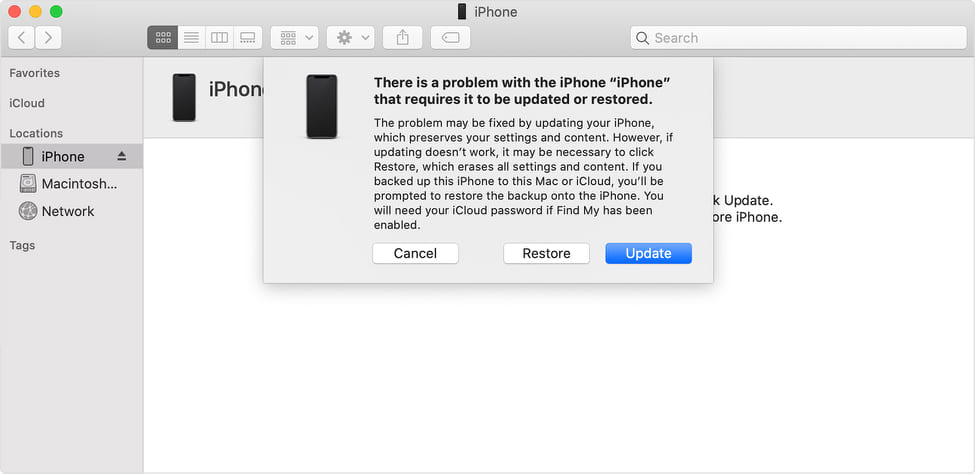
You can now use the IPSW, but it should be compatible with your current iPad devices. However, before downloading the file, check the signature and details before proceeding toward the Recovery mode.
How can you Exit recovery mode on iPad Pro
It quite easy to exit from Recovery mode on iPad Pro; if you have done nothing like you didn’t perform the restoration, then you can simply force restart your iPad Pro.
- You are starting by disconnecting the iPad Pro from your computer.
- Then press and release the Volume Up button.
- Now press and hold the Volume Down button.
- After that, You have to press the power button until the Apple logo appears on display.
Additionally, there was some task that could only perform with the recovery mode, such as High-level DFU and recovery alongside troubleshooting to fix your iPad
Hopefully, we Believe that you have understood and successful enter unto the recovery mode on iPad devices. Thanks for being with us. We like to know your opinion and feedback if there is any query. Let us know in the comment section down below.
