This article will explain what a DLC is and why Fallout 4 DLC is not working or showing up on your PC, Xbox, or console devices. The Fallout 4 developers had put new updates 1.5 or 1.06 for the PS4 that is made to patch the Fallout 4 Automatron DLC and all the survival modes in the game. The 1.5 updates are aimed to fix the bugs the game has before but it has arrived with new bugs. So how can you fix all these bugs in your PC and console? We will find that out in this article.
Fallout 4 is an action role-playing game published by Bethesda Softworks in 2015. Microsoft Windows, PlayStation 4, and Xbox One versions of the game came out in 2015. Fallout 4 releases DLC over time to keep the game exciting. Though the game is impressive and has all the ups and down to make you glue to your console, the game has some downsides. Even after the new and regular updates the game fixes some of the bugs and creates another with them.
Also Read

Page Contents
What is Fallout 4 DLC
DLC is the downloadable content released by game publishers to the players through the internet. It is like small updates to a game to add thrills and new maps and other things to the existing video games. Players can download the DLC free of cost as they have already paid for the game but in some cases, some DLCs are also paid ones, and you need to buy those by spending that extra money.
Your DLC may not be working for numerous reasons, and this article will help you fix that step by step. The DLC can not work on your console or your PC if it is not compatible with your spec, there may be some changes in the system files which does not match with the DLC file. Your DLC is downloaded in a different file. There may be some cache data issues.
Fallout 4 DLC Not Working or Showing Up On PC
Since Fallout 4 was released for PC, it has been one of the most popular games in its genre. The game lets you play all over the world and gives you a great chance to showcase your skill. But after the recent updates, people have been complaining that their DLC is not working in the game. Here are the steps you can take to fix your DLC.
Method 1: Restart your PC
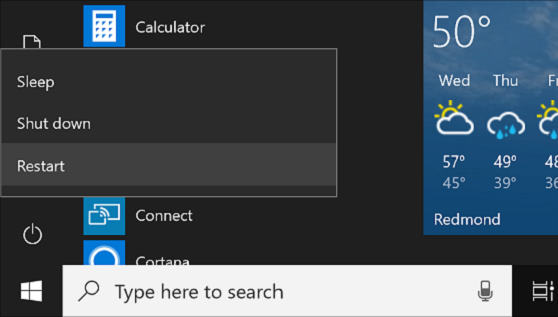
The first step you should take to fix your DLC to work again is by restarting the PC. A restart can fix any file configuration, and conflicts may be arising due to some unknown reasons. Just go to the start button, click on power and click on Restart.
Method 2: Reinstall the graphics driver
Now delete your driver based on what dr8vers you have installed on your PC, Nvidia or AMD. Follow these methods to uninstall your driver.
- Open the device manager by right-clicking on the start menu.
- Now double click on the display tab. Select your driver and right-click on it.
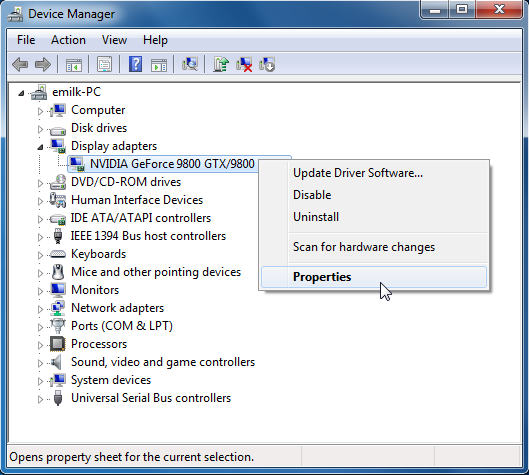
- Click on Uninstall. Follow the on-screen instructions.
- Most windows 10 PCs will automatically download the drivers for the hardware in the PC.
Method 3: Play on Low Graphics
If your DLC crashes or stops working as soon as you press the play button then there is some problem with the graphics compatibility in the new DLC updates. You Can try lowering your Graphics settings to make it run smoothly.
- Close all the other programs and open your game.
- Select the option in the Game menu. Tap on graphics settings.
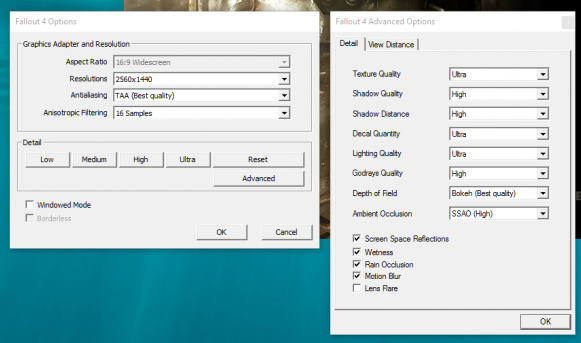
- You can optimize it by your choice but in this case, set it to the lowest version.
- Save and Exit. Now restart your game, The DLC should work fine now.
Method 4: Ensuring DLC activation
For the DLC to run on your PC it should be active on the steam account. You can check if your DLC is active on your steam account or not by the following steps.
- Open steam and sign in. Go to the library and select Fallout 4.
- Right Click on the fallout 4.
- Now select the View Downloadable content and make sure you have enabled the Install checkbox against the Automatron DLC.
- If you are unsure, uncheck and recheck the install checkbox.
Method 5: Verify the Integrity of the Game files
In many cases, verifying your game files can resolve installation corruption that prevents you from playing your game. To verify the Integrity of the game files, follow the following steps.
- Open steam and go to the library. Right-click on the Fallout 4.
- Click on properties and select the local files tab.
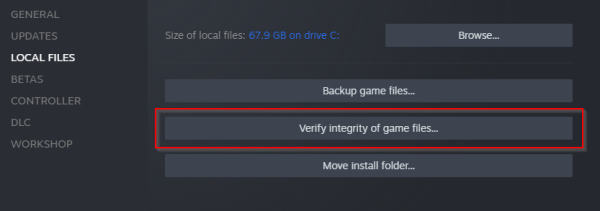
- Now click on Verify Integrity of the game cache.
- Once the process completes, you can open Fallout 4 and try the DLC of the game.
Fallout 4 DLC Not Working or Showing Up On PS4 and PS5
If you are one of those people who are very good console players and you have downloaded the Fallout 4 DLC to enjoy the new updates of the game in the new feel. But unfortunately, your gaming console like the play station 4 is not loading up your DLC. What are the methods you can use to fix it? Let’s find out.
Method 1: Unplug your Play station
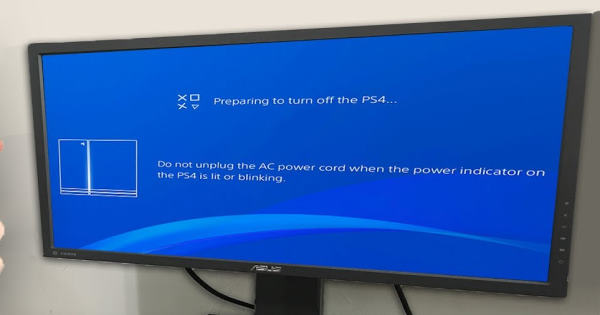
The first thing you can do is unplug your PS 4 from the power socket. This will give some rest to the machine, and after waiting for a few seconds you can plug the Play station 4 again.
Method 2: Disconnect your Internet
As this may sound strange but few people on Reddit have fixed their Fallout 4 DLC problem by disconnecting their console from the internet and reconnecting it again.
- Open your Play Station 4. Now go to settings.
- Select the network and uncheck the internet checkbox.
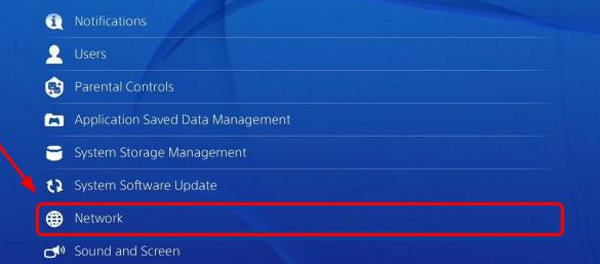
- Restart your PS4 and go to settings>Network, and check on the internet checkbox again.
Method 3: Make space for the DLC
If your bag is full of other materials, you can fill in new ones properly. Same in this case, if your PS 4 inventory is full of other games and stuff. The Fallout 4 DLC might not open. You should clear your inventory before coming into the Fallout 4 DLC installation.
- Open your PS4.
- Go to the main screen and highlight the game.
- Now in your controller press the option button.
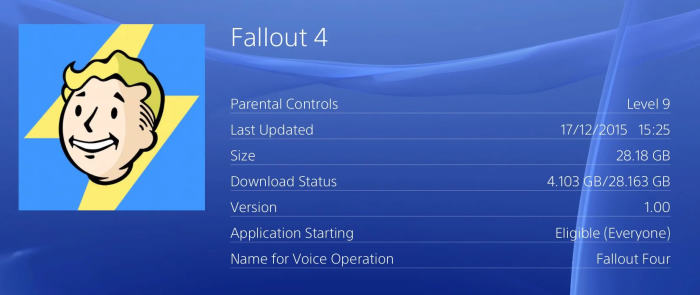
- A menu will pop on the right side of the screen.
- Choose delete from the menu.
Method 4: Delete your Downloads
Many people have faced the same issue with their Fallout 4 DLC. But one of the reddit users fixed their DLC issue by deleting the existing downloads and downloading the DLC again.
- Open your Play Station. Go to the downloads/upload section.
- Take your pointer to the Game Section.
- Now on the Fallout 4 icon, press the option key.
- Select manage game content and click.
Fallout 4 DLC Not Working or Showing Up On Xbox
The first thing to check in the Xbox one is if you are signed in with the correct Gamertag or not. If your Gamertag is correct then you proceed with the following steps to fix your Fallout 4 DLC.
Method 1: Power Cycle your Console
More like a soft reset. You can try power cycling your Xbox to fix your Fallout 4 DLC issue.
- Press and hold the power button for the 10 sec.

- Disconnect the power cable of the Xbox One from the socket.
- Reconnect the power cable switch on the supply, and turn on your console again.
Method 2: Check Downloads
You should check the downloads of your console and see if there is anything in the queue or not.
- Open your Xbox one.
- Now from the main screen, go to my apps and games menu by holding the RT button and pressing the A button.
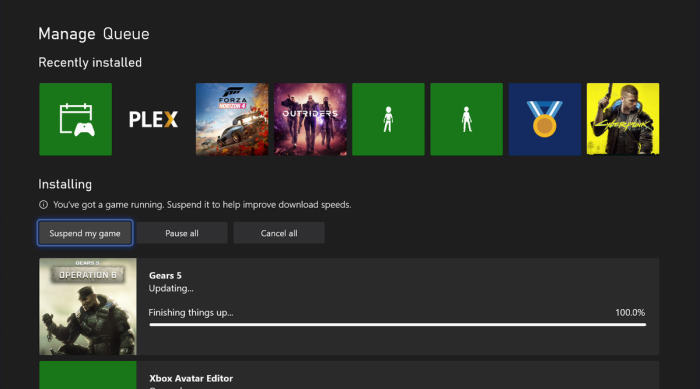
- Navigate to the Queue and see if there is anything that is downloading or not.
Method 3: Uninstall and Install the DLC again
Well, this should be your last attempt to fix it by yourself. You can do the reinstallation process of the Fallout 4 DLC. This can fix your problem most of the time.
- Press and hold the RT button and A button to go to the My apps menu.
- Select Fallout 4 and press the menu button.
- Now from the list, choose the manage game option and select it.
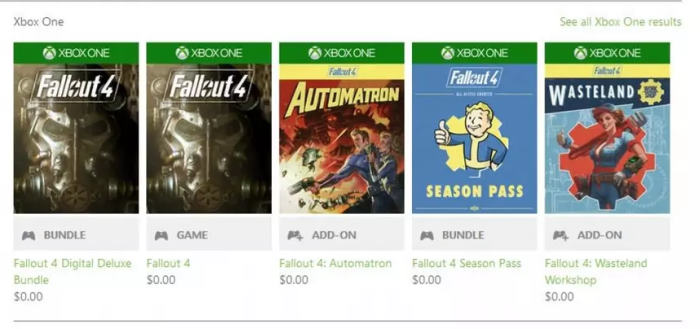
- Now you will see the Fallout 4 DLC Automatron, press on ready to install.
- Now your DLC will be downloaded automatically.
If nothing fixes your problem you can always go to Xbox support for external help.
Conclusion
Every gamer is a big fan of the DLC. The new maps, new actions, the new challenges it comes with, and the way it changes the look and feels of the existing game are awesome. But it becomes frustrating when the DLC you have downloaded is not working or not showing up on your console or PC. This guide has a few steps and methods to fix your DLC issue for the Fallout 4 game. You can try these methods for any of the DLC for you your console or PC.
