Published by Electronic Arts, FIFA 22 is the latest release in the long-running FIFA franchise. Compared to its predecessors, the game features completely revamped gameplay, improved graphics, and the latest HyperMotion Gameplay technology. Although, it’s been just a few months since its launch, it seems like the latest release has already started to show some love to bugs and glitches, similar to other FIFA games. Among all, the most troubling problem users are facing is FIFA 22 failed to load settings file error. The game throws this error every time the user is trying to select his profile.
The main culprit behind the “failed to load” error is the setting file that the game features. And the settings file only throws an error if it has been corrupted or damaged due to some reason. A damaged setting file is of no use, and it can cause different errors in the programs.
That said, is there any way to fix FIFA 22 failed to load settings file error? Fortunately, there is, and this post is all about that. Here, we are going to talk about different workarounds using which you can solve the mentioned problem. So, without any further ado let’s get started.
Also Read
Fix: FIFA 22 Stuttering or Lagging on PS4, PS5, Switch, or Xbox Consoles
Fix: FIFA 22 Error Connecting to the Ultimate Team Servers
Fix: FIFA 22 Screen Flickering or Tearing Issue on PC
Fix: FIFA 22 SBC Not Submitting Glitch
Fix: FIFA 22 Blue Screen Error
Fix: FIFA 22 Sound Not Working on PS4, PS5, Xbox One, Xbox Series X/S

Page Contents
Fix: FIFA 22 Failed to Load Settings File Error
As mentioned, FIFA 22 failed to load settings file error is a bug from which the game is suffering. And being a bug, there isn’t any specific way to solve the problem. So, until the dev releases anything certain fix for the problem, the only option left with you is to go through the different workarounds. Let’s check them out, one-by-one.
Fix 1: Remove FIFA 22 Settings File
Similar to any other came, in FIFA 22, all your game settings, controls, and preferences are stored in the “settings file”. The best part about modern games is that they allow you to have multiple profiles where you can save multiple settings. This feature is mainly helpful when more than one person is playing from the same account. So, both can have their own set of controls and preferences for the game.
However, to get rid of the problem, you will have to delete all the settings profiles that you have created in the game. But fret not, deleting the settings file definitely doesn’t mean deleting all the progress you have made in the game. From your teams to all the progress you have made, everything is stored on the FIFA 22 server. By deleting the settings file you will only lose the controls and preferences that you have assigned in the game. So, for your comfort, make sure you note down all the settings and preferences of FIFA 22 before proceeding further in the steps.
Also Read
For Console:
- Launch FIFA 22 on your PC.
- Navigate to the “Customization” option.
- In the customization menu, click on profile.
- Choose the profile containing all your settings and preferences.
- Select the “Delete” option.
- A confirmation box will pop up, asking whether you really want to delete the file. Select the “Yes, Delete” option.
That’s it. Now restart FIFA 22 on your console and check if the problem is fixed or not.
For PC:
- Head towards the File Explorer on your Windows PC by pressing Windows + R shortcut key.
- Navigate to the “Documents” folder.
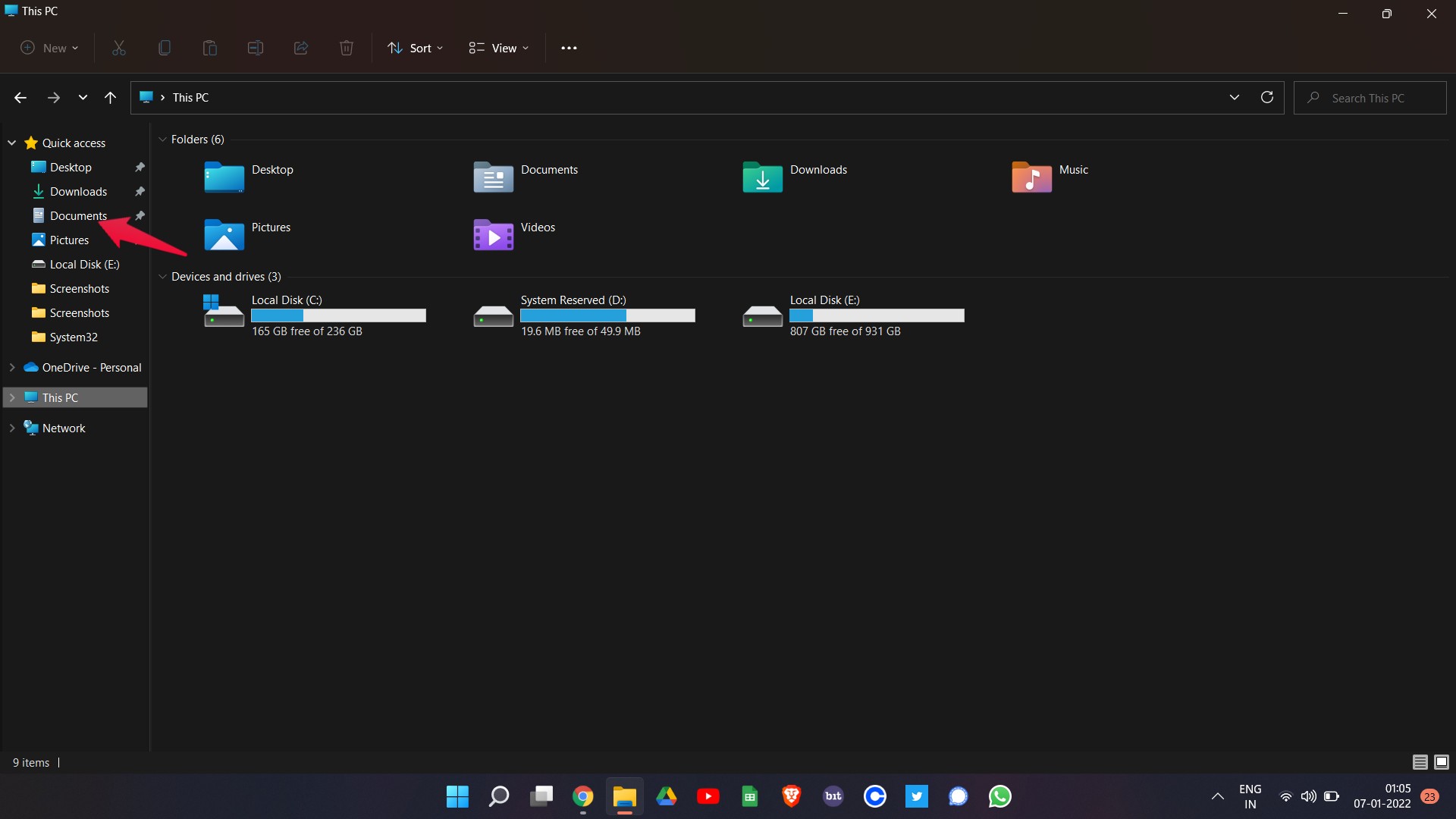
- Open the FIFA 22 folder, followed by the “Settings” folder.
- In the Settings folder, you will see a file named “settings”. Delete the file to fix the problem.
Check if the problem is fixed or not.
Fix 2: Delete FIFA 22 Local Data
If you are still facing the problem, the next thing you can try is to delete the local data. But note that this method will only work for Xbox users. So, here are the steps you need to follow to delete the local data of FIFA 22.
- Head towards the dashboard of Xbox.
- From the list of all the available games, choose FIFA 22.
- Click on the Start button, and then choose “Manage Game”.
- Press the “Saved Data” option present at the left panel of the screen.
- Lastly, choose your Gamertag, followed by “Delete Local Data”.
Open FIFA 22, and check if the problem is fixed or not. If not, move on to the next workaround.
Fix 3: Repair FIFA 22
If none of the above-mentioned workarounds helped you in solving the problem, the last thing you can do is to repair the game. So, here are the steps you need to follow to repair FIFA 22 in Origin.
- Open Origin, and head towards the Library.
- Right-click on FIFA 22 and choose the “Repair” option.
Origin will take a few seconds to repair the game. Once done, restart the FIFA 22 and you will see that you are no longer facing the problem.
Final Words
This was all about how to fix FIFA 22 failed to load settings file error. Let us know whether the problem is fixed or not. You can also share any other workaround that you think will be able to solve the problem. Moreover, check out our other FIFA guide to check different errors that revolve around the game.
