In this guide, we will show you the steps to find the leaked passwords in the Google Chrome browser. With the concerns related to online privacy at an all-time high, users are opting for quite a few stringent privacy measures. And at the same time, the Silicon Valley giants seem to be doing their bit as well. It has now added a password checkup feature that will let you know whether any of your account’s credentials have been part of a data breach or not.
And if that is the case, then it would also give you the platform to review your password and more importantly change it at the earliest. Do keep in mind that for this feature to come into effect, the browser should have been allowed to save your password. In other words, you should be using Chrome Password manager. Likewise, turning on the sync is also recommended. So if you checkmark both these prerequisites, then here are the instructions to find the leaked passwords in the Google Chrome browser.
Also Read
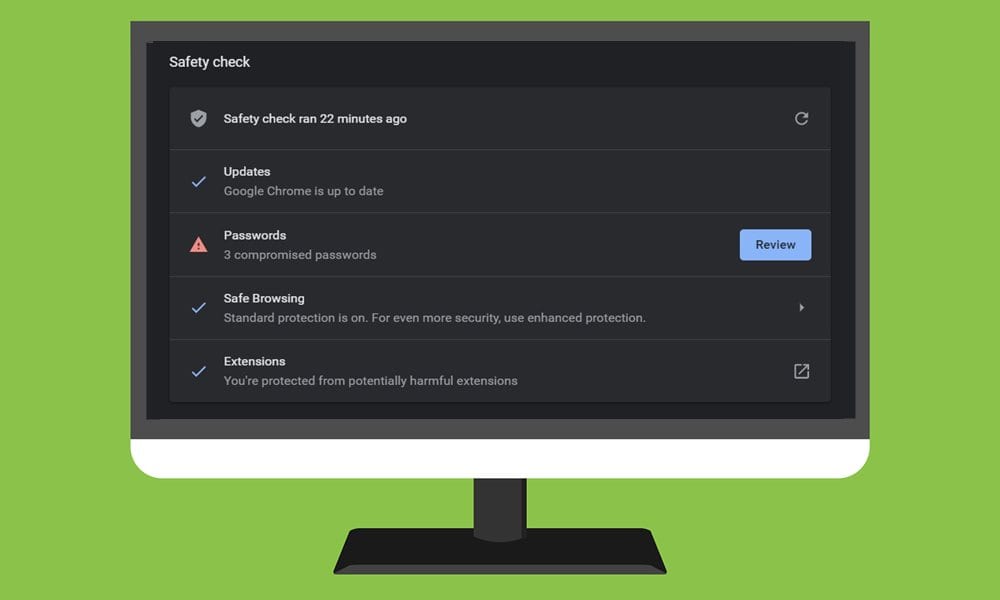
How to Find Leaked Passwords in Google Chrome on Windows
- To begin with, launch the Chrome browser on your PC.
- Then click on the overflow icon situated at the top right and select Settings.
- Scroll to the SafetyCheck section and click on the Check Now button.
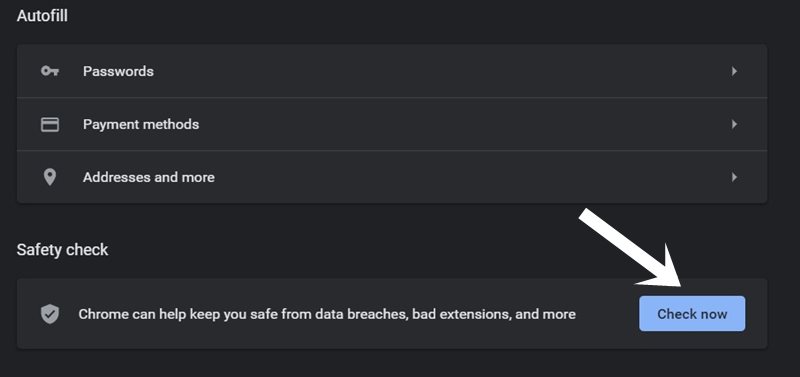
- Chrome will now find and list out all compromised passwords (if found) under the Passwords section. If it says No Security Issues Found, then it’s all good.
- However, if it spells out as Compromised Password, then click on the Review button.
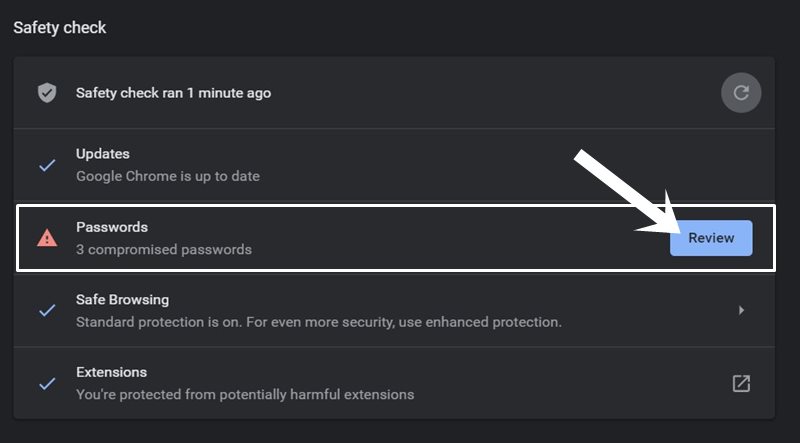
- You will now get a list of all the accounts that were part of the data breach. Alongside that, the name of that site and your account’s password will also be listed.
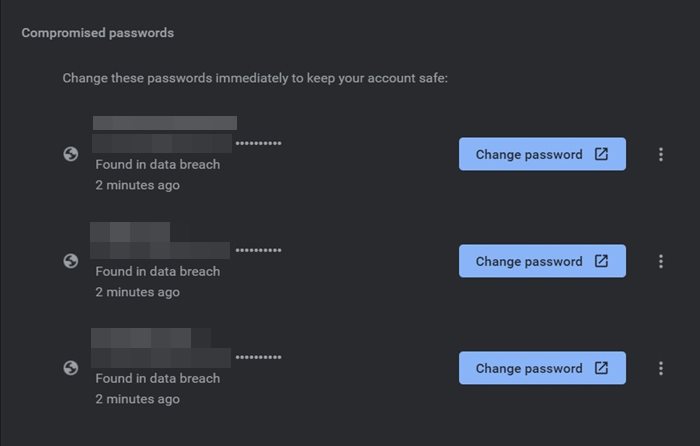
- Scroll down a little and you should also be able to get hold of all your accounts that are using a weak password. It’s recommended that you give attention to this section as well.
- So without further delay, click on the Change password button and proceed with the on-screen instructions to carry out the said task.
That’s it. These were the steps to find the leaked passwords in the Google Chrome browser on Windows. Let’s now turn our attention towards the browser’s Android build.
In Chrome Android
- Launch the browser on your device and tap on the overflow icon situated at the top right.
- Select Settings from the drop-down menu and scroll to the Safety Check section.
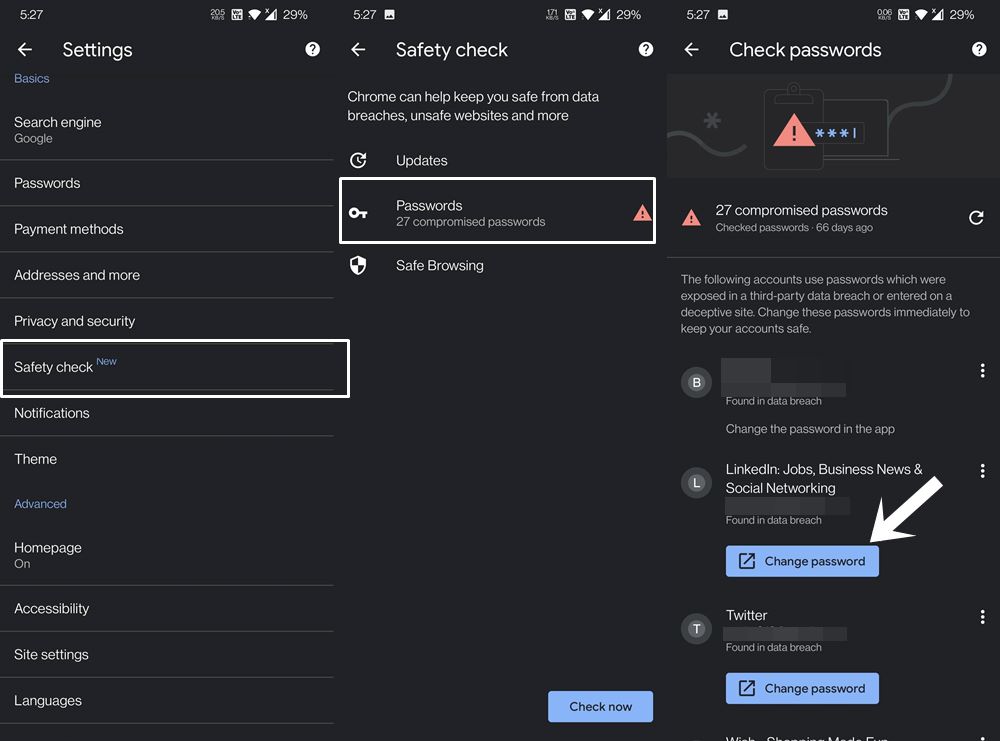
- Now refer to the Password section. If you see the No Compromised Passwords found message then it’s fine.
- However, if your password is part of a data breach, then go to this section and tap on the Change Password button.
- Proceed with the on-screen instructions to change the password corresponding to each of these accounts.
So with this, we conclude the guide on how to find the leaked passwords in the Google Chrome browser on Windows and Android. If you have any queries concerning the aforementioned steps, do let us know in the comments section. Rounding off, here are some iPhone Tips and Tricks, PC tips and tricks, and Android Tips and Tricks that you should check out as well.
