Adobe InDesign is a beneficial software that lets users design posters, magazines, newspapers, flyers, brochures, presentations, books, and eBooks. Along with downloading Adobe InDesign, users can also install the Adobe Creative Cloud app. Though lately, some users have been encountering a number of InDesign trial download issues. Not only this, but it also results in InDesign downloading issues with Creative Cloud.
Also Read
How to Fix Adobe Illustrator SVG Export Issue
How to Fix If Adobe InDesign Not Working or Opening on Mac
Fix: Adobe Creative Cloud Login Not Working
/note]
Fixes for the “Adobe InDesign Free Trial Won’t Download or install” issue.
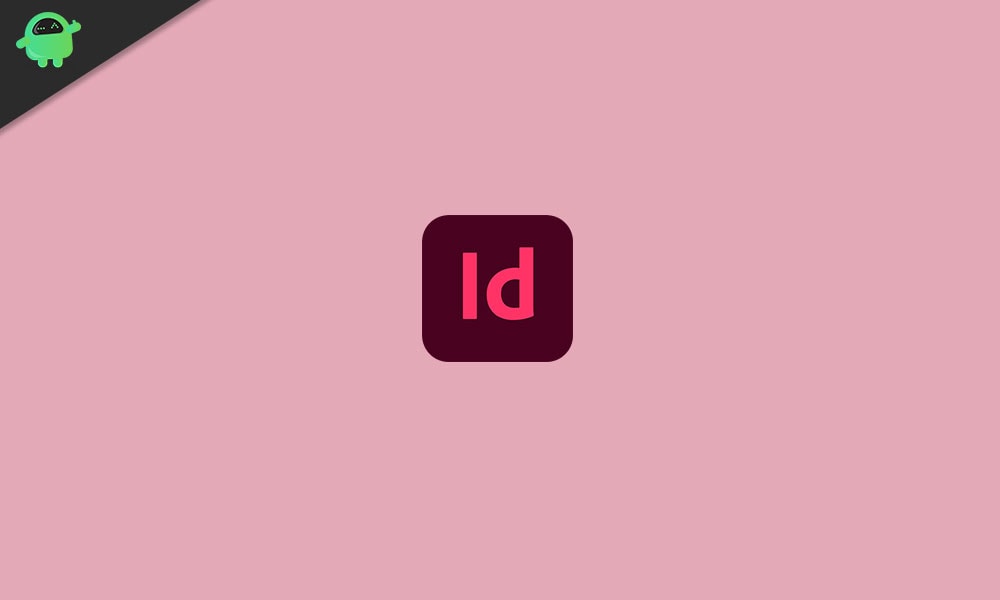
One of the common reasons behind this error could be some issues with the Adobe InDesign software itself. However, the problems are temporary and could be resolved with some necessary workarounds. Today, in this article, we have compiled a list of such 6 Fixes for our readers. Make sure you read till the end to get the most out of it.
FIX 1: Reinstall Adobe Creative Cloud:
Reinstalling the Adobe Creative Cloud has helped some users who have complained about the “Adobe InDesign Free Trial Won’t Download or install” issue. Hence, we recommend you to try the same as well. For doing so,
- Firstly, open the Creative Cloud application on your web browser.
- Now click on the Get File button for downloading the ZIP file for the uninstallation.
- As you see the downloaded ZIP file in File Explorer, double-click on it.
- Now click on the Compressed Folder Tools tab.
- After that, click on the Extract all icon.
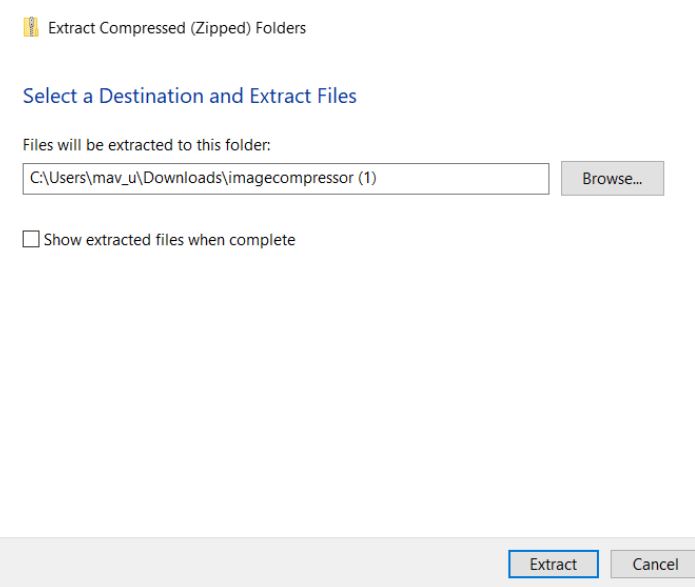
- In the Extract Compressed window, click on the Extract
- After that, open Creative Cloud Uninstaller.exe from its extracted folder.
- Here we recommend you first to click the Repair button and see if it resolves the issue.
- Though if it does not help, click the Uninstall tab.
- Next restart your system before you begin with the Creative cloud installation process.
- Now visit the Adobe creative cloud official webpage and download the application from there.
- Finally reinstall it with the downloaded installer.
[note color="blue" title_tag="p" title="Also Read"]
What Is CCXProcess on Startup? How to Disable It?
FIX 2: Download Adobe InDesign through a direct download link:
If the Creative Cloud app does not help you with the free trails, we recommend you to download the Adobe InDesign through a direct download link. This method has been working well for a lot of users and is entirely safe as well.
FIX 3: Turn off Windows Firewall temporarily:
At times when Windows Firewall is conflicting with the Adobe InDesign software, it might trigger the trial download issue. Also, it would stop the users from downloading with the Creative Cloud as well. For turning off Windows Firewall, follow the steps given below:
- Go to the Windows search bar and type Firewall.
- From the search result, select the option Windows Defender Firewall and then open the Control Panel applet for it.
- Now click on the Turn Windows Defender Firewall on or off option and it will open the Customized settings for you.
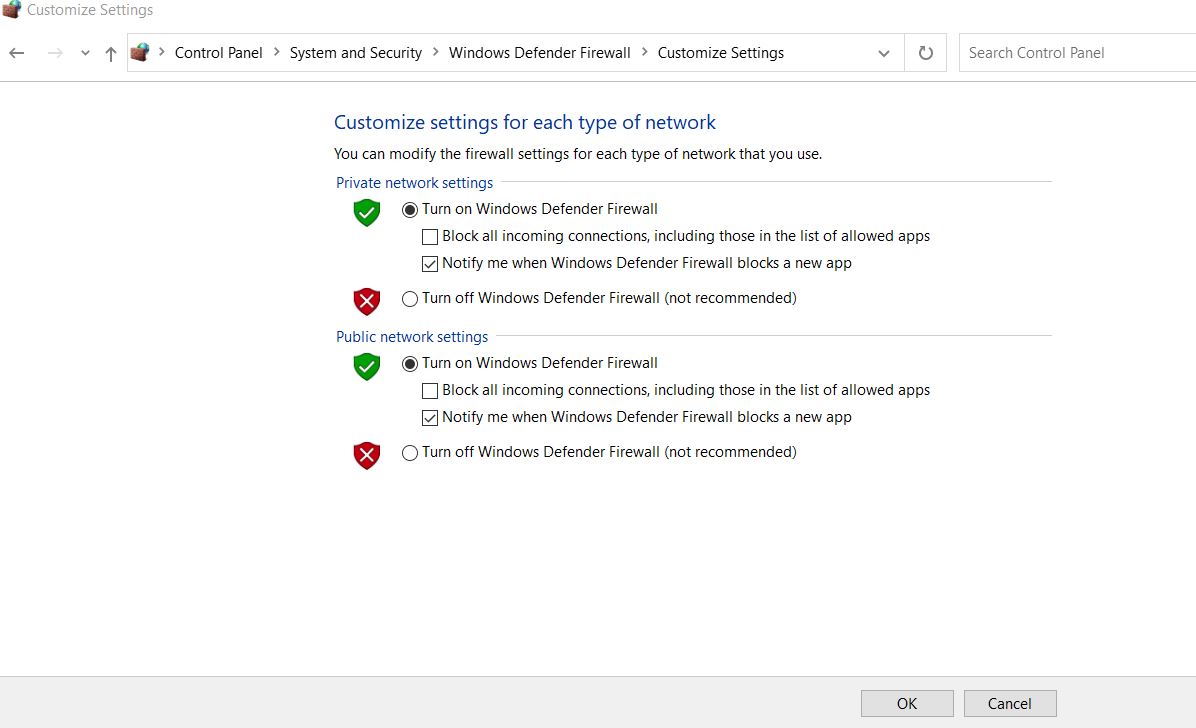
- Here click on the circular button located before the option Turn Off Windows Defender Firewall (under both Public and Private network settings).
- Finally, click on OK to complete the process.
Once the Windows Firewall is temporarily turned off, it will stop conflicting with Adobe InDesign and would not trigger the said issue.
FIX 4: Disable third-party antivirus software temporarily:
Similarly, like the Windows Firewall, if your third-party antivirus software is conflicting with the Adobe InDesign software, it might stop you from using any of its further processes. Hence disabling the antivirus temporarily might help in resolving the issue.
Note: Antivirus software is essential for the system’s safety and security; hence we recommend you do not leave it disabled for a long time.
- On the desktop, locate the Antivirus software you are using and right-click on its system tray. From the sub-menu, select a time zone for which you want to disable the software temporarily.
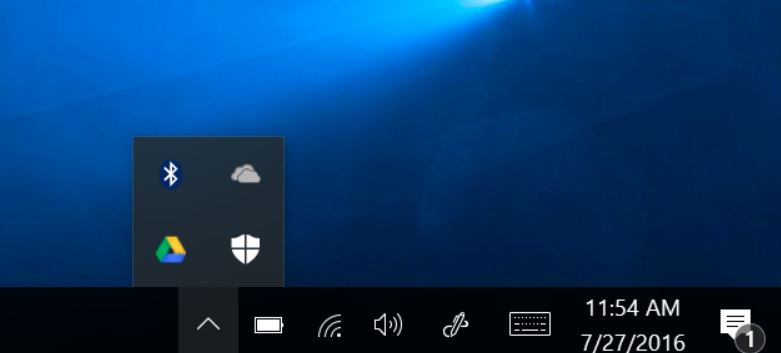
- Once done, check if the issue is resolved or not.
FIX 5: Clean boot Windows:
Clean boot is one of the internal window’s services that help identify the program/ application/ software, which is causing or triggering an issue. It starts the operating system and loads only essential files and programs. Here, in this case, we recommend you to try a Clean boot. For doing so,
- Firstly, launch the RUN prompt by pressing Windows key and R altogether.
- On the empty text box, type “msconfig” and then click on OK. It will launch the System Configuration window.
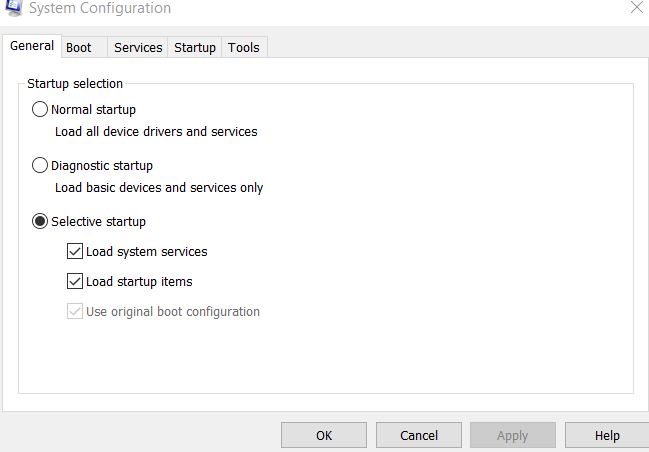
- Here navigate to the General tab and click on the circular icon located before the option Selective Startup. It will auto-select the tick boxes located before the options Load system services and Use original boot configuration
- Now untick the checkbox before the option Load starts up items.
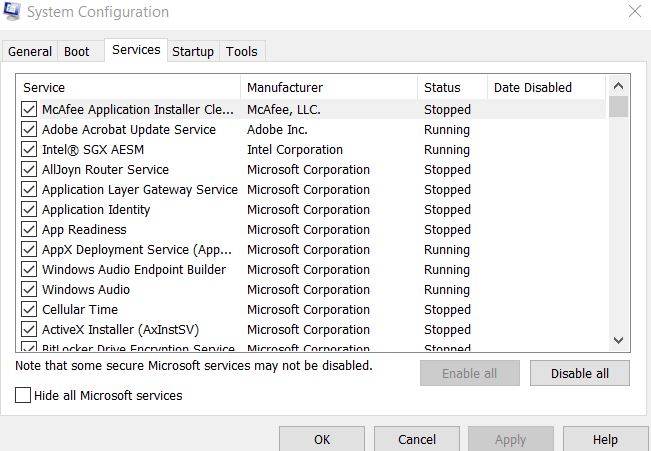
- Now navigate to the Service tab and select the checkbox located before Hide all Microsoft services.
- For removing all the third-party services from the Windows startup click on the Disable all tab.
- Finally, select OK and then Apply.
Once done, restart your system and check whether the said issue is resolved or not.
FIX 6: Use Safe Mode to download Adobe InDesign:
As per many suffered users, downloading Adobe InDesign in Safe Mode has helped them fix the said error. For doing so,
- Open the Start menu by clicking on the Start button.
- Press the Power button.
- Click on the Restart button and press and hold the Shift key down at the same time. It will restart your system and will land you up into a blue screen.
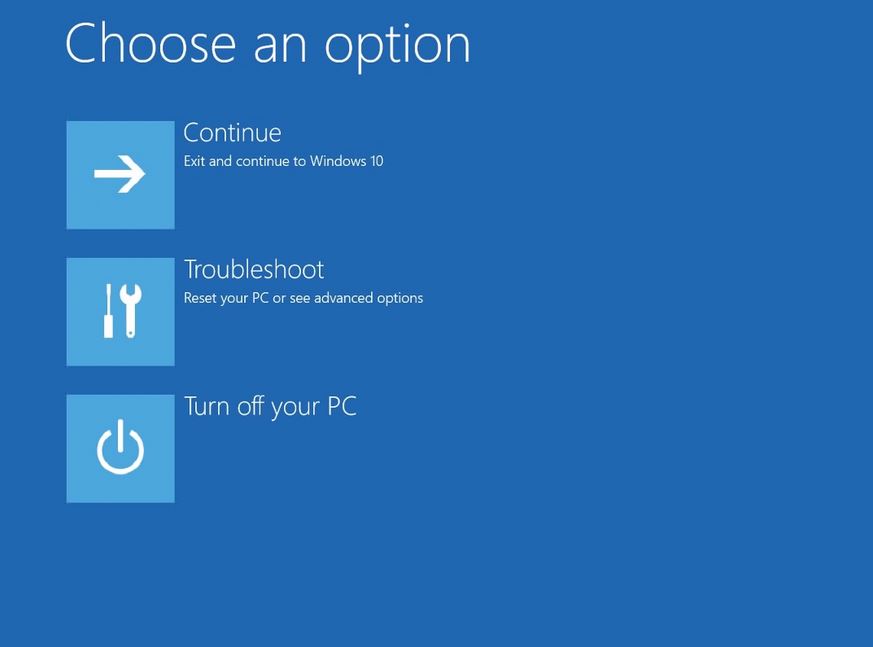
- Now from the Choose an option menu, select the option Troubleshoot and then click on Advanced options.
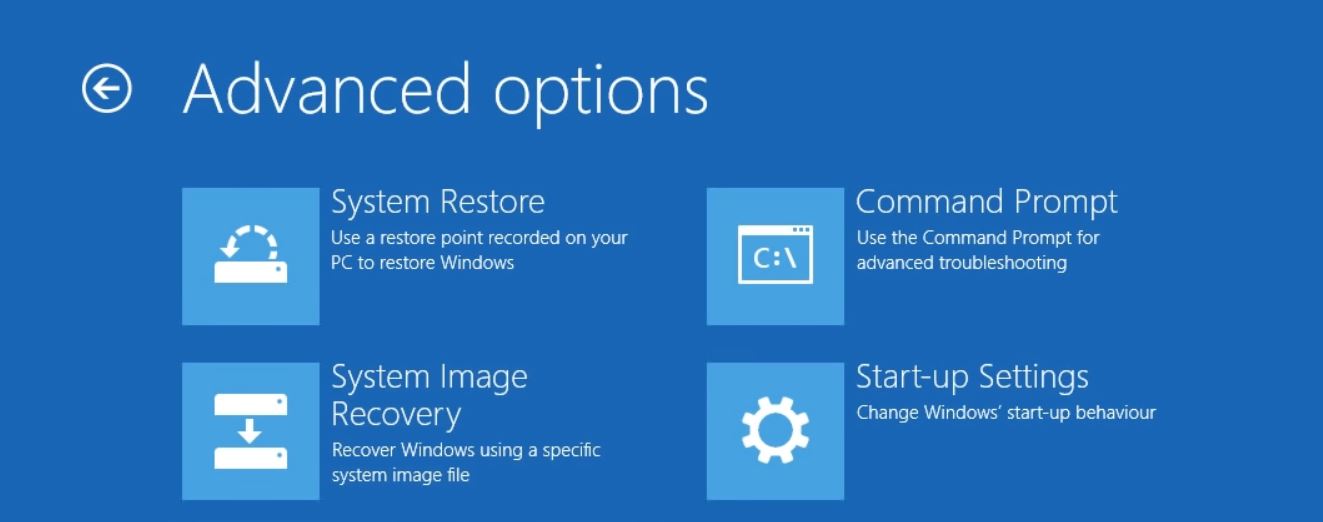
- From the next screen, click on the Start-up settings button and then the Restart option.
- Now when your PC has restarted at the Startup Settings menu, press the F5 key and then select the option Enable Safe Mode with Networking.
- After that, download Adobe InDesign while in Safe Mode.
Adobe InDesign is an advanced layout software used by both personal and professional users. And thus, even a minor and basic issue with its functioning can affect a lot of important work for the users.
If you are also suffering from the “Adobe InDesign Free Trial Won’t Download or install” issue, then the above fixes would help you. All of the fixes are tried and tested and have worked for almost all of the suffered users. If you have any queries or feedback, please write down the comment in the below comment box.
