In this tutorial, we will show you how to fix the Archeage Error 1005: Unable to Apply Updates. Securing the trade routes and engaging in the sea-land battles are some of the most noteworthy features of this MMORPG game. While the gaming modes, quests, and challenges are all something worth praising for, but there is an issue or two bugging quite a few users. In this regard, Error 1005 is among the frequently faced ones.
Across the Archeage forum, Steam forum, and even on many Reddit forum as well, quite a lot of users are getting bugged by this error. In this tutorial, we will list out all the possible reasons as to why this error occurs in the first place. After that, we will show you all the possible methods through which you could rectify the said error. Without further ado, let’s get on with the guide.
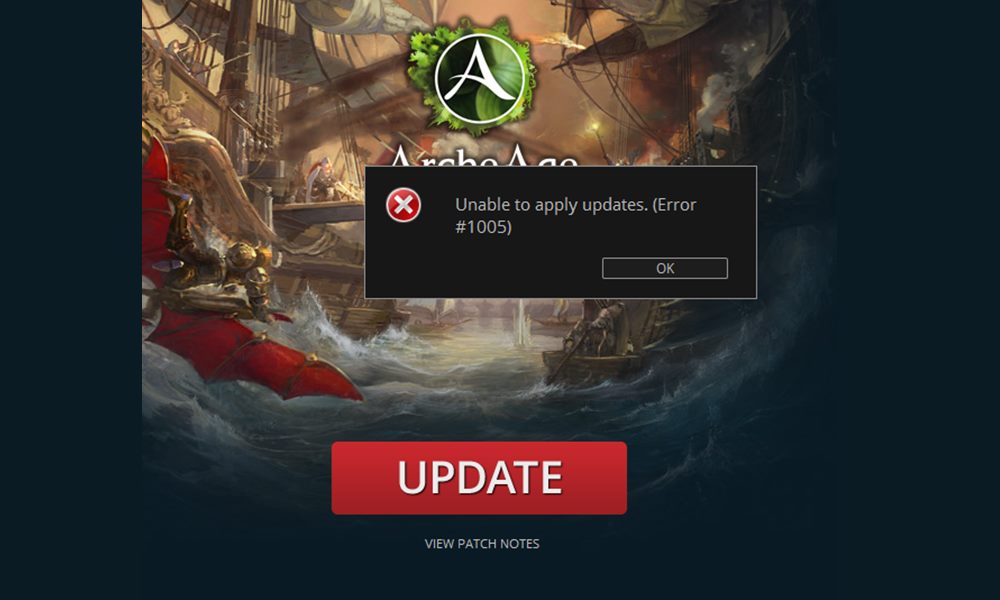
Page Contents
How to Fix Archeage Error 1005: Unable to Apply Updates
There could be quite a few causes for the aforementioned error. To begin with, it might be a case of a Corrupted game_pak file or some issues with the game’s update file known as Glyph.exe. Likewise, it could also be due to some corrupted game files inside the AppData folder. In some cases, your Firewall or Anti Virus program might also conflict with the proper working of the game.
If there are some files remaining from the previous updates, then there are bound to be issues as well. In this regard, this guide will list out all the potential fixes for the above issues, which will in turn fix the Archeage Error 1005: Unable to Apply Updates. There isn’t any universal fix for the same, therefore it is recommended to try each of these fixes until you achieve success.
Fix 1: Delete game_pak File
In most cases, we are seeing this error as a result of the Corrupted game_pak file due to which the game isn’t able to auto-update itself. This is a Bin 32 file that holds some important data related to the updates and if it gets damaged, there are high chances of seeing the said error. In this regard, the best bet is to delete this file. The next time you launch the game, it will create a fresh copy of this file and the issue might then be fixed. Here is what needs to be done:
- Launch the File Explorer on your PC and head over to the following location:
C:\Program Files (x86)\Glyph\Archeage\Live - Then navigate to the Bin 32 folder and search for the game_pak.
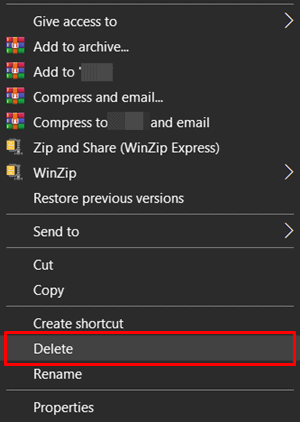
- Select that file and delete it. Then reboot your PC and launch the game. See if the Archeage Error 1005: Unable to Apply Updates has been fixed or not.
Fix 2: Run glyph.exe File as an Administrator
glyph.exe is among the most important files that contribute towards the auto-update of this game. But to effectively perform its task, it needs to have the necessary access to the folder where it has been installed. If it hasn’t been given the required permissions, then it may face quite a lot of issues. So to run this file as an admin, follow the below steps:
- Launch File Explorer on your PC and navigate to the following location:
C:\Program Files (x86)\Glyph\Archeage\Live\Bin32
- Now right-click on the glyph.exe file and select Properties.
- Within that, head over to the Compatibility tab.
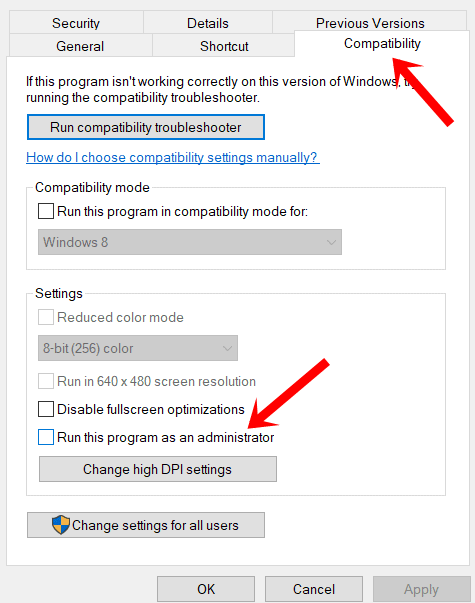
- Then tick-mark the option to Run this program as administrator.
- Hit the Apply button followed by OK. Restart your and then launch the game, check if the Archeage Error 1005: Unable to Apply Updates error has been rectified or not
Fix 3: Delete the Glyph AppData folder
Even after the giving appropriate permissions to the Glyph.exe file the issues remain, then it might be due to some corrupt data inside its AppData folder. In that regard, the only way out is to fix the Glyph’s AppData folder. Here are the required steps for the same:
- Use the Windows+R shortcut key combinations to launch the Run dialog box.
- Then type in %AppData% and hit Enter. This will launch the AppData folder.
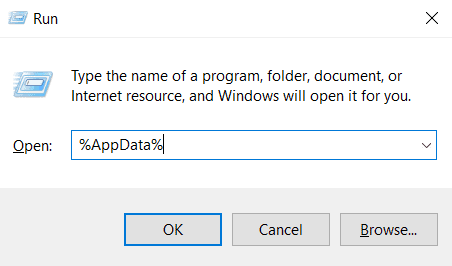
- Within the said folder, navigate to the following location:
C:\Users\*USERNAME*\AppData\Local\Glyph
- Now select all the files inside that folder (you may use the Ctrl+A shortcut keys for the same).
- Finally hit the Delete button to remove all the files from that folder. once that is done, restart your PC and then launch the game. This could fix the Archeage Error 1005: Unable to Apply Updates error. If not, try out the next fix given below.
Fix 4: Disable Antivirus
If you are using an Antivirus or Firewall application, they might conflict with the proper running of the game. So you might consider adding the game to the whitelist. If that not work out, you could also consider disabling the Windows Defender Program. Here is how it could be done:
- Launch the Windows Firewall settings page on your PC. There are many ways of doing so, the easiest of which involves making use of the Run dialog box.
- So use the Windows+R shortcut to open the Run box, type in firewall.cpl, and hit Enter.
- Then from the left menu bar, click on Allow an app or feature through Windows Defender Firewall.
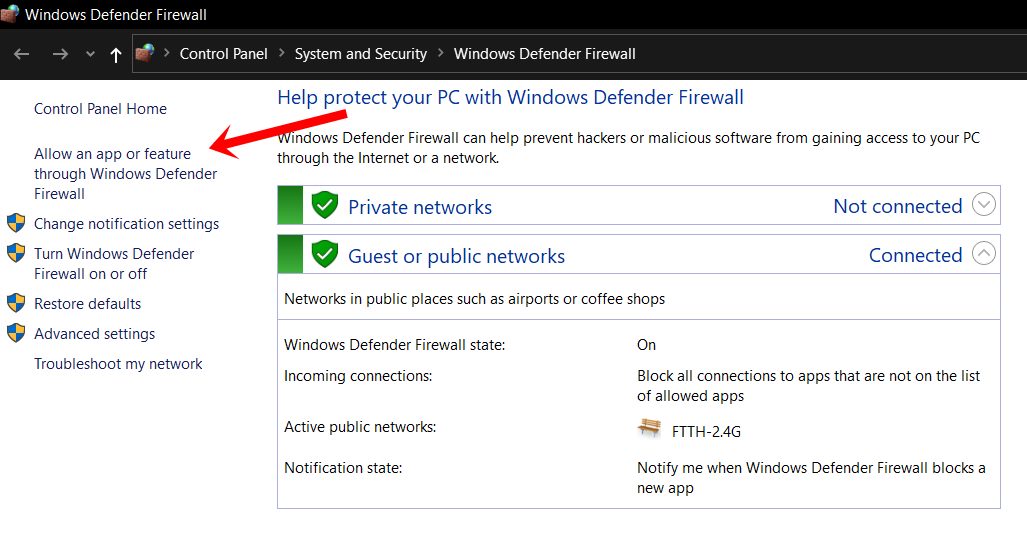
- Click on the Change Settings button situated at the top-right. Then lookout for the glyph.exe file and add it to the list of allowed items.
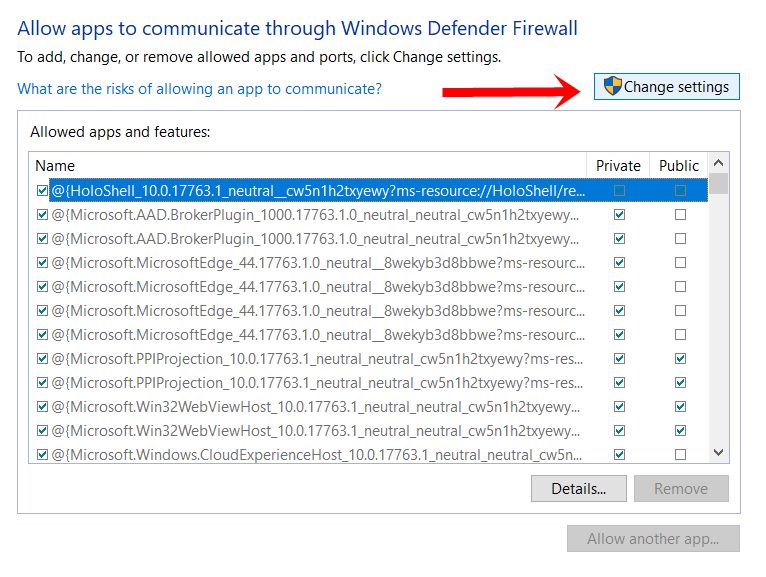
- However, if you aren’t able to find that file, then click on the Browse button and navigate to the following location
C:\Program Files (x86)\Glyph\Archeage\Live\Bin32.
- Now search and select the glyph.exe file and add it to whitelist.
- Finally, reboot your PC and launch the game. Check whether you are still getting the Archeage Error 1005: Unable to Apply Updates error or not.
Fix 5: Reinstall the Game
If none of the above methods managed to give out the desired result, then reinstalling the game is the only way out. But while doing so, make sure you select a different location than the earlier one. Here are the required steps for the uninstalling and then the reinstallation of the game:
- Use the Windows+R shortcut keys to launch the Run dialog box.
- Within that, type in appwiz.cpl and hit Enter. This will open the Programs and Features page.
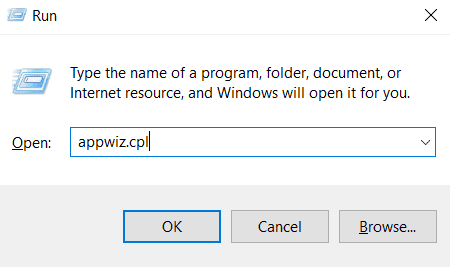
- Then scroll to the ArcheAge game, right-click on it and select Uninstall.
- Once that is done, you should also make sure that there are no remaining files in the installation directory (especially there should not be any files related to Glyph).
- After this, restart your PC and then head over to the ArcheAge Game website. Download and install the game to a different location and now you should no longer face the said issue.
With this, we conclude the guide on how to fix the Archeage Error 1005: Unable to Apply Updates error. Overall we have mentioned five different fixes for the same, any one of which should do its job. Do let us know in the comments section which method did the trick for you. Rounding off, here are some iPhone Tips and Tricks, PC tips and tricks, and Android Tips and Trick that you should check out as well.
