Most of the Xiaomi Mi Band wearable users track their fitness and sleeping activity by using the Mi Fit app. While some of the advanced users prefer to use the Mi Band Tools app which is a paid one. It offers heart rate monitoring, display text support, app notifications, call notifications, customized notifications, and a lot more. Now, if you’re facing issues with display text then you can follow this troubleshooting guide. Check out how to fix Display Text not working on Mi Band Tools.
We’ve provided a couple of possible methods to fix the display text not working issue on the tools app. However, please make sure that the Mi Band Tools app is updated to its latest version. If you’re using the Mi Fit app along with the Mi Band Tools app, ensure that the Mi Fit app is also updated. Alternatively, you should check whether any software update is available on your phone or not. If yes, then upgrade your handset first and reboot your Mi Band wearable as well. Now, follow the below steps.
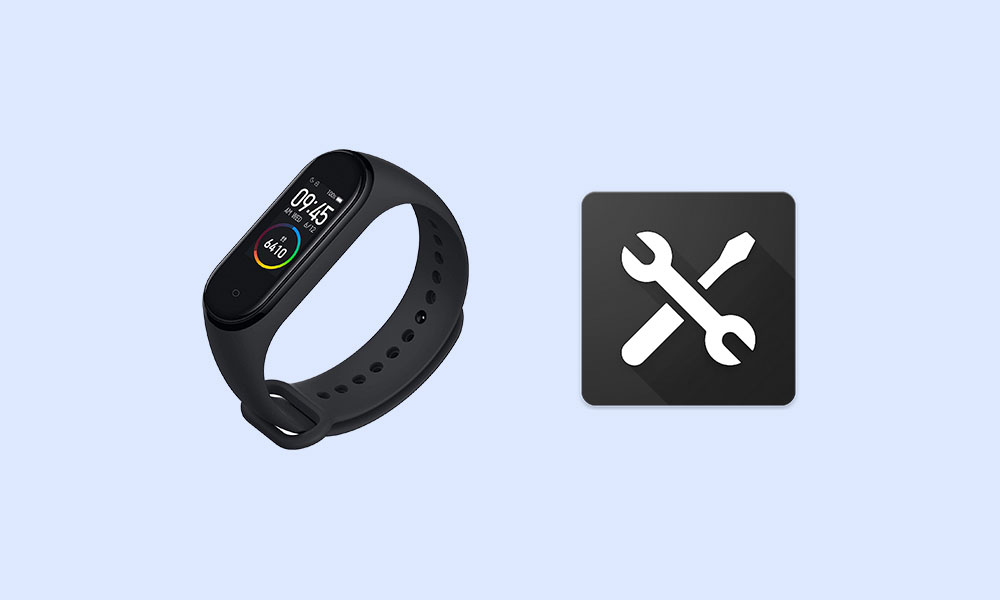
Steps to Fix Display Text not working on Mi Band Tools
- Make sure that the Vibration Test is working properly. If not, then follow the steps to fix the notification vibration issue on your Mi Band Tools.
Disclaimer:
- The following steps will help you to fix the display text issue of your Mi Band 2 by upgrading the firmware forcefully.
- Try to maintain 50% of the battery level on your Mi Band 2.
- Reboot your handset and wait for 1-2 minutes.
- Now, launch the Mi Band Tools app > Tap on the Bluetooth icon on the upper-right corner of the screen.
- Wait for around 30 seconds and then go to the OLED Test > Tap on Text (last icon) > Press OK.
If in case, the text is displaying on the wearable properly, you’re done. Otherwise, you can follow the below steps.
- Force close the Mi Fit application on your handset from the Settings > Applications & Notifications.
- Next, change the language to English on your phone.
- Open the Mi Fit app > Enable incoming calls > Check Display Contact Names (recommended).
- The Mi Fit app should start upgrading the firmware font.
- Wait for the update to complete > Disable the Display Contact Names in the Mi Fit app > Disable incoming calls in the Mi Fit app as well.
- Next, restore your preferred phone language.
- Reboot your phone > Launch the Mi Band Tools app.
- Go to the OLED Test > Tap on Text (last icon) > Press OK.
- You’re done.
That’s it, guys. Now, you can easily use all the interesting features of the Mi Band Tools app. We hope this guide was helpful to you. You can comment below for more queries.
