In the era of digital content creation, GCash plays a major role among several users to transfer and receive their money from each other. Well, Gcash is a popular and well-known mobile wallet and digital payment platform with millions of users. The platform allows users or individuals to access various financial transactions using their mobile devices such as paying bills, purchasing goods, investing money, sending and receiving money, paying electricity bills, and many more.
Well, numerous users experienced an issue with their GCash App on their mobile devices, and this may be annoying, especially when you’re trying to send money to other users or paying bills or electricity. But, don’t worry if you are one of those and having an issue with the GCash App on your device. This article will provide effective ways to solve GCash’s working issues. With the best strategies, you may easily be able to resolve the problem on the GCash. Read on to find the best way that works for you to resolve the problem.
Also Read
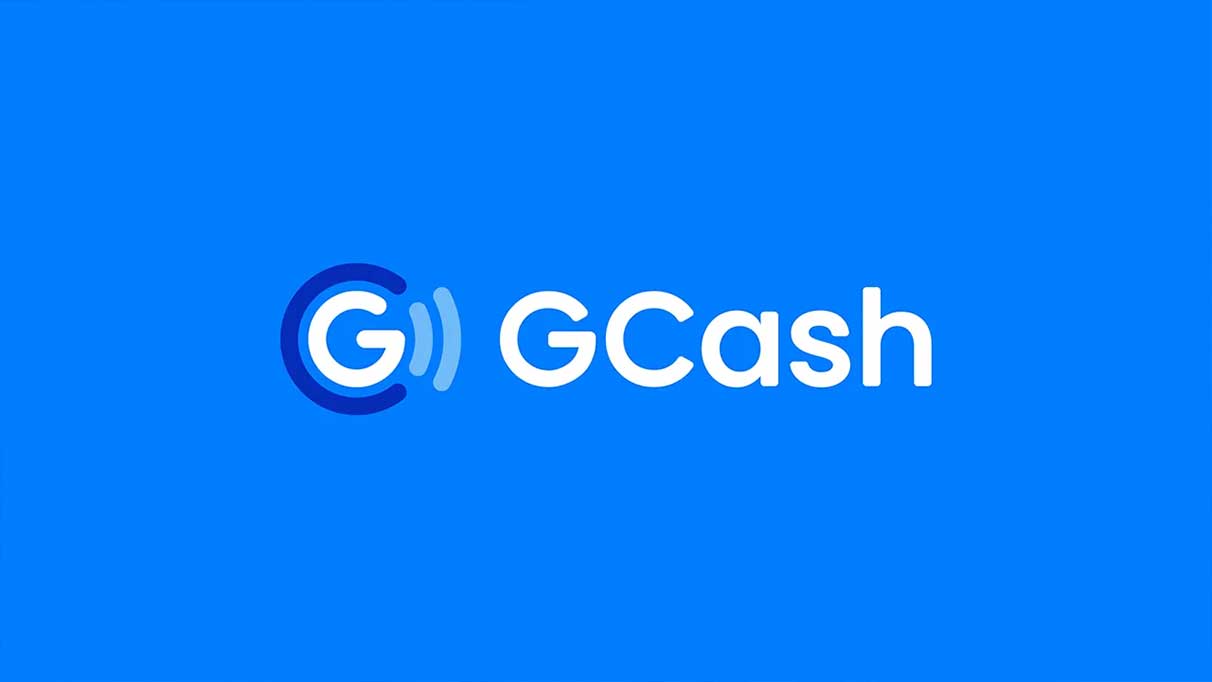
Page Contents
- GCash Not Working Today, How to Fix?
- Fix 1: Check Server Status
- Fix 2: Force Close and Re-Open the App
- Fix 3: Restart Your Device
- Fix 4: Check Your Internet Connection
- Fix 5: Clear GCash App Cache Data (Android)
- Fix 6: Force Stop the GCash App
- Fix 7: Update GCash App
- Fix 8: Check for Software Update
- Fix 9: Perform a Factory Reset
- Fix 10: Contact Support Team
- Final Words
GCash Not Working Today, How to Fix?
Generally, GCash not working is caused by a variety of reasons which includes, server issues, outdated app version, software issues, internet connectivity issues and more. According to several users, they reported that they’re unable to access the GCash app on their mobile device and sometimes, the app automatically crashes and does not work.
However, if you are experiencing an issue with the GCash app on your device, worry not. You can easily troubleshoot and resolve the problem by following the effective ways which are mentioned below. So, let’s have a look into it.
Fix 1: Check Server Status
The first thing is for you to check the server status on your device. It may be possible that you are unable to access your GCash App on your Android or iPhone device because the server is down or maintenance is running. In that case, make sure to check whether there’s an issue with the server status or not.
Alternatively, you can check the server status by visiting the DownDetector website and verify the status. If there’s an issue with either the server or maintenance, you can’t do anything to resolve the problem. Just wait until the server or maintenance issues get fixed.
Fix 2: Force Close and Re-Open the App
If the server or maintenance is running and still the GCash App isn’t working anymore on your Android or iPhone device, you should try force closing and re-opening the GCash app. Simply, close the GCash app from the recent taskbar by swiping up from bottom to top, and find the GCash and swipe up to force close the app. Once you have closed the GCash app, launch it again on your device and check if it’s working.
Fix 3: Restart Your Device
Have you closed and restarted the GCash app on your device and it doesn’t work? Well, you also have to restart your mobile device at the same time which helps you to resolve the problem you’re encountering with your GCash. As mentioned earlier, software issues and glitches also cause the GCash app to stop working and, in that case, you have to restart your device. Here’s how to do it.
Restart Your Android Device:
- Press and hold the Power button & Volume Down simultaneously until you will see the menu “Reboot/Restart” option on your phone screen.
- Tap on either “Reboot/Restart” option on your phone and it will automatically turn off your device.
- Wait for a moment and your phone will turn back on.
Restart Your iPhone:
- Press and hold the Power button & Volume Down button simultaneously until the slider appears on the screen.
- Drag the “Power” slider from left to right to turn the device off.
- Once your iPhone is turned off, press and hold the side button until you see the Apple logo on the screen and your iPhone will turn back on.
Fix 4: Check Your Internet Connection
An internet connection must require accessing certain applications on your device which includes GCash as well. If you are unable to access GCash on your mobile device, it could be due to unstable internet connection. In that case, you have to make sure that you are connected to a stable and strong connection while accessing GCash on your device.
You can also try switching to a Wi-Fi network instead of using mobile networks on your device. Also, it is suggested to restart your router by unplugging the power source and cables from the wall socket and plug it back again (if you have) to refresh the Wi-Fi connection on your device and again try checking if it’s working for you.
Fix 5: Clear GCash App Cache Data (Android)
If there’s a stable internet connection on your mobile device and you are still unable to access the GCash app, you should try clearing the GCash app cache data as it clears the temporary caches and storage data from your device.
To clear GCash App cache data on your Android device, follow the steps below:
- Head over to “Settings” on your device.
- Tap the “Apps” or “Apps & Notification”.
- Tap the “See All Apps” option.
- Select GCash app from the list of applications.
- Tap the “Storage and cache” option and tap the “Clear cache”.
- Again, tap the “Clear Storage” option.
- Finally, re-open the GCash app to check if the issue has been resolved.
Fix 6: Force Stop the GCash App
You can also try to force stop the GCash app on your mobile device and relaunch it again to check if it’s working for you to resolve the problem. Here’s how to do it.
- Head over to the “Settings” on your device.
- Tap the “Apps” or “Apps & Notification”.
- Tap the “See All Apps” option.
- Select GCash app from the list of applications.
- Next, tap the “Force Stop” and confirm it by pressing the “OK” option.
- Now, re-open the GCash app on your device and try checking if the issue has been resolved.
Fix 7: Update GCash App
If you are unable to access GCash on your mobile device, it could be due to an outdated GCash app version on your device. Therefore, make sure to update the GCash to the up-to-date version and it’s definitely work for you. To update your GCash to the latest version on an Android or iPhone device, follow the steps below:
On Android Device:
- Open Google Play Store on your device.
- Tap on your profile icon at the top right corner of the screen.
- Tap on “Manage apps and device” > “Update available”.
- Find “GCash app” from the list of applications and select it.
- You will see the update option, if available.
- Just, tap the “Update” option and wait until it’s completely updated on your phone.
On iPhone:
- Open the App Store on your iPhone device.
- Tap on the profile icon at the top right corner of the screen.
- Find GCash app from the list of applications.
- Simply, tap the Update option next to the GCash app and wait until it’s completely updated on your iPhone.
Once you have updated the GCash app to the latest version on your Android or iPhone device, re-launch the app and check if it’s working or not. If the issue persists, move down to other solutions.
Fix 8: Check for Software Update
A software update is also important on your Android or iPhone devices to run the application smoothly and efficiently. If you are running on the oldest software version on your mobile device, then you may experience an issue with some applications and settings. In such cases, make sure to update your software to the latest version. Once the software version is updated to the latest version, try to check if the issue has been resolved on your GCash app on your device.
Fix 9: Perform a Factory Reset
If all else fails to work on your device, it is suggested you perform a factory reset on your mobile device. Remember that a factory reset will erase all your personal data including photos, videos, documents and installed applications. Therefore, make sure to back up your important data before proceeding to factory reset your device. To factory reset your device, follow the steps below:
On Android Device:
- Open the “Settings” on your Android device.
- Scroll down and select the “System” option.
- Choose Reset > Erase all data (factory reset).
- Finally, tap the “Erase all data” option and confirm it to proceed.
Now your device will automatically proceed to the factory reset process. Make sure to wait for a few minutes and it will automatically turn back on. Once factory reset is finished, setup your device by following the on-screen instructions.
On iPhone:
- Open the “Settings” on your device.
- Select the “General” option.
- Scroll down and choose the Transfer or Reset iPhone > Reset and confirm it to proceed.
Now your iPhone will automatically proceed to the factory reset process. Make sure to wait for a moment before the device turns back on. Once reset is finished, set up your iPhone with your Apple ID and download the GCash app from the App Store to check if it’s working on your device.
Fix 10: Contact Support Team
If you have tried the above workarounds and still you are unable to access GCash on your Android or iPhone device, it is recommended you contact the GCash support team for further help. They will probably provide the best troubleshooting strategies which you can try to resolve GCash not working issues. Make sure to provide the information regarding the issue in a detail you’re facing. With their solutions, you may easily be able to resolve the problem.
Final Words
Nowadays, GCash is known for the great application to send and transfer money to each other or paying electricity bills and more you can do that. Fortunately, there are some effective ways which are able to help to solve GCash not working issues. Make sure to follow each step carefully as mentioned in this article. If the solution doesn’t work, it is considered to contact the support team for help. We hope that you have found this article helpful for you. If you have any further questions, please write them in the comments section below.
Also Read
