If you are getting Google Play Services Error while using a Custom ROM, then in this guide, we will show you the steps to fix this issue. Right after you have unlocked the device’s bootloader, you could make full use of the open-source nature of the Android ecosystem. Flashing a custom recovery like TWRP, rooting your device via Magisk, or installing a customized firmware. The latter, also known as Custom ROMs are among the most preferred tweaks for the tech community.
Giving your device a fresh new outlook and adding tons of new features, well you couldn’t have asked for more. However, sometimes after flashing these ROMs, you might encounter an error or two. In this regard, the Google Play Services Error seems to be among the most troublesome for the users. This straightaway translates to the inability of the users to use Google apps and services. With that said, you could easily fix this issue as well, and in this guide, we will help you with just that. Follow along.
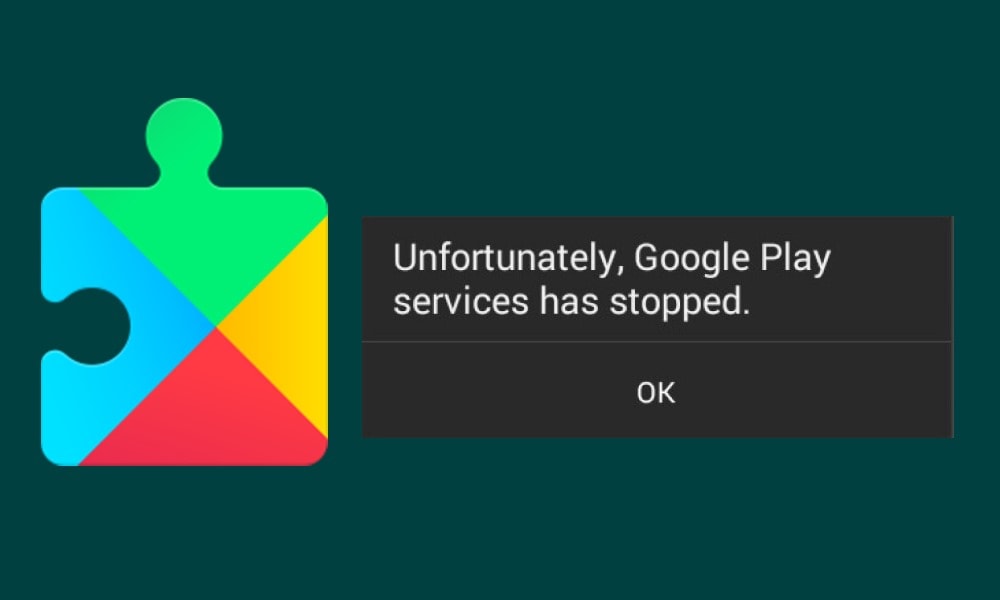
Fix Google Play Services Error on any Custom ROM
While Gooogle Play Services is one app on your device that you wouldn’t manually interact with one a daily basis. However, it still stands among the most important ones. For example, it provides various authorization and synchronization features, improves privacy and location settings, speeds up online search and gaming experience, among others. As you could see, its wings are spread across various domains, hence its importance cannot be ignored. Therefore it becomes all the more important to fix the Google Play Services Error. So without further ado, let’s get on with the instructions.
Instructions Steps
- To begin with, reboot your device to TWRP Recovery. For that, use the device-specific hardware key combinations. You could also refer to our detailed guide on How to Boot into Recovery on any Android devices [Stock and Custom].
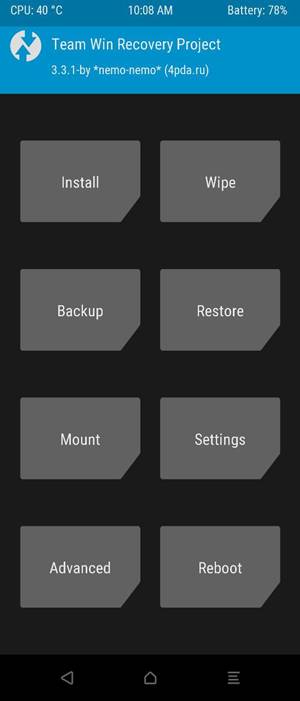
- Once booted to TWRP, wipe the required partitions and then flash the ROM of your choice.
- Now don’t install the GApps package as of now. Just head over to Reboot and tap on System.
- Skip the setup wizard as of now. Head over to Settings > About Phone > Tap on Build Number 7 times to enable Developer Options.

- Now go to Settings > System > Developer Options and scroll to the WebView Implementation option.
- Select Android System WebView (or Google System WebView) and this should help you fix the Google Play Services error.
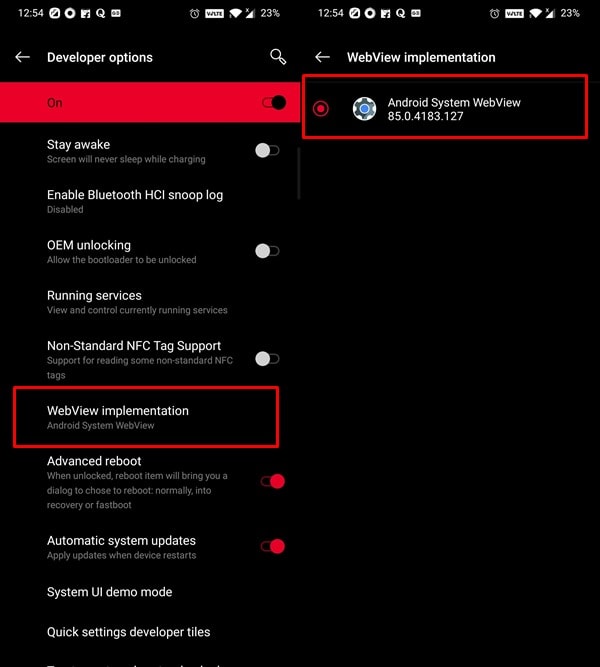
- However, if no such option exists, then download the Android System WebView application.
- Now install it as you do for any other application. Make sure to enable Installation from Unknown Sources.
- Once you have installed the app, head over to WebView Implementation, and this time you would be able to select the Android System WebView.
- Next boot, boot your device back to TWRP. Go to the Install option, select the GApps ZIP file, and perform a right swipe to flash it.
- After this, you may reboot your device to the OS. So go to Reboot and select System.

That’s it. With this, we conclude the guide on how to fix Google Play Services error on any Custom ROM. If you have any issues, do let us know in the comments section below. Rounding off, here are some iPhone Tips and Tricks, PC tips and tricks, and Android Tips and Tricks. that you should check out as well.

Nice Dude, I Like It Very Much.