To sync your emails to the lights of your house, so every time you got an email, it flashes. Such technology is known as If This, Then That (IFTTT) automation system. You can link several different tasks together and works fantastically to give you the IFTTT experience. However, since the technology is relatively new, people do face some issues.
One of the most common IFTTT issues people are facing is that it suddenly stops working. The main reason behind the temporary issue is weak wifi connectivity or server downtime which is very rare.
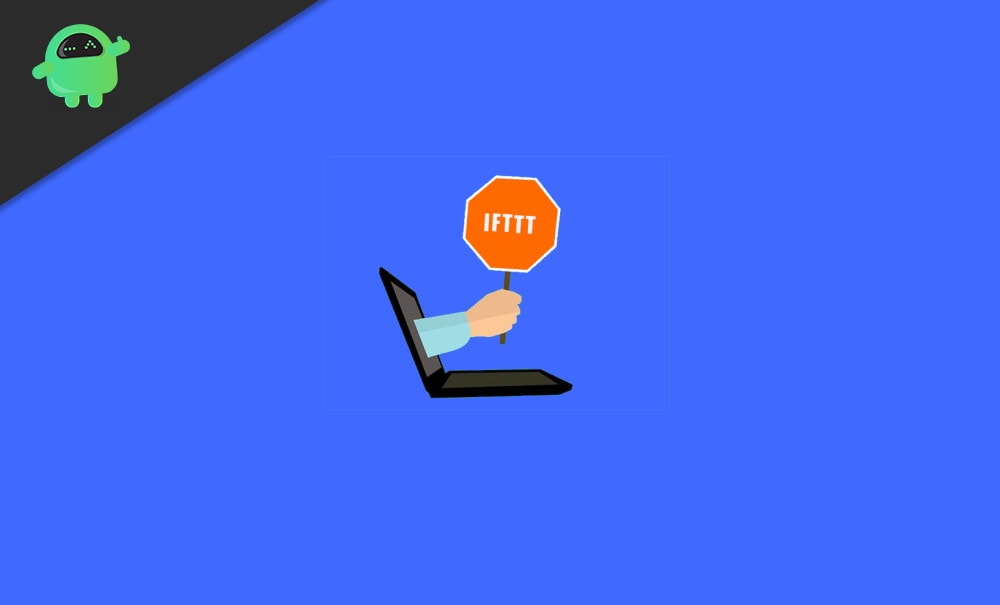
Page Contents
5 Ways to Fix IFTTT Not Working Issue
In this article, we will discuss a few reasons why IFTTT can stop working. Moreover, along with that, we will provide you a few Troubleshooting tips to fix the IFTTT Not Working Issue.
Method 1: Checking the IFTTT Server Online
One of the most reasons that IFTTT stops working is due to server issues. The possibilities of a popular website to go down are pretty low. However, servers can go down due to maintenance or if there is an attack, etc.
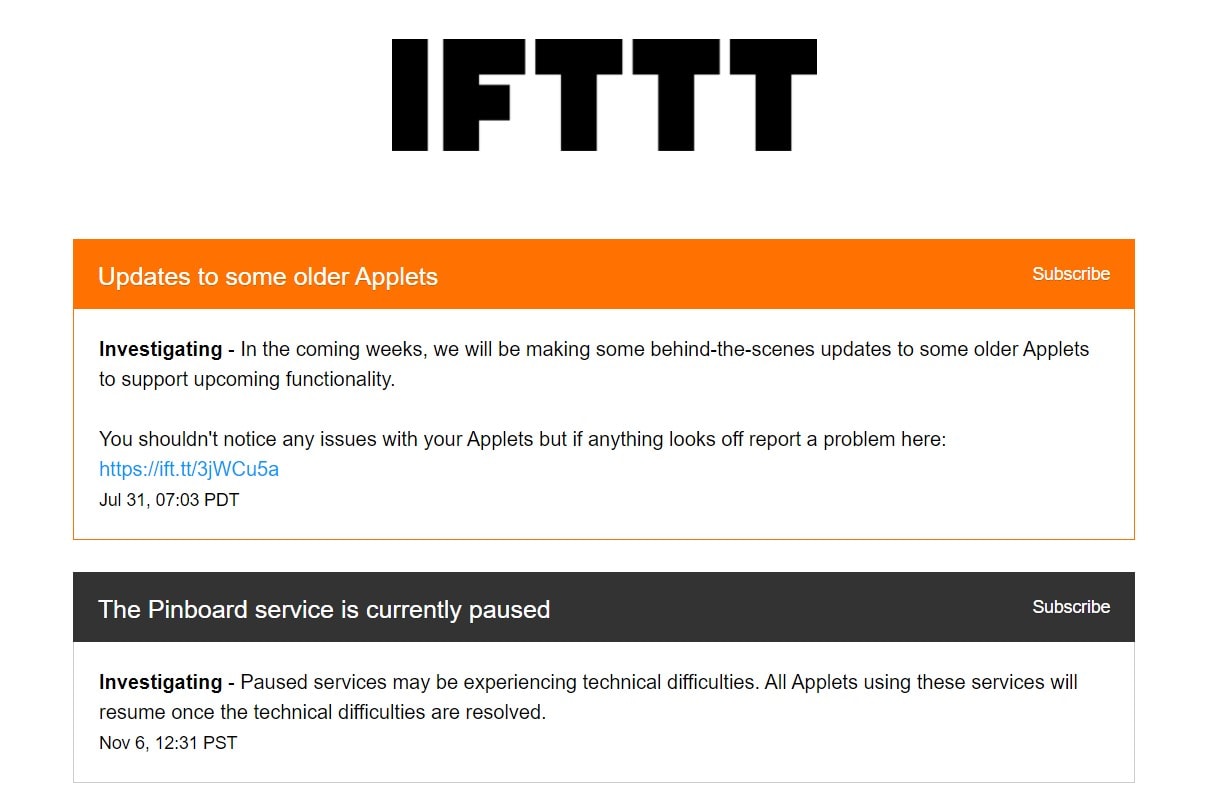
Therefore the first thing to do after you face the IFTTT Not Working issue is to check the server status of the website if it is online or not. Also, check out that if any people are facing the issue in Google. Chances are if it is a server issue that many people will have the same issue. In such a situation, you have no control over the error. Hence, you must wait patiently until the server is Online again, IFTTT will start working if nothing else is wrong.
Check IFTTT serversMethod 2: Reconnecting IFTTT Applet
As mentioned earlier the IFTTT technology is relatively new, therefore the functions are buggy and there are many glitches. If it stops working, it can be due to bugs causing malfunctions.
To fix such an issue quickly, you will have to just Disconnect the IFTTT service and then connect it again.
To do so, open up the IFTTT applet on your device and click on the Connected button to Disconnect and turn off the IFTTT service.
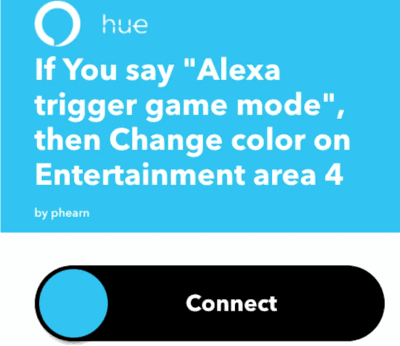
Press the Connect button to turn on the IFTTT service again, shortly after that the service must start functioning as it should be.
Method 3: Checking the Trigger and Action Field
It is also possible that you are using the wrong commands, hence the IFTTT service is not working. Therefore you must check the Trigger and Fields.
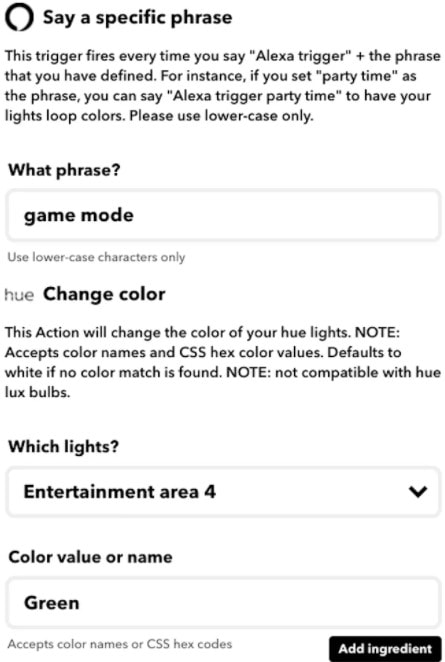
Triggers are the words and commands that you will use to invoke the function. Fields are tasks that you want to perform. If one of the commands is not working use another command and check if it works.
Method 4: Running the Check Now Command
The applet might not be running properly, to run it properly you can force run the applet. You will just have to utilize a tool to test the applet functionality. Uninstall the Applet, and install it again and then open up.
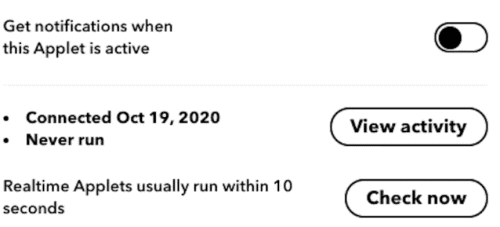
Then while setting up the applet, simply click on the Check Now button to test the applet functionality. If there is an error such as “Cannot Check Applet”, then there is something wrong with the applet.
However, if there if you receive any other message than that it is possible that there are some issues with the settings. Therefore recheck the triggers and fields, also all other settings.
Method 5: Reset Your Devices
It is the last resort you have if none other method helped you to fix the issue. Then you must reset the device. No matter what device you are using whether it’s a smart light or a speaker, every device has reset combination keys. Therefore. hit the combination of the device which you are having trouble with and then check if the IFTTT is Working Properly.
Conclusion
In the majority of cases, the IFTTT error is more likely to be caused of server maintenance or a weak internet connection. Sit back, relax, and give a reset signal to your Wi-Fi router which will fix the problem.
