Are you, too, getting errors like FFMPEG.dll is missing on your Windows PC? Then you are in the right corner. This tutorial will show you how to fix the FFMPEG.dll missing error in Windows 10 easily and fast. This type of error generally causes when the .dll file is incorrectly installed, missing, damaged, or deleted.
When you try to open any application, you get the error FFMPEG.dll is missing error. Now, if you are using software like Skype, Teams, or anything else Microsoft has to offer, you will definitely be frustrated. So now we have decided to help them with this guide. Let’s get started.
Also Read
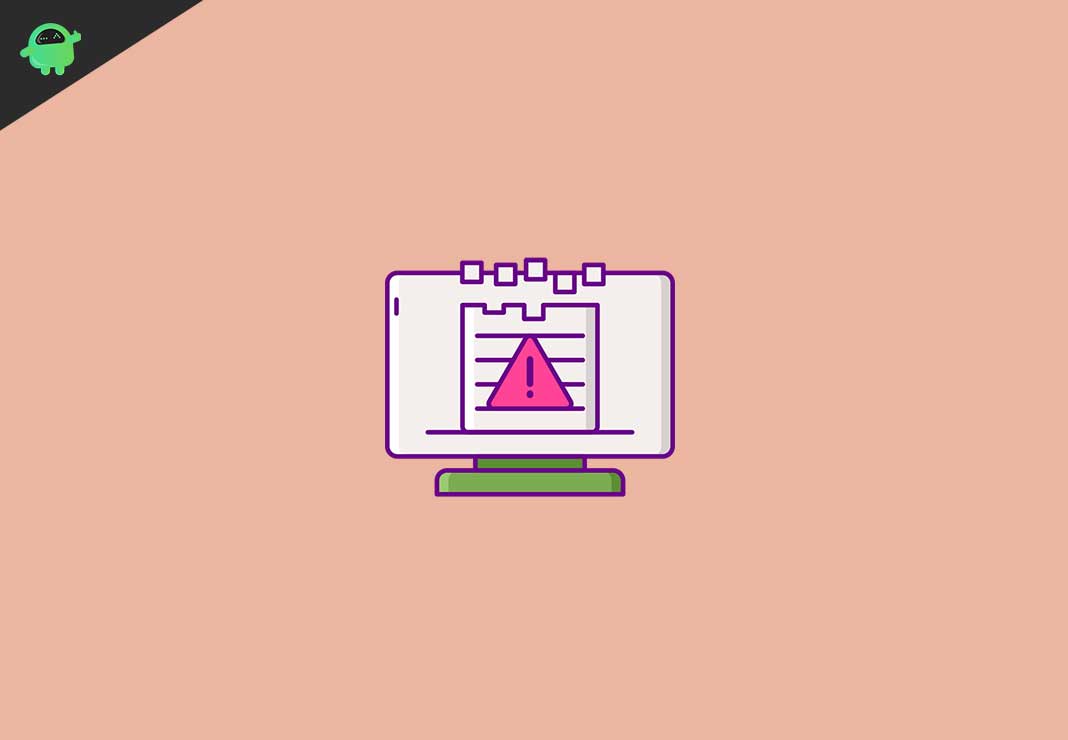
Page Contents
How To Fix FFMPEG.dll is Missing
It seems to be very frustrating when you try to run the application, and it didn’t even open due to the missing FFMPEG.dll is missing error. But don’t worry today, We will help you out with How To Fix FFMPEG.dll is Missing error right at your doorstep with ease and fun. So without wasting ado, let’s dive into it and see whether the solutions work for you or not.
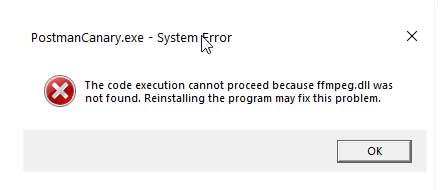
Fix 1: Utilize the Dedicated DLL Repair Tool
It is the fastest and easiest method to fix this issue, you simply utilize the dedicated DLL repair tool. Dll repair tool is an advanced and multifunctional tool that detect and fix dll errors in just one scan.
But it is not the safest and secure way to repair and recover the exact dll file in Windows PC. Its interface is easy to handle, so what are you waiting for, go and download the Dll Repair Tool and install it.
To get rid of FFMPEG.dll is missing error. We suggest you open your system in safe mode and then follow the procedure displayed further.
Fix 2: Run System File Checker
For this, you must try the system’s inbuilt system file checker tool and repair the infected files. To do so, follow the mentioned process given: –
- Firstly, open the run box by pressing Windows + R key, and then type cmd under the run box.
- Open the command prompt and choose the option to open as administrator.
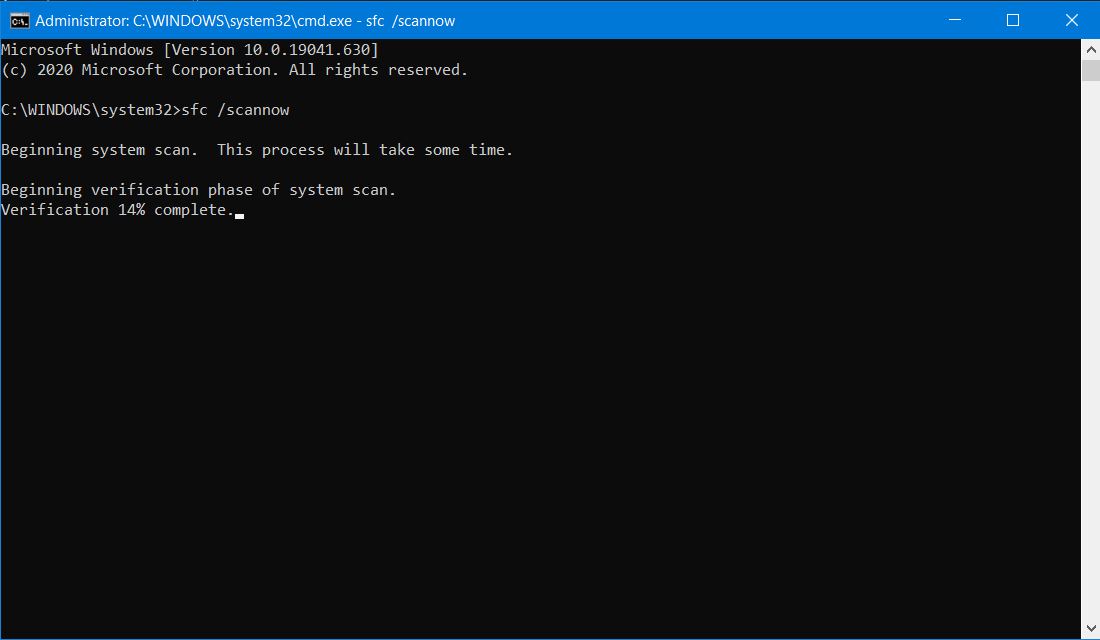
- Type SFC /Scannow command in the Command Prompt and press the enter button.
Now, wait for the scanning to complete.
Once you have done with the above process. Reboot your PC and confirm if the problem persists or not. If not, then follow the procedure further: –
- Open the Command Prompt as administrator and type the command SFC /verify only, and press enter.
- Once the scanning process is finished, check if the error is fixed or not.
- If not, then type the command given below in the command prompt and press the Enter.
DISM /Online /Cleanup-Image /Restore Health
- Wait till the scanning process is complete.
Fix 3: Download the Ffmpeg.dll File Manually
To download the FFMPEG.dll manually follow the process given below: –
- Read the error message to get the exact name of the missing DLL file like filename.dll
- Now visit the official website to download the files.
- After downloading it, go to the C:\Windows\System32 folder and paste it there.
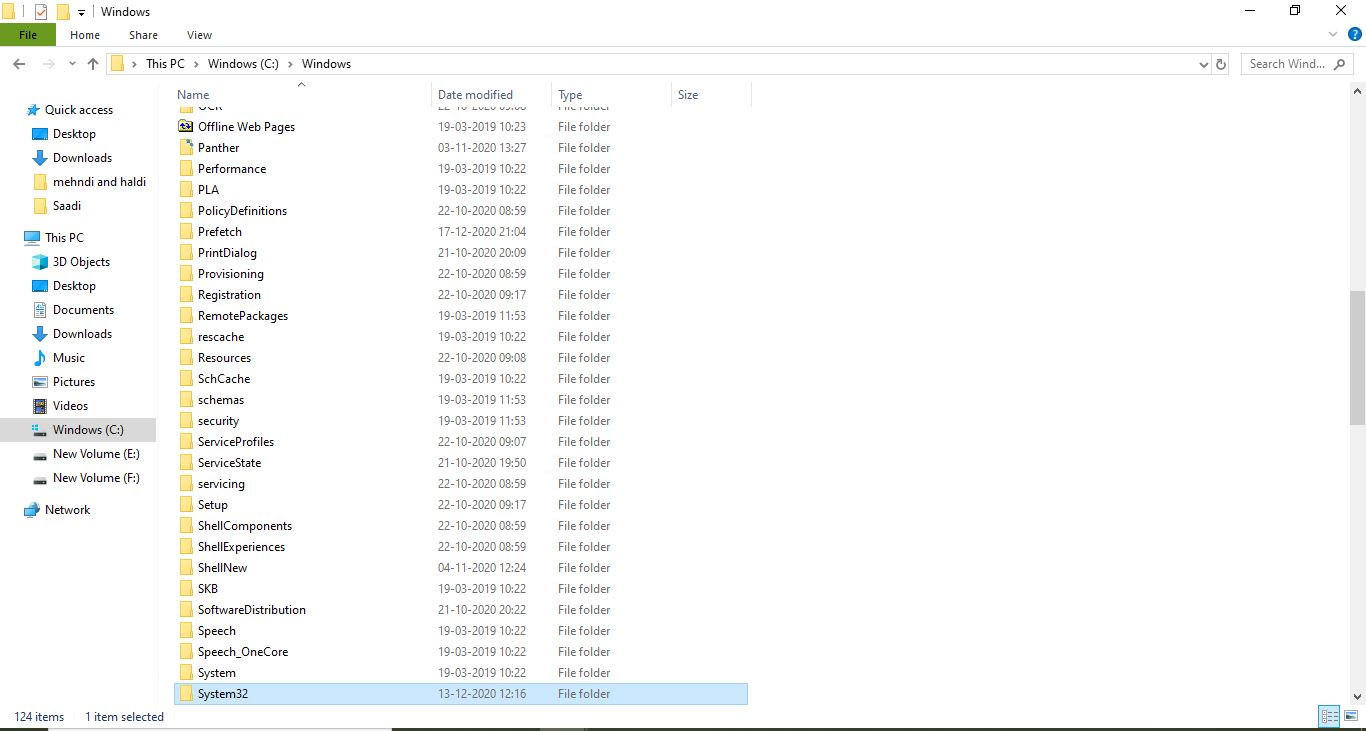
- Lastly, reboot your PC.
Fix 4: Reinstall the Application
To reinstall the application again, follow the procedure: –
- Open run by pressing Windows + R button and type appwiz.CPL and tap on the Ok button.
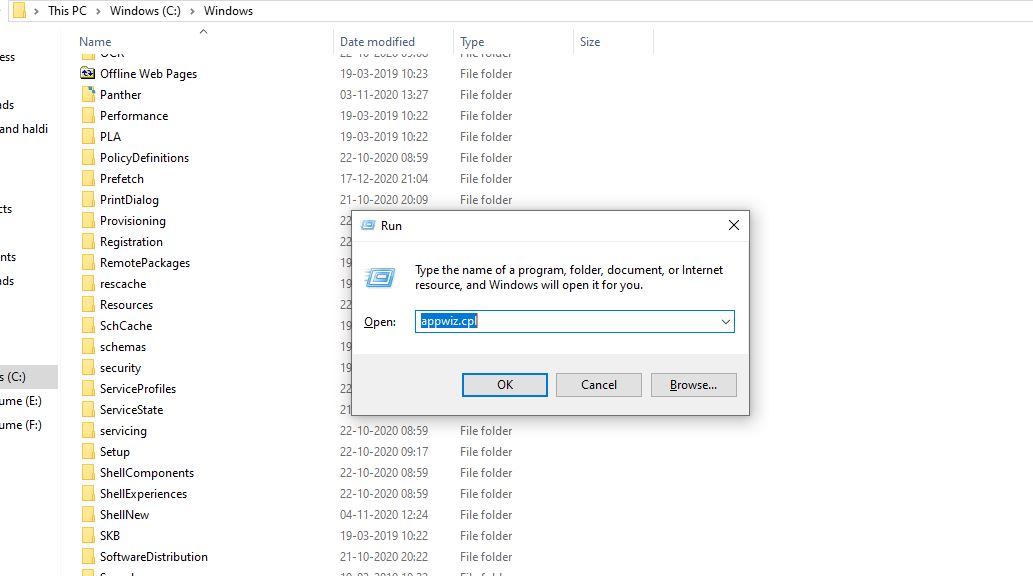
- Then, right-click on programs and feature window and choose all the applications that show the Ffmpeg.dll issue.
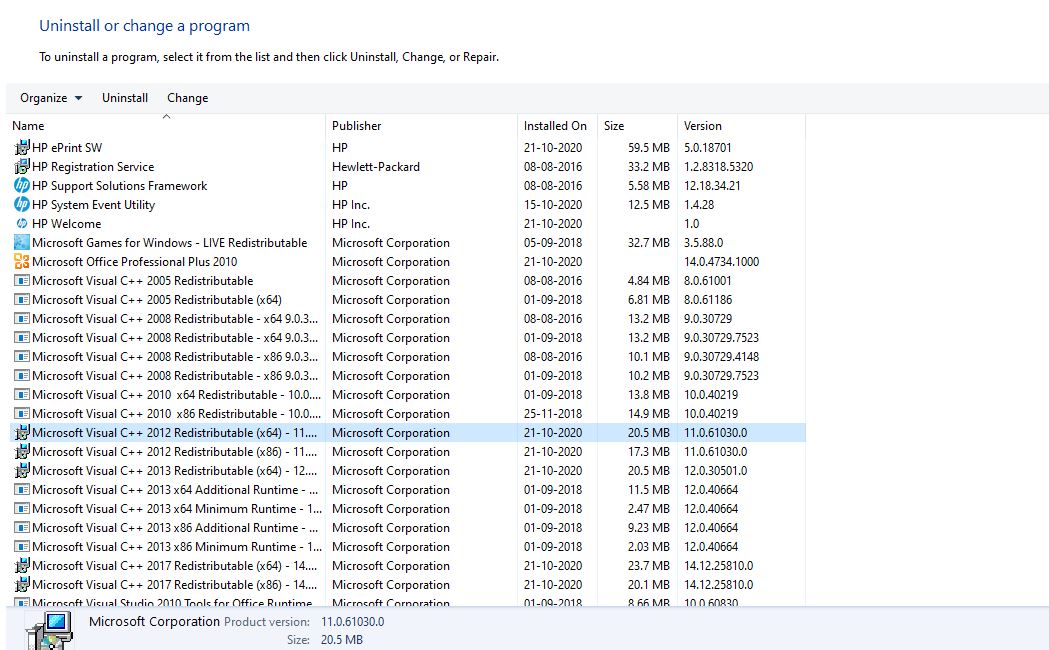
- From the drop-down window, click on uninstall to uninstall it.
- Now, when the program is uninstalled, click on reboot to restart your PC.
Fix 5: Perform a System Restore
To execute a system restore, you necessitate to follow the steps given below: –
- Open the run box and hit the enter button after typing rstrui.
- Open your System Configuration Utility and tap on next to open the restore points list.
- After that, choose to Show more restore points option and click to expand the list.
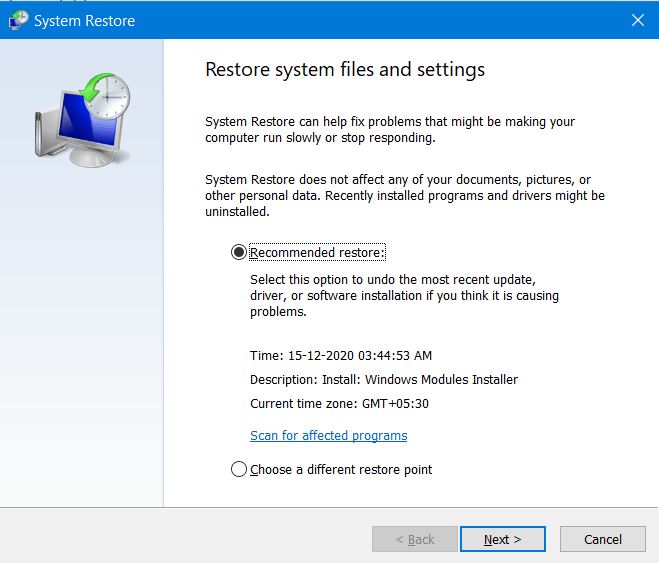
- Then choose a restore point and hit on the Next button.
- At last, tap on the Finish option to confirm.
That’s all we have for you on How To Fix FFMPEG.dll is Missing. Make sure to follow each step thoroughly. Meanwhile, you can further scan your system with the expert-approved DLL Repair Tool to fix any DLL error. We hope this guide helped you.
For more gaming and other updates, subscribe to our YouTube Channel. Also, check out our Gaming Guides, Windows Guides, Social Media Guides, iPhone, and Android Guides to know more.
