Recently, several windows 10 users reported that they are getting an unexpected driver error message saying “ITBM Driver Not Available Exiting application”. The said error is one of the most common errors for Windows 10 users. Though the error is not limited to Windows 10; and even users with other versions also experience the same time to time.
If you are also experiencing the ITBM Driver Not Available error in Windows 10 and looking for its solutions, then you have landed up in the right place. Today in this article, we will explain details about ITBM along with hassle-free fixes for this driver error. For more insights, have a look down below:
Also Read
Page Contents
What is ITBM?
ITBM or Intel Turbo Boost Max Technology is a service developed in 2016 by Intel in order to boost CPU performance. The ITBM 3.0 is the third generation of the Intel Turbo Boost Max Technology; hence it offers higher performance and works faster than all of its older versions. It also provides single-thread performance by using higher clock speed of “superior cores” on the basis of specific die characteristics.
How to fix the “ITBM Driver Not Available in Windows 10”?
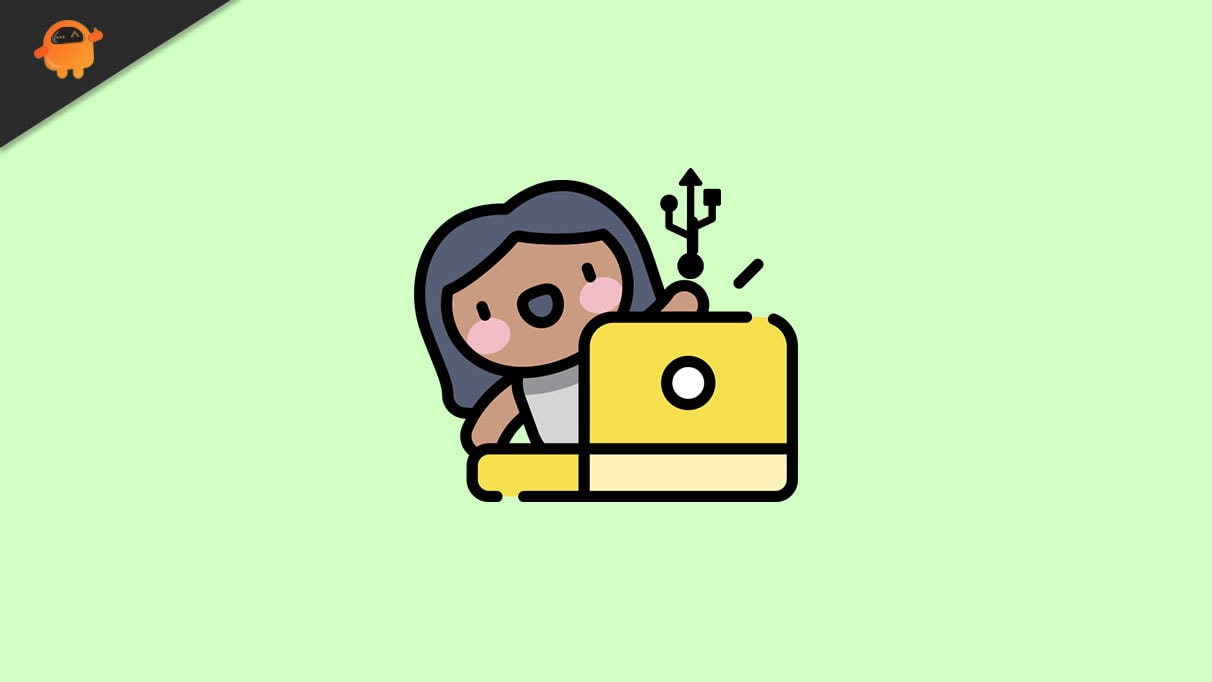
FIX 1: Update the Intel Turbo Boost Max Technology 3.0 driver:
The ITBM Driver Not Available in Windows 10 error issue is most probably occurring due to the missing Intel Turbo Boost Max Technology 3.0 driver. Here the solution is to update the device driver. For doing so, follow the steps given below:
- Firstly, navigate to the Intel Download Center and then manually download the latest update Intel Turbo Boost Max Technology 3.0 driver.
- Further, check whether the said issue got resolved or not.
Alternatively, you can also follow the automatic method and make use of a dedicated driver updating tool available online. It will cut down on both your time and efforts and get the job done flawlessly. There are several third-party driver updating tools available online, and you can use any of the reliable ones amongst them.
FIX 2: Configure the BIOS settings:
ITBM Driver Not Available error commonly occurs when the BIOS does not recognize the Intel Turbo Boost Max Technology 3.0 driver in Device Manager. However, this can get resolved simply by enabling the Intel Turbo Boost Max Technology in BIOS.
We recommend you configure the BIOS settings only if you are extremely sure about the steps and are well versed with advanced computer skills. Entering the BIOS entirely depends on the motherboard you are using, and a single wrong step can end your system with serious issues. Hence if you are not sure about the process, we recommend you contact the motherboard vendor for assistance and confirm the further steps.
FIX 3: Uninstall the Intel Turbo Boost Max Technology software:
If you do not use your computer for programs and tasks that utilize high CPU performance, then we recommend you uninstall the Intel Turbo Boost Max Technology software and check whether it helps or not. Though Intel Turbo Boost Max Technology is responsible for boosting CPU’s performance thus, we do not recommend you to uninstall it if you play heavy games or use heavy Software (s).
However, if you still want to continue, then follow the steps given below:
For disabling the task in Windows Task Scheduler:
- Firstly, launch the desktop search bar, type Run, and launch the Run dialog box.
- Now inside the empty text box, type taskschd.msc and then click on OK. It will launch the Task Scheduler window.
- Now from the left-pane menu, click on the Task Scheduler Library and then locate the option Intel Turbo Boost Launcher from the list given on the right-pane menu.

- Once you find it, right-click over Intel Turbo Boost Launcher and then click on End and Disable.
Further for disabling the service in the Services window:
- Launch the Run dialog box and then type services.msc in the empty text box. Click on OK, and it will launch the Services window for you.
- Now from the list of options, locate Intel Turbo Boost Service, right-click on it and then click on Properties.
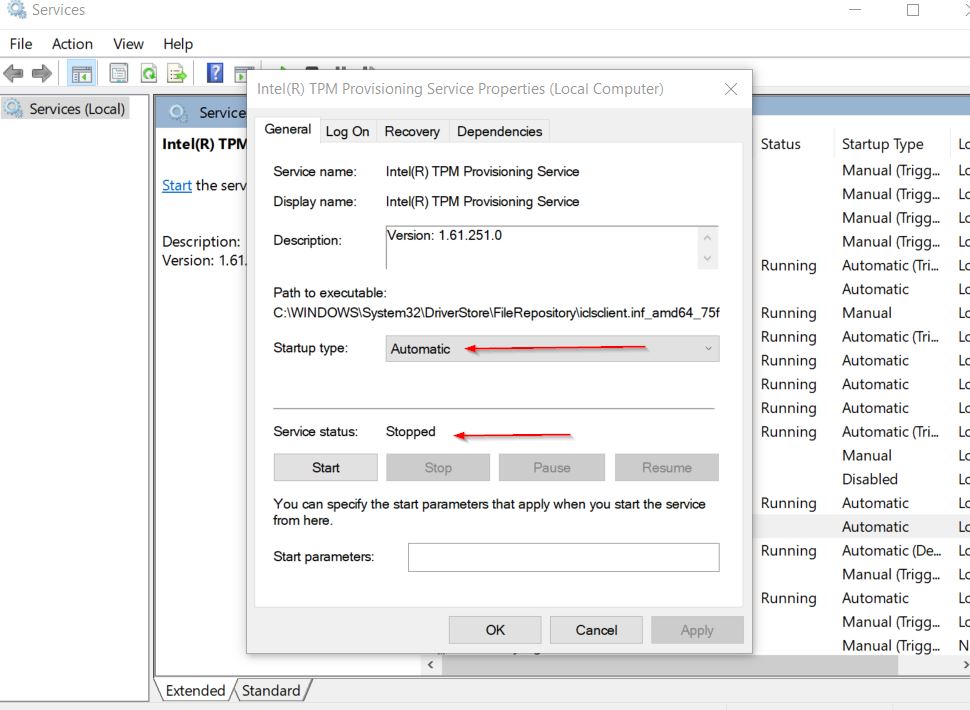
- On the Properties window, set Service status as Stop and then set the Startup Type as Disabled.
For uninstalling the Software:
- Firstly, go to the desktop search bar, type Apps & Features and launch the relevant search result. If you are a Windows 7 users, then launch Programs and Features.
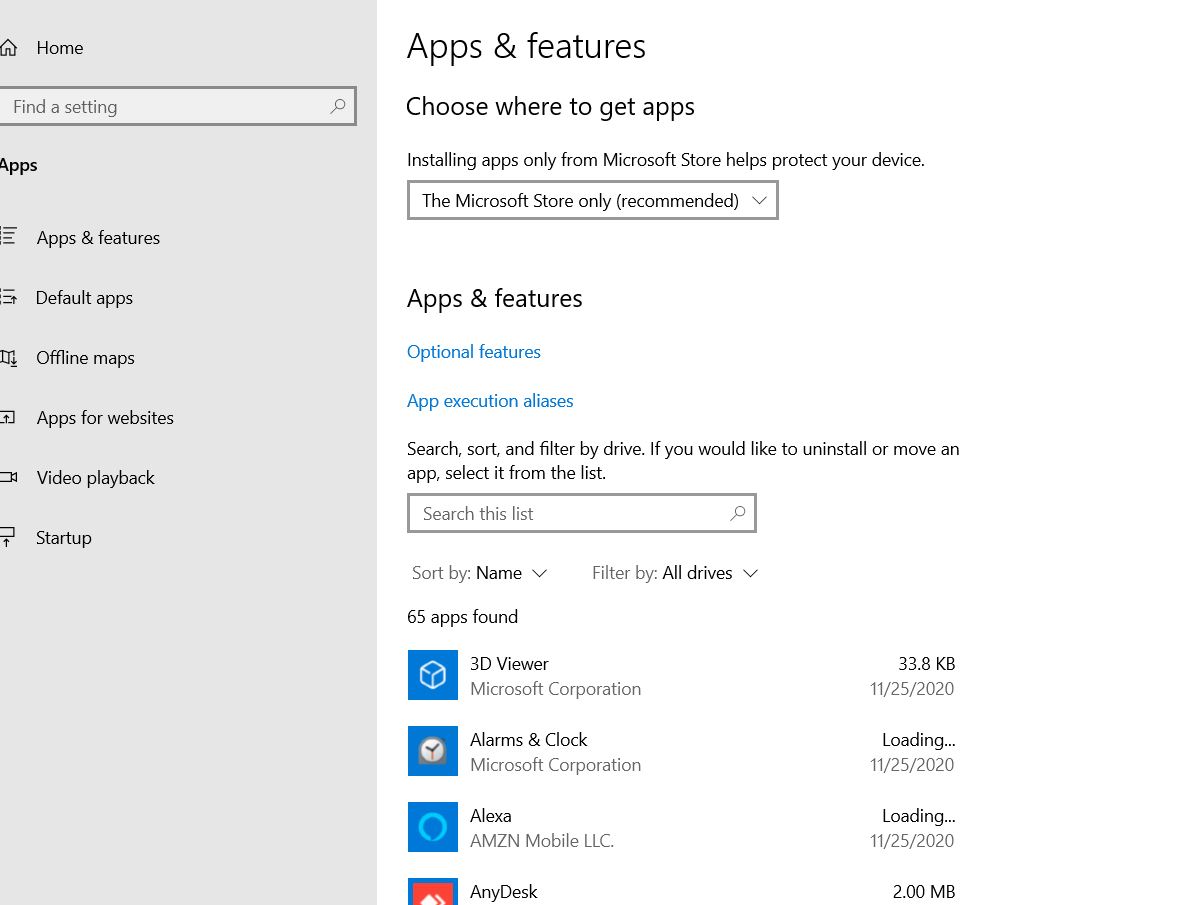
- Now select Intel Turbo Boost Max Technology and then click on the Uninstall tab.
- After that, restart your computer and check whether the missing ITBM driver issue got resolved or not.
FIX 4: Restart the ITBM service:
Now even after performing all of the above fixes, if the ITBM driver not available error does not get resolved for you, then, at last, we recommend you to restart the ITBM service. For doing so, follow the steps given below:
- Firstly, launch the desktop search bar, type Run, and launch the Run dialog box.
- Now inside the empty text box, type Services.msc, click on OK, and it will launch the Services window on your screen.
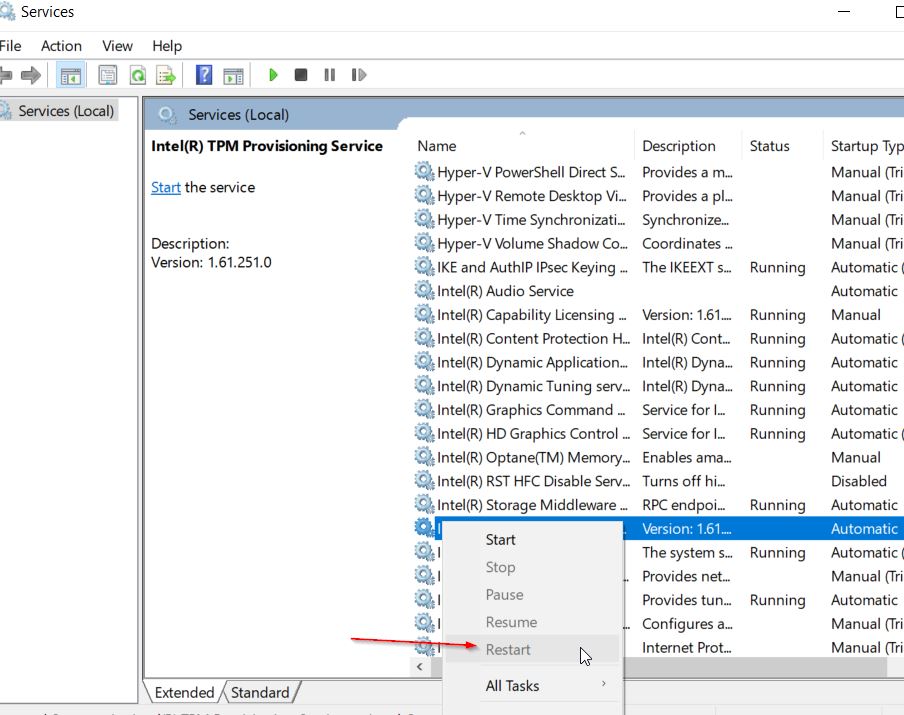
- Inside the Services window, navigate to ITBM service from the list of options, right-click over it and then select Restart from the sub-menu.
- Once done, restart your computer and check whether it helped in resolving the ITBM driver missing issue or not.
These were the top 4 fixes for the ITBM Driver Not Available in Windows 10. Amongst all of them, “Updating driver” is indeed one of the best fixes and works for most of the users; however, if it does not help you, then consider using any of the other fixes.
By the end of this article, we hope that you will be able to find relevant and helpful information regarding the ITBM Driver Not Available in Windows 10 error issue. If you have any queries or feedback, please write down the comment in the below comment box.
