Microsoft Office is a necessity when it comes to managing work or business. But the Office users have been complaining about an error code 0x426-0x0 that pops up whenever someone tries to launch a program from the Office suite. Generally, the error shows up while a user attempts to run Outlook.
However, users have also encountered the error 0x426-0x0 in other Microsoft Office applications like Excel, Word, and PowerPoint. If you’re someone who is dealing with this same issue on your Microsoft Office suite, then you have come to the right place. We will discuss some easy and effective solutions that will help you eliminate error 0x426-0x0 in no time.
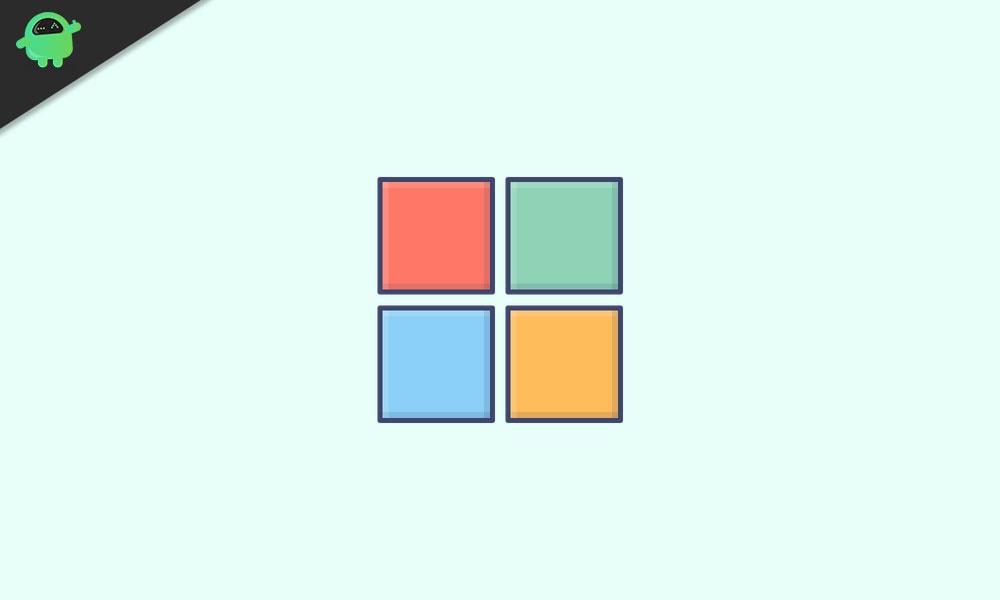
Page Contents
What causes error 0x426-0x0?
Before we move down to the solutions, let’s have a look on the reasons behind it. Few of the common reasons are:
- Corrupted installation of Microsoft Office
- Microsoft Office Click-to-Run service is disabled
- Interference by third-party applications
- Conflict between the old and current Office versions
Solutions to Fix Error 0x426-0x0:
Solution 1: Microsoft Office Quick Repair Too:
As we have mentioned above, the error can result from a corrupted Office installation. Don’t worry, because Microsoft Office has a Quick Repair utility that can fix this problem for you. Here’s a guide to run the Microsoft Office Quick Repair tool.
- Press Windows key +R.
- Type “appwiz.cpl” and press Enter.
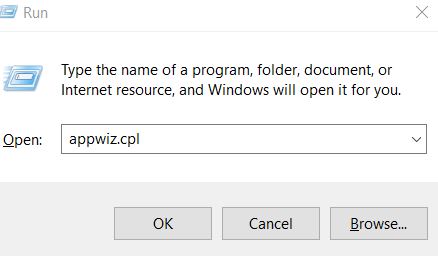
- Click on the Programs and Features option.
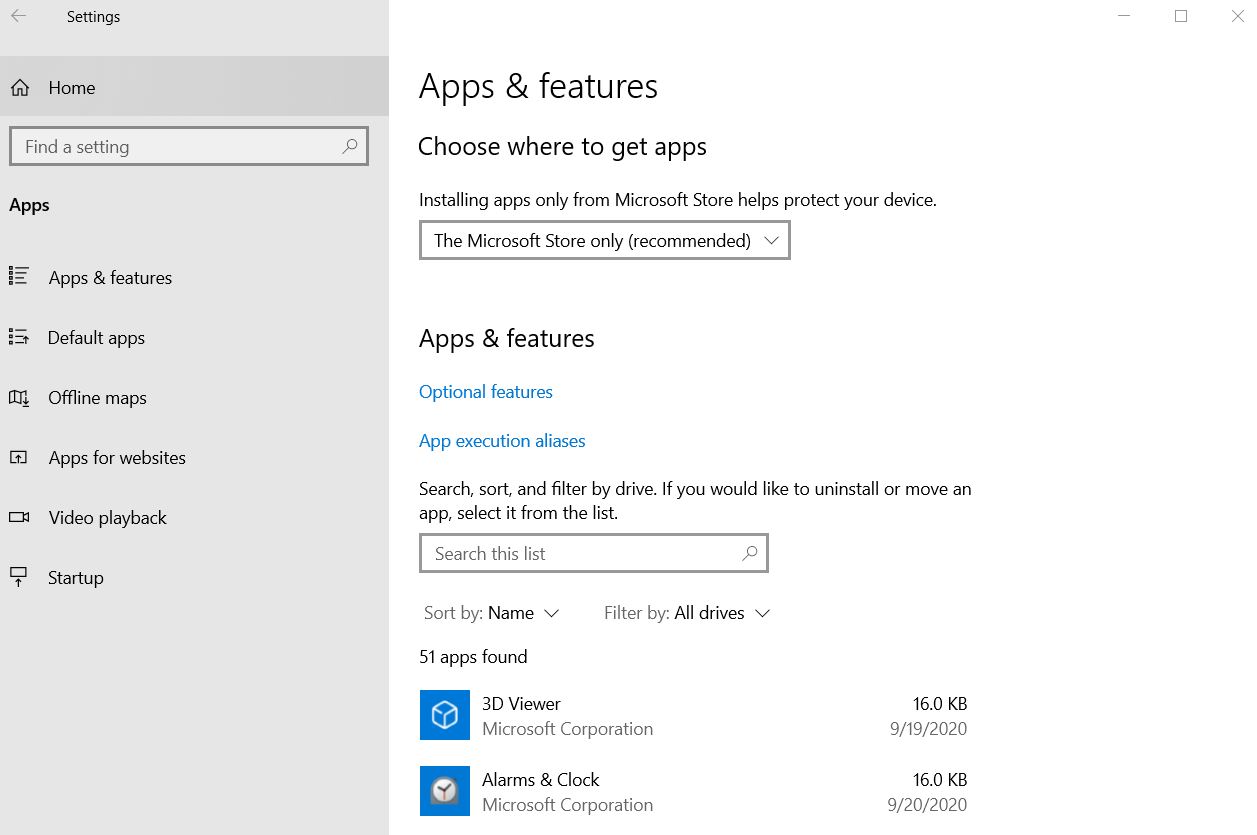
- After you enter the Programs and Features menu, locate the Office installation.
- Now, right-click on the Microsoft Office option and click on the Change option.
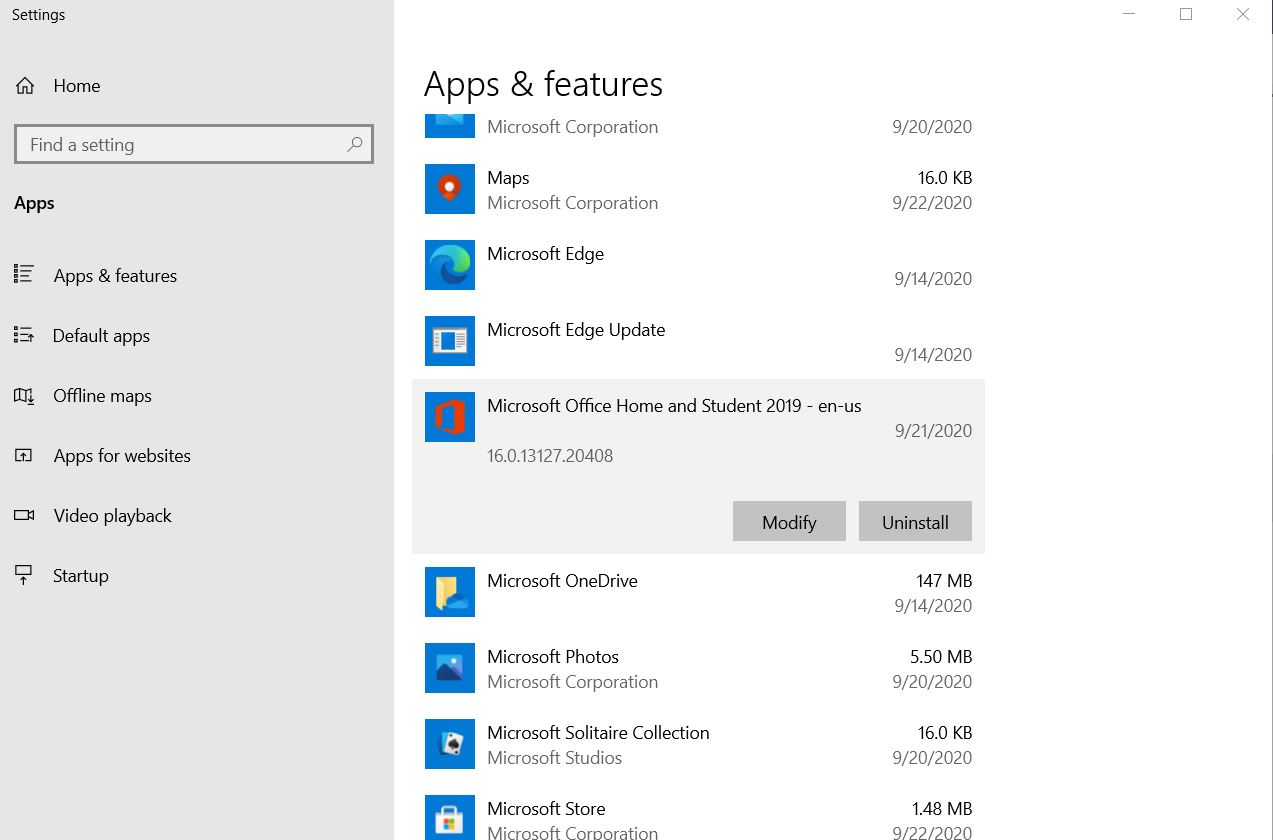
- In the next screen, click on the Quick Repair option.
- After the process is complete, reboot your computer and see if you can find error 0x426-0x0 again.
For some users, the Quick Repair tool may not work. If the error comes up again, you can try the next solution.
Solution 2: Start the Click-To-Run Service:
Many users forget to check if Microsoft Office Click to Run service is enabled from the Services screen. So, check whether this service is enabled or not. If you find the service in the disabled mode, follow the steps given below and change the setting of the Click to Run service to Automatic.
- Press Windows key +R.
- Type “services.msc” and press Enter.
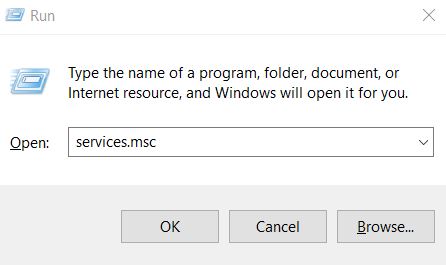
- When the UAC (User Account Control) prompt appears, click “Yes” to get the administrative privileges.
- On the left side of the Services screen, choose the Services (Local) tab.
- On the right side, locate the Microsoft Office Click-to-Run Service and right-click on it.
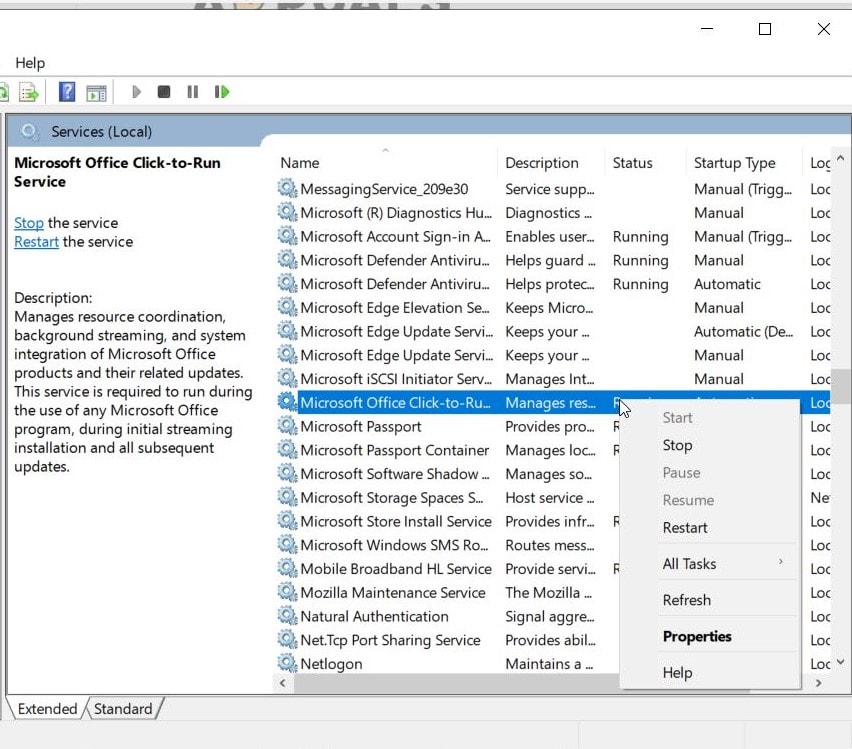
- Now, select the Properties option from the newly appeared context menu.
- Then, go to the General tab to check whether the Startup type is enabled or not.
- If you find it disabled, click on the drop-down menu and choose the Automatic option.
- In case you find the service status Stopped, choose the Start option and start the service.
- After the process is complete, reboot your computer and check for the error.
Solution 3: Uninstall AVG TuneUp (problematic third-party application):
It has come to our notice that a third-party application known as AVG TuneUp Tool can cause the error 0x426-0x0. AVG TuneUp Tool, an AVG product, can interfere with Microsoft Office programs by damaging the cached data. If you have the AVG TuneUp tool or any other problematic third-party applications that can possibly affect Microsoft Office, then uninstall the application and fix the error.
- Press Windows key +R.
- Type “appwiz.cpl and press Enter.
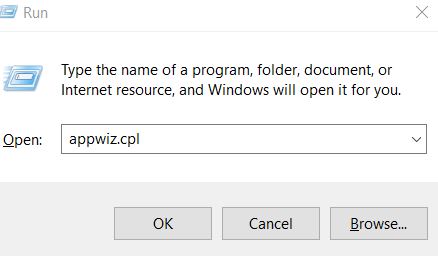
- Open the Programs and Features option.
- Find the AVG TuneUp utility (or the problematic utility that you want to uninstall).
- After you locate the utility, right-click on it and choose the Uninstall button.
- Once you uninstall the problematic application, restart your computer and see if you can find the error again.
Solution 4: Remove the Old Office Installation:
If you have two versions of Microsoft Office installed on your computer, then a conflict will arise between the old and the new version. When you try to open an Office program that’s already using the same Registry files as the older installation, it will give rise to the error 0x426-0x0. So, to resolve the error, you have to uninstall the old Office installation files and remove all its remnant files. Follow the guide given below.
- Press Windows key +R.
- Type “appwiz.cpl” and press Enter.
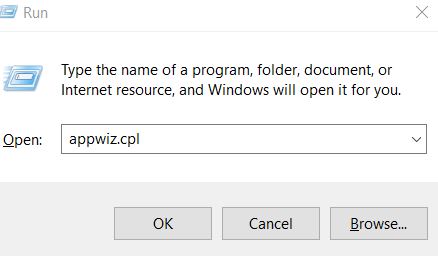
- Open the Programs and Features option.
- When you enter the Apps & features window locate the Old Office installation and right-click on it to choose the Uninstall
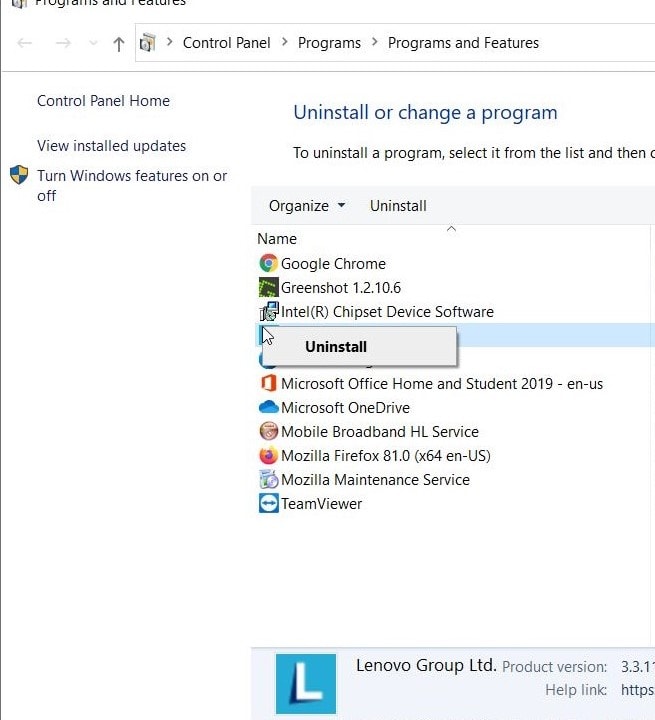
- Follow the on-screen instructions and complete the uninstallation process. Then, reboot your computer manually if it doesn’t boot on its own.
- In case you don’t find an older Office version on your computer, proceed with the next steps.
- Search the Office Troubleshoot page on your browser.
- Locate the Problems while trying to install the Office section.
- Here, select the Download button to download the SetupProd_OffScrub.exe file.
- Double-click on the SetupProd_OffScrub.exe file and choose the Install option.
- By following the on-screen instructions, you will be able to remove all the Office-related remnant files that causing this error.
- Once you remove all the remnant files, restart your computer.
- Try launching the Office program that was causing error previously; see if the error is resolved.
Microsoft Office is an inevitable component of our everyday life while dealing with office works. Office programs can make your work easier and save you a lot of time. So, when an error starts interfering with Microsoft Office, you need to fix it as soon as possible.
The error 0x426-0x0 is one of those errors that look difficult to solve, but once you get hold of the right solutions, you can solve the error easily. We have provided you with some effective solutions. You can perform them manually without any help. We hope you become successful in resolving the error and enjoy using Office programs again. If you have any queries or feedback, please write down the comment in the below comment box.
