Monster Hunter Stories 2: Wings of Ruin is one of the role-playing video games that has been developed by Capcom & Marvelous and published by Capcom for the Nintendo Switch and Windows platforms. As the game is quite new in the market, it’s quite obvious that there will be a couple of errors or bugs that plenty of players may experience, and the Monster Hunter Stories 2: Wings of Ruin not launching issue on the PC is one of them.
If you’re also facing the same problem then make sure to follow this guide completely. Well, according to several reports online, players are even unable to launch the game which is really unexpected. It seems that either your PC hardware configuration isn’t supported the game or there may be some issues like corrupted game files, outdated GPU drivers, etc.
Page Contents
Fix: Monster Hunter Stories 2: Wings of Ruin not launching
Luckily, there are a couple of possible workarounds available that you can find out below. So, let’s jump into it.

Make sure that you’ve already tried restarting your computer to check if that fixes the issue or not. If not, you can follow the methods below.
1. Check System Requirements
Check out both the minimum and recommended system requirements below.
Minimum Requirements:
- Requires a 64-bit processor and operating system
- OS: WINDOWS 10 (64-bit Required)
- Processor: Intel Core i5-3470 3.20 GHz or AMD FX-6300 or better
- Memory: 4 GB RAM
- Graphics: NVIDIA GeForce GTX 960 / 2GB VRAM or AMD Radeon RX 560 / 2GB VRAM
- DirectX: Version 11
- Network: Broadband Internet connection
- Storage: 28 GB available space
- Sound Card: DirectSound compatible (must support DirectX 9.0c or higher)
Recommended Requirements:
- Requires a 64-bit processor and operating system
- OS: WINDOWS 10 (64-bit Required)
- Processor: Intel Core i5-4460 3.20 GHz or AMD FX-8300 or better
- Memory: 8 GB RAM
- Graphics: NVIDIA GeForce GTX 960 / 2GB VRAM or AMD Radeon RX 560 / 2GB VRAM
- DirectX: Version 11
- Network: Broadband Internet connection
- Storage: 28 GB available space
- Sound Card: DirectSound compatible (must support DirectX 9.0c or higher)
2. Verify Integrity of Game Files
If in case, the installed game files are missing or corrupted on the computer then the chances are high enough that you may experience launch issues or gameplay issues. In that scenario, you should try checking and repairing the integrity of game files by using the game launcher itself. It’s quite easy to do so.
- Open up Steam > Go to Library.
- Right-click on the Monster Hunter Stories 2: Wings of Ruin game.
- Click on Properties > Go to the Local Files tab.

- Select Verify Integrity of Game Files…
- This process will start verifying and checking all the installed game files whether there is a missing/corrupted file is located or not.
- Let the process be completed. Once done, close the Steam client, and restart your computer to apply changes.
- Finally, re-open Steam, and try running the game again.
3. Check Updates for GPU Drivers
An outdated graphics card driver can cause several issues with the program launching or running on the Windows computer. So, it’s always a better idea to check for the graphics driver update on the PC and then install the update completely.
- Press Windows + X keys to open the Quick Start Menu.
- Click on Device Manager from the list.
- Double-click on Display adapters to expand the list.
- Now, right-click on the dedicated graphics card.
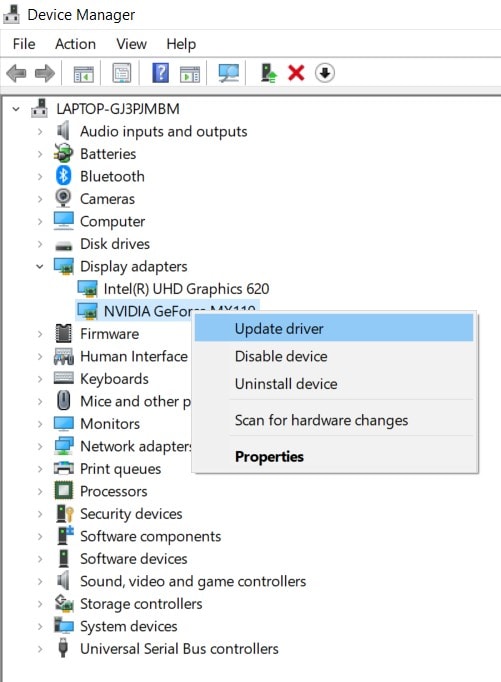
- Select Update driver > Click on Search automatically for drivers.
- If there is an update available, it’ll automatically download and install the update.
- Once done, make sure to reboot your PC to apply changes.
Some of the affected players have already fixed the Monster Hunter Stories 2: Wings of Ruin not launching issue by updating the GPU driver.
4. Disable Background Running Tasks
It may also be possible that some of the background running tasks are conflicting with the system and its resources. You should also check all the background running processes and close the unnecessary tasks which aren’t useful for you or the system. To do so:
- Press the Ctrl + Shift + Esc keys to open Task Manager.
- Click on the Processes tab > Check which task is consuming higher CPU or Memory usage among all.
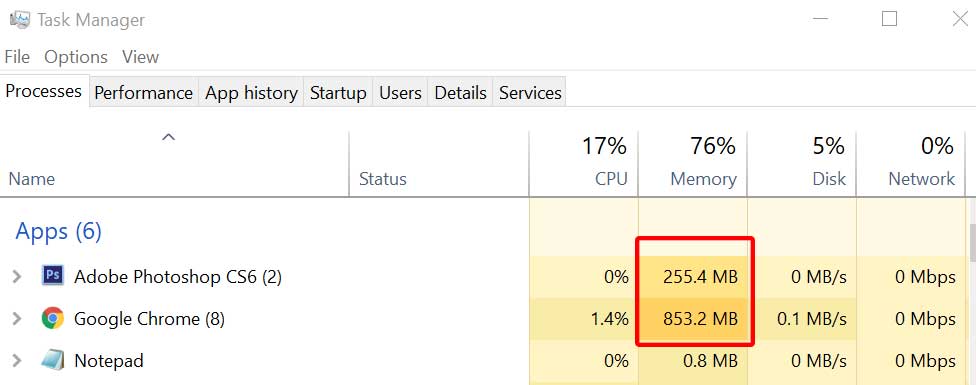
- Then click on the particular task and select End Task.
- Do the same steps for every unnecessary third-party task.
Once all is done, make sure to close Task Manager, and restart your computer to apply changes.
5. Perform a Clean Boot
If none of the methods worked for you, then try performing a clean boot on the PC to reduce the system stress.
- First, make sure to press the Windows + R keys to open the RUN dialogue box.
- Type msconfig and then click on OK to open System Configuration.
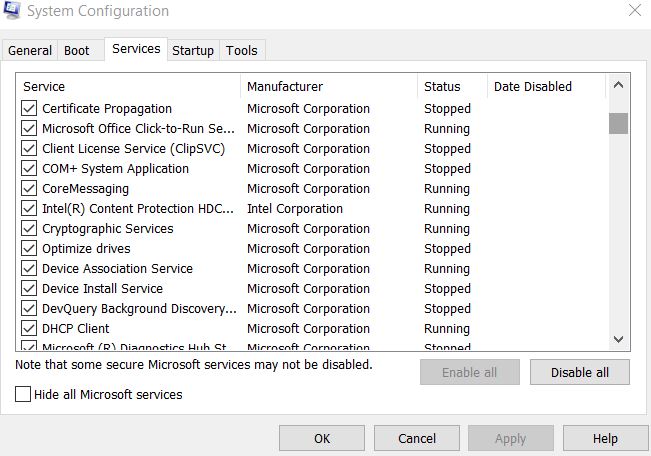
- Click on the Services tab > Click to tick the checkbox of Hide all Microsoft services.
- Next, click on the Disable all button > Head over to the Startup tab.
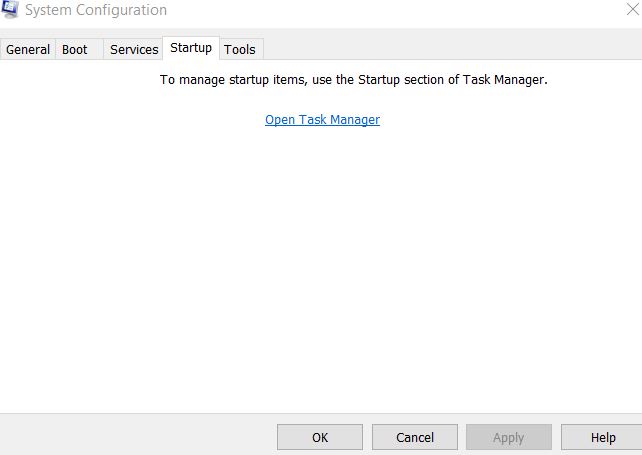
- Click on Open Task Manager.
- Now, from the Startup tab, right-click on the specific program or service that’s consuming a higher startup impact.
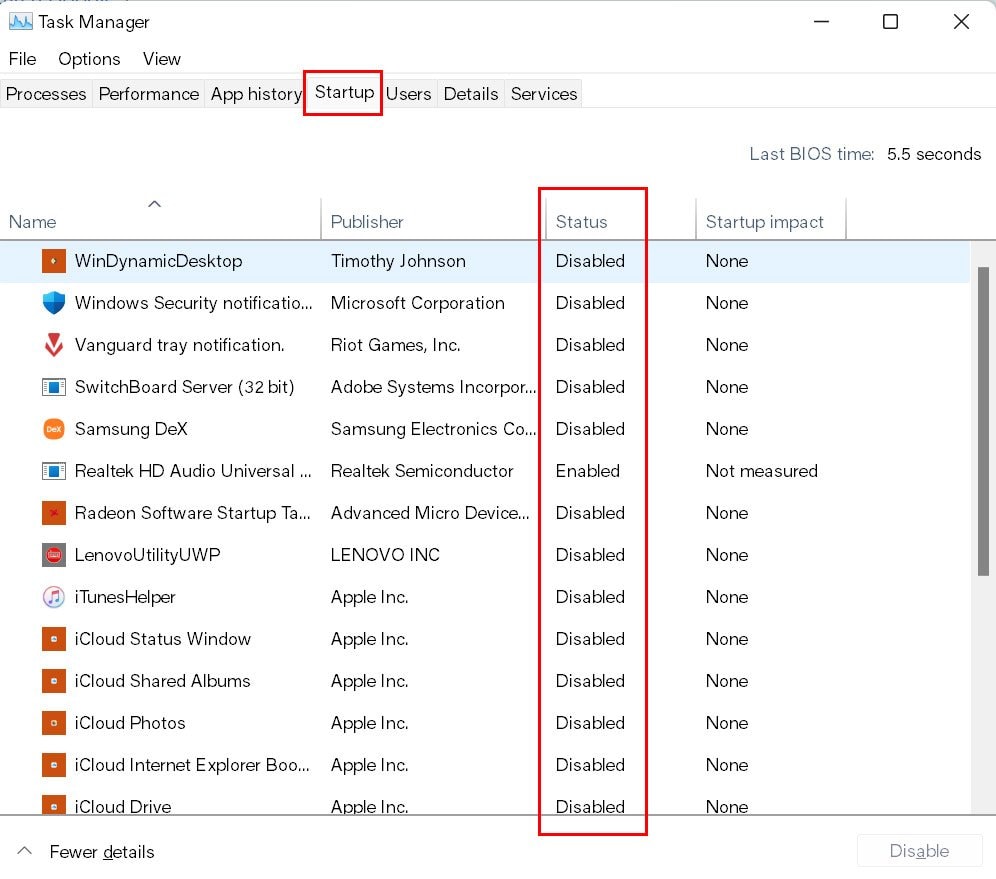
- Then select Disable. to simply prevent the service or program from running when the system boots up every time.
- Do the same thing for every third-party program or service.
- Once done all, go back to the System Configuration window and click on Apply then OK to save changes.
- Finally, restart your computer, and check for the Monster Hunter Stories 2: Wings of Ruin not launching issue again.
6. Update Windows OS Build
There is nothing new to say that an outdated Windows OS build can cause several issues with the system performance and stability or compatibility with the programs whatsoever. Make sure to check for the latest Windows update and install it (if possible). To do this:
- Press the Windows + I keys to open up the Windows Settings menu.
- Now, click on Update & Security > Under the Windows Update section, click on Check for updates.
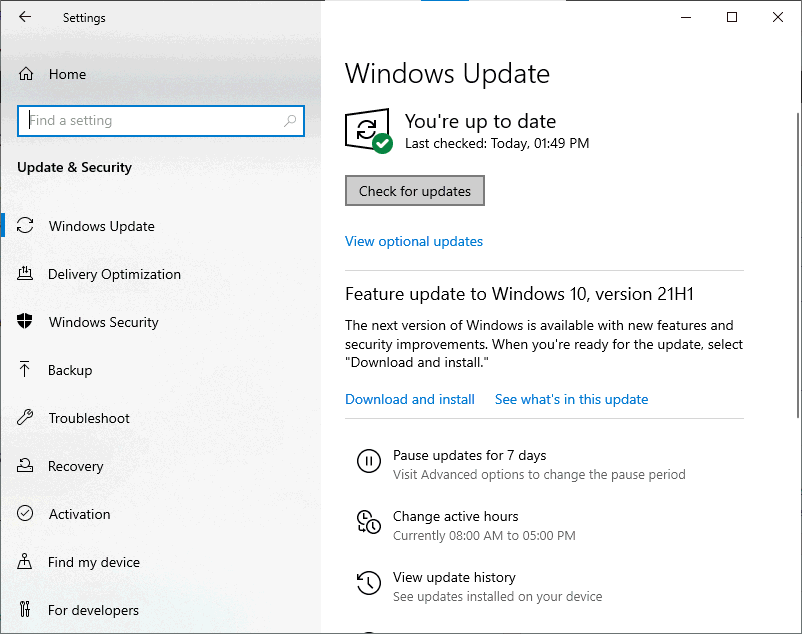
- If there is an update available, it’ll automatically download and install the update.
- If not, click on Download and Install then wait for the process to complete.
- Finally, restart your computer
That’s it, guys. We assume this guide was helpful to you. For additional queries, you can comment below.
