Steam is a popular distributor of games of various genres. Every day millions of people access and use this platform. While most users enjoy a hassle-free gaming experience, some others face technical snags. One such tech issues are the Steam Error Code 310. It happens due to a corrupt browser cache or by using a third-party browser to visit Steam.
One of the common reasons for this error code is an unstable internet connection. We cannot expect all the places in the world to give us high-speed internet. Connectivity may be limited in certain places. If you access Steam through such an internet service, you may face the Error Code 310. Another reason for this issue can be the wrong date and time set on your PC. In this guide, I have explained some really easy ways to fix the error code 310. Let’s check that out.
Page Contents
How To Fix Steam Error Code 310
You have to begin by checking whether your internet connection has any issues or if the network is unstable. If you are accessing Steam from a school or office network, then websites like Steam may be banned over there. So, consult the administrator about that.
Also Read
How To View Your Purchase History In Steam
How To Fix Steam Disk Write Error
Fix: Steam VR Headset Not Detected Error
Fix: Steam Deck Not Connecting to Steam Servers
Fix: Steam Not Opening After Update on Windows 11
Steam Content File Locked Error Fix 2023
How to Fix Steam Cloud Error Such as Out of Date, Unable to Sync
How to Fix If Steam Voice Chat Not Working in Windows 10/11 PC
Fix: Steam Failed to Initialize GTA 5 and RDR2
Contact Your ISP
Otherwise, if you are at your home and facing connectivity issues while trying to access Steam, then contact your ISP. They will resolve that for you.
Clear Browsing Data of Your Browser
If you are using a third-party browser like Chrome, Mozilla Firefox, and face the Steam Error Code 310, then you need to clear the browsing data. Browser cache may be filled with temporary files and junk files which may cause such errors to show up while browsing.
- Open the Settings of your Chrome by clicking the 3-dot button on the top-right corner
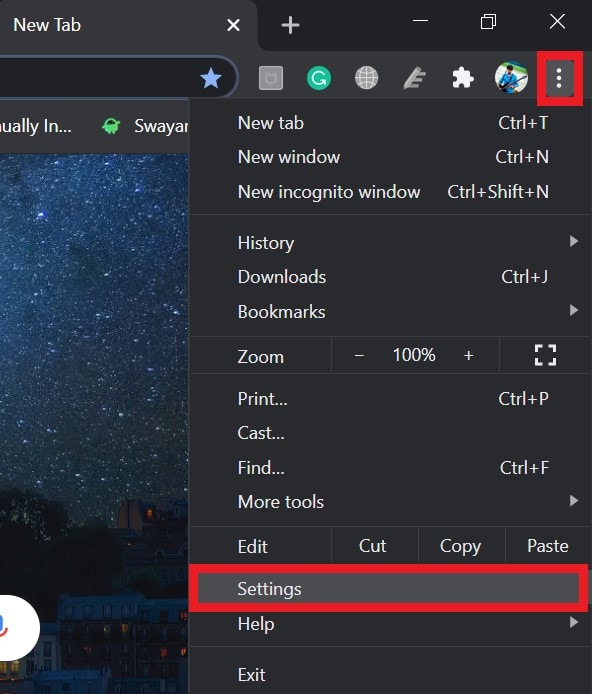
- Then in the search box simply type Clear Browsing Data
- Click on the highlighted option Clear Browsing Data
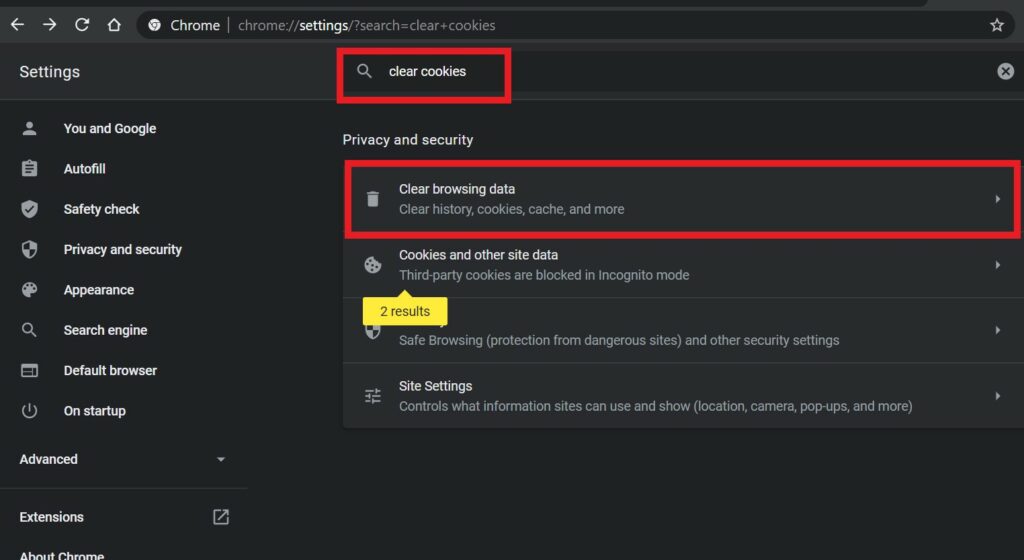
- Under Advanced tab, set Time range to All Time
- Check on all the checkboxes except Password & Sign-in Data
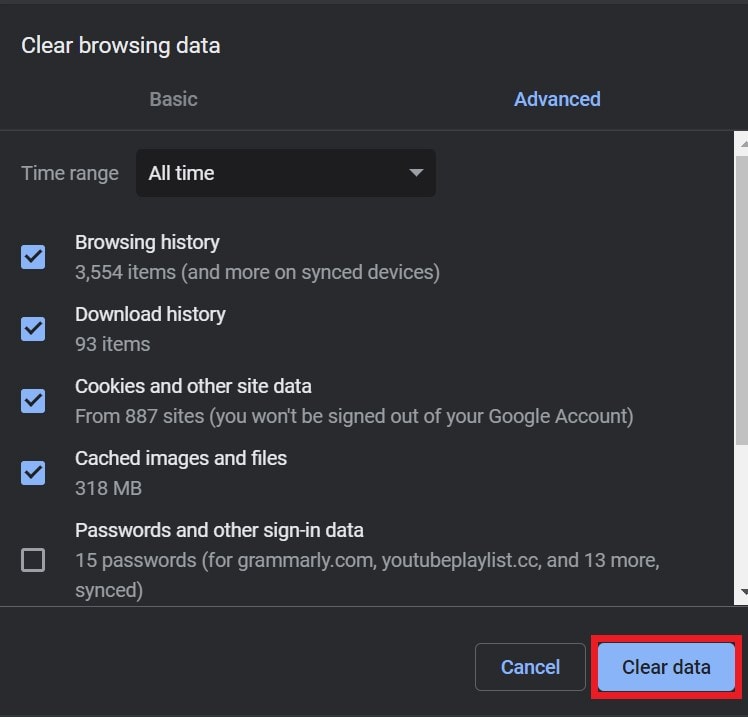
- Then click on Clear Data
- Close and Relaunch the website
- Then try to access Steam and you should not face the aforementioned error anymore.
Also Read
Refresh the Browser Cache of Steam to Fix Error Code 310
- Launch the Steam client
- On the upper left corner, click on Steam > go to Settings
- from the left-hand panel, click Web Browser
- There would be two buttons Delete Web Browser Cache and Delete All Browser Cookies
- Click on both of these above options.
Set the Correct Date and Time on PC
Incorrect time and date may cause this Steam Error Code 310. So, check for that on your PC and fix the same.
- Press Windows + R to invoke the run dialog box
- Then type timedate. cpl and hit enter
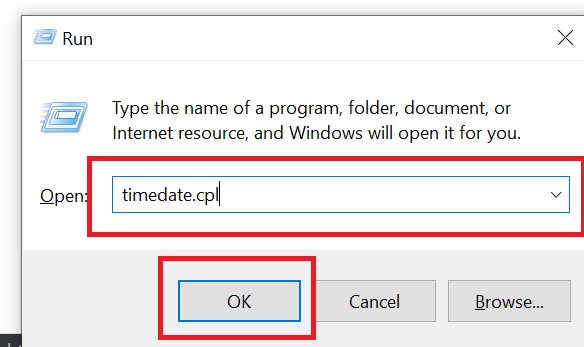
- Click Change Date and Time
- Set the Date, time, and timezone as per your location
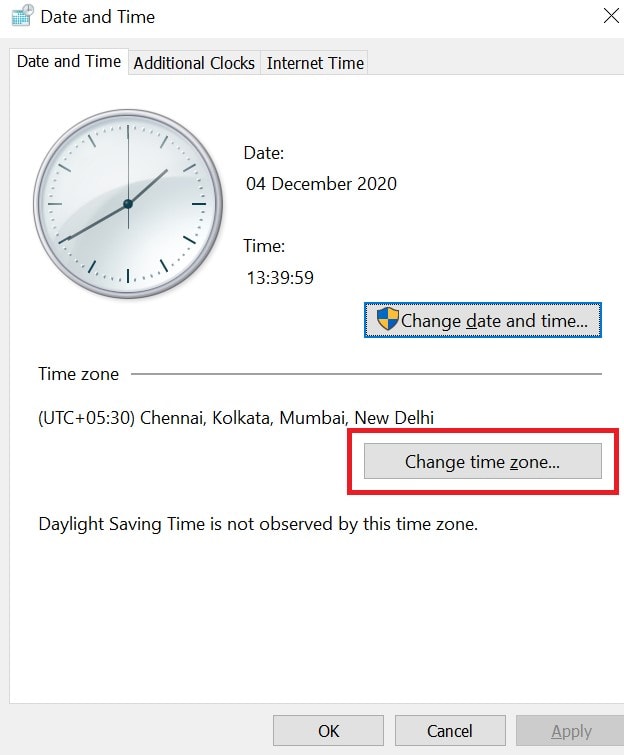
- To put the changes to effect click Apply
Steam VR Beta Dependency Maybe Incorrect
Incorrect key dependency in the Steam VR may cause the Steam Error Code 310. So, you need to set that right.
- Open Steam Client > click Steam
- Then go to Settings > Account
- Navigate to Beta Participation Section
- Click CHANGE
- Now select Beta-SteamVR Beta Update and click OK
So, these are all the troubleshooting methods you need to follow to effectively fix the Steam Error code 310 on your PC. Try these out and let me know in the comments if you have any doubts.
More Guides,
- How to Add Steam or Xbox Live Game Libraries to GOG
- Steam Says Game is Running: How to Fix
- How to Check Your Steam Purchase History
