If you are using a smartphone or any other Android-based device, then more or less you must have come across the term firmware. It is nothing but the operating system which runs the device. Now usually if there is a firmware then it must receive timely updates to keep the device fortified against malware. However, every time it is not possible to have the automated process of get airborne or as we call OTA update on the device. In that case, we have to find the firmware and install it manually. usually, this process is carried out using a flash tool. There are numerous such flash tools present which will help you flash a new firmware on a smartphone in a matter of few minutes. In this guide, we will tell you how to flash firmware using Miracle Box on MediaTek and Spreadtrum devices.
Page Contents
How to Flash Firmware Using Miracle Box on MediaTek and Spreadtrum Devices
First, we will see what’s the process to flash a firmware on a smartphone powered by MediaTek. Before flashing the firmware we will require a few important tools which we have mentioned below. Also, you have to follow a few guidelines.
Pre-Requisite
- Download Miracle Box
- A PC/Laptop
- A USB cable
- You must install the MediaTek USB VCOM/Spreadtrum drivers
- Download the latest firmware for the corresponding device
- Take a complete backup of your device before installing the new firmware
How To Flash Firmware Using Miracle Box on A Smartphone Running MediaTek Processor
The firmware which will flash on a Mediatek Android device is in .bin format. Miracle Box supports this format. The Bin format firmware is single files and is quite larger than the scatter format.
Step-1 Download required firmware and latest Miracle Box tool.
Step-2 Open the Miracle box tool on your PC.
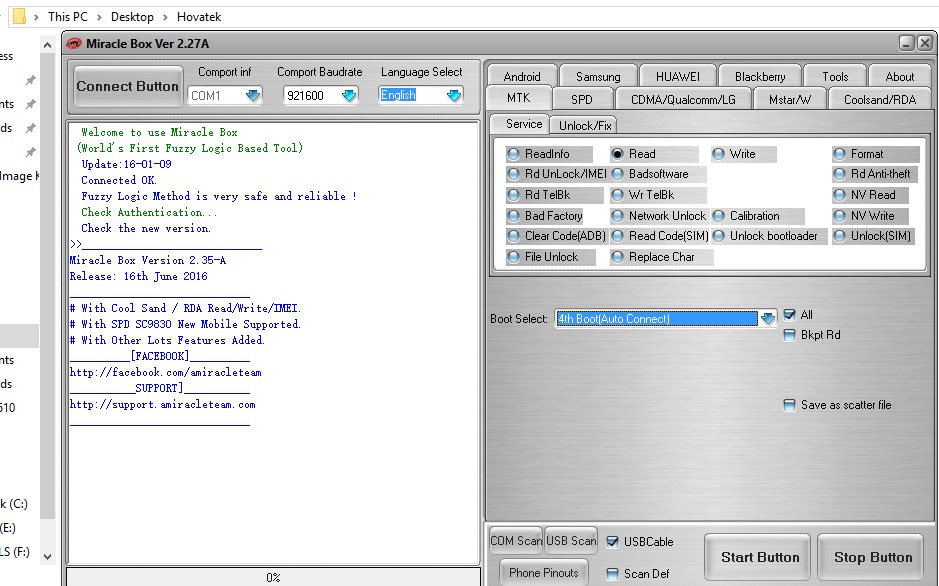
Step-3 On the Miracle box tool click on the MTK button as we are flashing firmware on a device running MTK chipset.
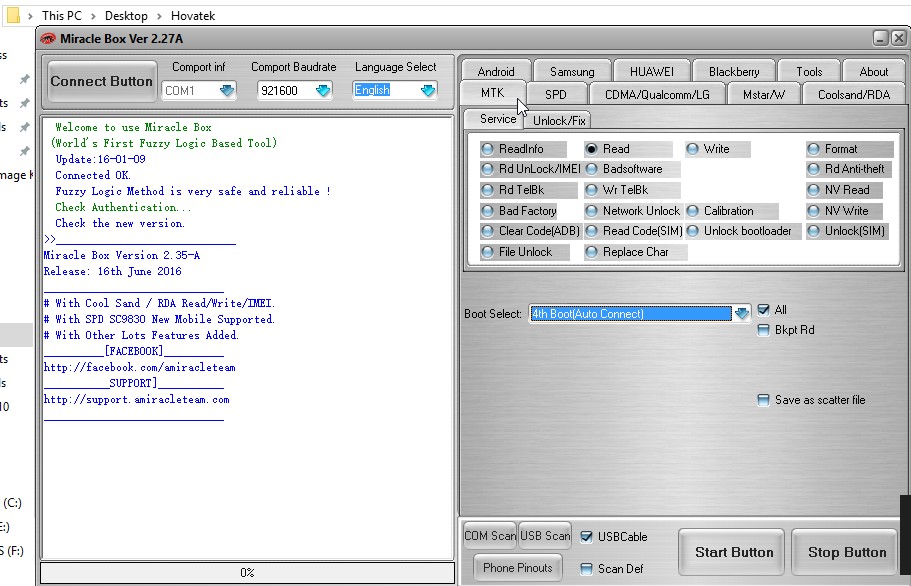
Step-4 On the radio buttons you see on the right-hand side, click on the option Write.
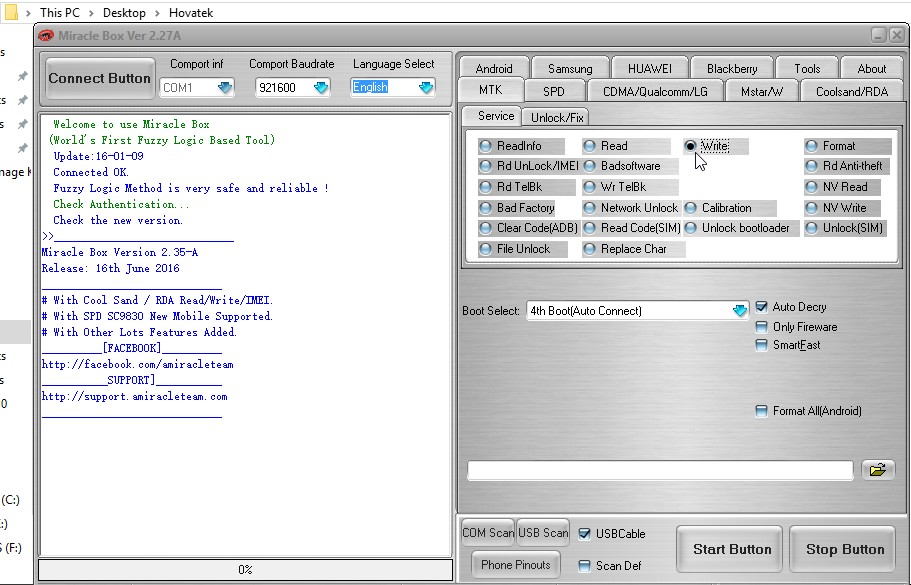
Step-5 In the Boot Select drop-down list select the phone’s processor.
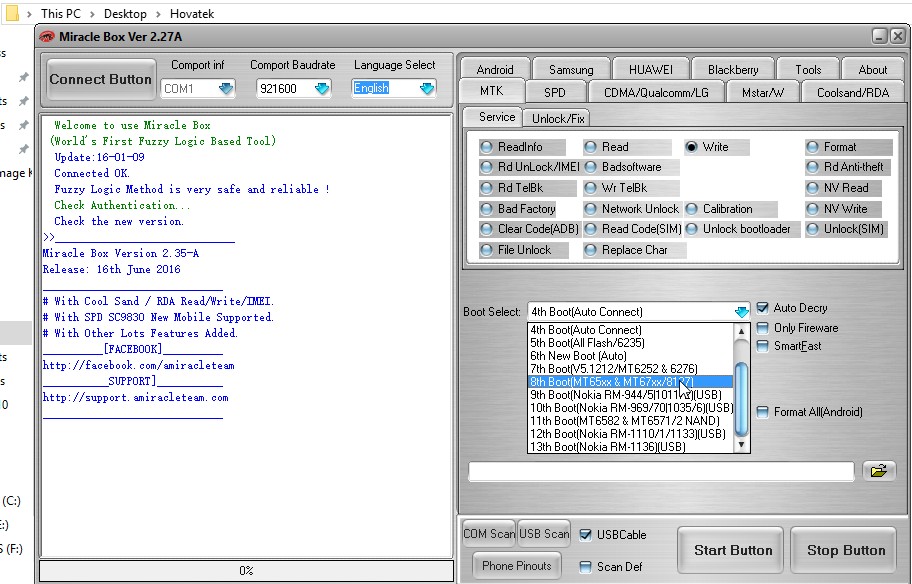
Step-6 Click on the folder icon > Select the firmware which will be in the .bin format that you downloaded for the phone > click Open
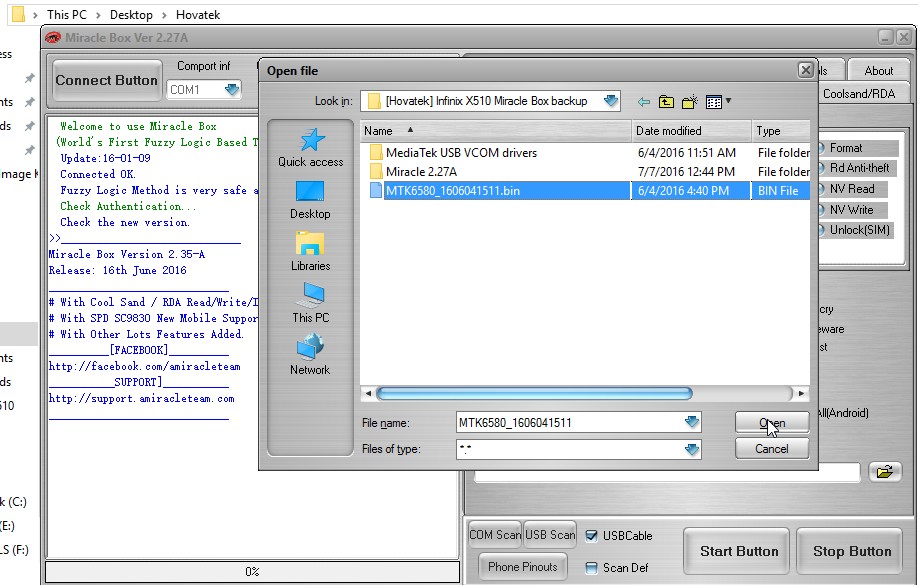
Step-7 Now click the Start Button and connect the Android device to the PC using the USB cable.
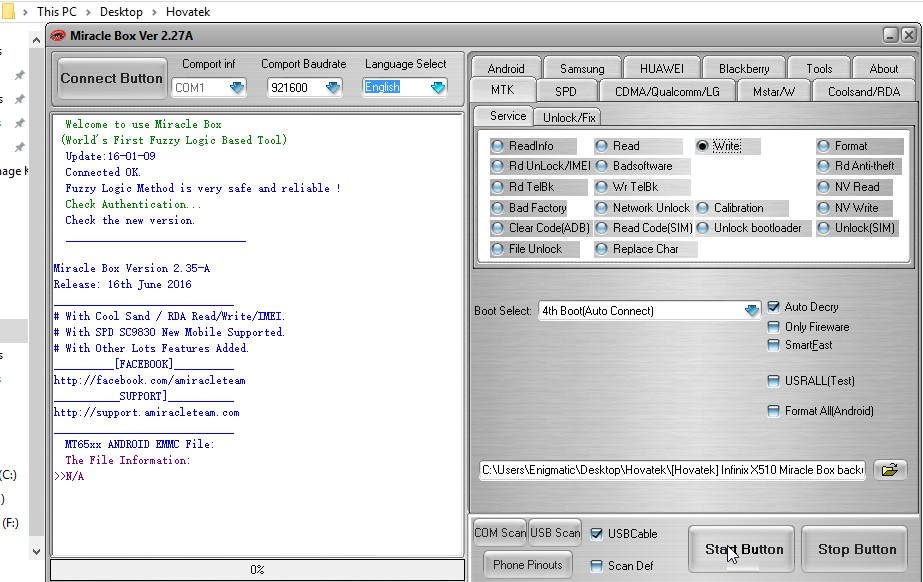
Step-8 Miracle box will now begin flashing the firmware, wait till the installation process completes.
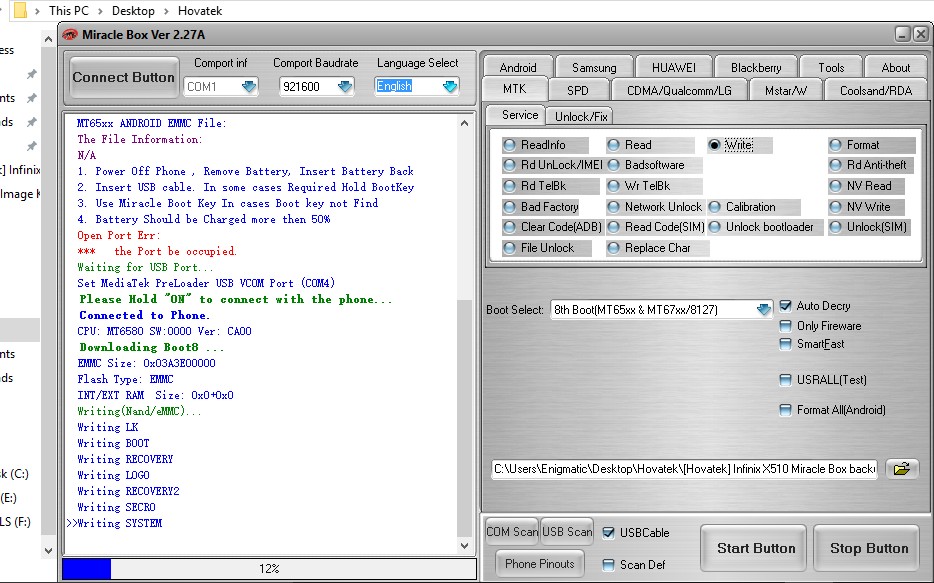
Step-9 Once the firmware flashing process reaches 100%, then close Miracle box and then disconnect the device.
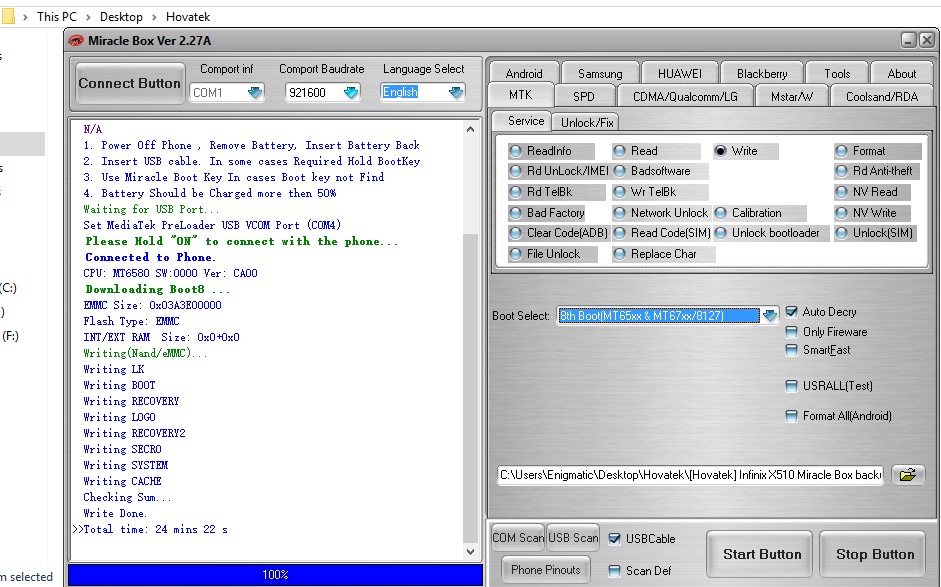
How To Flash Firmware Using Miracle Box on A Smartphone Running Spreadtrum Processor
Step-1 Download required firmware and latest Miracle Box tool.
Step-2 Open the Miracle box tool on your PC.
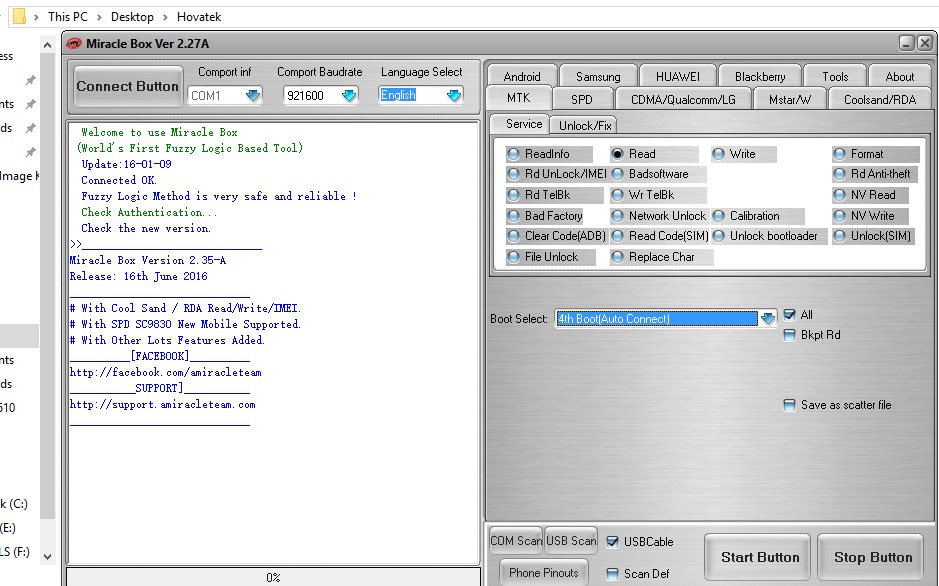
Step-3 On the Miracle box tool click on the SPD button as we are flashing firmware on a device running Spreadtrum chipset.
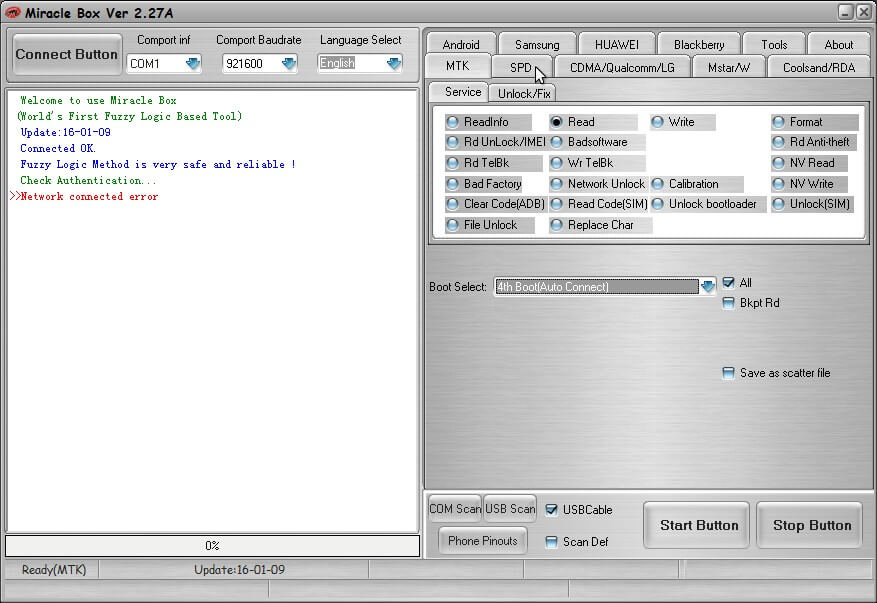
Step-4 On the radio buttons you see on the right-hand side, click on the option Write.
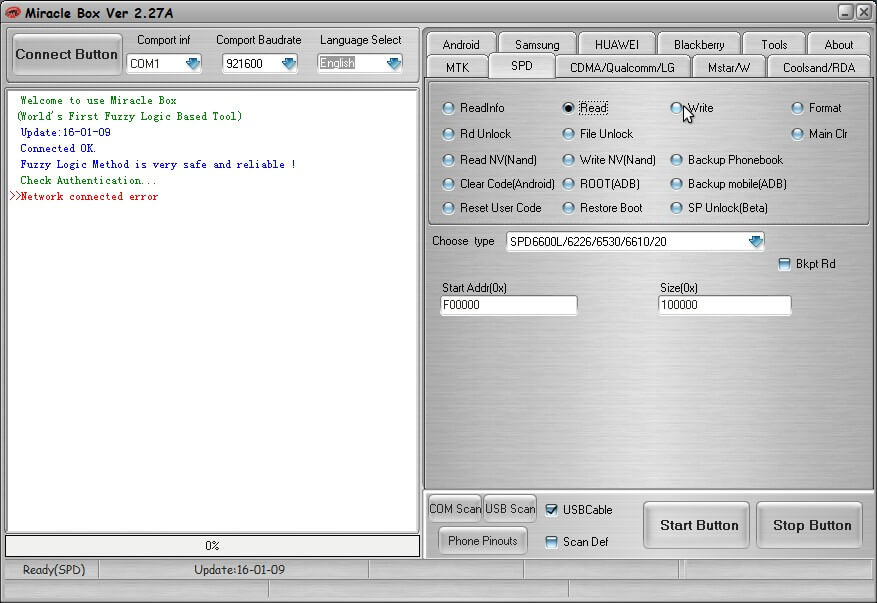
Step-5 In the Boot Select drop-down list select the phone’s processor as per Spreadtrum.
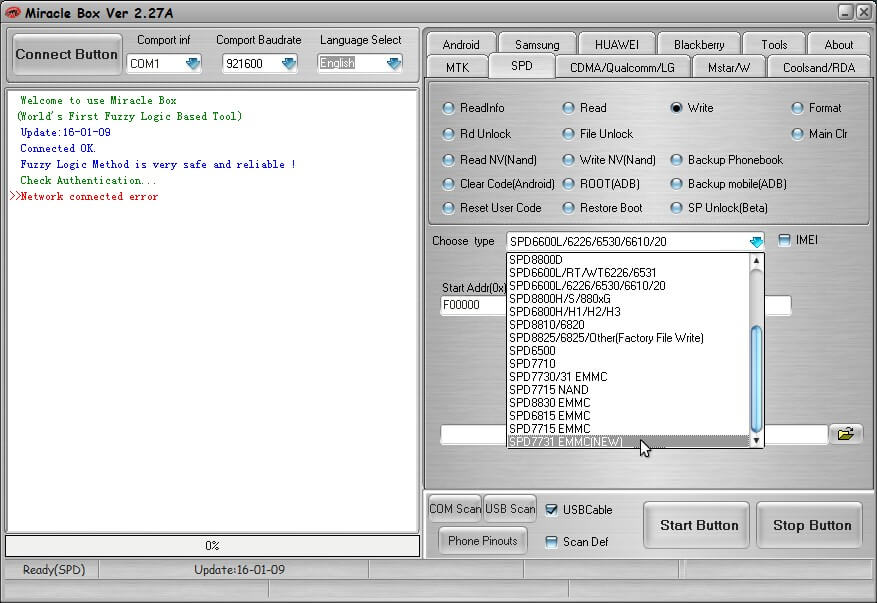
Step-6 Click on the folder icon > Select the firmware which will be in the .bin format that you downloaded for the phone > click Open
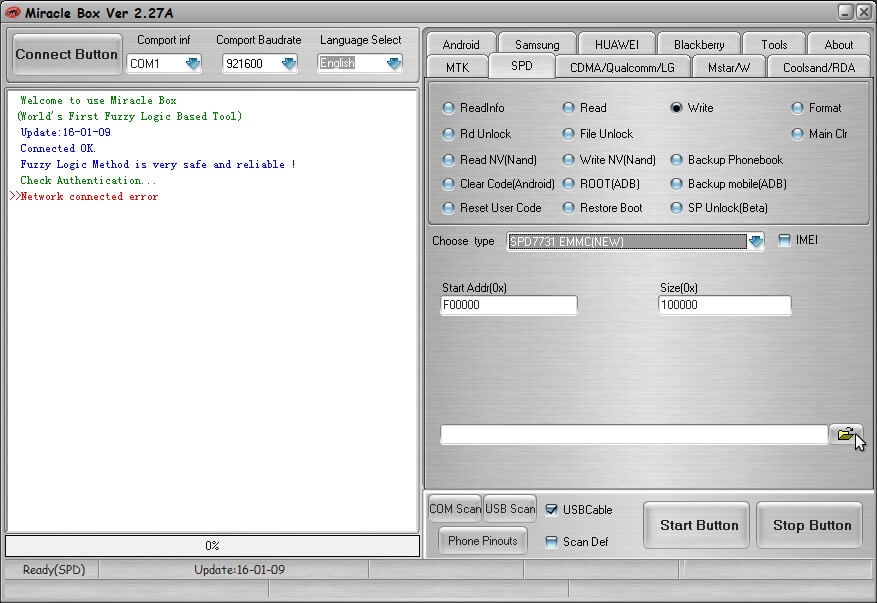
Step-7 Now click the Start Button and connect the Android device to the PC using the USB cable.
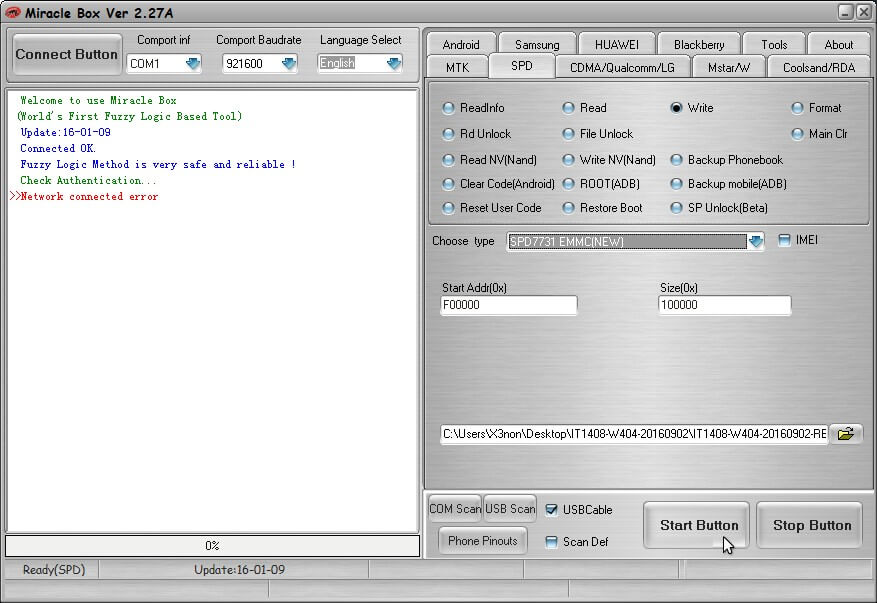
Step-8 Miracle box will now begin flashing the firmware, wait till the installation process completes.
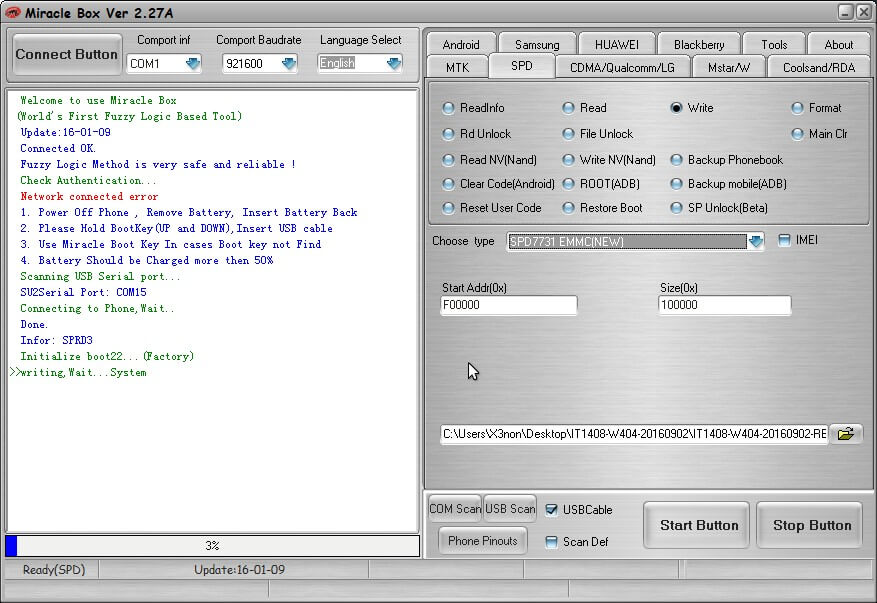
Step-9 Once the firmware flashing process reaches 100%, then close Miracle box and then disconnect the device.
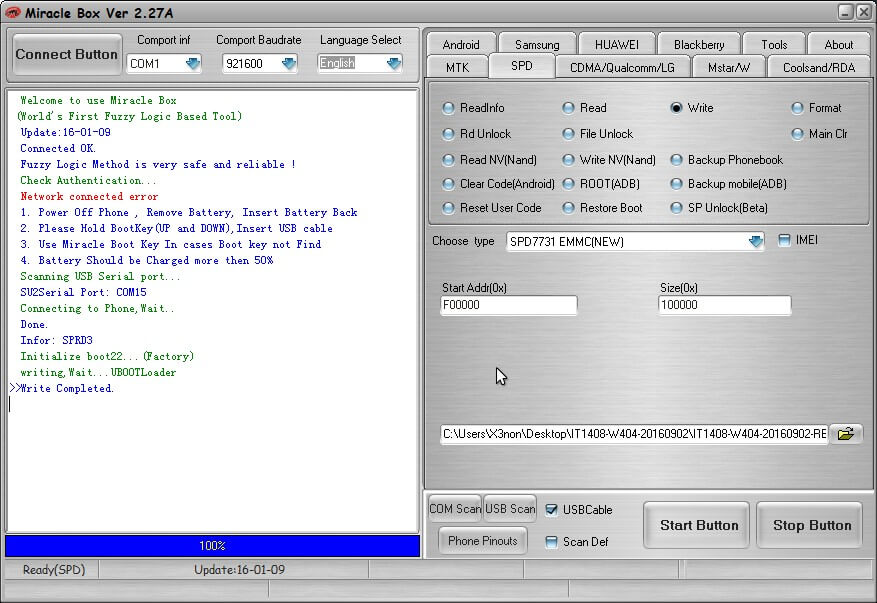
So, that’s it, guys. If you have any Android device running either on MediaTek or Spreadtrum chipset, then you can flash new firmware on it using the Miracle Box tool. We hope this guide was useful to you.
