In this guide, we will tell you how to flash stock firmware using the SPUpgrade Tool on a Spreadtrum featurephone. SPUpgrade tool is a free tool from Spreadtrum communications. This freeware can seamlessly run on any version of the Windows OS. So, if you got an older Windows XP or the latest Windows 10 SPUpgrade supports both 32 and 64 bit OS.
In this guide, we have put up the latest SPUpgrade Tool which the interested users can download. Then we have also put up the complete installation guide to flash stock firmware on the Spreadtrum feature phone.
Page Contents
How to flash firmware using SPUpgrade tool on Spreadtrum device
Before installing the firmware you have to keep a few things ready with you.
Pre-Requisites
- Download the correct .pac firmware for the Spreadtrum device
- Make sure to install the correct Spreadtrum USB Driver on your PC/Laptop.
- A USB cable to connect the phone with the computer
Download SPUpgrade Tool
How to Install the Stock Firmware
- Launch the SPUpgrade Tool (look for the .exe file in the folder and double click on it)
- SPUpgrade Tool will open up.
- Click on the Load packet Button
- Browse and select for the .pac firmware which you previously downloaded.
- At this point, using the USB cable form a connection between the PC and the Spreadtrum Phone
- Now, click on the Start downloading button to begin the process of installation.
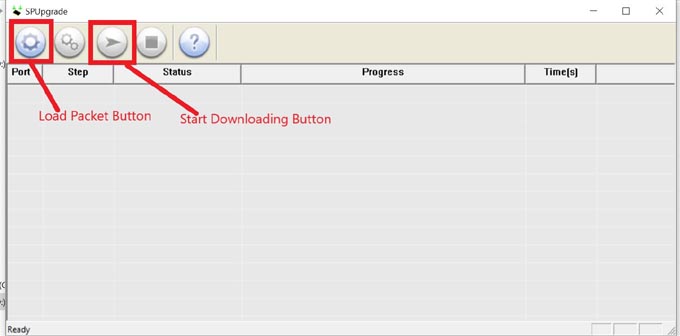
- The installation process will take some time to finish. So, wait until that.(You can notice the progress bar)
- After the installation is finished the Progress bar will turn green with Passed written on it
So, that’s it, guys. This was a complete and simple guide to flash firmware using the SPUpgrade tool on a Spreadtrum feature phone.
Also Read
