The SP Maui Meta Tool is a small but powerful application for MediaTek devices that run on the Windows platform. This tool allows you to write IMEI numbers, serial numbers, repair NVRAM, and more. Whether you have a MediaTek chipset-powered feature phone, smartphone, tablet device, this tool will work for all. You can now download the SP Maui Meta Tool for MediaTek devices from this article.
Sometimes, mobile phone users may get issues with the IMEI number on their devices. If you don’t know, the IMEI number is a unique 15-16 digit number that comes with each mobile phone to track its identity. But if your MediaTek device is showing IMEI issues like null IMEI or invalid IMEI, you can easily connect your device to the computer, and by using this tool, you can write IMEI.
Also Read: Download ModemMeta Tool for Your Windows PC
Page Contents
SP Maui Meta Tool Features
There are a couple of features or benefits of this tool that we’ve mentioned below.
- Installer Tool: This tool comes with an installer application that you will need to install on your Windows computer and then you’re ready to use it. Just download and extract the zip file & then set up the application as an administrator.
- Write IMEI: By using this simple and useful tool, you can flash or write an IMEI number on your MediaTek chipset powered devices. You may need to locate the database file inside the Stock ROM file of your respective MediaTek device for restoration.
- Restore IMEI: The tool allows you to restore the IMEI number on the MediaTek devices. It supports IMEI backups and restoration on the MediaTek devices.
- Repair NVRAM: If you want to flash or repair the NVRAM on your MediaTek device then you can use this tool.
- Supports MediaTek Only: Whether you’re using a MediaTek feature phone or a smartphone or a tablet device, the tool will work flawlessly.
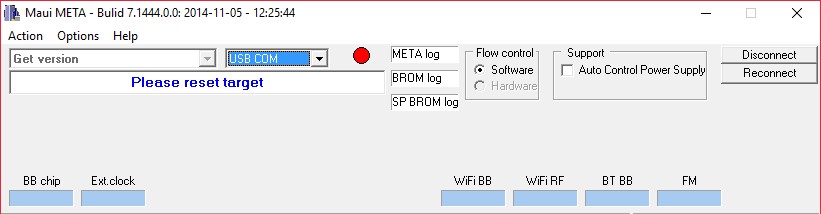
Download Links:
- v9.1724 [Latest]
- v9.1708
- v9.1635
- v9.1604
- v9.1548
- v9.1536
- v8.1520
- v8.1516
- v8.1512
- v7.1444
- v7.1420
- v6.1316
- v6.1240
- v1.1812
- v1.1620
- v1.1208
Note:
- Flashing IMEI is illegal in some regions. Make sure to check the rules and guidelines before writing IMEI on your device.
- You can also check some other IMEI flashing or repairing tools like SN Write Tool, MTK IMEI Writer Tool.
Steps to use SP Maui Meta Tool to Write or Repair IMEI
- Download the latest Maui Meta tool on your Windows PC/Laptop. It runs on both the 32 bit & 64 bit.

- Run as an administrator and install the tool on the computer.
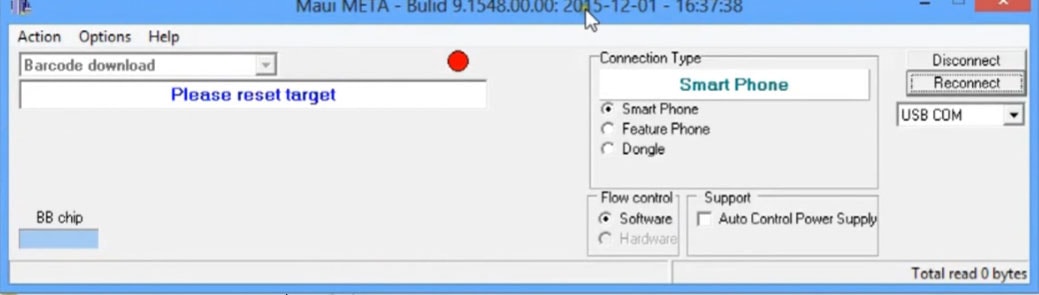
- Launch the Maui Meta tool > select the Connection Type.
- If you have a smartphone then select a smartphone or if you have a feature phone then select a feature phone.
- Next, click on the Reconnect button.
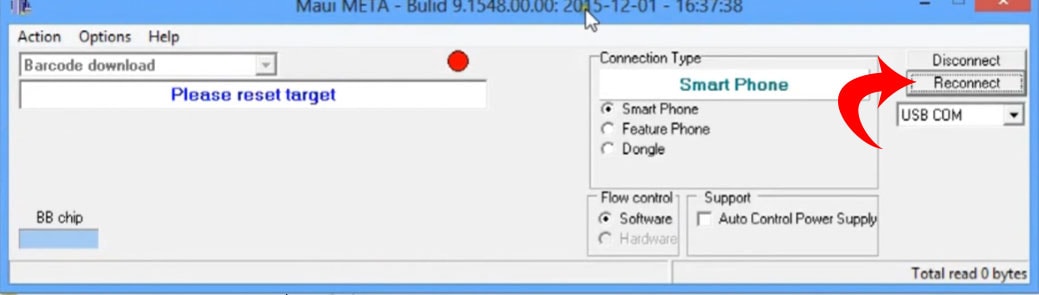
- Then connect your handset to the PC using a USB cable.
- Once the tool detects your device, the Meta mode will enable on the phone.
- Your handset display will be stuck on the boot animation. Don’t worry.
- A yellow circle will appear on the interface of the tool which means the device is connected.
- Now, click on the dropdown menu and select IMEI Download.
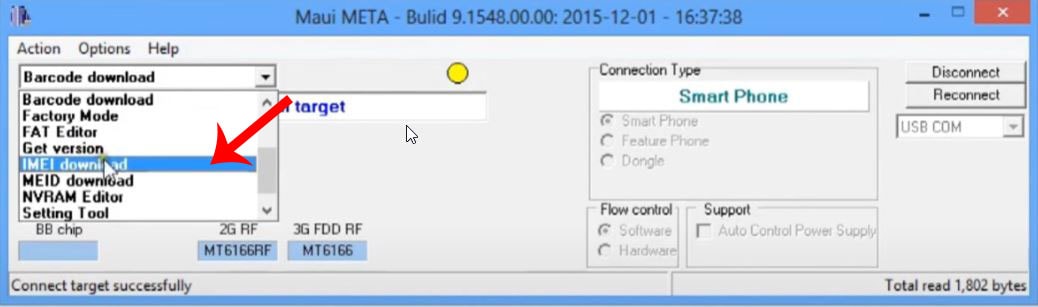
- The IMEI Download dialog box will appear.
- Click on the Change NVRAM Database File.
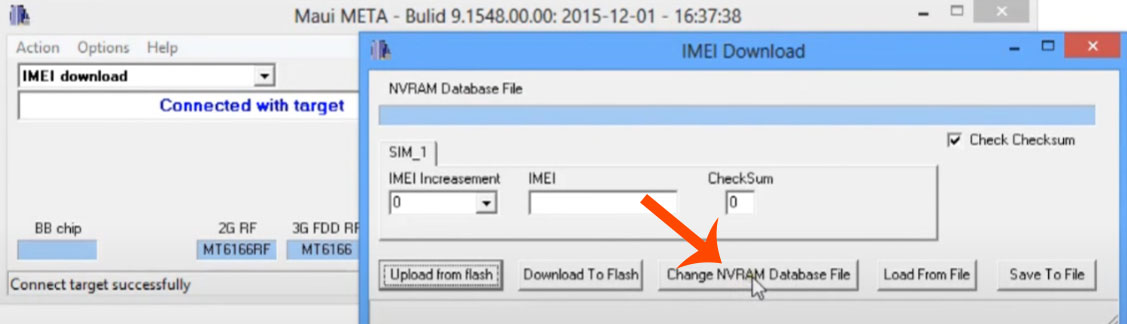
- Browse the BP file from the stock firmware file which you have extracted from the file downloaded. You can download the AP BP Database Collection.
- Next, enter the 14 digit IMEI number in the IMEI box and the 15th digit in the CheckSum box.
- Finally, click on the Download To Flash button.
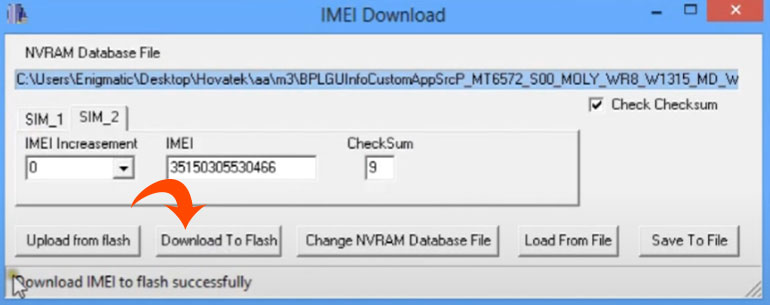
- Wait for the IMEI to flash and you will get a success message at the bottom of the tool.
- Now, disconnect your device and restart it.
- Then check the IMEI number on your handset by typing *#06# on the dial pad.
That’s it. We assume that this guide was helpful to you. You can comment below for any queries.
Also Read
