We have provided the article here if you’re using a MediaTek chipset-powered Android smartphone or feature phone and want to fix IMEI on your device. Previously we have covered an article to download the IMEI writing tool that’s SN Write Tool. You will find the download link below. Now, after downloading the tool, if you’re searching for a complete step-by-step guide about how to use this tool, this article is for you. Here we have provided the guide on using SN Write Tool to fix IMEI on your device.
SN Write Tool is a smaller Windows utility or flashing tool developed by MediaTek Inc; that lets users write IMEI numbers on their mobile devices quite easily. The tool runs on the Windows PC or Laptop and works on MediaTek devices via a USB cable.
IMEI is a set of unique mobile device numbers that identify 3GPP and iDEN of mobile phones. Due to software issues or any unfortunate reasons, mobile devices may sometimes have IMEI issues like null IMEI or invalid IMEI, etc. In order to write the Original IMEI again on your MediaTek device, you can follow this guide completely. Here we have provided the requirements, download tool, and using steps properly.
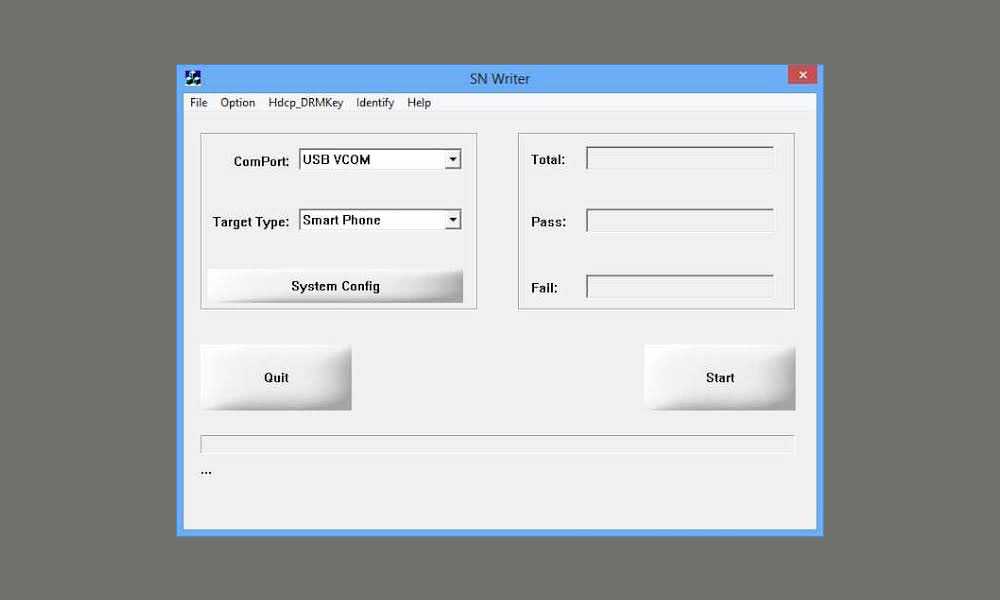
Disclaimer:
Pre-Requirements
- This tool works for MediaTek powered devices only.
- Make sure that you have the database file of your device model. It’s required for writing IMEI. You can download the Stock Firmware of your device model and find the database file easily.
- Keep your device battery charged up to 60% at least.
- A Windows PC/Laptop and a USB cable is required.
- Download the Android USB Drivers for your device and install it on your computer.
Once you have followed all the requirements, you can follow the below guide in order to use the SN Write Tool to write the IMEI number on your device.
How to use SN Write Tool to fix IMEI on your device
- First of all, download the SN Write Tool zip file on your computer and extract it to a folder.
- Click on the SN Writer.exe to launch the SN Write Tool interface.
- Next, you can select USB VCOM on the ComPort option.
- Now, you can choose your device type in the Target Type dropdown. That means if you’re going to flash IMEI on the smartphone, the select smartphone.
- Next, click on the System Config and enable Wi-Fi Address, BT Address, and IMEI in the Write Option.
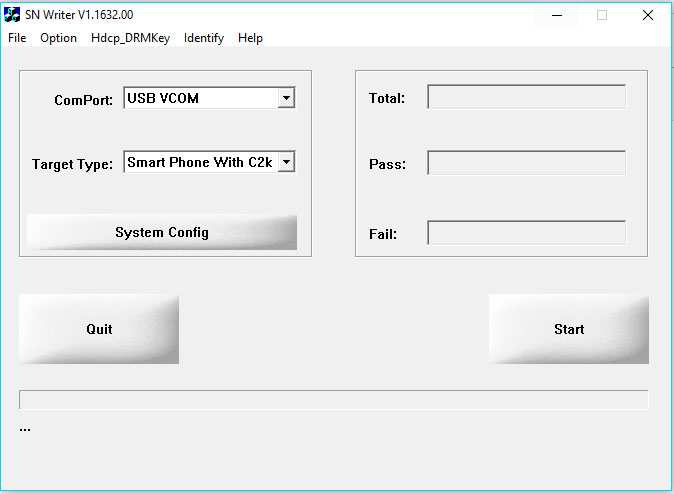
- If you have a Dual SIM device, you can enable Dual IMEI in the IMEI Option.
- Click on the MD1_DB under Database File and select the MD1_DB of your device.
- Follow the same steps and add the AP_DB file.
- Once done, click on the Save button.
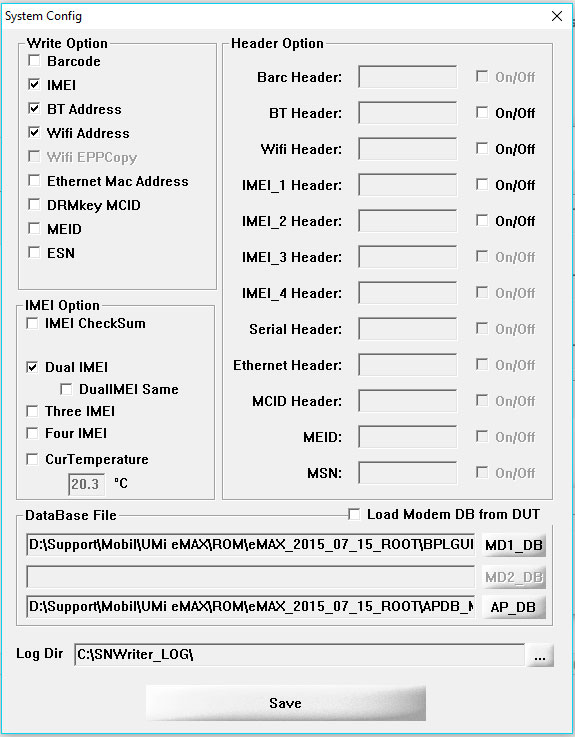
- Next, click on the Start button to launch the Scan Data window in the main interface of the SN Write Tool.
- Enter the IMEI_1, IMEI_2, BT Address, and Wi-Fi Address in the Scan Data window.
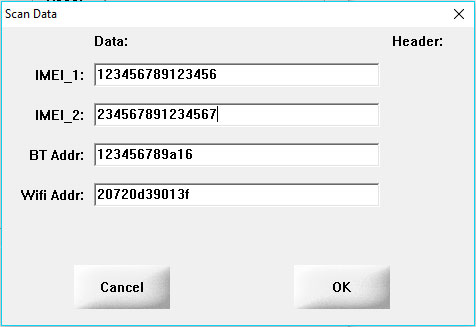
- After entering all the details, click on the Ok button.
- Switch off your phone and remove the battery (if removable). Then connect your device to the computer using the original USB cable. After connecting the device, the IMEI flashing process will start automatically.
- Once the IMEI flashing process is done, you will see the Green success message.
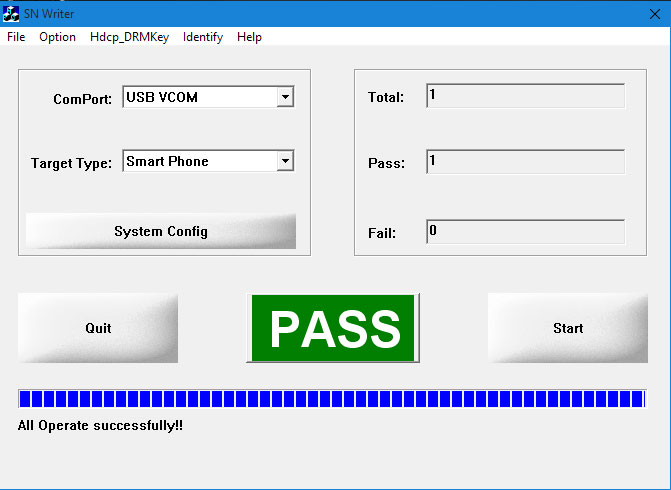
That’s it. Now you have successfully finished writing IMEI on your device using SN Write Tool.
