Here in this guide, we will help you to flash the magisk on any MediaTek powered device using SP Flash tool. Read our step by step guide properly! To flash you need to first create the patched boot image file for your device using Stock boot image from your respective ROM file.
Customizing an Android smartphone and performing advanced tweaks like flashing custom kernels, custom ROMs, overclocking and changing system settings is fun, but you need root access to your device to be able to do these. Well, Magisk is one-way free ticket to perform all these tweaks on your device.

What is Magisk?
Magisk is a systemless interface helps you add different modules to the device. It is based on phh superuser which is an open source root solution. With this tool, you can increase the usability of your device and you get the most out of your Android device. It is not only a rooting app, it also allows the user to hide root from certain apps, and further provide the ability to easily inject additional features into the Android OS. If you install the new Magisk Manager you can simply update to the Magisk from within the manager app.
Thanks to the XDA Recognized Developer topjohnwu who is a developer and maintainer of this popular rooting app.
Remember,
- After Rooting, it may void the warranty of your phone.
- Rooting will block the OTA updates
Before moving on to the flashing steps, you need to follow a few,
Pre-Requisites
- Make sure to have enough battery charge on your phone to avoid interruption during the patch installation.
- Before performing any modification take backup of your device data.
- This guide is strictly for MediaTek powered device. Do not use it on any other device processor like Snapdragon, Spreadtrum etc.
- You need PC/Laptop with a micro USB cable to connect.
- Make sure that you download all the required files on your PC/Laptop
Required Downloads:
- Download ADB and Fastboot files. (Windows/MAC)
- Download and Install Android USB Drivers.
- Download latest stock ROM for your respective device
- Download and Install SP Flash tool on your PC
Disclaimer: We are at GetDroidTips will not be responsible for any bricking/damage to your phone while/after installing this ROM.
How to Extract and Patch Boot.image using Magisk?
- First of all, download and extract the ROM to your PC.
- Attach your device via USB cable and copy only the boot.img file from the extracted folder to your device storage
- Launch Magisk Manager. When a popup appears asking to install Magisk, select INSTALL and choose install again.
- Tap on “Patch Boot Image File”.

- Navigate to internal storage and select your phone’s boot image that you transferred earlier.
- Wait for a couple of seconds. Magisk will start patching the boot image.
- Once the boot image has been patched, copy the “patched_boot.img” from the internal storage and replace it in the same extracted ROM folder on your PC.
Now you can follow the second step to flash the patched boot image file.
How To Install the Patched Boot Image on MediaTek device
- Install the SP Flash tool on your PC and run the flash tool exe file.
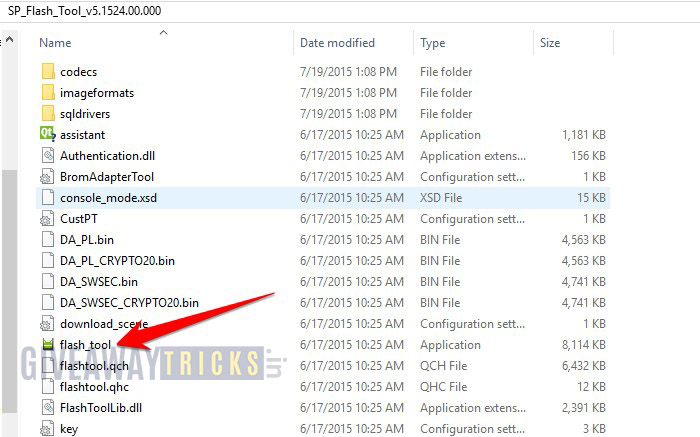
- Once SP Flash tool loads, you will see the screen with a mobile device picture, Now Tap on the menu download (See the screenshot below)
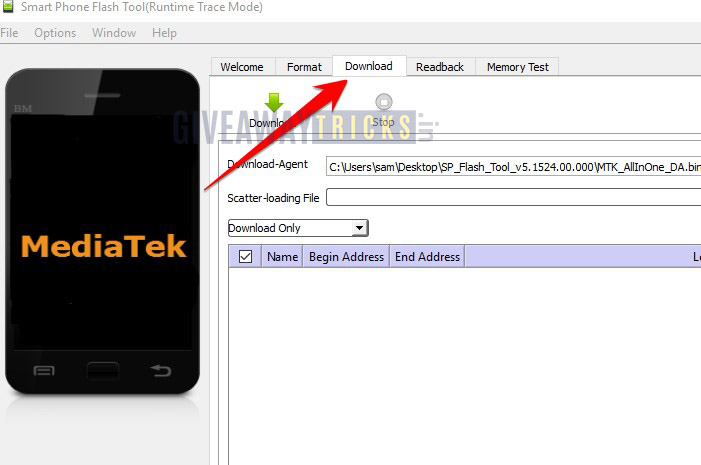
- Now in the download tab, you will find the option Download agent and scatter loading, Now click on the Download Agent and MTK_AllInOneDA.bin (It is inside the SP Flashtool folder -> SP_MDT)
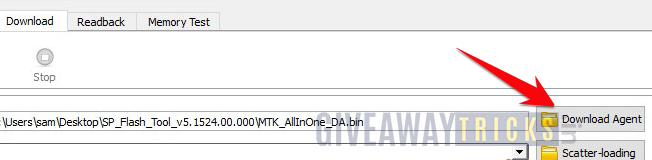
- In the same tab, Tap on the Scatter-loading menu and load the Scatter file which is inside the Stock ROM extracted zip. (If you have extracted, you will find the file named MT6xxx_Android_scatter.txt) – MTxxxx here xxxx is the number of MediaTek processor
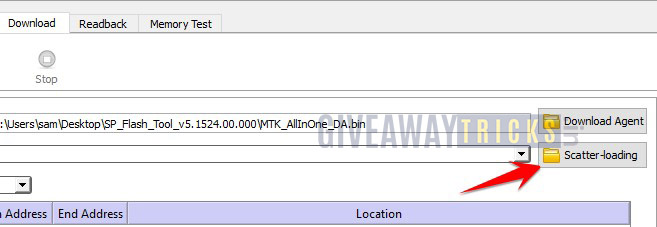
- Now load the MT6xxx_Android_scatter.txt file
- Once you have loaded, make sure to untick all the files except bootimg
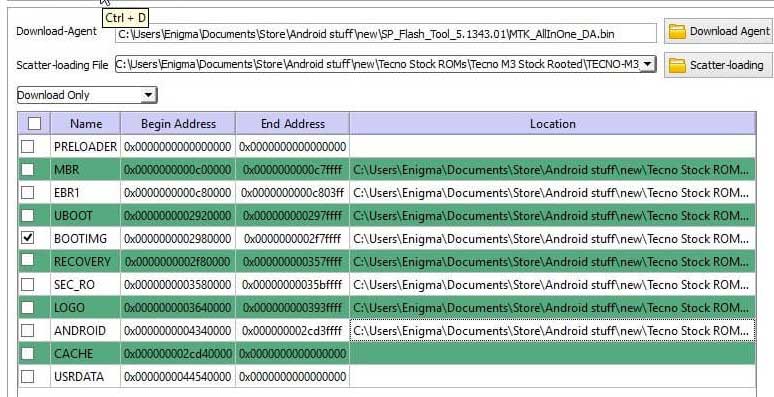
- Now click the Download button
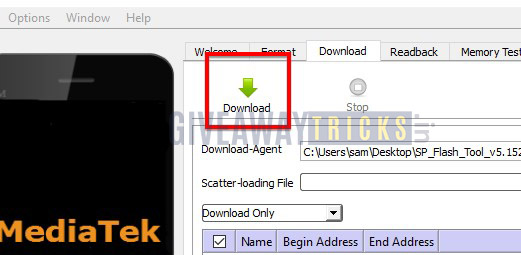
- Now to start the Flashing process, You should Remove your battery (Only if battery removable or turn off) Insert again, Hold the Volume Down and Volume Up key together and Connect your Phone to PC/Laptop using USB Cable (Keep the Volume Down and Volume Up button until your computer detects the phone.)
- Once the phone connects, Flashing will begin, Wait for a few minutes or Two
- After Flashing has completed, you will see a green button will appear

- Now you can close the SP Flash Tool and also Disconnect your phone and Reboot to see if your device has rooted successfully.
- That’s it! You should have a rooted device now.
In some cases, if the above method doesn’t work on your MediaTek device, then try via ADB fastboot method.
- After extracting ADB fastboot tool, you must move the patched boot image to the same folder. Hold the SHIFT key and click on the right mouse button to open the command window/PowerShell.
- Run the following command in the open command prompt.
- Flash the “patched_boot.img” to install Magisk and root your Android device:
fastboot flash boot patched_boot.img
- For devices with A/B partition system, use the following commands:
fastboot flash boot_a patched_boot.img fastboot flash boot_b patched_boot.img
Please replace [patched_boot.img] with the name of the boot image file you downloaded followed by the .img extension.
- Flash the “patched_boot.img” to install Magisk and root your Android device:
- The flashing process will begin. Once done, run
fastboot reboot
How to Verify if your phone has a systemless root?
- Download and install the Magisk Manager app APK, and launch it.
- To verify that you have systemless root, check the top of the screen and if you see all option with Green Tick which means you have successfully rooted and bypassed SafteyNet.

So, that’s it. Now that you have rooted your MediaTek device. If you have any queries regarding this, do let us know.
Discussion
17 CommentsCan u pls demonstrate this tutorial (Rooting Tecno Spark 3) by the support of a video?
Not for Tecno, but we can make an example video of other Spreadtrum devices.
Is this methor usable on any phone having helio p25 mt6757cd and oreo 8.1
Hello. This method does not work, sp flash or adb
I have a umidigi f1 play how do i know if it has a/b boot tried flashing to boot but no good tried twrp to recovery managed it with some difficulty installed magisk but still no root.
rien ne fonctionne Ulefone p6000 plus
Moi Youssouf Soroda j’ai un infinix hot 7 j’ai déjà fais 2 semaines en essayant de le rooter et j’arrive plus..
Quelqu’un peut m’aider s’il vous plaît
hi i have a doogee n10 device but i dont know this device have A/B partition or not.The flash tool or the adb method is safetly? thx…
Please I already did this step for infinx smart 3 but didn’t work. Please who can I chat with
my life becomes a hell i tried my best to find a way to root my vivo y12 model with adb and sp flash tool methode but i always so unlucky and angry a lot on my vivo phone but i cant do anything just using it as normal in its default condition , now what i want is
a live support please contact me (917011823233)
i literally want root access and thats why I buy smart phones
Thanks a lot..worked for me
Do you need to unlock the bootloader first?
Could you show me in tutorial video because i had already try all of these steps but it don’t work on my itel a15…I tried 3 Times but my phone was damaged
the whole operation went well but my armor 15 is not rooted
I can’t unlock the bootloader of my device oppo a15s
Is it mandatory to unlock bootloader in this method???
If Yes Then, Please tell how to unlock bootloader
Does not work on BV Tab 13. Ends up in Red State boot loop. Is there a fix, other than replacing the OEM Boot.img? I have tried hex editing the lk.img files also. Nothing works. I would like to have it rooted.
hello admin, can you help me with my BL8800 pro it’s stuck on dm verity corrupt. i cant fix it with adb and fastboot command ,result in error Failed( remote: not allowed in lock state) I had tried wipe data factory reset with no success also. The reason i cant use adb and fastboot is because its not usb debugging enable i cant enable it since i cant reboot the system. Please guide me how can i start it from scratch without root.