You might have noticed that while taking selfies, the photos get mirrored horizontally. This effect might ruin the picture overall. Luckily there are a bunch of photo editing applications in the Apple Store that can fix this issue. There are various mirror effects that you can apply to your pictures using the various photo-editing applications present in the Apple Store for iOS and iPadOS users.
So if you are an iPhone or iPad user and you want to know how you can add mirror effects to your picture to your images, then this article will help you out. As mentioned above, several photo editing applications are available in the store, but it is not possible to go through the entire list of such apps. So, we have included some of the best ones in this article. We have also provided a guide with each of these applications to mirror your images as per your liking on your iPhone or iPad. So without any further ado, let’s get into it.
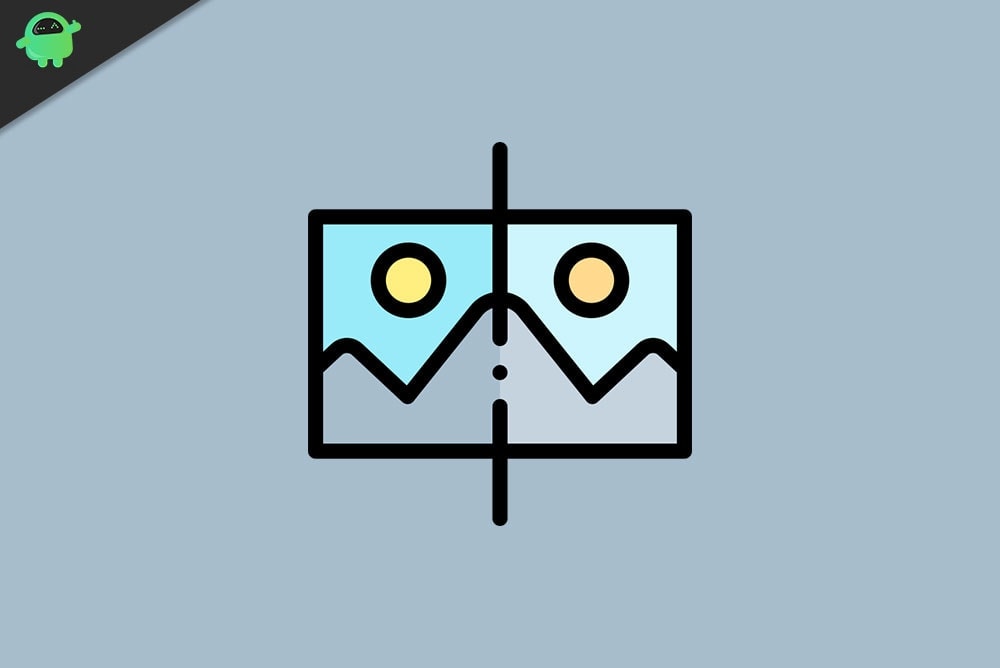
How to Flip or Mirror Photos and Images on iPhone and iPad?
As mentioned above, several apps can mirror or flip photos, and we will look at four of them. Firstly, we will look at how one can do it using the Photos app, followed by the Photoshop Express, then the Photo flipper, and finally the Photo Mirror Effects Camera.
How to mirror images on iPhone and iPad using the Photos App?
Photos App is something that iPhone and iPad users have as the default photo viewing application.
- Open the image that you want to edit in the Photos App.
- Tap on the “Edit” option at the top right corner of the picture.
- In the bottom toolbar, click on the “Crop” option.
- In the top left corner, you will see two icons, one with a horizontal mirror icon. Click on that icon, and the picture will be flipped instantly.
Once the photo is flipped, the image will be saved over the original file. So if you want to keep the original file in its real form, make a copy of the original file and edit that copy file.
How to mirror images on iPhone and iPad using the Photoshop Express App?
If you don’t have the Photoshop Express application with you, you need to download it from the Apple App Store. This application with the paid pro version comes with all kinds of functionality, similar to that of the desktop photoshop application. But even without the pro subscription, you can still add a mirror effect to your pictures.
- Open the application and permit it to access your device files.
- From the Home tab, go to the “Edit” section, and all your recent pictures will show up. Pick the picture that you want to edit.
- Now go to the crop tab by clicking on the crop icon.
- Tap on the Rotate option, and after that, new options will show up. Swipe left on these new options, and you will see “Flip Horizontal and “Flip Vertical” options. Flip horizontal will give the image a horizontal mirror edit. Flip vertical will give the image a vertical mirror flip edit.
- Once you are done setting the effects on your image file, tap on the Share button from the top toolbar.
- Then select Camera roll, and the edited picture will be exported and saved in your camera pictures library.
Here, you don’t need to make a copy of the original file, as a new file will be created with the edited details.
How to mirror images on iPhone and iPad using the Photo flipper App?
Unlike the Photoshop express that comes with all sort of editing options, the Photo flipper application comes with minimal functionality. Just as the name suggests, this is a photo editing application developed solely for mirroring images. There are a few other editing options too, but the mirroring effect is the primary one.
- Open the photo flipper application and then tap on the Photos icon in the bottom left corner of your screen.
- Open up the image that you want to edit right from your saved photos section.
- After the image loads up in the photo flipper application, use your fingers and drag them across the picture horizontally or vertically to mirror it in that direction. If you want, you can even add filters to your flipped image using the buttons located under the image.
- Tap on the Share icon in the lower-left corner.
- Tap on the “Save Image” option, and the newly edited or mirrored picture will be saved to your camera photos library.
How to mirror images on iPhone and iPad using the Mirror Photo Effects Camera App?
This is another free photo-editing application available in the App Store for both iPhone and iPad users. The app itself is called the mirror effects camera app, which makes it obvious that one can add mirror or reflection effects in photos using this application. Here too, you will find the horizontal and vertical flip options to give your selected image the desired mirror effect.
- Open the Mirror Photo Effects Camera app and then tap on the plus sign to open the Photos app images.
- Here, tap the image that you want to edit, and it will load up in the Photo Mirror Effects camera application.
- Tap on the Effect icon present at the bottom right corner of the screen.
- You will see two icons with two triangles in the effects section. One of them is for a horizontal flip, and the other is for a vertical flip. Tap on whichever is your requirement among these two, and the image will be flipped instantly.
- Tap on the Share icon at the top right corner of the application and then tap on the download icon to save this edited picture to your camera photos library.
There are several other applications too that can add the same effect to your photos. But in this article, we went for four applications based on their popularity and simplicity in the interface. Again, all the applications listed in this guide are free. That is, one can add mirror effect to images without paying for the pro version of these applications.
So this is all about flipping or Mirroring Photos and Images on iPhone and iPad. If you have any questions or queries about this article, then comment down below, and we will get back to you. Also, be sure to check out our other articles on iPhone tips and tricks, Android tips and tricks, PC tips and tricks, and much more for more useful information.

Great, simple to follow, essay! Very happy with your presentation.