The Fossil Gen 4, 5, and 6 smartwatches are the latest models in Fossil’s line of wearable technology. They offer a broad range of features, including fitness tracking, notifications, and even the ability to make and answer calls. Unfortunately, many users have experienced difficulty in getting their Fossil Gen 4, 5 or 6 to connect to their Android or iPhone devices.
This article will provide step-by-step instructions on connecting your Fossil Gen 4, 5, or 6 to your Android or iPhone device. It will also go over common issues and solutions that can help get your Fossil smartwatch connected and working properly.
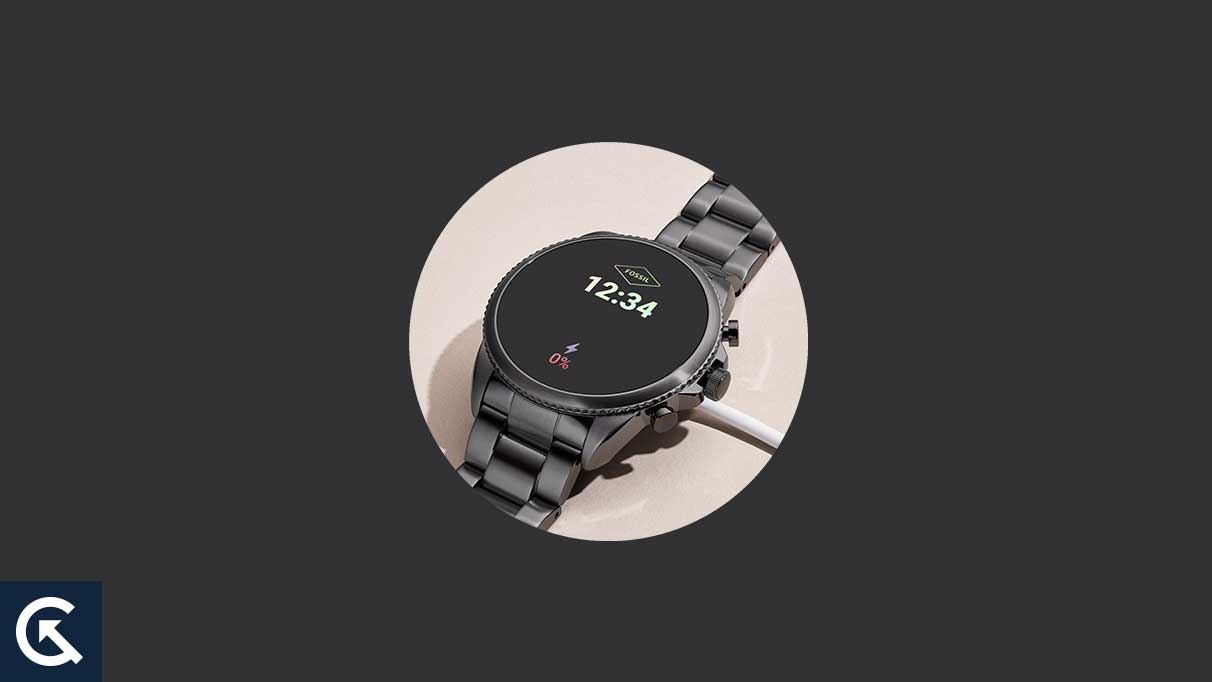
Page Contents
What Causes Fossil Gen 4, 5 or 6 Not Connecting to Android or iPhone
There are several potential causes for Fossil Gen 4, 5 or 6 not connecting to Android or iPhone. The most common causes are:
- The Bluetooth feature may not be enabled on the device.
- The Fossil device is out of range or in an area with poor signal strength.
- The Fossil device has a low battery.
- The Bluetooth feature on the device is not compatible with the Fossil device.
- The Fossil Watch is not compatible with the Android or iPhone operating systems.
- The app used to connect the Fossil device is not up to date.
- The Fossil Watch has not properly paired with the device.
Fix Fossil Gen 4, 5 or 6 Not Connecting to Android or iPhone
Most Fossil users experience not connecting to Android or iPhone issues on their smartwatches. However, users have reported this issue on several platforms, such as Twitter, Reddit, etc. If you are facing connecting your Fossil Watch to an iPhone or Android device, you can resolve this issue by following some steps.
Check the Bluetooth Connection
First, check that your device is compatible with the Fossil app to fix a Fossil Gen 4, 5, or 6 watches that are not connecting to your Android or iPhone. If it is, then check the Bluetooth connection. Next, make sure that your Fossil watch is in pairing mode. You can do this by pressing and holding the top right button for several seconds until the Bluetooth icon appears. Then, open the Bluetooth settings on your phone and search for devices. Your Fossil watch should appear in the list of available devices. Select it to pair and connect. You may need to enter a passcode to connect the two devices.
Resync the watch to your phone
If the Bluetooth connection is stable and the Fossil Watch is not connecting to Android or iPhone devices, try to Resync the watch to your phone. It helps you to resolve the connecting issue between the watch and the phone. If your Fossil Gen 4, 5 or 6 watches is not connecting to your Android or iPhone, you can try to resync the watch to your phone.
To do this, you must open the Fossil app on your phone and select the My Devices tab. Next, select the watch you are trying to connect and hit the Resync button. These will prompt your phone to search for the watch and attempt to establish a connection. If successful, you can access the watch’s features on the app, such as notifications, step tracking, and more.
Restart Your Device
If you are having trouble connecting your Fossil Gen 4, 5, or 6 to your Android or iPhone, one thing you can try is to restart your phone. Sometimes, restarting the device fixes minor bugs and glitches and helps resolve any critical issues. This simple step can often fix connection issues. Restarting the device steps will work on Android and iPhone devices.
To restart your device, press and hold the power button until you see the “Power Off” option appear. Once you select this, your phone will begin to shut down; once it is completely powered off, press and hold the power button again to turn it back on. Once your phone is back on, try connecting your Fossil Gen 4, 5, or 6 again and see if the problem is resolved. If the issue persists, you may need to try other methods.
Check and Update the Fossil Connect App
If you are still facing this issue, your phone may have a problem with the Fossil Connect app. Ensure the Fossil app is working properly on your Android or iPhone and running in the background. Additionally, if the Fossil app is not running on the latest version, try to update your Fossil app to the latest version and then check if the issue is solved. To update the Fossil app on your phone, follow these steps:
On Android:
- Open the Google Play Store on your Android device.
- Tap on the profile icon at the top of the screen in the right corner.
- Now choose Manage apps and device.
- Tap on the Updates available option.
- Here you will see the lists of all updated applications. Select the Fossil app and tap on the update option to proceed.
On iPhone:
- Open the App Store on your iPhone device.
- Tap on the Updates option or directly search the app in the search engine.
- If there is an update available, tap on it to proceed.
Update Your Software
Regularly updating your software is an important way to keep your Fossil Gen 4, 5, or 6 watches connected to your Android or iPhone device. If you are having trouble connecting your Fossil Gen 4, 5, or 6 watches to your Android or iPhone, you may need to update the phone software. Updating the phone software can help fix any issues with the connection between the phone and the Fossil Watch.
Additionally, your phone’s software updates can often include fixes to any bug or compatibility issue that may be causing the connection issue with your Fossil watch. To update your phone’s software, ensure your phone is connected to an active internet connection, and then navigate to the settings menu of your device. Once in the settings menu, look for the option to check for updates, and then follow the instructions to apply any available update. Once your phone is up to date, reconnect your Fossil watch and see if the connection issue is resolved.
Frequently Asked Questions
Why is my Fossil Gen 4, 5 or 6 Watch not connecting to my Android or iPhone?
There could be several reasons your Fossil Gen 4, 5 or 6 Watch is not connecting to your Android or iPhone. It could be due to an improper Bluetooth connection, a firmware update, or other settings that need to be adjusted.
How can I troubleshoot my Fossil Gen 4, 5 or 6 Watch not connecting to my Android or iPhone?
To troubleshoot your Fossil Gen 4, 5 or 6 Watch not connecting to your Android or iPhone, try the following steps:
- Check your Bluetooth connection settings and ensure the watch is visible and discoverable.
- Check if the watch has the latest firmware update, and if it does, install it.
- Make sure that the watch is within range of the device.
- Restart your watch and device, then try reconnecting them.
- Unpair and repair the watch from the device, then try reconnecting them.
What if my Fossil watch still won’t connect after updating the firmware?
If your Fossil watch still doesn’t connect after updating the firmware, try resetting the watch. To do this, hold down the middle button and the top right button for 10 seconds until you see the Fossil logo. Once the watch has been reset, try reconnecting it to your phone.
Conclusion
In conclusion, Fossil Gen 4, 5, and 6 can sometimes have difficulty connecting to Android or iPhone devices. It is important first to ensure that you have the latest version of the Fossil app installed and the latest version of your device’s operating system. If you still have difficulty connecting, resetting the Bluetooth connection or factory resetting the watch can often be helpful. If all else fails, contact Fossil customer service for further assistance.
