Fossil Gen 4, 5 or 6 smartwatches are the latest generation of Fossil watches, offering a range of useful features. These watches are compatible with Android and iOS and come with various features such as fitness tracking, phone notifications, app support, music control, and more.
In addition, if you have a Fossil Gen 4, 5 or 6 smartwatch and are having trouble getting notifications to appear, you have come to the right place. Notifications are a key feature of any smartwatch, so it can be frustrating when they don’t work properly.
In this guide, we will discuss the common causes of notification problems on Fossil Gen 4, 5, and 6 watches and how to fix them. We’ll also provide tips and tricks to help you get the most out of your watch’s notification functionality.
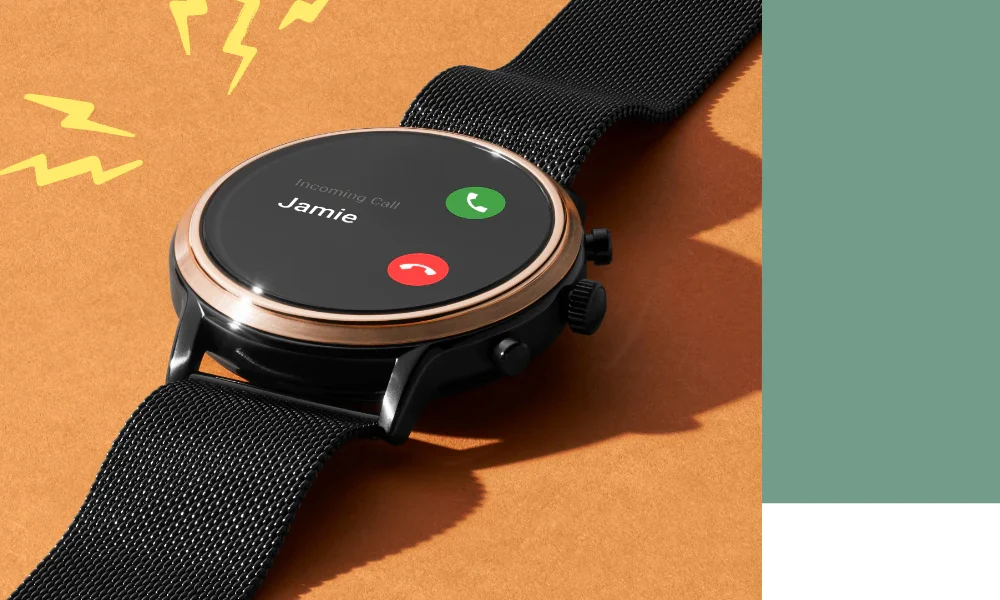
Page Contents
- What Reason are Fossil Gen 4, 5 or 6 Notifications not working?
- Fix Fossil Gen 4, 5 or 6 Notifications not working
- Restart Your Fossil Watch
- Make Sure you are connected to the Internet.
- Check Notifications Settings
- Check App Permissions
- Enable the Background Running App
- Check Do Not Disturb Mode
- Turn Off the Silent Mode Notification on Your Fossil Watch
- Don’t Use Multiple Watches with the Same Phone
- Update the OS Watch App
- Frequently Asked Questions
- Conclusion
What Reason are Fossil Gen 4, 5 or 6 Notifications not working?
There are a few possible reasons why Fossil Gen 4, 5 or 6 notifications may not work. The most common reason is that the Bluetooth connection between the watch and the phone may be weak or disconnected. It is also possible that the Fossil App or the Wear OS app on the phone may need to be updated. Lastly, the notifications may need to be enabled on both the Fossil App and the Wear OS app.
Fix Fossil Gen 4, 5 or 6 Notifications not working
If you own a Fossil Gen 4, 5 or 6 smartwatch and find that your notifications are not working, you can easily solve it. Although, users are experiencing notifications not working on their Fossil smartwatches, and they don’t know the exact fix. However, notifications not working is a common issue, and several users complain about this issue on several platforms.
Restart Your Fossil Watch
If you are facing notifications that do not work on the Fossil Watch, the first thing to try is to restart your Fossil watch. To do this, press the side button on your watch for a few seconds until the screen turns off and then on again. These will restart your Fossil watch and could potentially fix the issue. If restarting the watch does not fix the issue, move on to other solutions to fix the issue.
Make Sure you are connected to the Internet.
You should check your internet connection if you have issues with notifications not working on your Fossil Gen 4, 5, or 6 smartwatches. The watch may be unable to connect to the internet, causing notification issues.
Make sure you are connected to a stable Wi-Fi network or your phone’s data connection is turned on. Other issues may be at play if you are connected to the internet and still experiencing notification issues. You may want to try restarting your watch or checking for updates to see if that resolves the problem.
Check Notifications Settings
Check the notifications settings on your Fossil watch to ensure notifications are enabled. To do this, open the Wear OS app on your phone and select the “Notifications” option in the menu. Make sure that all of the switches are turned on.
Check App Permissions
If you are still experiencing these issues with notifications not working on your Fossil Gen 4, 5, or 6 smartwatches, one potential solution is to check the app permissions on your phone. Make sure that the app associated with the watch has permission to send notifications. You can usually manage app permissions in the settings menu of your phone.
Simply locate the app in question and ensure that the toggle for notification permissions is turned on. If the issue persists after checking the app permissions, you may need to try other potential solutions.
Enable the Background Running App
If you are experiencing issues with notifications not working on your Fossil Gen 4, 5, or 6 smartwatches, you can try enabling the “Background Running App” on your device. This feature allows the watch to continue running certain apps and processes in the background, even when the screen is off or when you are using other apps on your phone.
To enable the Background Running App on your Fossil Gen 4, 5, or 6 smartwatches, go to the settings menu and look for the “Apps” or “App Manager” section. From there, you should be able to find the option to enable the Background Running App for specific apps. Remember that enabling this feature may impact the battery life of your watch, so you may want to consider disabling it for apps you do not frequently use.
Check Do Not Disturb Mode
One possible solution to fix the Fossil Gen 4, 5, or 6 notifications issue is to check the Do Not Disturb mode on your phone. Do Not Disturb is a feature that silences incoming calls and notifications and can be activated manually or automatically based on your schedule or location. If Do Not Disturb Mode is enabled, your Fossil Gen 4, 5, or 6 may not receive any notifications. To disable Do Not Disturb Mode, follow these steps:
- Go to the Phone’s Settings.
- Choose the Sound & vibration option from the menu.
- Scroll down and turn off the Do Not Disturb Mode by clicking on it.
- You may also need to allow notifications for your Fossil watch app in your phone’s settings.
Turn Off the Silent Mode Notification on Your Fossil Watch
Are you having trouble receiving notifications on your Fossil watch? One possible solution is to turn off silent mode. Silent mode is a setting that can be activated on some smartwatches, including Fossil watches, that mutes all alerts and notifications. If your watch is in silent mode, you will not receive any notifications, even if they are turned on in the settings of your watch and phone. To turn off the silent mode notification on your Fossil watch, follow these steps:
- Press and hold the button on the watch’s right side until the main menu appears.
- Scroll down to the “Settings” option and select it.
- Scroll down to the “Sounds & Alerts” option and select it.
- Toggle the “Silent Mode” option to the off position.
If you are having trouble with notifications not working on your Fossil Gen 4, 5, or 6 watches, turning off silent mode may help resolve the issue. If the problem persists, you may need to troubleshoot further or contact Fossil customer support for assistance.
Don’t Use Multiple Watches with the Same Phone
It is not recommended to use multiple watches with the same phone in order to fix notification issues on Fossil Gen 4, 5, or 6 watches. Doing so can cause more problems and may not solve the issue effectively. Instead, it is recommended to try other troubleshooting steps, such as ensuring that the watch and phone are properly paired and checking for software updates. If these steps do not resolve the issue, it may be necessary to contact Fossil customer support for further assistance.
Update the OS Watch App
Lastly, if all methods fail, you can resolve this issue by updating the OS Watch app to the latest version. First, ensure your watch is fully charged and connected to the Internet. Then, open the App Store or Google Play Store on your phone and search for the OS Watch app. Select the update button to download and install the latest version if an update is available.
Once the update is complete, try using the notifications on your watch again to see if the issue has been resolved. You may need to contact the manufacturer for further assistance if you still have trouble.
Frequently Asked Questions
How can I fix Fossil Gen 4, 5 or 6 notifications that are not working?
To fix Fossil Gen 4, 5 or 6 notifications that are not working, you should first check if the notifications are enabled in the device settings. If they are already enabled, try restarting the device and re-enabling the notifications. If this still doesn’t work, try resetting the device by holding the power button for 10 seconds until the device restarts. You may need to contact the manufacturer for further assistance if the issue persists.
How do I restart my Fossil Gen 4, 5 or 6 watch?
To restart your Fossil Gen 4, 5 or 6 watches, press and hold the middle button for 10 seconds. When you hear a short vibration, release the button, and your watch will restart.
Can I receive notifications on my Fossil Gen 4/5/6 watch even if it’s not connected to my phone?
No, in order to receive notifications on your Fossil Gen 4/5/6 watch, it must be connected to your phone via Bluetooth. Without this connection, the watch will not be able to receive notifications.
Can I customize which notifications I receive on my Fossil Gen 4/5/6 watch?
Yes, you can customize which notifications you receive on your Fossil Gen 4/5/6 watch by going to the notification settings on your phone or watch. Here, you can choose which apps can send notifications to your watch and customize the type of notifications you receive (e.g., vibrations, sound alerts, etc.).
Conclusion
In conclusion, if you are experiencing issues with notifications not working on your Fossil Gen 4, 5, or 6 watches, there could be several possible causes. These could include problems with the Bluetooth connection to your phone, incorrect notification settings, or issues with the watch itself. However, we have mentioned several solutions to fix the notification not working issue. If all solutions do not fix the solutions, you may need to contact Fossil customer support for further assistance.
