God of War is one of the most popular action-adventure games. It is loved by millions worldwide, but recently people have been complaining about an issue associated with the game which they want to fix as soon as possible. While in the gameplay, people have received error messages like God of War Not Enough Memory or Memory Leak Error. It keeps popping up which is annoying for all the players.
If you are here, it is evident that you are also one of them who is getting this error message constantly. You don’t have to worry as this article is for you. In this article, we will find the fix if this issue and will ask you to follow a few steps to get rid of this annoying pop-up message. We will also find out the reason why you are getting this message while in the gameplay constantly even if you have enough storage available.
Also Read
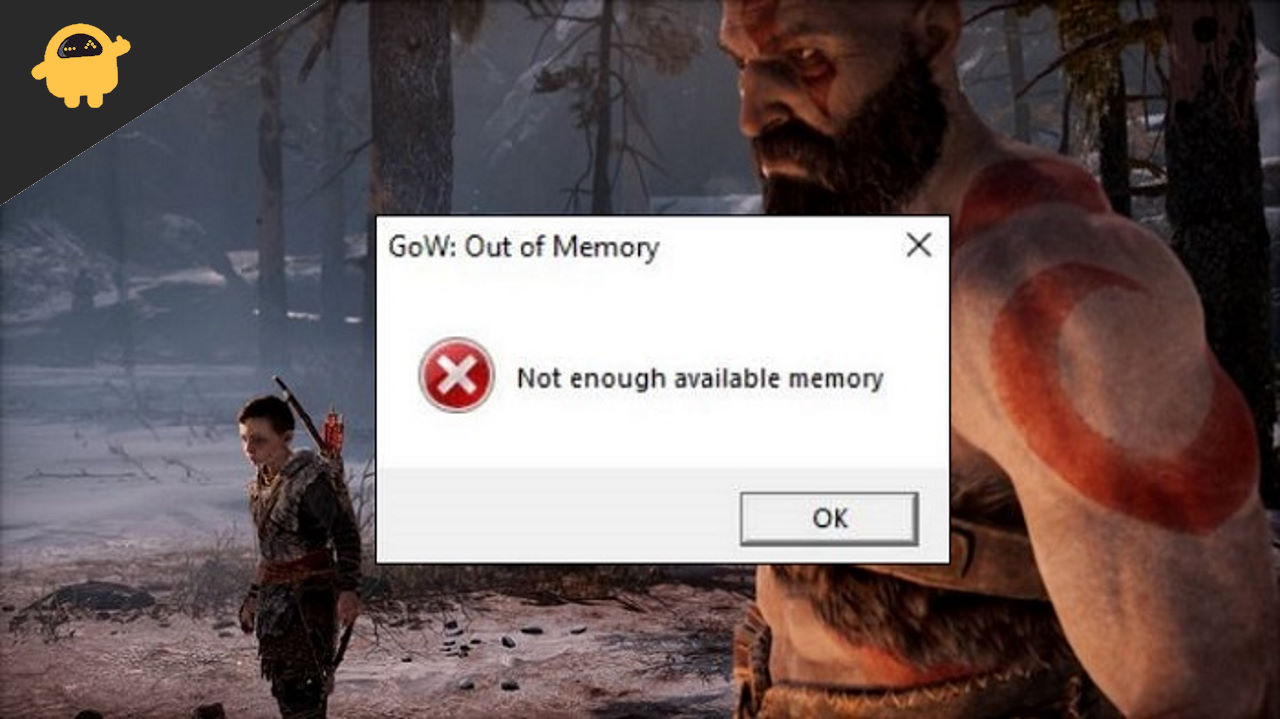
Fix: God of War Not Enough Memory or Memory Leak Error
If you are getting this message, there can be many multiple reasons behind this, but we have listed a few possible reasons here in this section.
- Your PC has no space available or incompatible specs.
- A temporary issue in the game in the form of a glitch. These types of glitches usually fade away instantly once you restart your PC.
- An outdated graphics driver may find conflicts while you are running the game.
- One of the files of the game is corrupted and you need to get rid of that file.
- Temporary files are creating problems for your game.
As every issue has a fix in this technological world. This issue can also be fixed by using a few troubleshooting steps we are discussing here. Please go through these methods and the steps associated with the methods.
Method 1: Check your PC Specifications
The first method to fix your issue is to check if your PC is meeting the minimum requirement for the World of War game. If your PC specs are not meeting the system requirements, it can cause conflicts with the launching of the game. Please make sure to fulfill the minimum requirements of the World of War game.
Minimum system requirements for the World of War game
- Windows 10 64-bit or later is required.
- AMD Ryzen 3 1200 (4 core 3.1 GHz) or Intel i5-2500k (4 core 3.3 GHz).
- 8 GB RAM.
- NVIDIA GTX 960 (4 GB) or AMD R9 290X (4 GB).
- Version 11 (DirectX feature level 11_1 required).
- 70 GB of available space.
Method 2: Relaunch Game
If the game is giving you an error like this and this is caused by any glitch in the game. This can be removed by restarting the game again. Most of the time these types of bugs are fixed by starting the game.
Just go to your game and Quit the game or you can press Alt+F4 too. And close every background process and application before relaunching the ga,e again. If you are getting the error message again then you should see the next step.
Method 3: Disable the Integrated graphics
One of the users on Reddit fixed this issue by disabling the integrated graphics of his PC. You can also try disabling the integrated graphics of the PC and see if it works or not, here is how you can disable your integrated graphics.
- Right-click on the empty area on your desktop.
- Select the NVIDIA Control Panel.
- You can see Manage 3D settings on the left side of your screen.
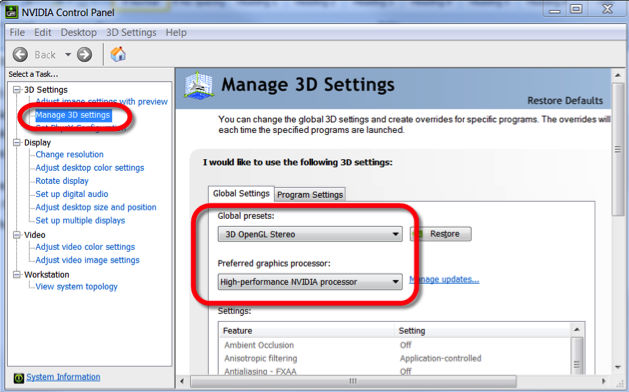
- Now from the list, choose your graphics card as the preferred graphics card.
- Click on apply and save.
Method 4: Try running a System File Checker scan
Sometimes due to a corrupted system file, you can get errors on your application while running. In this case, it might be possible that there is a corrupted system file that is causing it to give you error messages like this, you can run an SFC scan to fix this issue. Here you can do it.
- Type CMD in the start menu and open the command prompt.
- Write the following common SFC /scannow.

- Press enter and windows will detect any corrupted file automatically.
Method 5: Update Game
If in case, you haven’t updated God of War game for a while then make sure to follow the steps below to check for updates and install the latest patch (if available). To do this:
- Open the Steam client > Go to Library > Click on God of War from the left pane.
- It’ll automatically search for the available update. If there is an update available, make sure to click on Update.
- It may take some time to install the update > Once done, make sure to close the Steam client.
- Finally, reboot your PC to apply changes, and then try launching the game again.
Method 6: Increase Virtual Ram
Increasing virtual memory might fix God of War not enough memory or memory leak error. Follow the steps below to improve virtual memory on your PC:
- Press the Windows key on your keyboard and search for the control panel.
- Click on Performance and Maintenance and then go to System.
- Now, from the Advanced tab, click on Settings.
- Now click on Change in the Advanced Tab.
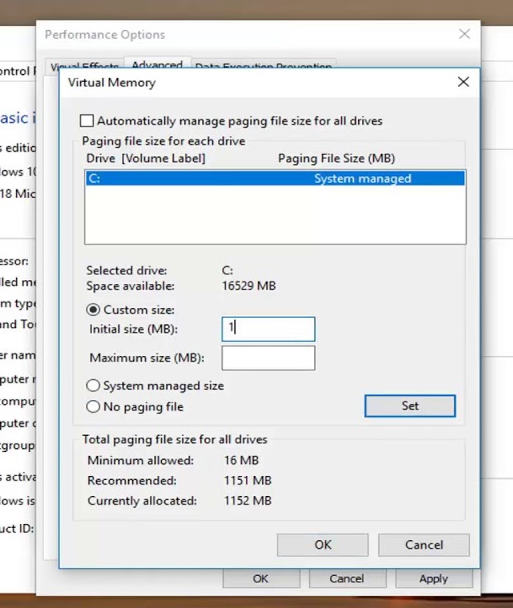
- Select the drive which contains the paging file that you want to change.
- Finally, Under Paging file size for the selected drive, click on System Managed Size > Click on Set.
Method 7: Try updating Graphic Drivers
The last thing you can do is by updating your graphics driver. These high-end games rely on the graphics and if your graphics card driver is updated to the latest version and see if it fixes this issue or not.
- Right-click on the start menu and open device manager.
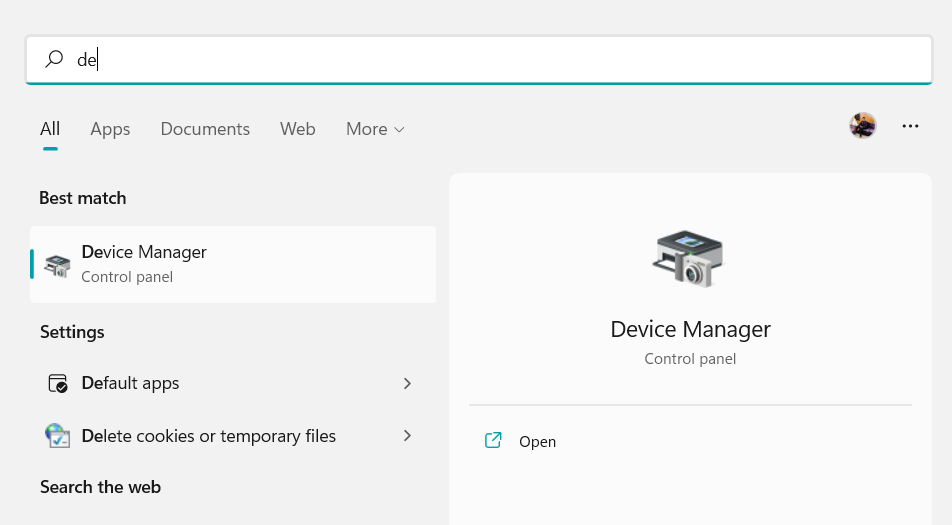
- Right-click on the display drivers from the list, and you will see more option.
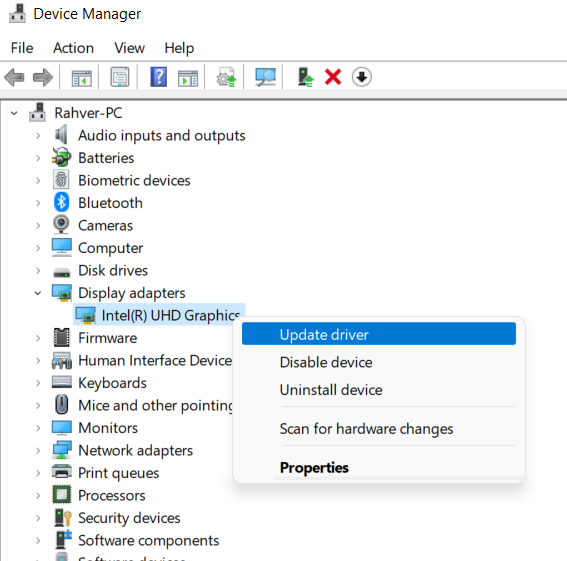
- Now click on update drivers, and select choose automatically for drivers.
- The required drivers will be installed automatically. Once done, restart your PC.
Conclusion
This brings us to the end of this guide for fixing the God of War Not Enough Memory or Memory Leak error issue. Well, getting an error message while playing your favorite game is annoying and you would want to fix it as soon as possible, this article has a few methods you can try which will fix your issue with the world of war game. If nothing works you can always reinstall the game and start from fresh.
