Google’s aim with Android is to make the smartphone experience better than ever before. To achieve this, they keep adding amazing new features into their services from time to time. This time, a new feature to Google Assistant has been added & it’s called Ambient Mode.
Google announced Ambient mode for the Assistant back in 2019 for select phones intending to improve the way you interact with your smartphone as well as the connected smart devices.
Also Read
As per the Google Assistant Project Manager, Arvind Chandrababu, this addition will offer a proactive Google assistant experience on all Android smartphones. The ambient mode takes the users from an app-based way of doing things to an intent-based way of doing things.
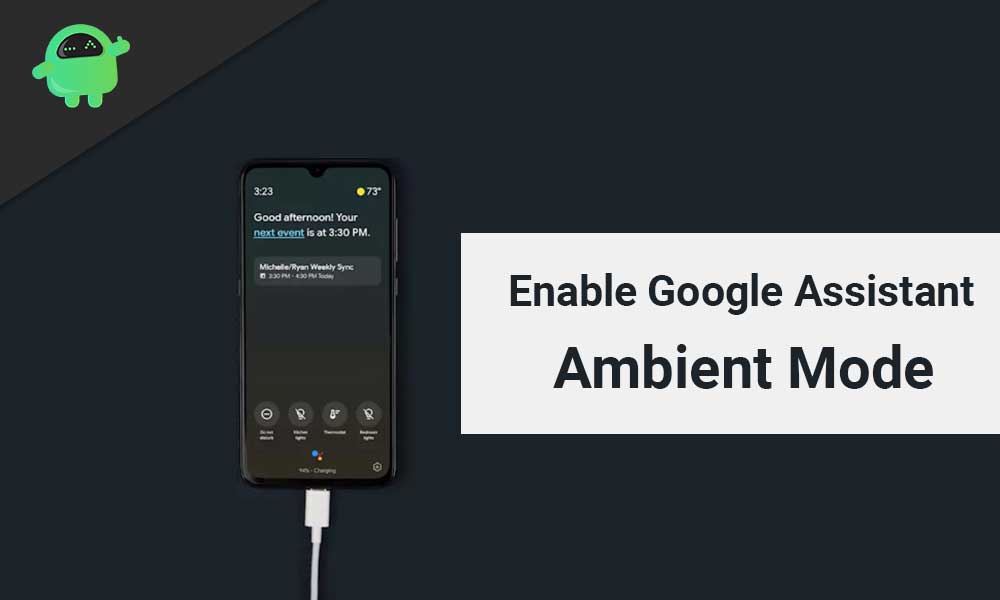
Page Contents
What is Ambient Mode?
With Ambient mode on, the screen of your smartphone becomes a smart display, of sorts. Smart displays are mostly used for reading up headlines, glancing through notifications, controlling music, checking the weather, and other similar things.
Ambient mode brings the same functionality to your Android smartphones. There are just two caveats:
- Your phone must be running on Android 8.0 or above.
- The ambient mode only works when your phone is connected to a charger.
So, how do you get this feature? Well, all you gotta do is update the Google app from the play store; make sure that you are running the latest version available.
Google Assistant Ambient Mode: What Are the Features?
The Ambient mode has a number of features to emulate the smart display experience. Some of them are:
- Reminder notifications
- Text messages
- Call activities
- Controlling smart devices like Google home
- Photo album slideshow
Google Assistant Ambient Mode: Which Devices are Supported?
If you’re wondering whether this feature is available for your smartphone or not, here’s all the info you need on that.
It has been verified to work on a number of Samsung, Lenovo, Xiaomi, Nokia, Sony & OnePlus devices. A complete list of supported devices isn’t out yet, so you can expect official support for more devices in the coming future. But it’s to be believed that all the devices running on the latest version of Android, will be able to use this feature.
How to Activate and Use Ambient Mode?
Since this feature isn’t enabled by default, even after you update the Google app, it won’t work; you’ll have to activate it in the app settings.
Now, if you’ve updated the app, have a smartphone from one of the above-mentioned OEMs, & are running Android 8.0 or above, you can enable the Ambient mode by following these steps:
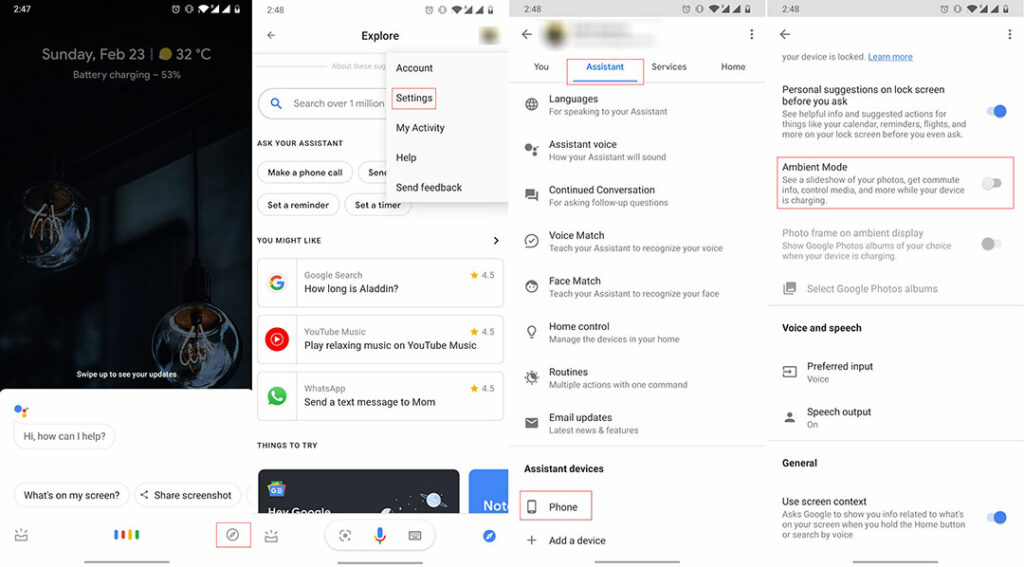
- Open the Google Assistant app either by long-pressing the home icon or saying the hot word – OK Google. If you’re running the Android 10 & have enabled the Swipe navigation, you can turn it on by swiping from either of the bottom corner edges.
- Once the Assistant is on, tap the “Compass icon” at the bottom right corner. This will take you to the app settings page.
- Tap your profile picture located at the top right corner of the screen.
- Next, go to Settings.
- Then, tap the Assistant tab.
- Scroll to the bottom & select “Phone” under “Assistant devices.”
- Once again, scroll towards the bottom & enable the “Ambient Mode” option under the “Personalization” section.
You’ve done it. Now, the Ambient mode will take over your lock screen every time you plug your smartphone into a charger. Now you can perform multiple activities (like the ones mentioned above) right from your lock screen.
One more thing to note is that you’ll have to enable a few options to make the most of the Ambient mode.
- Notifications: The notifications, too, aren’t enabled by default. Now, to enable notifications in Ambient mode, follow the same steps as mentioned above. Once you’re in the personalization section, scroll to the bottom & enable the “Notifications” option under the “General” section.
- Photo Album: Another fun feature is Photo albums, which show a slideshow of pre-selected images from your Google photos library on the lock screen while it’s plugged in. The option to enable this feature can be found right under the “Ambient Mode” option on the settings page.
You can also reach the app settings page by tapping the settings icon at the bottom right corner once the Ambient mode is one.
Not only the Ambient Mode replaces your current lock screen with a minimal-looking one with easy access to notifications, but it also adds timely shortcuts like turning on the DND or playing your nighttime playlist.
With that, you also get the clock, battery percentage, and a shortcut to call the Assistant & interact with it by voice.
Moreover, if you unlock the phone & want to return to the Ambient Mode display, tap the “Return to Ambient Mode” option by swiping down the notification tray.
Wrap Up
You can call Ambient Mode a refined version of the “Always-on display” while you are charging the phone. It’s an easy & fun way to turn your lock screens into smart displays. It shows contextual information right on the lock screen, ridding you of the need to unlock the smartphone for the smaller things.
I recently got it on my OnePlus 7T. It seems to be working without any issues & I love this new addition to my device.
Enable Google Assistant Ambient Mode On OnePlus Phones
OnePlus phones are regarded as the flagship killer phones right from the beginning of its inception. And with the launch of OnePlus 7 Pro, the Chinese OEM hit the ball out of the park as it became one of the most sought after and the best smartphone of the year 2019. Moreover, you can blame the OnePlus 7 Pro to hype the high refresh rate display feature that you are now witnessing on more number of smartphones. In fact, OnePlus is also known as an OEM that pushes out new updates and features for its devices.
And in a recent development, OnePlus has made the Google Assistant-powered Ambient Mode now available for the OnePlus smartphones. However, note that this feature can be used on OnePlus 3 devices or above—OxygenOS, which is the custom skin of the OnePlus phones because of its vanilla experience. Originally, Google announced the Ambient mode feature at IFA in September 2019. But back then, it was available only for Nokia and Lenovo devices other than Google’s own Pixel phones. Now, with this announcement, OnePlus devices will also have the Ambient Mode.
For those who do not know, Ambient Mode lets the user’s access information like weather, agenda, reminders, etc. Or you can also use this feature to use your phone as an interface to control smart devices and more. You can check out the announcement below:
Hi friends,
By partnering with Google, we are excited to bring the Google Assistant-powered “Ambient Mode” to your OnePlus device (available onOnePlus 3 and above).
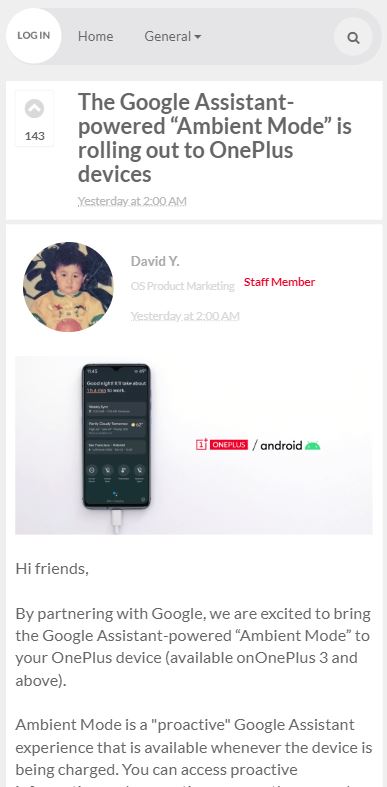
In order to use the Google Assistant-powered Ambient Mode on your OnePlus phone, follow the below steps:
- Once you have updated the Google Assistant Ambient Mode, open it.
- Then you need to head to More > Settings > Google Assistant.
- Go to the Assistant tab and navigate to Assistant devices > Phone.
- You will find the Ambient Mode option available there.
For more details about this new feature, watch the video below:
