Have you recently upgraded to Android 13 only to find that your Google Assistant is not working? Well, you’re not alone. According to recent reports, many users have reported experiencing issues with Google Assistant after the Android 13 update. Google Assistant, designed to make our daily tasks more manageable, has been doing a splendid job so far. However, the latest Android version seems to have introduced a glitch affecting its functionality.
In this guide, we will delve into how to resolve the Google Assistant malfunctions experienced in Android 13. We’ll explore the reasons behind the sudden non-responsiveness and guide you through every step needed to restore your Assistant’s functionality. Stay tuned till the end to resolve your issues swiftly and get your virtual assistant back in action!
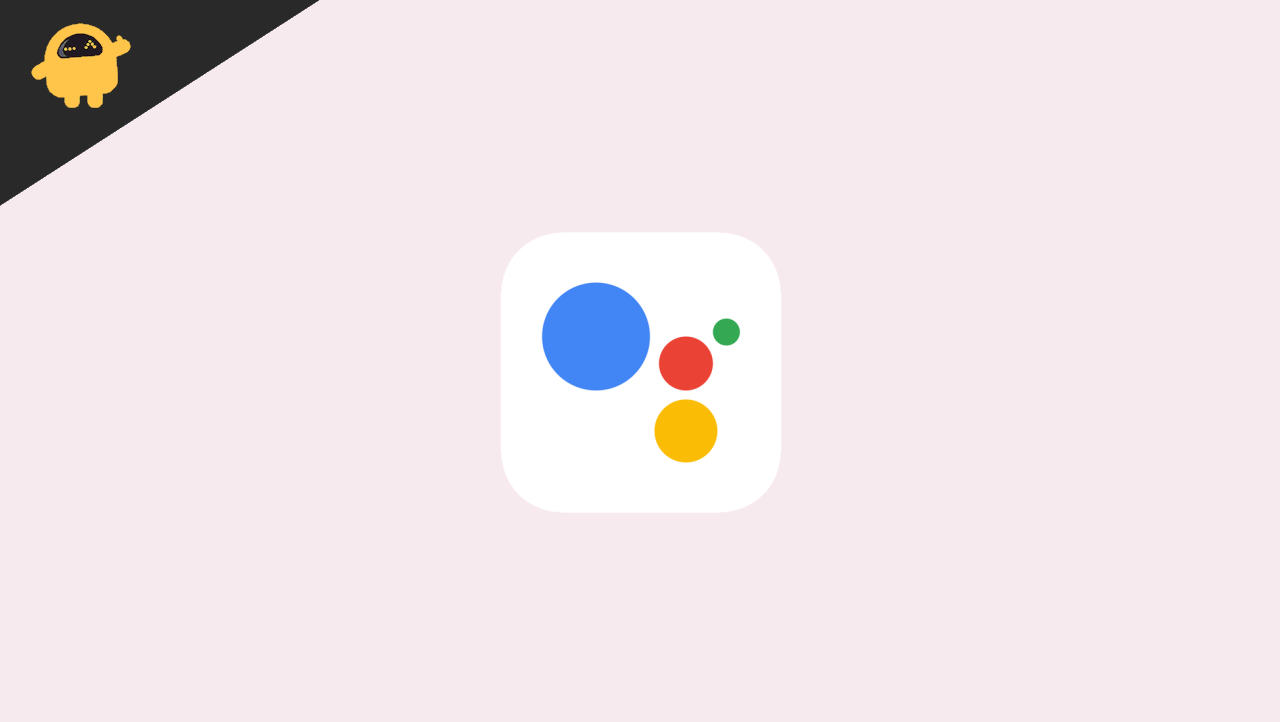
Page Contents
Fix: Android 13 Google Assistant Not Working or Broken
Is your Google Assistant suddenly unresponsive after updating to Android 13? Well, there could be various reasons behind this, one of them being a potential microphone issue. If your Assistant was functioning well prior to the update, a bug in Android 13 is likely causing the hiccup, and an Over-The-Air (OTA) update might resolve it.
Don’t worry; sorting out issues with Google Assistant isn’t usually complicated. Often, a few straightforward steps can get things back on track. Follow the steps outlined below to bring your Assistant back to life!
Method 1: Check for internet connectivity
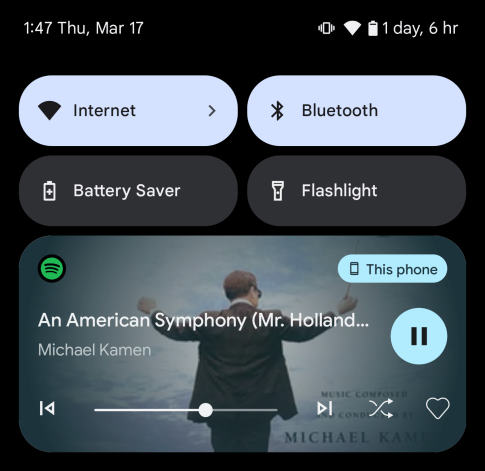
The first thing you should check is your internet connectivity. Open the notification panel and ensure that your wifi or mobile data is turned on. Turn it on by tapping the respective icons if it is not turned on.
Also Read
Method 2: Check if your Google Assistant is turned on or not
Your Google Assistant is not responding to your voice be just because it is not turned on. Your Google assistant uses the internet to connect with the world and to listen to your command; it needs an active internet connection.
And if you have it and the Google Assistant is not responding, you can go into settings to see if it is turned on or not; follow these steps to ensure this.
- Tap on the Google app.
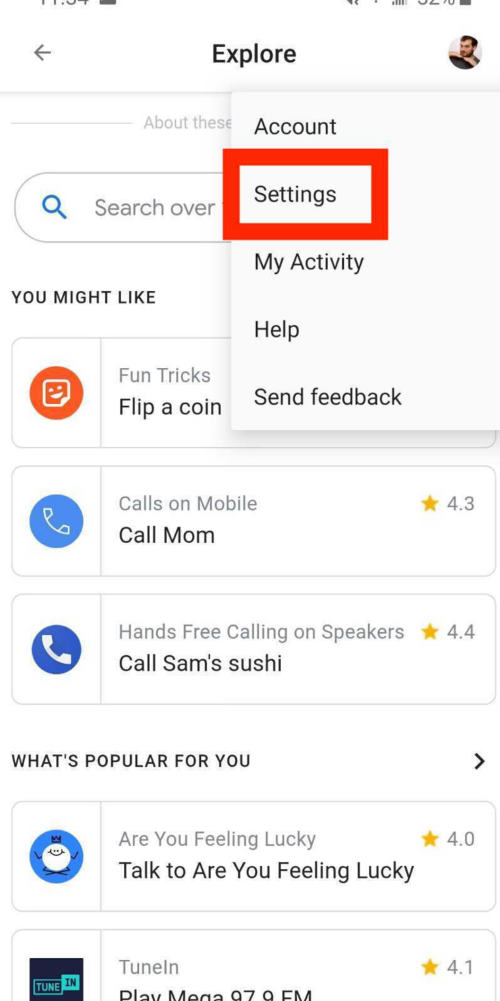
- Scroll down and tap on the settings of the Google app.
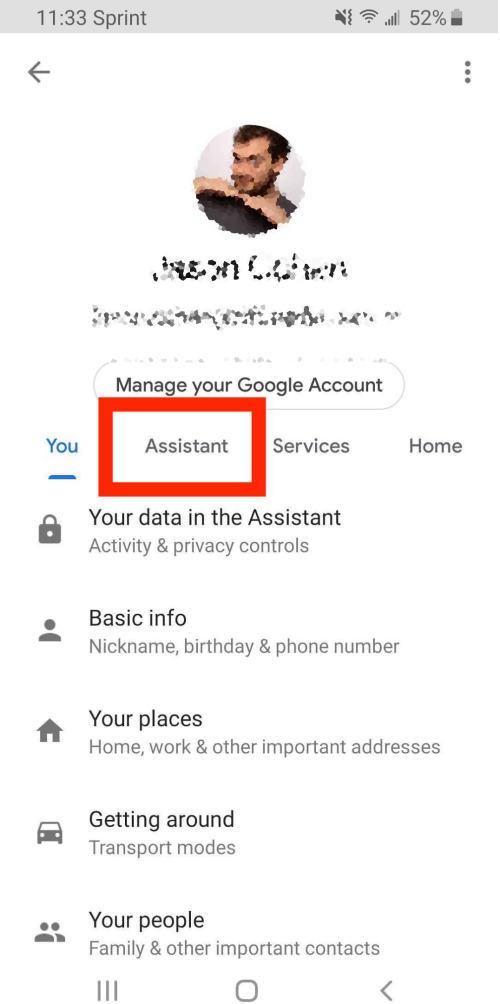
- Now tap on the Search, assistant, and Voice option.
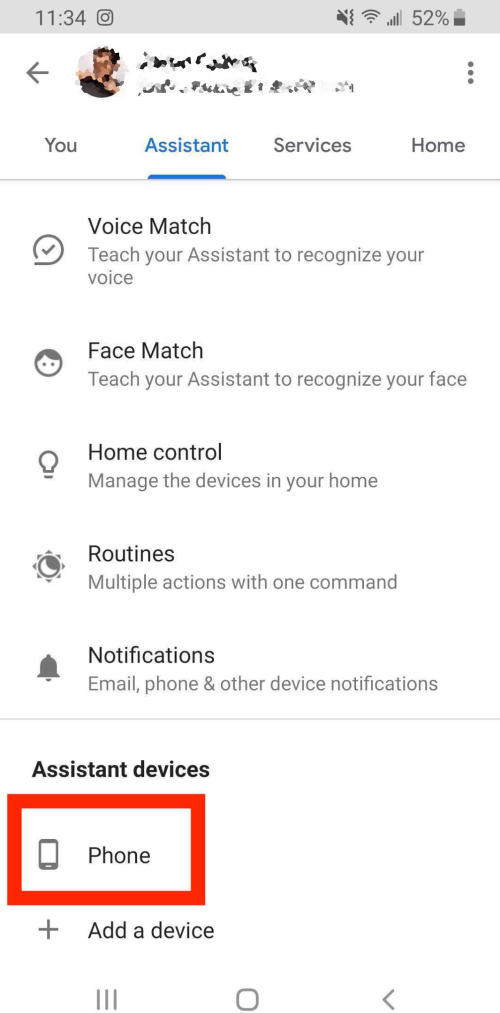
- Tap on Google Assistant and scroll until you see general and tap on it.
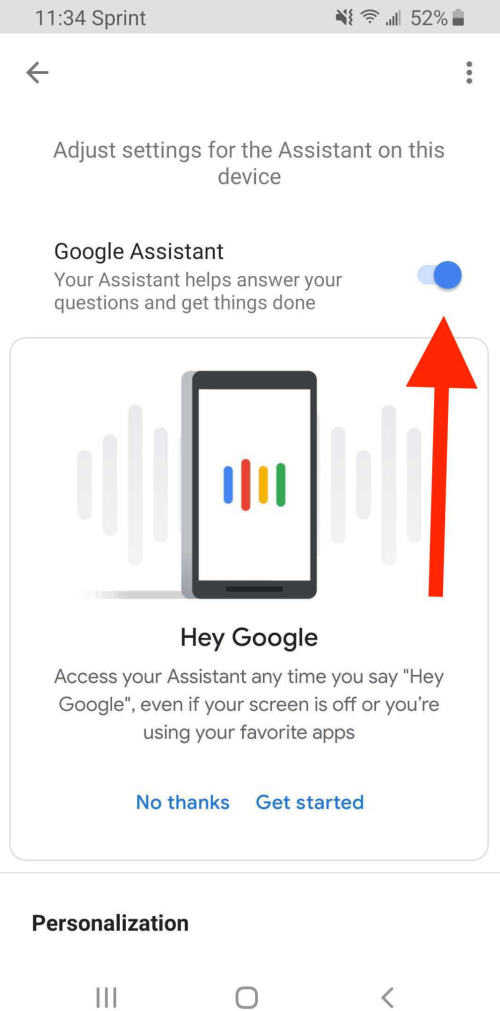
- Make sure that the toggle button of the Google assistant is turned on. If it is off, turn it on.
Method 3: Ensure your microphone is turned On
Google Assistant works on microphone access. It always needs uninterrupted access to the microphone to work and listen to your Commands.
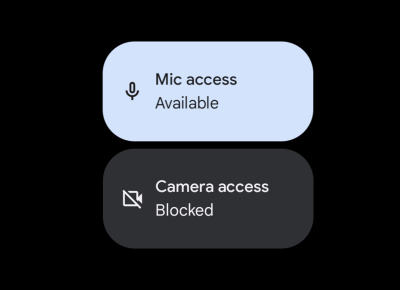
Maybe after updating to Android 13 your microphone has been turned off by default, and you need to turn it on for the Google assistant by giving it the microphone permission. Here are the steps to do it.
- Open your setting.
- Go to the application manager.
- Select all applications.
- Tap on the Google app.
- Now in the permission tap, allow the app to use a microphone to listen to your commands.
Also Read
How to Fix Android 13 Bootloop Problem
Fix: Android 13 Fingerprint Not Working Issue
Fix: Android 13 Not Showing Notifications
Fix: Android Auto Not Working on Xiaomi Devices Running MIUI 14 Based Android 13
Fix: Google Assistant Keep Saying Sorry, I don’t understand
Fix: Android 13 Lock Screen Notifications Not Showing
Method 4: Clear Google application cache data
If you are still facing the same issue with your Android 13 Google Assistant, you can try this step, and it can fix your problem. You must clear Google application cache data to make your assistant work again. Here are the steps you can try.
- Open your settings.
- Now tap on the Apps.
- Find the Google application.
- Tap on the storage tab and you will see a clear cache option.
- Tap on the clear cache.
This will clear your cache data from the Google application. If it is not working for you. You can also try these steps
- In the same storage tab of Google, find a clear data option
- Tap on the clear data option
You need to log in to the Google app again with your email ID and start your Google Assistant afterward.
Conclusion
Android 13 is loaded with features and bugs, too. As it is a very early update of the Android, you will find some bugs in it that will be fixed later in the updates.
The Google Assistant is a great feature for people who want an assistant for their work and fun. As mentioned above, these steps might help you in starting your assistant.
Also Read

please 🙏 my problem redmi note 8 Pro 13 update problem please send