Android 13, despite its polished and refined appearance, has not delivered a seamless experience for everyone. Some users are grappling with a bootloop issue where their device incessantly reboots, never managing to reach the home screen. The cycle typically consists of the device rebooting repeatedly immediately after the manufacturer’s logo becomes visible, without ever progressing past this point. If you are confronted with this frustrating predicament and are at a loss for solutions, fear not! In this article, we have compiled a range of potential fixes for the bootloop issue on Android 13 devices aimed at helping you restore normalcy to your device.
Also Read
Fix: After Android 13 Update, Android Auto Not Working Properly
Fix: Spotify Crashing, Keeps Pausing or Not Working after Android 12/ 13 update
Android 13 Google Pay Not Working, How to Fix?
Fix: Android 13 Not Showing Fast Charging or Not Charging Fast
Fix: Android 13 Not Showing Notifications
Fix: Android Auto Not Working on Xiaomi Devices Running MIUI 14 Based Android 13
Fix: Android 13 Not Charging Fast
Fix: Android 13 Lock Screen Notifications Not Showing
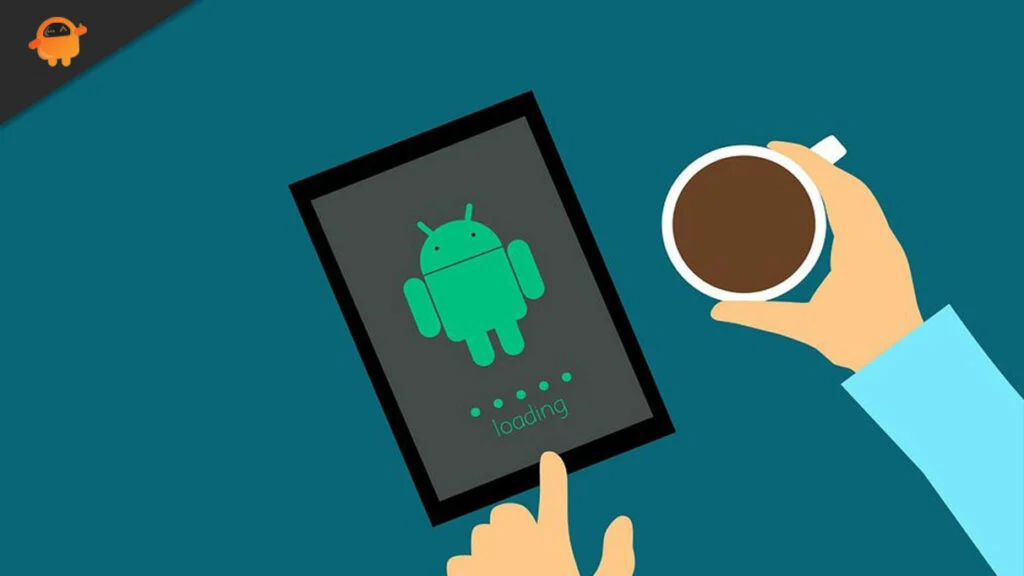
There could be many reasons your phone fails to perform a normal boot. If the bootloop problem has occurred after updating the device to Android 13, it’s most likely caused by a software bug. A bad third-party app on your phone can also trigger many problems. The defective power button could also be the reason.
Page Contents
How to Fix the Bootloop Problem on Your Android 13 Phone
Below are common solutions to fix the bootloop problem on your Android phone. Test the solutions in order until the problem is fixed.
Solution 1: Force Restart Your Phone
A force restart can help fix the bootloop issue. It clears the memory, removing running processes in the background. There could be a conflict in the processes, hopefully resolved after applying this solution.
Press and hold the power and volume buttons for 15 seconds to force restart your phone. Release the buttons and wait for the device to reboot. If it works, great! Otherwise, check out other solutions we’ve mentioned below.
Solution 2: Check the Power Button
Most of us use a protective case to protect the phone from damage or dust. If you are using a tightly packed case, there is a chance that the case is constantly pressing the power button or other buttons. You should, therefore, remove the case and check if the problem is fixed.
The protective case also delays the phone’s ability to cool down when overheating. We’ve seen in many cases that the device starts behaving abnormally when it’s overheated. Hence, if your device is heated too, remove the case and leave the phone until it does not cool. Then, press and hold the power button for 5 seconds and check if the bootloop problem has been fixed.
Solution 3: Enable Safe Mode
As mentioned earlier, a third-party app can also trigger severe issues on your Android phone. Hence, it would be best to be careful while installing such apps. Since your device is in the bootloop state, you can’t uninstall them. But, thanks to the Safe Mode feature, you can check if a third-party app causes the problem.
When your device boots into Safe Mode, it disables all the third-party applications. So, if the device starts functioning well in this mode, you must remove that third-party app from your phone. You can only factory reset your phone to remove those applications. We’ll be talking about it later in this article.
To enter the Safe Mode, press the volume down button while booting. The device should boot into Safe Mode.
Solution 4: Remove the SD Card
A corrupted SD Card or a corrupted file on your SD Card can result in many issues. To find out if the SD Card is the source of the problem, remove it from your phone. If your phone boots normally, you should get a new SD Card. Skip this step if your phone does not have an SD Card.
Solution 5: Factory Reset Your Phone
If your phone still runs into the bootloop problem, a factory reset seems the most effective solution. Before proceeding, please remember that this method removes all data from your phone, photos, videos, documents, installed apps, etc. Hence, take a complete backup of your phone.
Follow these steps to factory reset your phone:
- While your phone is turned off, press and hold the Power and Volume Down buttons for 15 seconds.
- Your phone should boot into Recovery Mode.
- Use the volume buttons on the Recovery Mode screen to navigate to the Wipe data/factory reset option.
- Press the power button to select the factory reset option.
- When it is finished, use the volume buttons to navigate to the Reboot system now.
- Now, press the power button to reboot your device.
Also Read
Conclusion
The bootloop problem is always frustrating. Thankfully, we covered ways to fix it in this article. I hope you can fix the bootloop issue on your Android 13 phone. Which method did the trick for you? Please let us know your thoughts in the comments below.
