Let’s check out the steps to install the Google Play Store or GMS on your Huawei Nova 7 and 7 Pro. Due to the ongoing US-China Trade War, there are quite a few parties at loss. Among them, Huawei and particularly its user base seems to be the most affected ones. Without digging deep into the political repercussions, this slugfest has resulted in the OEM’s restriction or ban to use the Google Mobile Services, or popularly known as GSM. For the unknown, GMS is the Google apps package that comes pre-bundled in Android devices. These aren’t a part of the Android Open Source Project, and as a result, every OEM has to take a license from Google for incorporating this GMS onto their devices.
Now since Huawei isn’t allowed, as of now, to use the GSM, hence users are losing on all the goodies. In other words, there will be no Play Store, YouTube, Google App, Photos, and any and every app provided by Google. Well, we guess that’s the worst thing that could happen to any Android device. However, thanks to the Android open-source nature, there’s always a way out, and right now it’s no different. With a pretty handy tweak, you could now easily install the Google Play Store or GMS on your Huawei Nova 7 and 7 Pro. On that note, we also have a detailed guide on how to install GMS on Mate 30/30 Pro or Mate X. Do check it out as well.
Also Read
Page Contents
How to Install Google Play Store or GMS on Huawei Nova 7 and 7 Pro
Before going ahead, let’s make one thing clear. You can’t simply install the Play Store or any of the Google Apps simply by sideloading it on your device. Because of this, you at least need to have the basic Google services framework, which unfortunately is absent in the above-mentioned Huawei devices. However, with this nifty trick, you could enjoy all the Google apps. Here is what needs to be done for that.

Prerequisites
- Download the Huawei HiSuite on your PC.
- Next up, download the Lazy App and Google Apps from here.
- You will also need to have a Windows PC or laptop.
Steps to Install Google Play Store on Huawei Nova 7 and 7 Pro 5G
- First of all, install the Huawei PC Suite on your PC.
- Now connect your device to PC and subsequently set your device to the File Transfer Mode.
- Once that is done, head over to Settings and search for HDB.
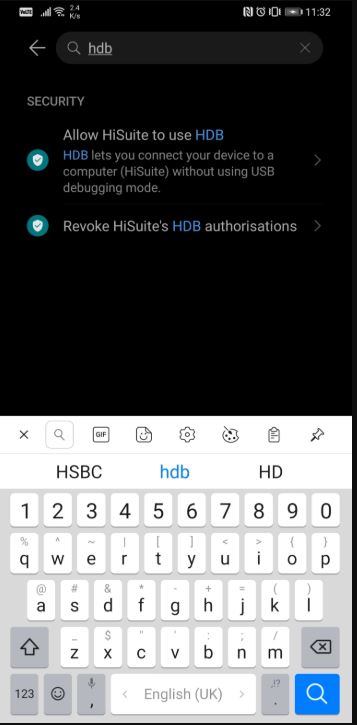
- From the drop-down results that appear, select Allow HiSuite to use the HDB option.
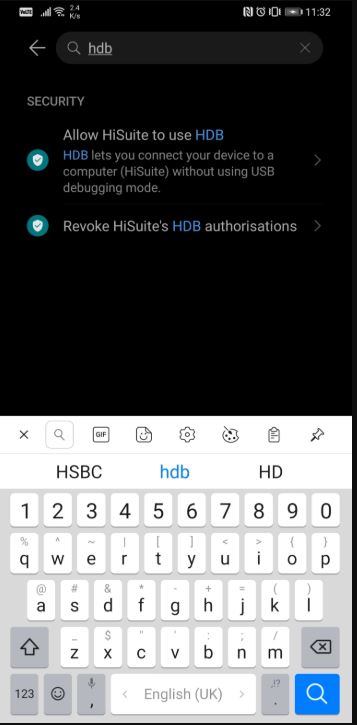
- Wait for a few seconds till your device gets connected to the PC via the HiSuite.
- As soon as the connection is established, you should see the below HiSuite screen appear on your PC.
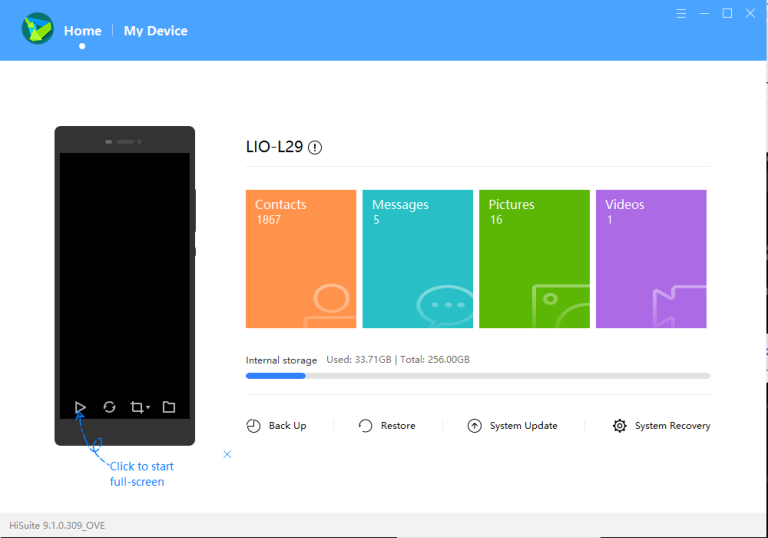
- Next, download and extract the LZPlay app on your PC. In doing so, a password prompt will appear. Enter a12345678 as the password. With this, the first part of the LZPLAY installation has been completed.
- Now, unzip the Google Play Apps compressed file and transfer it to your device’s internal memory.
- Head over to your Huawei device and using the file manager app, install all the six apps that you have just copied in the previous step.
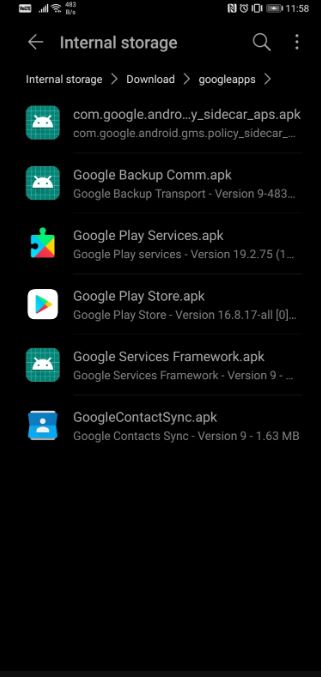
- Install all these apps one by one and give it all the necessary permissions. The order of the installation doesn’t matter, just make sure that you grant all the permissions.
- Once that is done, launch the LZPlay app on your device. Press Activate and ignore all the exclamations that you are presented with, in the subsequent menus.
- Now click on Restart and that’s it, you have now installed Google Play Store on your Huawei Nova 7 and 7 Pro.
- You will now have to register your current device ID with Google. You could easily do the same by following the instructions given in the below tutorial video.
Conclusion
So this was all from this guide. We hope that you were successful in installing the Google Play Store or GMS on your Huawei Nova 7 and 7 Pro. If you’re stuck at any steps and need any help, kindly drop in your queries in the comments section below. On that note, you should also check out our iPhone Tips and Tricks, PC tips and tricks, and Android Tips and Trick.
Huawei Nova 7 Pro Specifications: Overview
The Huawei Nova 7 Pro sports a 6.57 inches OLED screen with a Full HD+ resolution, i.e., with pixels of 1080 x 2340 and the trending dual punch hole setup. It has a screen to body ratio of 89.6 percent, an aspect ratio of 19:5:9, and a pixel density of 392 Pixel Per Inch (PPI).
Underneath the Huawei Nova 7 Pro, it sports the HiSilicon Kirin 985 5G SoC. This SoC is built on the 7nm process and has an octa-core setup. This setup includes a single Cortex A76 cores, which clocks at 2.58 GHz, and three Cortex A76 cores, which clocks at 2.40 GHz, and finally four Cortex A55 cores that clocks at 1.84 GHz. To the GPU side, it sports the Mali G77 GPU. Coming to the memory side, it comes with only 8GB of RAM. Further, it comes with 128, and 256GB of UFS 3.0 internal storage.
Talking about the optics side, the Huawei Nova 7 Pro sports a quad rear camera setup, which is arranged in a vertical manner. This setup includes a primary 64MP sensor with an aperture value of f/1.8 and PDAF. This primary sensor, coupled with a secondary periscope 8MP telephoto sensor with f/3.4 aperture, PDAF, OIS, and 5x optical zoom. Further, it has a tertiary 8MP ultra wide-angle sensor with f/2.4 aperture, and finally, it has a 2MP macro sensor with an aperture value of f/2.4. It also features a dual-tone Dual-LED flash and is capable of shooting 4K videos in 60fps. To the front, it has a dual-camera setup, which includes a 32MP sensor with an aperture value of f/2.2 and a secondary 8MP ultra-wide-angle sensor.
The Huawei Nova 7 Pro packs a 4,000 mAh battery, which also comes with support for 40W fast charging tech, and 5W reverse charging tech. The brand advertises as it can charge up to 75% in 30 minutes. The device runs on the Magic UI 3.1 that is based on Android 10 ( AOSP + HMS (Huawei’s alternative to the Google Play Services). It is available in five color options, which is in Black, Red, Purple, Green, and Blue.
Connectivity options include Wi-Fi 802.11 a/b/g/n/ac/ax, dual-band, Wi-Fi Direct, hotspot, Bluetooth 5.1, A2DP, LE, GPS with dual-band A-GPS, GLONASS, BDS, GALILEO, QZSS, NFC, Infrared port, and USB 3.0, Type-C 1.0 reversible connector. The OLED display also comes with an optical in-display fingerprint scanner.

follow by the same step,can’t install on Huawei Nova 7 SE GMS,anyone can help for this kind problem pls ?
SAME HERE
the huawei suite can be installed on macbook too??