Grammarly is a great tool to have when you need to do a lot of copywriting or essay writing work. Grammarly helps you to check grammar-ready documents and also helps you with plagiarism checks. But recently, many users are reporting an issue with Grammarly where users see the error: No document is open or detected message. This is a temporary bug but still creates many hindrances in anybody’s workflow.
If you use Grammarly in Microsoft Office, then you are prone to see this error message again. Where you will see a popup Grammarly error: No document is open or detected message in front of your screen. Although this issue is from the Grammarly side and will be fixed with the next update, you can still fix the issue on your end by following the troubleshooting guide below.
Also Read
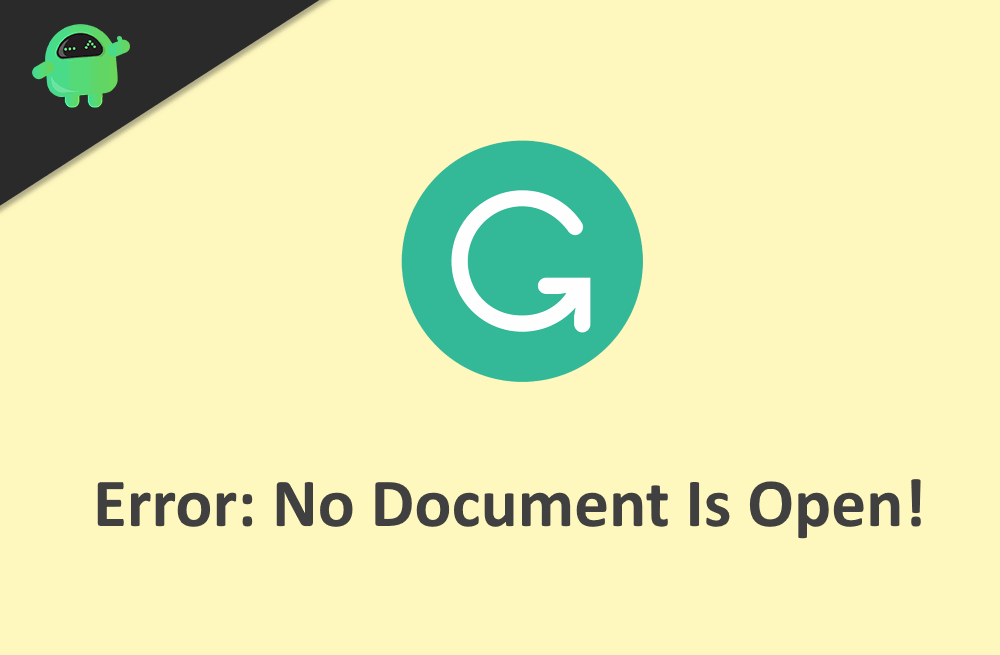
Page Contents
What is Grammarly
Grammarly is a digital writing tool millions of people use for their everyday writing activities. This tool uses Artificial Intelligence and Natural Language Processing technology to deliver a high-standard and error-free writing experience. The tool is available for all major platforms like Windows, Mac, and Android. This tool scans your documents as you type. Hence it corrects you on the go in real time. The tool can help you with grammar corrections and punctuation. The tool helps to make writings more understandable and appropriate to the audience.
The tool also has many other beneficial features. For instance, the tool can provide synonyms and definitions for any selected words. The app can also check for plagiarism. The tool is an add-in for MS Office tools like Word and Outlook. Also, it has a Chrome extension for online writing, such as emails, and an Android app to use on mobile devices.
How to Fix Grammarly error: No document is open or detected
The error states that no documents are open or the extension cannot access the open document due to some issues. This might be due to poor integration in MS Office or the app is not installed for all users. Also, this error can be caused by a corrupted installation of both Software. So, this topic explains all the possible solutions to rectify those issues.
Solution 1: Disable other extensions
Multiple extensions running at the same time will cause issues with Grammarly. So, disable or remove conflicting add-ins from MS Office. Navigate to File > Options > Add-ins in Word and Click on Go near manage.
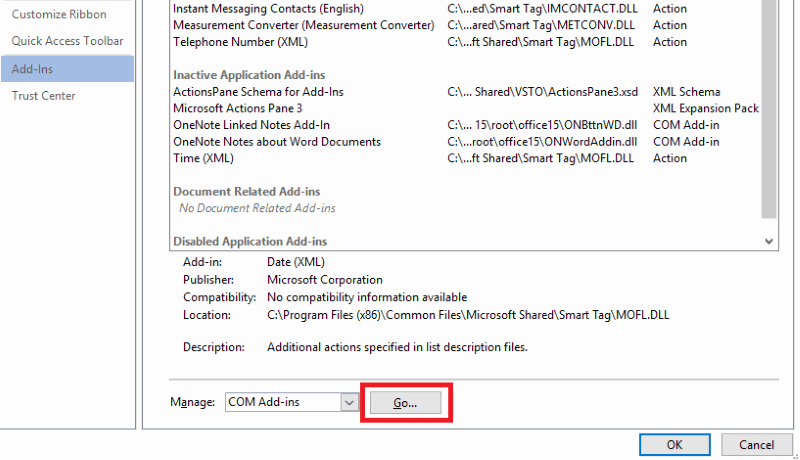
Then select an add-in on the popup, click on remove to remove an add-in from MS word. Restart the application to apply changes. Follow the same procedure for MS Outlook and check whether Grammarly works.
Solution 2: Reinstall Grammarly Add-in:
Poor configuration and corrupted installation due to any manual changes or Office update could have caused the issue. So, removing the add-in and adding it again will solve the issue in this particular case. To do so, uninstall the Add-in from Uninstall or Change a program by clicking on the app and selecting uninstall.
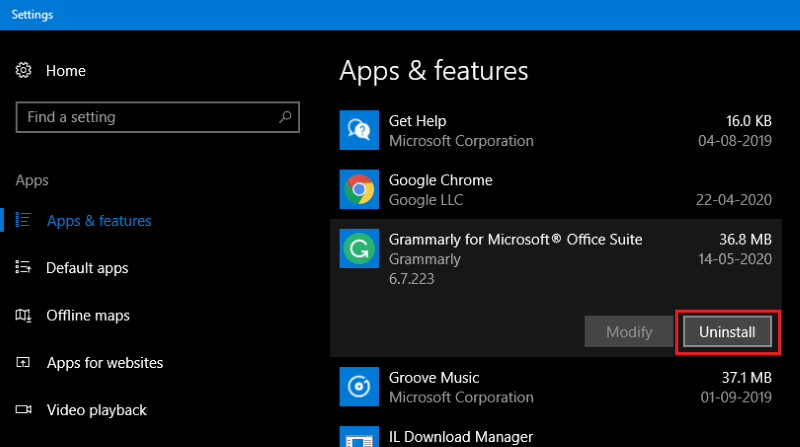
After uninstalling the app, reinstall it using the installer obtained fro the official webpage. Open the executable file and click on Get started by holding down Ctrl and Shift keys, this will open an advanced installation tab.
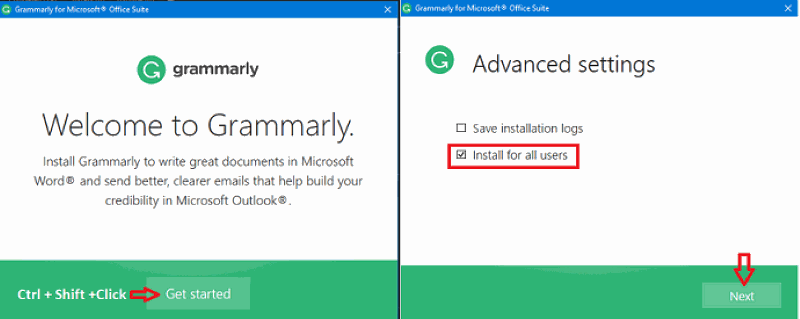
This is from where you can choose to install the software for all users. When multiple users are using the same system, this option should be chosen. Then follow the instructions to completely install the add-in into the system.
Solution 3: Update Office:
Always keep the office software up to date. The update will solve bugs and security related issues regarding the Office software.
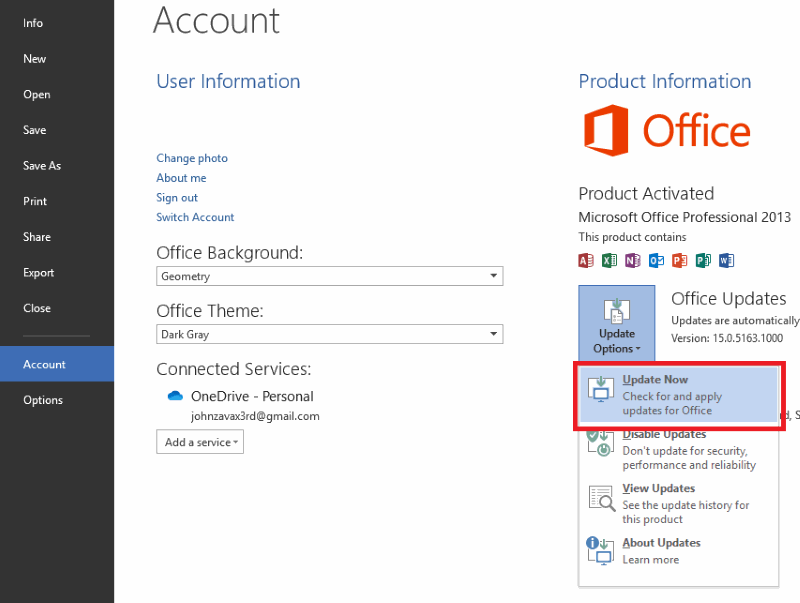
Navigate to File > Account and click on Update Options and select Update now. This Downloads updates and applies them if they are available. After update Reinstall Grammarly addon and check if it works.
Solution 4: Reinstall Office
This is the final solution that we can offer you. If none of the solutions worked for you, reinstalling the MS office will solve the issue. Uninstall MS office by using the setting option Uninstall or change program.
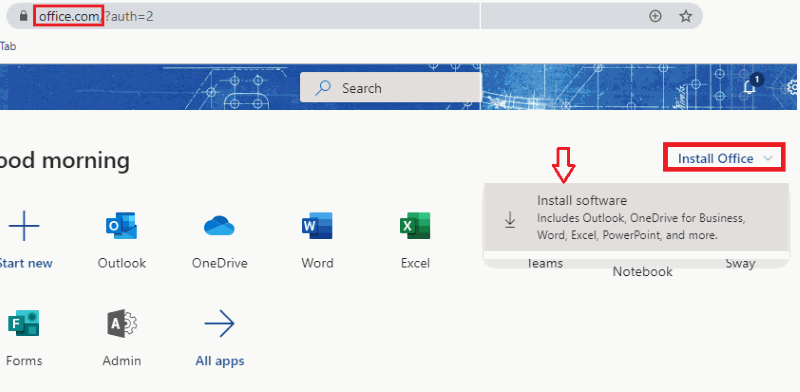
Go to the MS office Download page and download your software by providing necessary info like your Microsoft account and Product Key.
Note: If you have a 365 subscription, its simple as clicking o Install Office and following steps mentioned. Once the office is reinstalled on your system, you should reinstall the Grammarly add-in again to work with it.
Conclusion
So these were the methods for solving the Grammarly issue with MS office. If none of the solutions work, there might be an issue with the operating system, or it might be a bug in the Grammarly app itself. In such a case, you have no option than to write to the developers regarding the issue. So wait for an update which will solve the issue automatically.
