Grand Theft Auto 5 is one of the world’s most played and loved games. The game is based on an open-world system that includes action and adventure. The game was launched in 2013 for Xbox and Play Station, and a version for Microsoft Windows came in 2015. However, the game became the best-selling for all three platforms. Moreover, the game still holds the record for fastest-selling, earning $ 1 Billion in the first three days. But things have changed slightly as users face an error code 0xc000007b whenever they launch the game.
The error comes suddenly, as GTA 5 does not usually cause any error. But this time, as did happen, our threads got flooded with questions from the users asking how to fix it. So we decided to bring up a fix to this all-time favorite game, GTA 5’s error code 0xc000007b. If you are one of those users facing this error code, look no further, as you have landed on the right page. So let’s get started with our guide.
Page Contents
What is the Issue?
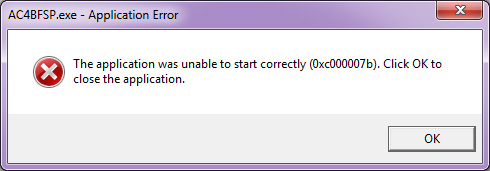
Users are experiencing an error code 0xc000007b. The error code comes as a pop-up window that says: ” The application was unable to start correctly(0x000007b). The error code is neither a glitch nor a critical bug. It is a DirectX error to be precise. Moreover, the error can be caused even by a 32-bit application running on a 64-bit system. We can also term this a standard error code is very common with Windows 7 64-bit users because they used to have it when it had problems with running games. This is why users face the error code 0xc000007b in GTA 5. Now we will guide you through the fixes to help you resolve the issue.
How to Fix Error Code 0xc000007b?
Now we will guide you through the fixes to help you permanently solve this error code issue. We recommend users to follow every step carefully and not skip any one of them. Moreover, we will discuss different fixes in sections that will help in readability.
Fix 1: Reinstall Grand Theft Auto 5
Probably the easiest solution we have with us is reinstallation. Although the easiest it may be, it is effective as well. The reinstallation of the game allows installing all the necessary files required by the game to start. Moreover, it optimizes the internal cache files and fixes them if they corrupt.
You have to first uninstall the game from the “programs and features” menu in the system. After that, restart your system. Then install the game again from Steam or Rockstar, whatever your client is. After running the game launched, you won’t face any issues or error codes. But in case you see the error code popping up. Follow up with the next fix.
Fix 2: Run with Administrator Privileges
Providing the Administrator rights allows the games to use the additional resources unavailable in the normal runtime. So running the game with Administrator rights can be one of the best fixes to solve error code 0xc000007b. Follow the steps below to run the game as an administrator.
- Right-click on the game launcher shortcut and select “Open file location”.
- Now in the file location, find the main launcher and again right-click on that.
- Now click on properties from the drop-down menu and go to the “Compatibility” tab.
- Here, scroll down and check the box that says “Run as Administrator.”
- Now click on Apply, followed by OK.
After this, you can start your game to check. Now you won’t face any issues; if there are, you can follow up with the next fixes.
Also Read
Fix 3: Run the Game in Windows XP Compatibility Mode
Although this feature is for the games or applications that are designed for Windows XP but are being run on later operating systems, this fix has a lot of potential in it and can fix the error code 0xc000007b. Follow the steps below to run your game in Windows XP compatibility mode.
- Right-click on the game on your desktop.
- Now click on properties and go to the “Compatibility” tab.
- After that, check the box “run in compatibility mode.”
- Now select Windows XP from the expansion list.
- Click on Apply, followed by OK.
Now restart your computer and launch the game to check if your error has been solved. If it is solved, then great else, follow up with the next fix.
Fix 4: Check Hard Disk for Errors
Most of the game and application errors can be fixed by checking the hard drives for errors. You have to check the disk for errors. To do this, follow the steps below.
- Go to the logical partition drive where your game is installed.
- Right-click on that and select “Properties”.
- Now go to the “tools” tab in the properties window.
- Now in the “Error Checking” box, click on “Check Now.”
- Your system will begin checking the drive for errors.
After checking, your computer will display the errors it found and will probably repair them. Next, restart your computer and launch the game to see if the error still persists. If you still experience the error code 0xc000007b, follow with the next fix.
Fix 5: Install DirectX
Installation of DirectX solves all the library issues which cause this error code 0xc000007b. You have to download DirectX that are compatible with the current game, probably DirectX 10 or 11, and proceed with the installation. After that restart, your system, and your game will begin to perform normally. We have provided the download link for DirectX. Look out for your version. Anyway if you see the error code again, follow up with the last and ultimate fix.
Download DirectXFix 5: Reinstall Complete Visual C++ Runtime Packages
Microsoft has released Visual C++ components to assist the graphics card in interacting with the processors and the game. If they get corrupt, you can experience this error code 0xc000007b. The best way to fix them is to install all the Microsoft Visual C++ packages using the installer. After following the below download button, you will be taken to the official page of Microsoft and download them. However, you have to select the proper version. X86 stands for a 32-bit system, while X64 means a 64-bit system. Install them according to your system architecture. After that, restart your computer along with the game, and you won’t see any error codes popping before you.
Download Visual C++Wrap-UP
This was a troubleshooting guide for the players of Grand Theft Auto 5 who were experiencing an error code 0xc000007b during the start of the game. After following our guide, the users will be able to fix it easily. We hope this guide helped you. If you have any queries or feedback, feel free to comment down below with your Name and E-mail ID. Likewise, check out our iPhone Tips and Tricks, PC tips and tricks, and Android Tips and Tricks for more such tips and tricks. We urge you to participate in the $100 giveaway by subscribing to our YouTube Channel.
