GTA 5 is a big game, and quite popular due to its grand theft auto series. But just like any other game, GTA 5 also faces minor issues or errors here and there. Today in this article we will touch down on some of the most prominent GTA 5 error codes and their fixes. You can fix most of these errors in a few minutes but some fixes require time.
GTA V is an open-world action-adventure game released in 2013. The game was developed by Rockstar North and published by Rockstar Games. GTA or Grand Theft Auto V is the seventh entry to the GTA series. The game can be played on PlayStation 3, PlayStation 4, PlayStation 5, Xbox Series X and Series S, Xbox 360, and Windows.
The game has won many awards which include VGX Award for Best Soundtrack, BAFTA Games Award for British Game, etc. Even though it’s been 9 years since the initial release of the game but still the game is on a boom. You can pretty much play the game on an old GFX card and still get at least 60 FPS.
Also Read
Best Ways to Fix GTA 5 Online Long Load Times
Fix: GTA 5 Error the Procedure Entry Point Not Found (SteamApps)
Fix: GTA 5 Steam Deck Crashing or Not Launching
How to install GTA V mods on Steam Deck
Fix: Script Hook V Critical Error in GTA 5
Fix: GTA 5 Not Showing on Steam or Rockstar Launcher
Fix: GTA 5 Mods Not Working After New Update 2023
Fix: GTA 5 FiveM Voice Chat Not Working

Page Contents
All GTA 5 Error Codes and Their Fixes
Errors are the second most annoying things to happen (Bad internet remains first). Have you come across an error which is not allowing you to play GTA V? Don’t worry. We are here to help you fix those errors.
ERR_NO_STEAM
This is one of the most common errors that players come across. You can fix this error by applying a few fixes which are mentioned below:
Fix 1: Restart GTA V
Do this before you proceed to any other fixes. Basically, restarting the game will remove the game from RAM, and doing this will likely fix any issue that is preventing you from playing the game.
Fix 2: Restart your PC
We can fix this error by restarting the computer. Not only this error but in the background, many other errors will be fixed. It’s always recommended to restart your laptop regularly.
ERR_NO_LAUNCHER
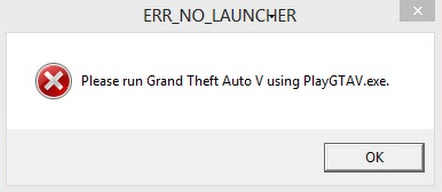
This issue occurs when you try to launch the game from a glitched GTA V launch icon. You can fix this issue by launching the game from the PlayGTAV.exe file. Also, restart your PC if you are still not able to launch the game.
Also read: Fix: GTA V Unable To Launch Game Error Message On PC
ERR_NET_WINSOCK
These kinds of errors occur due to multiple reasons. One reason is when GTA V attempts to bind a socket to an IP address/port that has already been used for an existing socket, a socket that was not closed properly, or one that is still in the process of closing. You can fix these errors by following the fixes below:
Fix 1: Restart GTA V
As this issue might occur either because of the game or the system, it’s better to restart the game first. Restarting the game will remove the game from RAM, and doing this will likely fix any issue that is preventing you from playing the game.
Fix 2: Restart your PC
We can fix this error by restarting the computer. Not only this error but in the background, many other errors will be fixed. It’s always recommended to restart your laptop regularly.
ERR_GFX_INIT
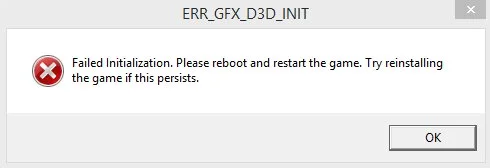
This error occurs if the game files are corrupted or some of the game files are deleted by mistake. You can easily fix this issue by following the fixes below:
Fix 1: Verify the Integrity of game files
You can perform this procedure on Steam or Epic Games.
- Launch Steam and navigate to Library.
- Search for GTA V and right-click on it.
- Select properties and go to local files.
- Now click on verify the integrity of the game files.
- After the verification is complete, restart your Check if the problem persists.
Fix 2: Reinstall the GTA V
If you found no errors after verifying the integrity of the game files but still experiencing the same error, then it’s better to reinstall the game. Also, please don’t interrupt while installing the game as that’s the reason why the game files get corrupted.
If the above fixes don’t help you, please read out the full troubleshooting guide on How to Fix ERR GFX D3D INIT in GTA 5.
ERR_SYS_MINREQ_MEM
This error occurs if your PC doesn’t meet the minimum system requirements of the game. We have provided the minimum system requirements of GTA V below. Please check if your PC meets the minimum system requirements.
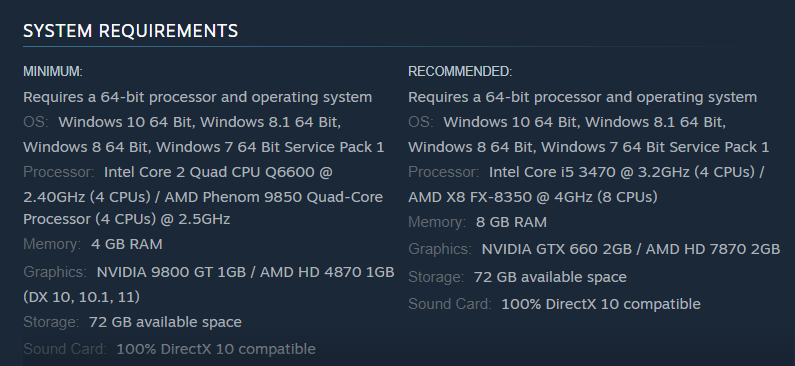
Sometimes even though your PC meets the minimum system requirements, you will get this error. For those situations, please follow the fixes below:
Fix 1: Update GTA V to the latest version
Try updating GTA V to the latest version. To do that, follow the steps below:
- Launch Steam and go to Library
- Click on GTA V and then check if there are any updates available.
- If an update is available, then click on Update.
- After the Update, restart your PC and check if the error persists.
Fix 2: Run GTA V as System Administrator
This will fix the issue sometimes. Try running the game as System Administrator:
- Right-click on the desktop icon of GTA and select properties.
- Under the Compatibility tab, check the Run the program as an administrator option, click Apply, and then OK.
- Restart your PC and check if the error persists.
Fix 3: Verify the Integrity of game files
You can perform this procedure on Steam or Epic Games.
- Launch Steam and navigate to Library.
- Search for GTA V and right-click on it.
- Select properties and go to local files.
- Now click on verify the integrity of the game files.
- After the verification is complete, restart your Check if the problem persists.
Error code 1000.50
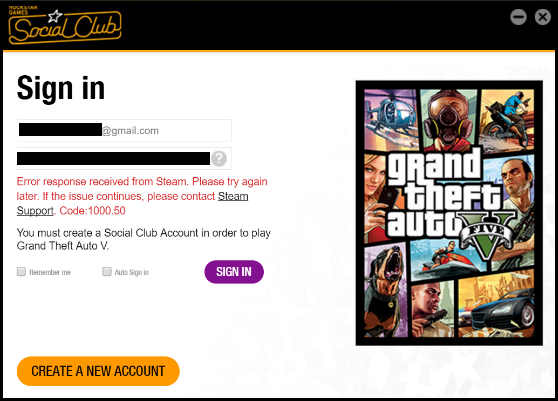
This error occurs when there is an issue with the social club launcher. You can fix this issue by checking the integrity of game files and reinstalling the game.
Fix 1: Verify the Integrity of game files
You can perform this procedure on Steam or Epic Games.
- Launch Steam and navigate to Library.
- Search for GTA V and right-click on it.
- Select properties and go to local files.
- Now click on verify the integrity of the game files.
- After the verification is complete, restart your Check if the problem persists.
Fix 2: Reinstall the GTA V
If you found any errors after verifying the integrity of the game files, then reinstall the game. Also, please don’t interrupt while installing the game as that’s the reason why the game files get corrupted.
Error code 202
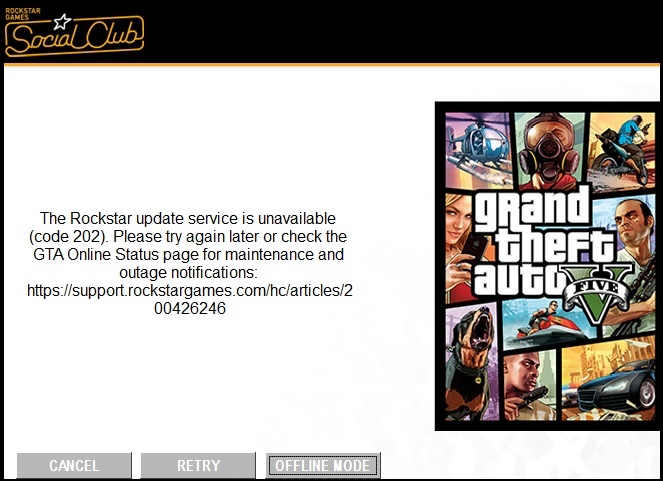
This error occurs if there is something wrong with your internet. Try the following fixes and check if the issue is resolved.
Fix 1: Restart your Router
This is one of the most working fixes we have come across. Try restarting your router and check if the error persists.
Fix 2: Flush DNS
To flush DNS, follow the below steps:
- Click on the windows icon on the taskbar
- Search cmd and click on run as administrator
- Now, type ipconfig/flushdns
- Check if the error still persists.
Errors with similar fixes
GTA 5 is a big game, and so does the list of all error codes and their fixes. Below are some errors which have common fixes listed below.
ERR_STR_INFO_3, ERR_STR_INFO_2, ERR_STR_INFO_1, ERR_STR_FAILURE_4, ERR_STR_FAILURE_3, ERR_STR_FAILURE_2, ERR_STR_FAILURE_1, ERR_STR_CACHE_3, ERR_STR_CACHE_2, ERR_STR_CACHE_1 , ERR_SCR_TEXT_MEM_4, ERR_SCR_TEXT_MEM_3, ERR_SCR_TEXT_MEM_2, ERR_SCR_TEXT_MEM_1, ERR_SCR_LAUNCH_2, ERR_SCR_LAUNCH_1, ERR_PHY_POOL_2, ERR_PHY_POOL_1, ERR_PHY_GEOM, ERR_PHY_BOUND, ERR_PHY_ARCH.
Fix 1: Update your Windows to the latest version
Having the latest windows version is always recommended because many errors are solved in each windows update. To update your windows to the latest version, follow the steps below:
Also read: GTA 5 Mods Crashing My Game, How to Fix?
- Click on Start and search for Update.
- Now, click on Check for updates button and wait a few seconds.
- If a windows update is available, then update your PC to the latest version or exit from the settings.
Fix 2: Update Windows OS and Graphics Drivers to the latest version
Always keep the OS and graphics drivers updated to the newest version because the developers constantly fix bugs or errors faced by users in previous versions. Also, many new features and improvements are implemented in more recent versions. You can update graphics card drivers by following the steps below:
- Open the Search Bar and search for GEFORCE EXPERIENCE.
- Click on the Drivers tab and check if there is an update available.
- If an update is available, you will see a download option. Click on Download.
- After Downloading, it will ask you which type of installation should be done. Click on Express installation.
- After installation, reboot your PC, and you are good to go. This is how you can update your Graphic card drivers.
If updating the graphics card does not help, then probably you have to enable them for the game first. Please read this guide on GTA 5 Not Using GPU, How to Fix? to know more.
Fix 3: Verify the Integrity of game files
You can perform this procedure on Steam or Epic Games.
- Launch Steam and navigate to Library.
- Search for GTA V and right-click on it.
- Select properties and go to local files.
- Now click on verify the integrity of the game files.
- After the verification is complete, restart your Check if the problem persists.
Fix 4: Reinstall the GTA V
If you found any errors after verifying the integrity of the game files, then reinstall the game. Also, please don’t interrupt while installing the game as that’s the reason why the game files get corrupted.
Conclusion
This brings us to the end of this guide for all GTA 5 error codes and their fixes. GTA V is a pretty old game as it was released in 2013 but still errors of the game are constantly fixed (Kudos to devs). Some errors are inevitable but the fixes are easy. If you have any queries about the article or any errors, please comment below. Happy gaming, gamers.
Also Read
