Hogwarts Legacy is an action role-playing game developed by Avalanche Software and published by Warner Bros. Interactive Entertainment. Set in the Wizarding World of the Harry Potter franchise, the game allows players to explore Hogwarts School of Witchcraft and Wizardry and its surrounding areas. However, some players have reported experiencing issues with the game, such as the Hogwarts Legacy Out of Video Memory error message.
This error can occur when the game’s graphics demand exceeds the available video memory on the player’s computer, leading to crashes and other issues. Usually, this happens when you try to load a new map, and this error is not limited to players with limited memory. Fortunately, players can use several troubleshooting methods to fix the Out of Video Memory error in Hogwarts Legacy.

Page Contents
Fix: Hogwarts Legacy Out of Video Memory Error
The out video memory error is very common in the Hogwarts Legacy. This error comes when your game gives the GPU a hard time rendering the maps in the game. However, this error is not limited to the players with low GPUs in their machines; the game assumes that the GPU available in the machine is insufficient and gives out the Out of Video Memory error. As we have already mentioned, there is no permanent fix for this issue, but you can temporarily fix it with the help of the troubleshooting methods below.
Watch Our Troubleshoot Video:
Our newest video tutorial offers a complete guide on fixing the problem of experiencing Video Memory Errors while playing Hogwarts Legacy on your PC. Following the step-by-step troubleshooting instructions in the video will give you all the necessary tools to resolve this issue successfully and enjoy uninterrupted gameplay in Hogwarts Legacy.
Method 1: Check System Requirements
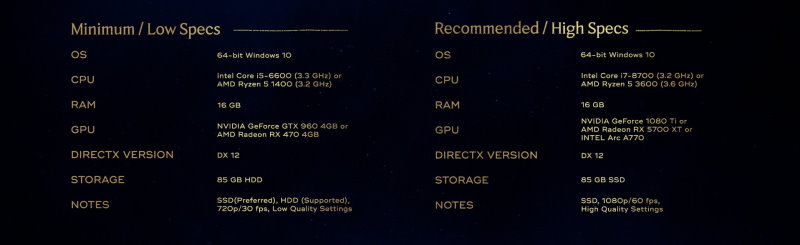
If you cannot run the Hogwarts Legacy by yourself and have doubts about your system compatibility, you can check it here in this article. If your system requirements don’t meet the game’s requirements, you will get this “Out of Video Memory” error too often.
Also Read
Minimum System Requirements:
- OS: 64-bit Windows 10
- Processor: Intel Core i5-6600 or an AMD Ryzen 5 1400
- Memory: 16 GB RAM
- Graphics: Nvidia Geforce GTX 960 (4GB) or an AMD Radeon RX 470 (4 GB)
- DirectX: Version 12
- Storage: 85 GB, SSD preferred. HDD is supported.
- Recommended graphical settings: 720p Low at 30 fps
Recommended System Requirements:
- OS: 64-bit Windows 10
- Processor: Intel Core i7-8700 or an AMD Ryzen 5 3600
- Memory: 16 GB RAM
- Graphics: Nvidia Geforce GTX 1080 Ti or AMD Radeon RX 5700, or Intel Arc A770
- DirectX: Version 12
- Storage: 85 GB, SSD preferred
- Recommended graphical settings: 1080p High at 60 fps
Recommended System Requirements for 4k Ultra:
- OS: 64-bit Windows 10
- Processor: Intel Core i7-10700K or an AMD Ryzen 7 5800X
- Memory: 32 GB RAM
- Graphics: Nvidia Geforce GTX 3090 Ti or an AMD Radeon RX 7900 XT
- DirectX: Version 12
- Storage: 85 GB, SSD recommended.
- Recommended graphical settings: 2160p at 60 fps, Ultra Settings
Also Read
Method 2: Update GPU driver
As we have mentioned, this issue is related to the GPU, and the first fix will be updating the GPU to the latest version. The most recent drivers come with full support for the games and kinds of stuff. No matter which GPU you are on, you can update it to the latest version using their dedicated software.
- Type “device management” into the taskbar’s search box, then click on Device Manager.
- To see the names of the devices, choose a category, then right-click (or press and hold) the item you want to update.
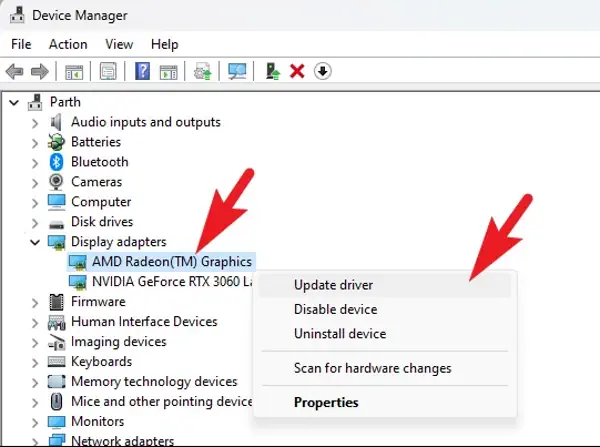
- Choose Automatically check for driver software updates.
- Choose Update Driver.
You can attempt to find a new driver on the device manufacturer’s website and follow their instructions if Windows is unable to do so.
Method 3: Verify the Integrity of game files
If there is any file corrupted in the installation directory, you will not be able to run your game as you wish. You can also get the Out of Video Memory Error when your files are corrupted. You can verify the integrity of your game files by doing this.
- Open Steam and select Hogwarts Legacy.
- Right-click on the game and click properties.
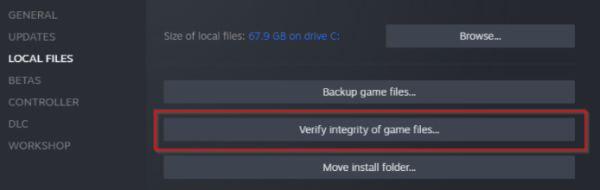
- Click local and then click on “Verify Integrity of game files” option.
The steam client will scan through all the files of the game and will fix damaged files automatically.
Method 4: Uninstall and Install
If steam is not able to fix the game files for you, you can try reinstalling the game. It does seem an unusual way to fix any error in the game but it can miraculously fix this for you.
- Launch the Steam client on your desktop and log into your Steam account.
- From the top navigation menu, select the tab LIBRARY.
- Locate Hogwarts Legacy
- Choose Manage from the drop-down menu, then Uninstall from the drop-down option.
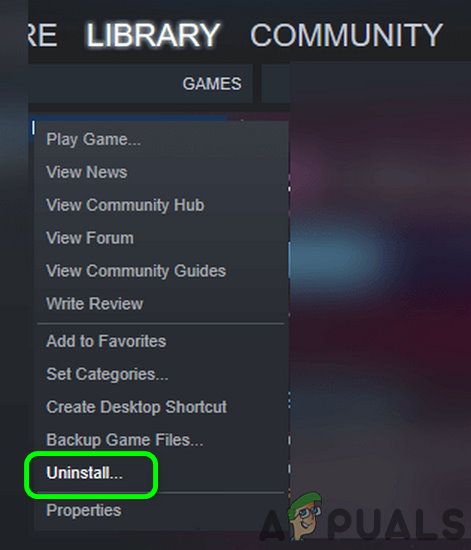
- The Uninstall button should be clicked once again after a confirmation window appears.
- Once the game is uninstalled, install it again.
Method 5: Wait for the new Patch
If you are still facing the same error in the Hogwarts Legacy game, you can wait for the developers to bring out a patch for the game. As the “Out of Video memory” is quite common and is known by the developers as well. And you can wait for Avalanche Software to release the patch as soon as possible.
Conclusion
This was all about the Hogwart Legacy Out of video memory error. You can use all the given methods to fix this issue. There is no permanent fix for this and you have to wait for the patch to arrive from the developers if you are unable to fix it by yourself using all the given methods.
