Here we will list all the Stock Firmware Collection for Honor 8 Lite smartphone. Huawei Honor 8 Lite was launched in January 2016, it came out of the box with Android 7.0 Nougat. You can flash the Stock Firmware on Honor 8 Lite using the below guide on How to Install Honor 8 Lite Stock firmware. In this list, we will update all the region Honor 8 Lite Stock Firmware collections for all models. Stock ROM on Honor 8 Lite came out of the box with Android 7.0 Nougat.

Page Contents
Honor 8 Lite Device Overview:
Honor 8 Lite features a 5.2-inches display with a screen resolution of 1080 x 1920 pixels with Corning Gorilla Glass 4 protection. The smartphone is powered by a .7GHz octa-core Kirin 655 processor coupled with 4GB of RAM. The phone packs 64 GB internal memory which can also be expanded up to 128 GB via microSD card. The camera on the Honor 8 Lite comes with a 12MP Rear Camera with phase detection autofocus and dual-LED (dual tone) flash and an 8MP front shooting camera.
Honor 8 Lite runs on Android 7.0 Nougat out of the box with a Non-removable Li-Ion 3000mAh battery. It also has a Fingerprint sensor in the rear. The handset supports Nano Sim. It comes with connectivity options such as Bluetooth, WiFi, USB OTG, FM, 3G, and 4G.
The Advantage Of Stock Firmware
- Flash Stock To Unbrick your Honor 8 Lite
- Flash Stock ROM to Fix the Bootloop problem
- Upgrade and Downgrade Honor 8 Lite
- Unroot or Fix Bugs on your phone
- To fix the lag or stutter on Honor 8 Lite
- By flashing Stock ROM, you can solve software problems.
- Revert back to stock to gain your warranty.
List of Honor 8 Lite Firmware File Collections
| Build Number | Region |
| PRA-L11C464B174 | Turkey |
| PRA-L31C576B172 | Israel |
| PRA-LA1C10B176 | Russia |
| PRA-L21C10B176 | Russia |
| PRA-L31C432B182 | Europe |
| PRA-TL10C10B160 | Russia |
How to Install Official Honor 8 Lite Stock Firmware
Pre-Requisite
- This Guide is only for Huawei users.
- You need MicroSD Card or internal memory space to try any Stock ROM
- A Micro SD card of 8GB or more should be available. It is recommended that The Micro SD card is made by Sandisk, Kingstone, or Kingmax .
- Make sure you have enough battery to run the upgrade process. It is recommended that the power of the battery is more than 30%.
- Upgrade operations may erase all your user data. So if there is some important information, you should backup them before upgrading. Follow Complete Backup Guide to backup your phone.
- Before flashing, you should unzip the SDupdate_Package.tar.gzfile,and get out UPDATE.APP to do upgrade operation in your SD Card. To unzip, we may sometimes share two zip files, Update.zip package always comes with the main update.app which is a complete OS. Where has the data file come with data files from Huawei? Check the below file list.
└ —> dload
├ –> DUK-L09_hw_eu│ └ –> update_data_hw_ eu.app├–> UPDATE.APP - There are two methods to upgrade your phone. One is Normal upgrade and Force Upgrade
- GetDroidTips.com is not responsible for any damage to your phone while installing this Update.
- Make sure that you have the latest USB drivers installed
- Take a complete backup of your phone and then proceed.
What are Normal Upgrade and Force Upgrade?
Normal upgrade needs to start the handset and enter the System Update module. Force upgrade is just used when the handset can’t boot up or can’t enter the idle screen.
So let’s move into the upgradation process. First, we will guide the Normal Upgradation Process.
Normal Upgrade
- First of all, Download the Update Package
- Recommended : Format the Micro SD card (This operation is optional).
- Now Unzip the Update.zip package and
- Copy the entire dload folder (with UPDATE.APP in it) to the root directory of the Micro SD card.
- Now on your phone, Open the dialer and call ->enter: *#*#2846579#*#* ->ProjectMenu->Software Upgrade->SDCard Upgrade->OK,
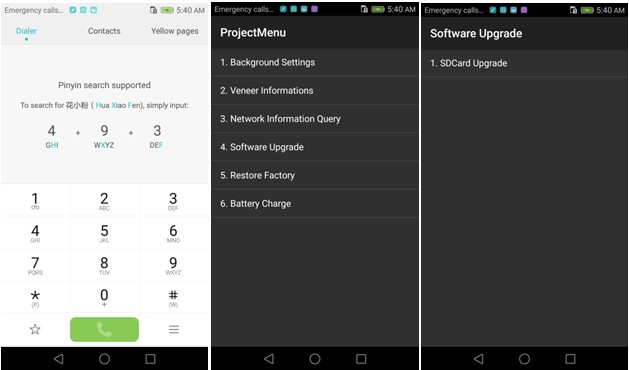
- Now select the Update.app that you moved to SD Card (root directory).
- Now you will see a screen which shows the installation process.
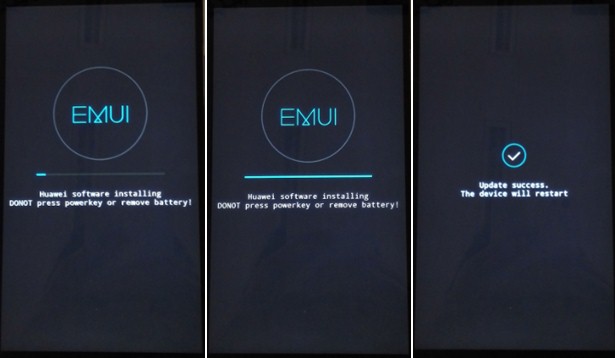
- Wait untill the installation process completes.
- When the progress bar stop, the phone will restart automatically
- In case if you have the Data File and you want to flash it, then first of all delete the earlier moved update.app from the dload folder
- then you can extract the second file (update_data_Xxxxx) from above and move the new update.app to the dload folder.
- repeat the same 4-8 Steps above.
- That’s it ! You have Installed Stock Firmware on Huawei Smartphone.
Force Upgrade
- First of all, Download the Update Package
- Recommended : Format the Micro SD card (This operation is optional).
- Now Unzip the Update.zip package and
- Copy the entire dload folder (with UPDATE.APP in it) to the root directory of the Micro SD card.
- After Copying the Update.app, Turn off your phone.
- Make sure your handset is power off.
- Now Press the VOLUME UP and VOLUME DOWN key, and then press the POWER key to power on the phone and enter the Software Upgrade Mode.
- When the progress bar stop, the phone will restart automatically.
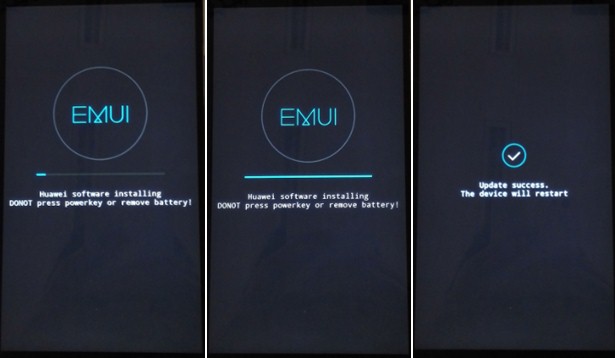
- To Update the Data File, You can follow the Normal Upgrade.
That’s it !! I hope you have flashed the new firmware successfully.

Plz add honor 8 lite (PRA-ALOOX) version firmware……