Guerrilla Games and Sony Interactive Entertainment released Horizon Forbidden West in February 2022 as an action role-playing video game that’s only available for PlayStation 4 and PlayStation 5. Though the title is really good in terms of the graphics and gameplay, it seems that somehow the Horizon Forbidden West is Not Working or Not Starting after a recent patch update. If you’re also one of the victims, then you can follow this troubleshooting guide.
According to multiple reports online, the v1.15 patch update has some bugs that trigger the crashing issue. Plenty of players are encountering issues with the game saves after unexpectedly installing the same update on their PlayStation consoles. Some of them are most likely losing out on the New Game+ Mode challenges due to the same update, which is frustrating a lot. Luckily, you can try fixing it manually at your end.
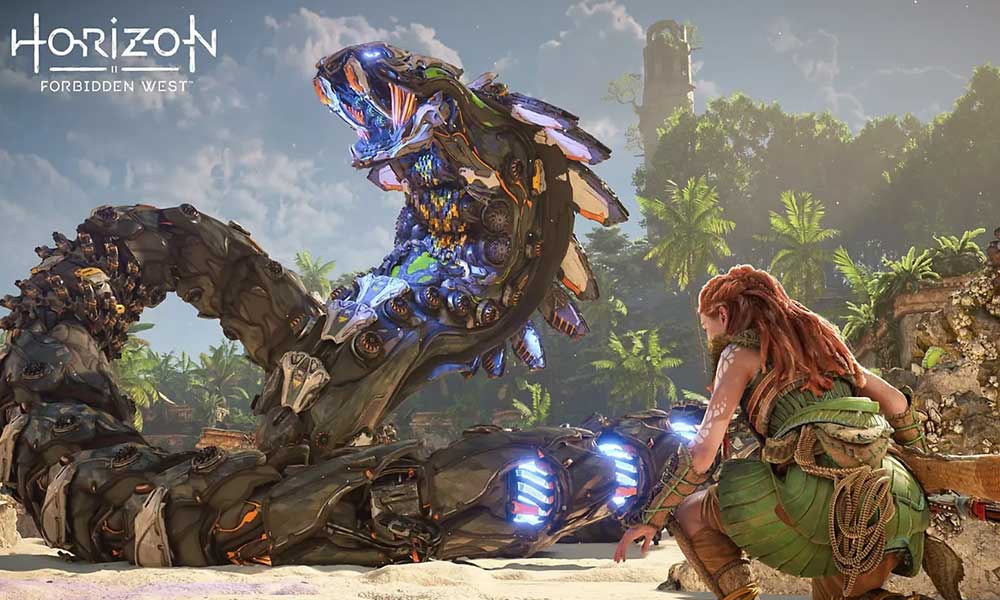
Page Contents
Fix: Horizon Forbidden West is Not Working or Starting After the Update
Most affected players claim that restarting the game, redownloading, and rebuilding the PS4/PS5 database didn’t fix the issue. Guerrilla Games hasn’t acknowledged the issue yet. Given the widespread issue, we’re assuming that developers will come up with a patch fix soon. However, there are a couple of possible workarounds mentioned below that should come in handy for you. Now, without wasting any more time, let’s jump into it.
Fatal crash on PS4 Pro (CE-34878-0) after update 1.14 / 1.15 – Are there others of us? from horizon
1. Update System Software
First of all, you should try checking for the system software update periodically because an outdated build can trigger multiple issues or bugs over a period of time. Meanwhile, the latest software update brings new and improved features apart from bug fixes. To do it:
- Go to the Settings menu on the PlayStation console.
- Select System Software Update > Check for available updates and follow the on-screen instructions to complete the update process.
- Once done, reboot the system to apply changes.
2. Delete Saved Game Data (PS4/PS5)
Sometimes, corrupted or missing game data might trigger several conflicts with the game not launching or crashing issues on the PlayStation 4/5 console. Deleting the saved game data on the PS4/PS5 console is recommended to check for the issue.
- Go to the Settings menu > Select Storage.
- Choose Saved Data > Select Horizon Forbidden West.
- Press the Options button on the controller > Select the saved game data files (one or multiple).
- Hit Delete and confirm the task to complete it.
- Once done, make sure to reboot the console to apply changes.
Most of the locally saved game files will be deleted from your PlayStation console. But not to worry because if you’re online, all saved game data will be backed up.
3. Rebuild Database (PS4/PS5)
Well, rebuilding the database on your PlayStation console can quickly resolve potential issues or errors. To do so:
- Switch off your console completely. Unplug the power cable from the console and wait for around 5 minutes.
- Then, plug the power cable back in and power on the console to clear the cached data automatically from the system.
Check whether this issue has been fixed with the Horizon Forbidden West game. If not, follow the next steps below.
- Now, press and hold the Power button on the PlayStation console until you hear two beeps. [The second beep will sound after seven seconds]
- The console will boot in the Safe Mode > Connect the controller to the USB with the console and press the PS Button on the controller.
- Next, you’ll get an option called ‘Rebuild Database’.
- Select Rebuild Database and confirm the task.
- It may take some time, depending on the size of the hard drive data. Have some patience.
- Once done, just reboot the system normally.
4. Reinstall Horizon Forbidden West
You can also try uninstalling and reinstalling the Horizon Forbidden West game on the PlayStation console to ensure no issue with the game files. To do so:
- Go to Settings > Select Storage.
- Select Horizon Forbidden West game from the list and then Hit Delete.
- Once the game is deleted, download and install it again from the PlayStation Store webpage.
5. Reset the Console
If none of the methods worked for you then make sure to perform the factory reset on your PlayStation 4/5 console to refresh the system and restore all settings to the factory default. You can follow the steps below to do that.
- Go to the Settings menu on the PlayStation console.
- Select the Initialization tab > Select ‘Initialize PS4’ or ‘Initialize PS5’.
- From the next page, choose ‘Full’.
- Next, your PlayStation 4/5 will automatically start wiping the data to restore the factory defaults. This process may take a couple of hours depending on the installed data on the storage and performance.
- Let the process be completed and then reboot the system to apply changes.
However, if the problem is still bothering you quite often even after following this full guide then you’ll have to wait for the upcoming patch update. There is nothing else to do from your side.
That’s it, guys. We assume this guide was helpful to you. For additional queries, you can comment below.
