House Flipper 2 is the sequel or a follow-up title to 2018’s House Flipper, by Frozen District and Empyrean in Dec 2023. The reports surfaced that this sequel took a maximum number of developers to complete. It includes plenty of additions and a brand-new experience than before. This popular home renovation simulation game is where players can get into multiple challenges. Meanwhile, it seems that several players are facing issues with the House Flipper 2 stuck on loading screen on the PC.
Some players have reported the infinite loading issue on the screen that occurs quite often while launching the House Flipper 2 game on the PC. Going through the loading screen issue might become a frustrating thing that we can’t deny. This specific issue prevents players from getting into the game which can be a big setback. As the game is new in the market, we can expect that there will be several in-game bugs and glitches present until a couple of patch fixes arrive.

Page Contents
- Reasons Behind the Infinite Loading Screen Issue of House Flipper 2?
- Steps to Fix House Flipper 2 Stuck on Loading Screen on PC
- 1. Restart the System
- 2. Run House Flipper 2 as an Administrator
- 3. Check for House Flipper 2 Updates
- 4. Verify and Repair the Game Files
- 5. Turn Off Google Drive/OneDrive or Other Cloud Services
- 6. Use Windows Compatibility for House Flipper 2
- 7. Adjust In-Game V-Sync Settings
- 8. Update Graphics Card Drivers
- 9. Change the FPS Limit
- 10. Use the Dynamic Resolution Mode
- 11. Adjust In-Game Graphics Settings
- 12. Disable Antivirus
- 13. Turn Off Overlay Apps
- 14. Perform a Clean Boot
- 15. Try Switching the Window Mode
- 16. Do a Clean Installation of the Graphics Driver
Reasons Behind the Infinite Loading Screen Issue of House Flipper 2?
Talking about the stuck-on infinite loading screen issue while opening the House Flipper 2 game on the PC, the chances are that your game is unstable. However, unfortunate players can experience similar issues due to multiple reasons such as temporary system glitches, game launching conflicts with the administrative privilege, an outdated game version, corrupted game files, conflicts with the vertical sync, issues with the frame rate limit, etc.
Whereas display resolution conflicts with the game, background cloud syncing issues, in-game graphical glitches, issues with the antivirus blocking, Windows compatibility issues with the game, and more can be potential reasons behind the stuck-on-loading screen problem of the game. As per several reports, the typical issues with the game can occur due to conflicts with the PC end and should have been fixed quite easily. The workarounds will be mentioned below.
Steps to Fix House Flipper 2 Stuck on Loading Screen on PC
If you’re also one of the victims to encounter the loading screen stuck on the PC while launching House Flipper 2 then don’t worry. Luckily, we’ve provided some troubleshooting methods below that should be useful enough to resolve such an issue. So, without further ado, let’s get into it.
1. Restart the System
No matter which PC configuration you’re using and whether you’re using a desktop or laptop, temporary system glitches can be a deal breaker at times. In case, you’ve recently installed an update of Windows or just installed a video game then ensure to reboot the computer to change effects immediately. Otherwise, temporary system glitches or cache data issues might trouble you a lot with the game launching and stuck on the loading screen issues too. Ensure to bring the Power menu from the Start menu and choose Restart.
2. Run House Flipper 2 as an Administrator
Affected players have already claimed that running the House Flipper 2 game application on the PC as an administrator might help in fixing temporary issues with the admin privileges.
- Go to the House Flipper 2 installation directory on your PC.
- Right-click on the HouseFlipper2.exe application.
- Click on Properties > Click on the Compatibility tab.

- Enable the Run this program as an administrator option.
- Click on Apply and select OK to apply changes.
- Then run the game directly from the directory to check for the issue.
3. Check for House Flipper 2 Updates
It looks like an outdated game version is more problematic to cause stuck on the loading screen issue. An outdated game patch version can also trigger game crashes, display glitches, in-game bugs, performance conflicts, and more that we can’t deny. You can check the steps below to update the game with the available version.
- Open the Steam client > Go to Library.
- Click on House Flipper 2.
- Click on the Update button if available.
- It may take some time to install the update.
- Once done, restart the system to apply changes.
4. Verify and Repair the Game Files
Any kind of missing or corrupted game files on the PC might trigger game running issues such as being stuck on the loading screen. It’s recommended to follow the steps below to verify and repair the installed game files to avoid multiple glitches.
- Open the Steam launcher > Go to Library.
- Right-click on the House Flipper 2 game.
- Go to Settings > Select Properties.

- Click on Local Files > Select Verify integrity of game files.
- Wait for a while to complete it and then close the client.
- Once done, restart the PC.
5. Turn Off Google Drive/OneDrive or Other Cloud Services
In some cases, turning off Google Drive, Microsoft OneDrive cloud sync, DropBox, Adobe Cloud services, etc from running in the background. Sometimes these cloud services not only consume system resources but also consume higher data bandwidth which eventually causes multiple conflicts. Make sure to turn them off manually or disable those services to avoid game-running issues. Go to Task Manager and close unnecessary cloud syncing tasks.
6. Use Windows Compatibility for House Flipper 2
You should also check for the Windows compatibility specific to the House Flipper 2 game to ensure whether your system is capable of running the game or not. In case, you’re using Windows 10/11 then make sure to follow the steps below.
- Head over to the installed game directory.
- Right-click on the HouseFlipper2.exe application.
- Click on Properties > Go to the Compatibility tab.
- Enable the Run this program in compatibility mode for: option.
- Now, select Windows 7/8 from the drop-down menu.
- Click on Apply and then OK to save changes.
7. Adjust In-Game V-Sync Settings
We’ll also recommend you manually turn off the in-game vertical sync feature to avoid any kind of graphical glitches. Turning off the V-Sync option from the game might help in fixing the stuck-on-loading screen issue in some cases. Check out the steps below to do so:
- Open the Steam client > Go to Library.
- Click on House Flipper 2 > Hit Play.
- Go to the in-game Settings menu.
- Head over to Display > Navigate to V-Sync.
- Turn Off – V-Sync.
8. Update Graphics Card Drivers
Sometimes an outdated graphics card driver or corrupted driver on the PC might trouble you a lot with the gaming experiences. Several PC gamers have found this workaround useful enough and this will help in fixing graphical glitches too.
Recommended Method:
- Open the Start menu > Search and open Device Manager.
- Double-click on Display Adapters to open it.

- Right-click on the dedicated graphics card.
- Now, choose Update driver > Click on Search automatically for drivers.
- If an update is available, the latest version will downloaded and installed automatically.
- Once done, restart your PC to apply the changes.
Manual Method:
You should try manually downloading and installing the latest graphics driver depending on your graphics card generation & model number. Sometimes you won’t be able to find any updates for the graphics driver from the system and that’s why you should visit the official website of the graphics card manufacturer that you’re using. Then search for the latest driver of your graphics card model and grab it.
9. Change the FPS Limit
If you’re still experiencing any kind of graphical glitches something like stuck on the loading screen issue on the PC then make sure to change the FPS limit from the game settings menu.
- Launch House Flipper 2 on your PC.
- Open the game’s Settings menu.
- Navigate to the Graphics options.
- Check for the Max FPS or Frame Rate Limit option.
- Make sure to adjust the fps limit to 60 maximum so that your game can run smoothly.
10. Use the Dynamic Resolution Mode
The Dynamic Resolution Mode usually reduces the pressure on the graphics processing unit (GPU) and it maintains a stable target frame rate. So, if you’re using a graphics card that supports ‘Dynamic Resolution Mode’ (FRS/DLSS) then you can try using the same feature from the game settings menu to avoid further graphical glitches.
- Launch House Flipper 2 > Go to the in-game Settings menu.
- Head over to the Graphics settings > Enable – Dynamic Resolution Mode.
- You can try experimenting with some other display settings according to your preference.
- It’ll allow you to check better performances and visual fidelity.
11. Adjust In-Game Graphics Settings
It’s also recommended to adjust some in-game graphics settings on the PC by following the steps below. This method will help in avoiding loading screen issues while launching the House Flipper 2 game. You should also try lowering the resolution quality of the game or texture quality to check for the issue again.
- Launch House Flipper 2 > Go to in-game Settings.
- Go to Graphics > Set Resolution to native display resolution of the monitor.
- Set Texture Quality to Low.
12. Disable Antivirus
Try turning off the antivirus protection on your computer by following the steps below to ensure there is no issue with the game application blocking. Aggressive antivirus blocking issues have been there for more than a decade and initially, PC users feel safe about it. But things have changed a lot over a few years and somehow it seems that most of the antivirus software assumes game applications or launchers as a suspicious one to easily remove them. Now, removing the game launcher directly from the installed game file might be a deal breaker for most users. Whereas preventing the game from launching properly is one of them. So, it’s better to temporarily disable antivirus protection on your Windows system and check for the issue again.
- Press the Win+I keys to open Settings.
- Click on Update & Security > Click on Windows Security from the left pane.
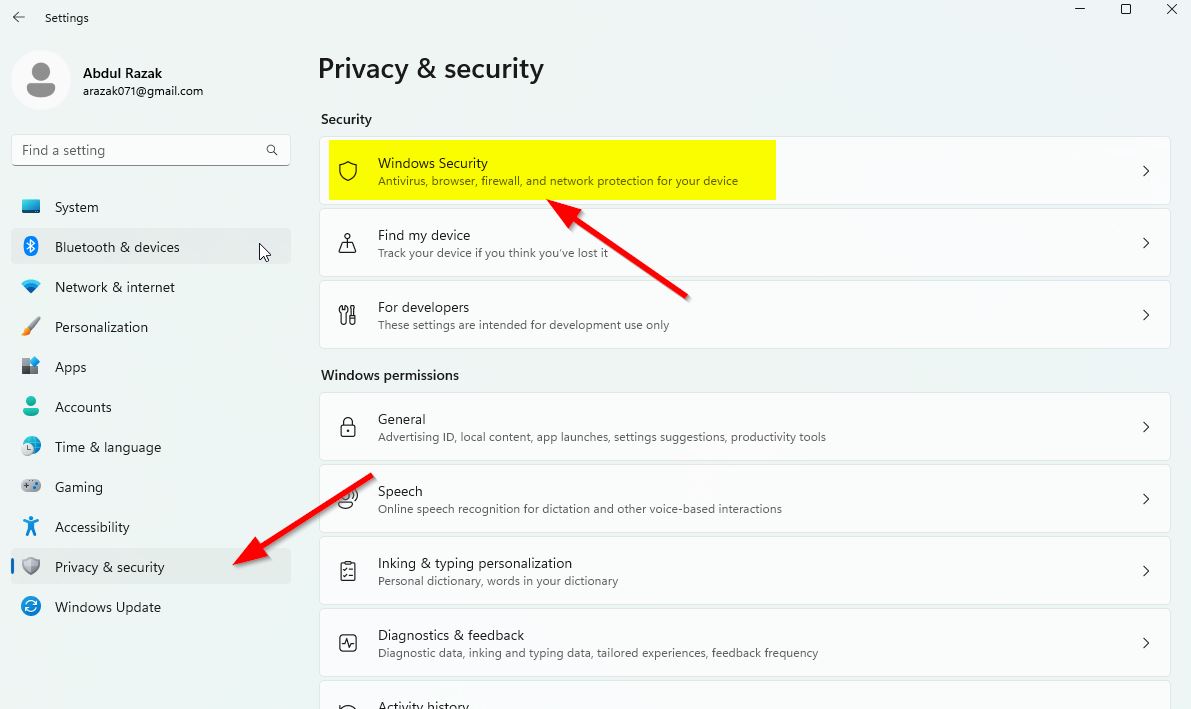
- Click on the Open Windows Security button.
- Head over to Virus & Threat Protection > Go to Manage Settings.
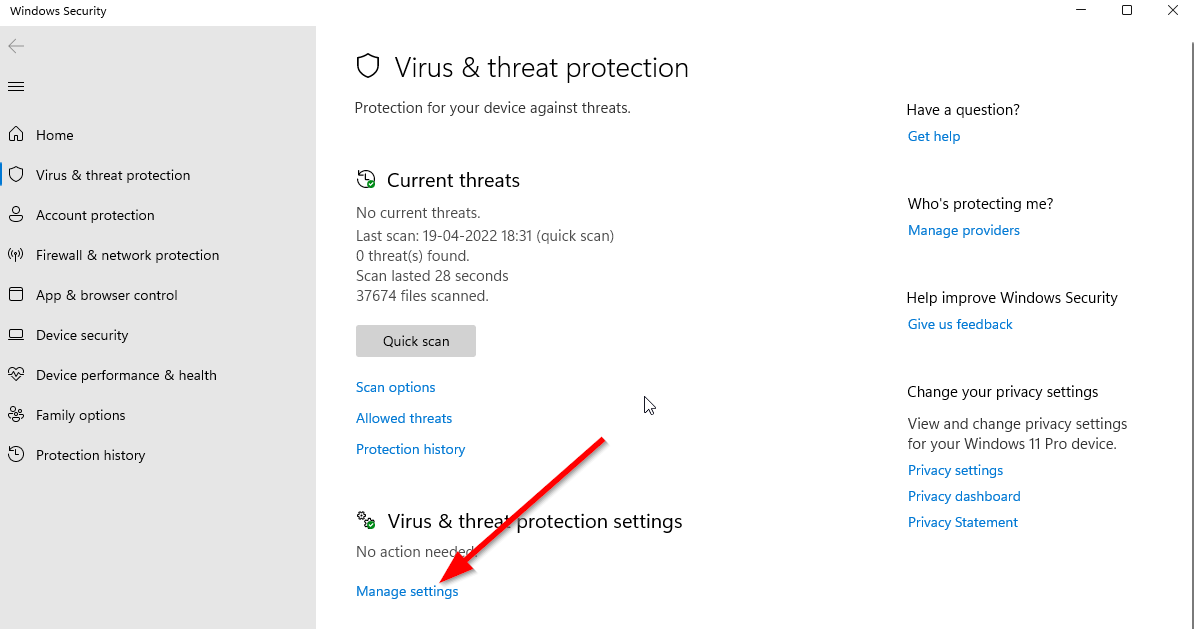
- Turn Off the Real-time protection toggle.
- Click on Yes (if asked) to proceed further.
Please Note: If you’re using a third-party antivirus software then try disabling the real-time protection manually to fix the program blocking issues.
13. Turn Off Overlay Apps
Another thing you should do is turn off some unnecessary overlay apps from the background to avoid conflicts with the system resources or foreground running programs. As some of the overlay programs run in the background and consume higher CPU or RAM resources, it’s recommended to manually disable overlay applications to check for the issue further.
Game Mode:
- Press the Win+I keys to open Settings.
- Click on Gaming > Go to Game Mode.
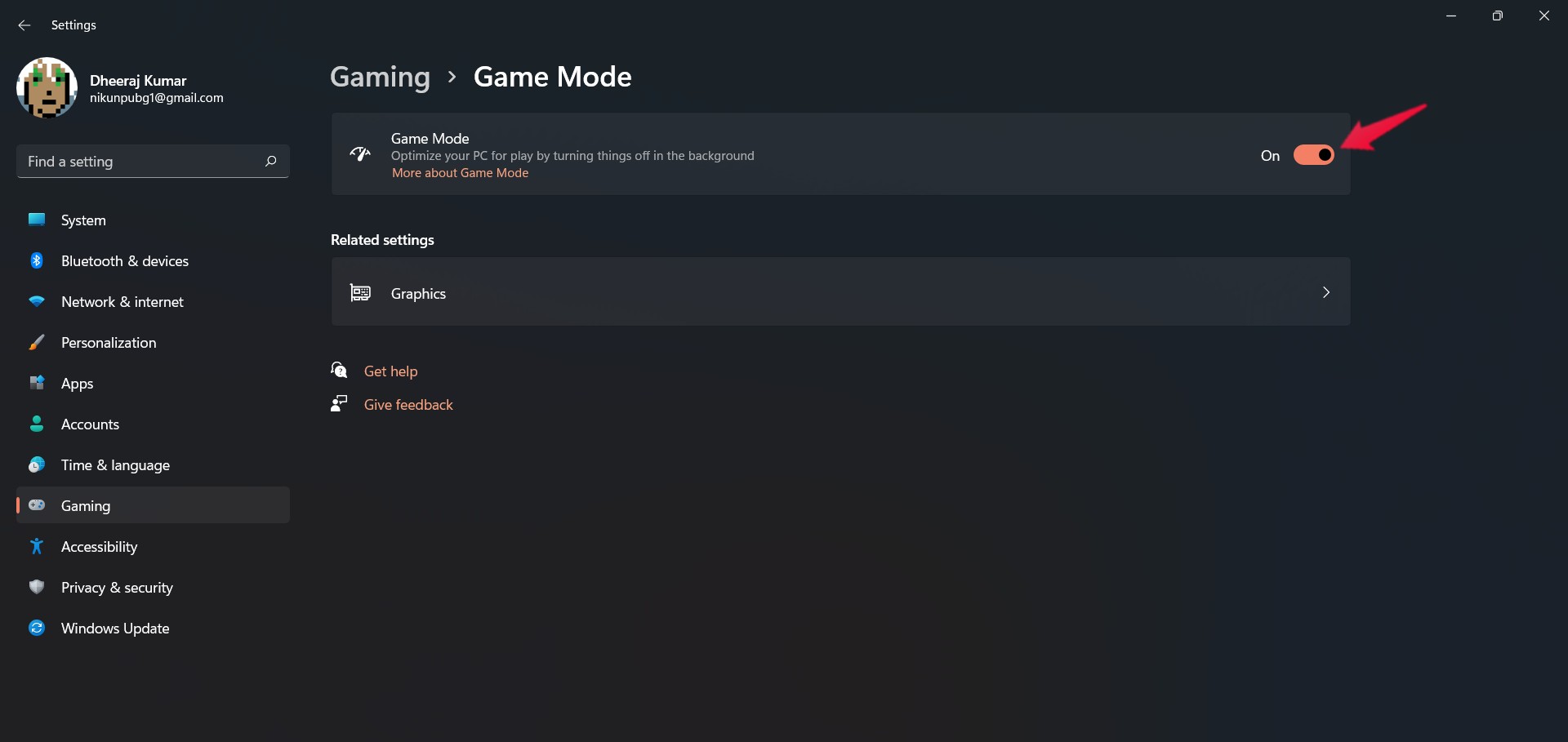
- Turn Off the toggle.
Xbox Game Bar:
- Press the Win+I keys to open Settings.
- Click on Gaming > Go to Game Bar.
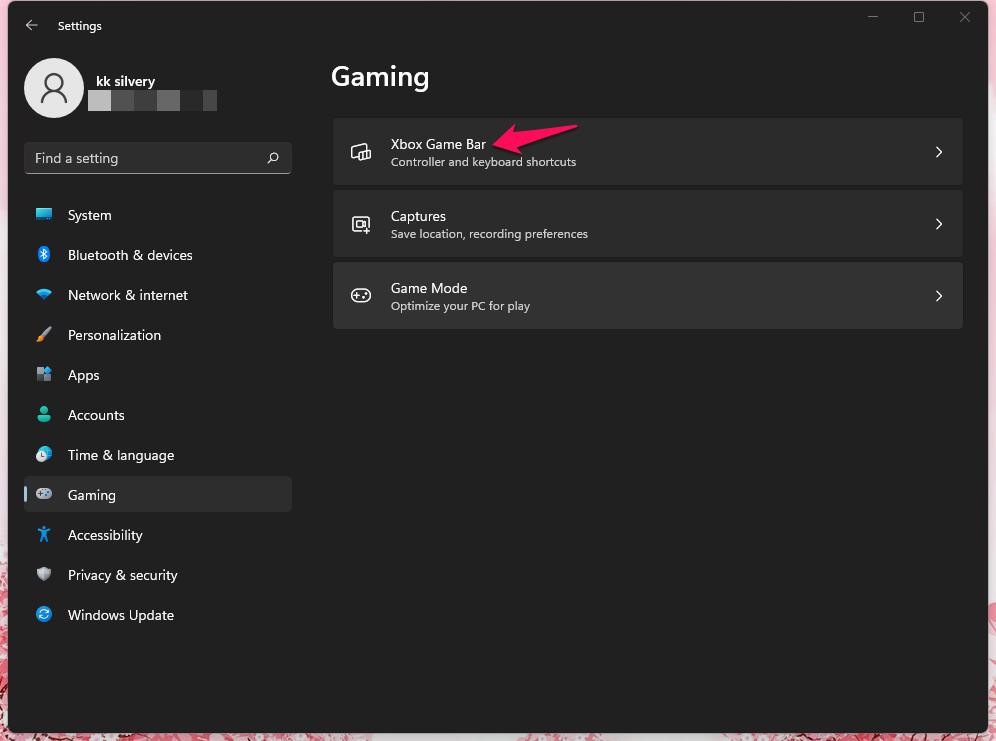
- Disable the Record game clips, screenshots, and broadcast using Game bar option.
Discord Overlay:
- Open Discord > Click on the gear icon at the bottom.
- Under App Settings, go to Overlay.
- Turn On the Enable in-game overlay option.
- Go to Games > Select House Flipper 2.
- Turn Off the Enable in-game overlay option.
- Once done, restart the system.
Nvidia GeForce Experience Overlay:
- Open Nvidia GeForce Experience.
- Head over to Settings.
- Click on General > Turn Off the In-Game Overlay toggle.
- Once done, restart the PC to apply changes.
You can also try disabling some of the overclocking applications such as MSI Afterburner etc.
14. Perform a Clean Boot
Multiple PC users reported that by using the clean boot method and disabling specific startup services, the system runs more smoothly than before. Performing a clean boot also fixes loading screen issues with the video games. So, you should follow the steps below.
- Press the Win+R keys to open the Run dialogue box.
- Type msconfig and hit Enter to open System Configuration.
- Go to Services > Select the Hide all Microsoft services checkbox.

- Click on Disable all > Hit Apply and then OK to save changes.
- Then head over to Startup > Click on Open Task Manager.
- Click on the Startup tab > Check out the specific task and select it.
- Click on Disable to turn it off.
- Once done, restart your computer to apply changes.
15. Try Switching the Window Mode
Another thing you can do is use the Alt+Tab key shortcut from the game screen to switch between window modes whenever the House Flipper 2 game causes any stuck on the loading screen issue. It usually switches between window modes and helps the game system get past the loading screen if any kind of temporary visual glitch is there.
16. Do a Clean Installation of the Graphics Driver
If none of the workarounds come in handy then ensure to perform a clean installation of the graphics card driver (Nvidia) via the the DDU (Display Drivers Uninstaller) tool. It’ll help you to uninstall the NVIDIA GPU driver from your computer in a clean format.
- Visit this link to grab the latest Display Drivers Uninstaller software on your PC.
- Run the file and install DDU > Turn Off the internet access on your computer temporarily.
- Launch the DDU tool > Select your graphics driver (NVIDIA) from the drop-down list.
- Click on Clean and restart (Highly Recommended).
- Once the driver is uninstalled from the PC, it will ask you to restart your computer.
- Make sure to reboot your PC > Enable the internet access again.
- Now, head over to the official NVIDIA GeForce website to download the latest driver.
- Download the GeForce Experience app on your PC and install it.
- You should have connected the Nvidia GPU to the PC.
- Launch the NVIDIA GeForce Experience app.
- Check for available graphics driver updates > If available, hit Download & Install.
- Once done, click on Custom Install. (You can also go for Express Installation)
- Enable the Perform a clean installation checkbox.
- Then proceed to Next > Follow the on-screen instructions to complete the installation.
- Once done, restart your PC to apply changes.
That’s it, guys. We hope this guide was helpful to you. For additional queries, you can comment below.
