In this post, we will provide you a guide on how to capture OTA update URL on your Android Phone. Now, OTA updates i.e. Over The Air updates are specially rolled out by the OEMs to their smartphones to upgrade either the firmware or fix a security patch. Moreover, the companies also send in the OTA updates in order to fix any issue on their smartphones as well. We have seen in the past how OnePlus and Xiaomi have rolled out updates to improve the camera performance by enhancing the image processing via a software update. In this guide, you will learn how to capture the links of the OTA update that you receive on your smartphone.
Besides, OTA updates being rolled out in batches, often take time in order to reach the end-user and results in delay. Then you might have come across various websites giving you the links to download the OTA update package to install it manually on your device. In this guide, we will give you two methods to capture the OTA update links or URL via which you can also install and update your device locally. So, without any further ado, let us get straight into the article itself;
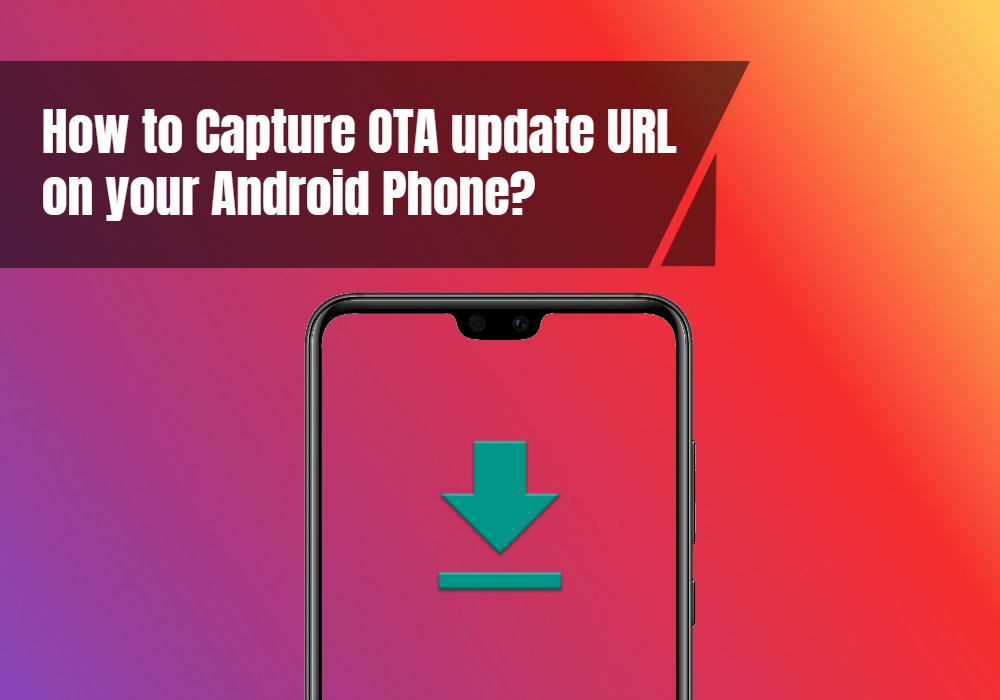
Page Contents
How to Capture OTA update URL on your Android Phone?
As we have already mentioned, the OTA updates are rolled out in batches. This also means that the updates will take some time to reach your region or area or even your device models. However, there are certain times where your friend has received the update earlier than you and you are kept in the loop for the OTA to arrive on your device. With the help of this guide, you can easily capture the link of the OTA update from your friend’s device and locally or manually install on your device.
We will use the most popular command-line tool, the ADB (Android Debug Bridge) tool in order to accomplish our task. If at all you are finding this a bit confusing then, do not worry and just follow the below mentioned either of the two methods.
Pre-requisites
- Make sure that you have the USB Debugging enabled on your device.
- Download the ADB and Fastboot tools on your PC
- You need to have the OTA update notification on your device. In case your device is rooted then also, you will receive the OTA update notification but will not be able to install it.
- You just need the OTA update notification intact.
Downloads
Method 1: Capture OTA URL via PC
- Firstly, connect your device to the PC via a USB cable.
- Download the ADB tool from the download section.
- Extract the contents of the ADB tools in C drive.
- Open a command prompt or cmd in the same folder where you have extracted the contents of the ADB tools. You need to press the shift + right-click buttons to open a command prompt.
- Enter the below command in order to capture the OTA update URL:
adb logcat > ota.txt - Once you execute this command, grab your device and open the system update window on your device and start downloading the update.
- After 10-15 seconds, pause or stop the download.
- Go back to the CMD and press “Ctrl + C” on your keyboard.
- No head over to the C drive where you have the ADB tools and open the ota.txt file.
- In the “ota.txt” file press “Ctrl + F” for keywords like “.zip”, “googleapis” or “ota”. This will help you locate the OTA file along with the link.
- Once you have the URL of the update, copy it and paste it on the web browser’s address bar.
- That’s it!
However, if you are a rooted user then you can simply install the terminal emulator (Termux) on your phone. You just need to run the logcat > /sdcard/ota.txt command to capture the full logcat file of the update. The OTA update will be placed on the root folder of your device. But, note that you will not be able to sideload the OTA on your rooted device.
Method 2: Capture the OTA update URL via “Take bug report” option
- Firstly, enable the Developer Options on your Android device.
- Make sure that you have also installed the Solid Explorer on your device.
[googleplay url=”https://play.google.com/store/apps/details?id=pl.solidexplorer2&hl=en_IN”] - Then, head to Settings>>Developer Options and tap on “Take bug report“.
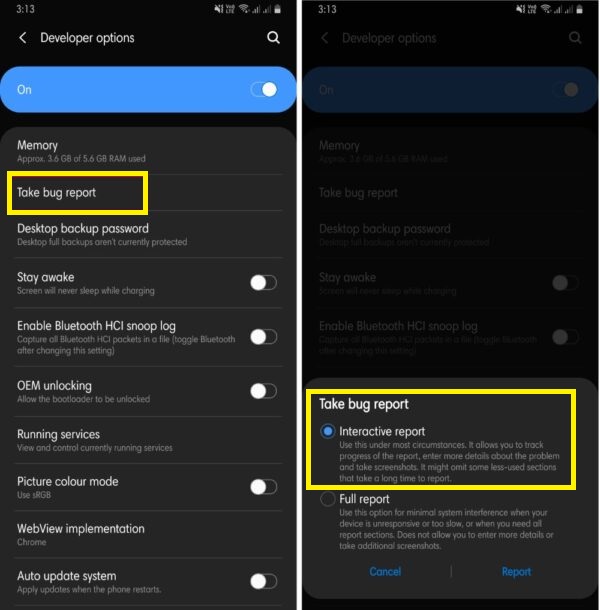
- Tap on the “Interactive report” option.
- Finally, tap on the Report button at the bottom to capture the OTA update URL of the latest firmware update.
- This will automatically take the complete log of your system and the progress of the bug report will be seen in the notification bar.
- Once it is a complete tap on the notification to share the bug report.
- Open the Solid Explorer and save the file.
- Open the file and search for keywords like “ota“, “.zip“, etc.
- That’s it! you shall be enable to capture the OTA update URL from your Android device.
So, there you have it from my side in this post. Hope you guys liked this post and also were able to capture OTA update URL. Let us know in the comments if you faced any difficulties in the above-metioned steps. Until the next post…Cheers!
