Are you looking for ways to invert screen colors on the iPhone & iPad? If yes, then you are at the right place as in this post, we will be giving you a guide on how you can invert the screen colors on iPhone & iPad. This can be helpful for users in situations if the user has visual difficulties or it is a general preference. You can tweak a setting in the Accessibility menu to invert screen colors on the iPhone & iPad. There is an option called “Smart Invert” which will invert anything except images or videos.
In fact, there is another option called “Classic Invert” that will invert the color of everything on your screen of your iPad or iPhone. In this guide, we will share with you a simple stepwise trick to use the invert color option on the iPad or iPhone. So, without any further ado, let us get straight into the article itself:
Also Read
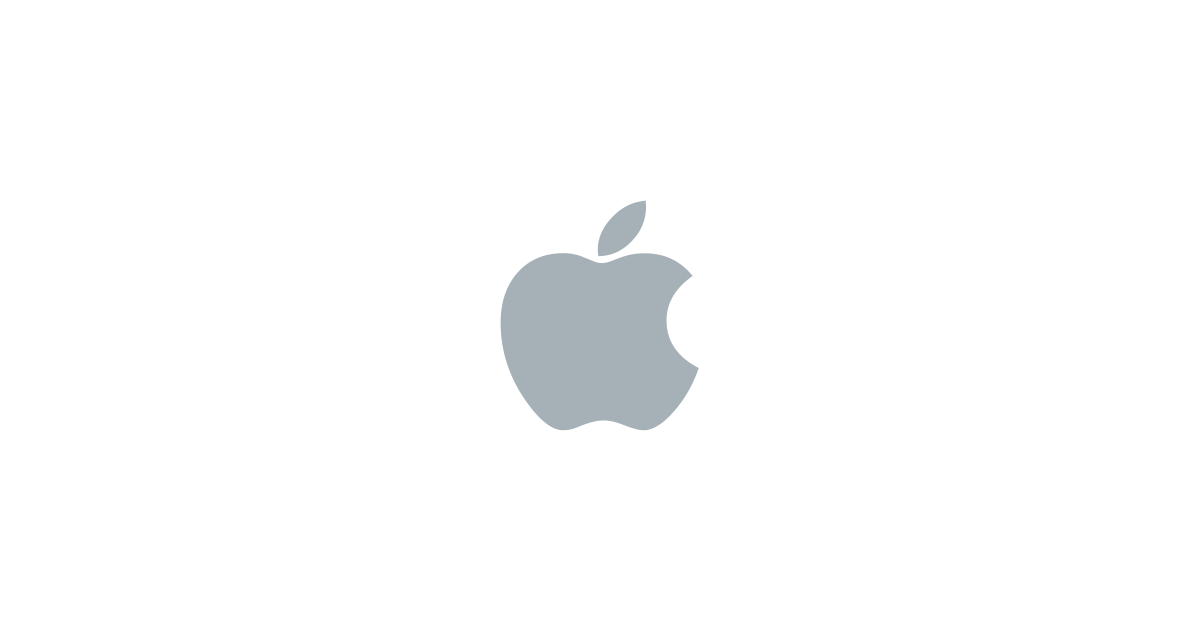
How to Invert Screen Colors on iPhone & iPad
- Firstly, open the Settings app.
- Then head to the “Accessibility” option on your iPhone or iPad.
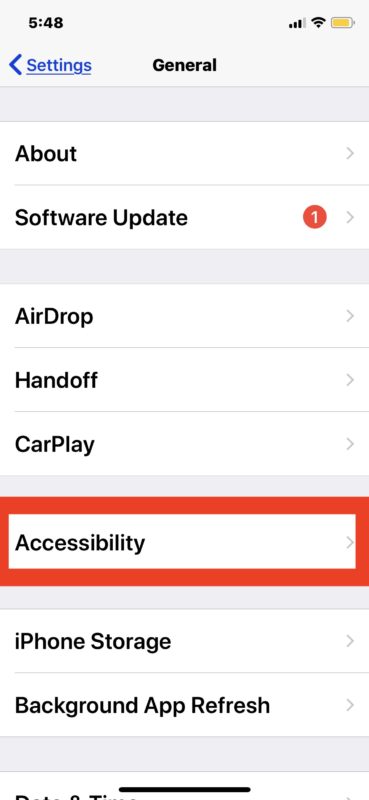
- Go to “Display Accommodations”.
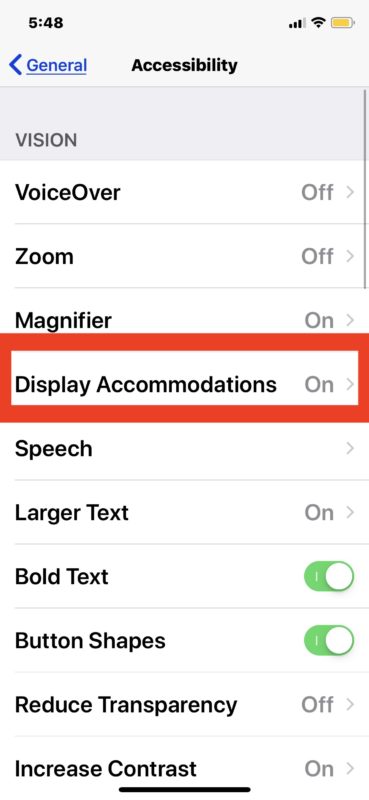
- Tap on the “Invert colors” option.
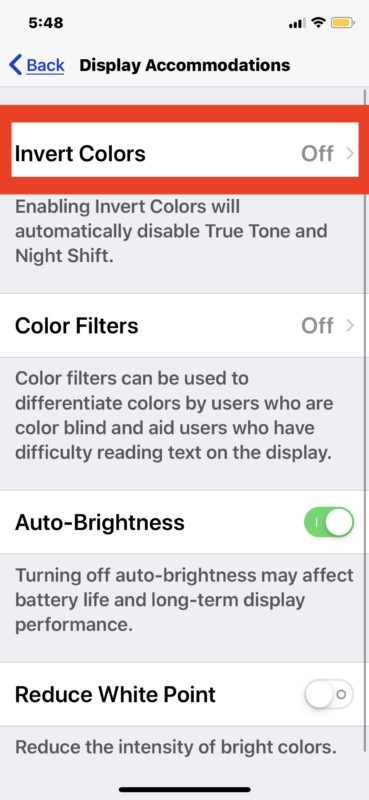
- Select any of the below-mentioned screen inversion options by toggling the invert setting to the ON position:
– Smart Invert: inverts screen colors for display except for images and media
– Classic Invert: inverts all screen colors on display including images and media
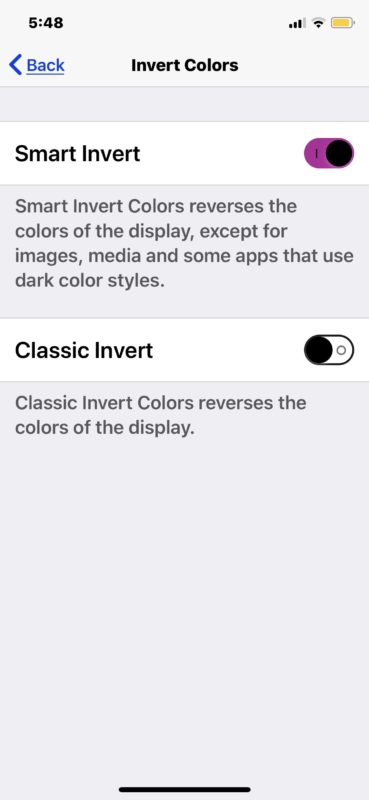
- Exit out of Settings when finished
- The screen of the iPhone or iPad will immediately invert and stay that way until the display inversion setting has been changed or disabled.
Once you are done with the above step your iPhone or iPad screen will invert and you will see inverted colors of anything displayed on your screen, However, if you wish to disable the option then:
- Open the Settings app
- Go to “General” and to “Accessibility”
- Head to “Display Accommodations”
- Choose “Invert colors”
- Toggle the switch next to either Invert setting to the OFF position.
So, there you have it from my side in this post. I hope you guys liked this post and were able to invert colors on your iPad. Let us know in the comments below if you liked this post and were able to invert colors on your device. Until the next post…Cheers!
